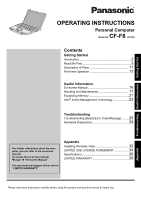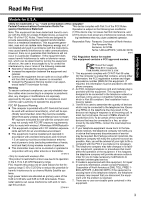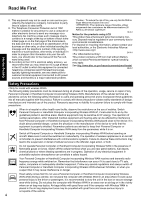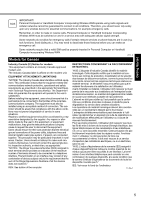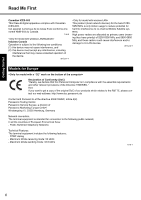Panasonic CF-F8EWDZGAM User Manual
Panasonic CF-F8EWDZGAM - Toughbook F8 - Core 2 Duo 2.26 GHz Manual
 |
UPC - 092281888026
View all Panasonic CF-F8EWDZGAM manuals
Add to My Manuals
Save this manual to your list of manuals |
Panasonic CF-F8EWDZGAM manual content summary:
- Panasonic CF-F8EWDZGAM | User Manual - Page 1
Troubleshooting Useful Information Getting Started OPERATING INSTRUCTIONS Personal Computer CF-F8 Model No. series Contents Getting Started Introduction 2 Read Me First 3 Description of Parts 11 First-time Operation 13 Useful Information On-screen Manual 16 Handling and Maintenance 17 - Panasonic CF-F8EWDZGAM | User Manual - Page 2
(Intel (R) Dual Display Clone): The same screen is displayed on the internal LCD and the external display. • Extended Desktop: The extended working area across the internal LCD and the external display. „ Copyright This manual is copyrighted by Panasonic Corporation with all rights reserved. No part - Panasonic CF-F8EWDZGAM | User Manual - Page 3
modular jack which is Part 68 compliant. See Installation Instructions for details. FCC RF Exposure Warning: z This computer is provided with a PC Card slot that could be used with wireless transmitter(s), which will be specifically recommended, when they become available. Other third-party - Panasonic CF-F8EWDZGAM | User Manual - Page 4
, usage, service or repair of any Personal Computer or Handheld Computer incorporating Wireless WAN. Manufacturers of the cellular terminal are advised to convey the following safety information to users and operating personnel and to incorporate these guidelines into all manuals supplied with the - Panasonic CF-F8EWDZGAM | User Manual - Page 5
incorporating Wireless WAN must be switched on and in a service area with card be properly inserted in Personal Computer or Handheld Computer incorporating Wireless WAN user to disconnect the equipment. Users should ensure for their own protection that the electrical ground connections of the power - Panasonic CF-F8EWDZGAM | User Manual - Page 6
30-Ca-1-1 This product (local network devices) for the band 51505250 MHz is only indoor usage to reduce potential for harmful interference to co-channel Mobile Satellite systems. High power radars are allocated as primary users (meaning they have priority) of 5250 - Panasonic CF-F8EWDZGAM | User Manual - Page 7
glements pertinents quant à l'élimination des piles. CONSERVER CES INSTRUCTIONS 19-F-1 Information to the User / Informations destinées aux utilisateurs Troubleshooting Useful Information Getting Started This product and your Health This - Panasonic CF-F8EWDZGAM | User Manual - Page 8
the specifications of our COTS (Commercial-Off-The-Shelf) products. 39-E-1 8 This computer is not intended for use in medical equipment including life-support systems, air traffic control systems, or other equipment, devices or systems that are involved with ensuring human life or safety. Panasonic - Panasonic CF-F8EWDZGAM | User Manual - Page 9
result. • If water spills in the keyboard, refer to page 19. If other for- eign matter has found its way inside, immediately turn the power off and unplug the AC plug and remove the battery pack. Then contact your technical support office. Do Not Disassemble This Product There are high-voltage areas - Panasonic CF-F8EWDZGAM | User Manual - Page 10
specified battery pack (CF-VZSU56U) with your product. Use of battery packs other than those manufactured and supplied by Panasonic may present a safety hazard (generation of heat, ignition or rupture). z This computer prevents overcharging of the battery by recharging only when the remaining power - Panasonic CF-F8EWDZGAM | User Manual - Page 11
Key Î Reference Manual "Key Combinations" C :Keyboard D :LED Indicator : SD/SDHC Memory Card status : Caps lock : Numeric key (NumLk) : Scroll lock (ScrLk) : Hard disk drive status ECO : Economy Mode (ECO) status Î Reference Manual "Battery Power" : Battery status I : CD/DVD Drive Power/Open Switch - Panasonic CF-F8EWDZGAM | User Manual - Page 12
Manual "Using the Touch Pad" K :Carrying Handle L : Battery Latches Î page 13 M :Battery Pack Î page 13 Î Reference Manual "Battery Power" N :Emergency Hole Î Reference Manual "CD/DVD Drive" O :RAM Module Slot Î page 21 Wireless WAN Antenna SIM Card Slot - Panasonic CF-F8EWDZGAM | User Manual - Page 13
A Check and identify the supplied accessories. If you do not find the described accessories, contact your technical support office. • AC Adaptor . . . . 1 • AC Cord 1 • Battery Pack . . .1 • Modem Telephone Cable 1 Model No: CF-AA6503A Model No: CF-VZSU56U • Operating Instructions (This book - Panasonic CF-F8EWDZGAM | User Manual - Page 14
Panel] - [User Accounts] - [Create a new account]. CAUTION z Remember your password. If you forget the password, you cannot use the Windows operation system. Creating a password reset disk beforehand is recommended. 7 Change the internal CD/DVD drive letter if necessary. Î Reference Manual "CD/DVD - Panasonic CF-F8EWDZGAM | User Manual - Page 15
of inactivity. *1 Refer to Reference Manual "Standby or Hibernation Functions" about resuming from standby. z Power consumption in each mode is as follows. (When AC adaptor is connected) • When the screen is off Approx. 10 W • In standby Approx. 2.2 W • The battery pack is fully charged (or not - Panasonic CF-F8EWDZGAM | User Manual - Page 16
z Battery Power z Computing on the Road z Standby or Hibernation Functions z Security Measures z CD/DVD Drive z WinDVD z Roxio Creator LJB z PC Cards z SD/SDHC Memory Card z Mini Port Replicator z External Display z USB Devices z Modem z LAN z Disabling/Enabling Wireless Com- munication z Wireless - Panasonic CF-F8EWDZGAM | User Manual - Page 17
and computer or at both handle edges. z When carrying the computer: • Turn off the computer. • Remove all external devices, cables, cards and other protruding things. • Remove a disc in the CD/DVD drive. • Do not drop or hit the computer against solid objects. • Do not leave the display open - Panasonic CF-F8EWDZGAM | User Manual - Page 18
wireless LAN, turn the wireless LAN off. • If the computer becomes warm while the screen saver is displayed, set the screen saver to [Windows XP]. Screen available service regions. Note that this service is only available in certain regions. http://www.absolute.com Maintenance To clean the LCD panel - Panasonic CF-F8EWDZGAM | User Manual - Page 19
software application. z To display enlarged desktop icons, title bar and cursor or magnify the specific part of the screen: Use "Icon Enlarger" or "Loupe Utility". If You Spill Water on the Keyboard Note that repairs resulting from liquids being spilled on the computer are not free of charge - Panasonic CF-F8EWDZGAM | User Manual - Page 20
table to perform this operation. 6 Check to see whether there is any water inside the CD/DVD drive. If there is water inside, wipe it using a soft, dry cloth. 7 Remove the battery pack. 8 Be sure to contact your technical support office to have the computer checked for any malfunctions. 20 Appendix - Panasonic CF-F8EWDZGAM | User Manual - Page 21
Troubleshooting Useful Information Getting Started Expanding Memory Use RAM modules that comply with the specifications below. Using any other module may cause malfunction or result in computer failure. RAM module specifications: DDR2 SDRAM, 200 pins, SO-DIMM, 1.8 V, PC2-5300 CAUTION z Use - Panasonic CF-F8EWDZGAM | User Manual - Page 22
Troubleshooting Useful Information Getting Started Expanding Memory 2 Insert the RAM module parallel to the slot firmly until the Set the cover and battery pack back. NOTE z If the RAM module is recognized correctly, the total size of this computer's memory and RAM module memory is displayed on the - Panasonic CF-F8EWDZGAM | User Manual - Page 23
. Contact your technical support office. A Press Ctrl + P when [Press to enter Intel(R) ME Setup] is shown after the [Panasonic] boot screen disappears. B Enter "admin" in [Intel(R) ME Password], and press Enter. C Enter the New Password in [Intel(R) ME New Password] to change the - Panasonic CF-F8EWDZGAM | User Manual - Page 24
] [Run] and input "c:\util\drivers\amt\LMS_SOL\setup.exe", then click [OK]. Follow the on-screen instructions. Resetting AMT configuration 1 Turn on the computer, and press F2 or Del while [Panasonic] boot screen is displayed. The Setup Utility starts up. z If the password is requested, enter the - Panasonic CF-F8EWDZGAM | User Manual - Page 25
[CD/DVD Drive] in the [Boot] menu. z When an external CD/DVD drive is connected, you cannot boot from the internal CD/ DVD drive. You have forgotten the password. z Supervisor Password or User Password: Contact your technical support office. z Administrator password: • If you have a password reset - Panasonic CF-F8EWDZGAM | User Manual - Page 26
and then input. „ Display When the screen becomes black for a moment. No display. The screen is disordered. The external display does not work normally. z When you set [Intel video driver power saving function (Intel(R) Display Power Saving Technology)] of Power Saving Utility to [Enabled], if you - Panasonic CF-F8EWDZGAM | User Manual - Page 27
does not recognize the CD/DVD drive. z Press Ctrl+Shift+Esc to open Task Manager and close the software application that is not responding. z An input screen (e.g., password input screen at startup) may be hidden behind another window. Press Alt+Tab to check. z Slide the power switch for four - Panasonic CF-F8EWDZGAM | User Manual - Page 28
memory con- tent is changed by an unexpected program operation, etc. z Start the Setup Utility and return the settings to the default values, and then change the set- tings as necessary. z If the problem persists, the internal clock battery may need to be replaced. Contact your tech- nical support - Panasonic CF-F8EWDZGAM | User Manual - Page 29
be checked using this utility. (Software cannot be checked.) z CPU z Memory z Hard Disk z CD/DVD Drive z Video Controller z Sound*1 z Modem z LAN z Wireless LAN*2 z Bluetooth*3 z USB z PC Card Controller z SD Card Controller z Keyboard z Touch Pad *1 When the PC-Diagnostic Utility is running, a loud - Panasonic CF-F8EWDZGAM | User Manual - Page 30
, and turn on the wireless switch. During the diagnostic check, do not remove the AC adaptor, or attach any peripheral devices. 2 Turn on or restart the computer, and press F2 or Del while [Panasonic] boot screen is displayed. The Setup Utility starts up. z If the password is requested, enter the - Panasonic CF-F8EWDZGAM | User Manual - Page 31
there is a problem with the internal RAM module. 9 After the diagnostic check is complete, click (close), or press Ctrl + Alt + Del to restart the computer. NOTE z When you set [Optical Drive Power] to [On] in the [Main] menu of Setup Utility, you will hear operation sound from CD/DVD drive soon - Panasonic CF-F8EWDZGAM | User Manual - Page 32
. The computer will restart. 6 Press F2 or Del while [Panasonic] boot screen is displayed. The Setup Utility starts up. z If the password is requested, enter the Supervisor Password. 7 Set the Product Recovery DVD-ROM for Windows Vista into the CD/DVD drive. 8 Select the [Exit] menu, then select - Panasonic CF-F8EWDZGAM | User Manual - Page 33
and download the Operating Instructions from the following web site: https://eww.pavc.panasonic.co.jp/pc/cgi-bin/itn/toughbook/dl01.cgi The information about Windows Vista on the Panasonic personal computer Visit the following web site: https://eww.pavc.panasonic.co.jp/pc/itn/support/vistaxpdwg1 - Panasonic CF-F8EWDZGAM | User Manual - Page 34
Troubleshooting Useful Information Getting Started LIMITED USE LICENSE AGREEMENT THE SOFTWARE PROGRAM(S) ("PROGRAMS") FURNISHED WITH THIS PANASONIC PRODUCT ("PRODUCT") ARE LICENSED ONLY TO THE END-USER copy of the Programs for backup purposes only in support of your use of the Programs on the single - Panasonic CF-F8EWDZGAM | User Manual - Page 35
Troubleshooting Useful Information Getting Started Contrat de licence d'usage limité Le(s) logiciel(s) (les "Logiciels") fournis avec ce produit Panasonic de produit sur toutes les copies des Logiciels. Vous ne pouvez assembler en sens inverse, compiler en sens inverse ni retracer les Logiciels - Panasonic CF-F8EWDZGAM | User Manual - Page 36
Method Internal LCD External Display*12 Simultaneous Display on LCD + External Display*12 Wireless LAN Bluetooth*14 LAN*15 Modem Sound Security Chip Card Slots PC Card Slot SD Memory Card Slot*17 RAM Module Slot Interface Keyboard/Pointing Device Power Supply AC Adaptor*21 CF-F8EWDZZAM Intel® Core - Panasonic CF-F8EWDZGAM | User Manual - Page 37
Troubleshooting Useful Information Getting Started Model No. Battery Pack Operating Time*22 Charging Time*23 Power Consumption*24 Physical Dimensions (W × D × H) Weight*26 Environment OS*27 Operation Temperature Humidity Storage Temperature Humidity Pre-installed Software*27 CF-F8EWDZZAM Li-ion - Panasonic CF-F8EWDZGAM | User Manual - Page 38
. *20 Mini Port Replicator(optional): CF-VEBU05BU cannot be used. *21 The AC adaptor is compatible with power sources up to 240 V AC adaptor. This computer is supplied with a 125 V AC compatible AC cord. 20-M-1-1 *22 Measured using MobileMark™ 2007 (LCD brightness : 60 cd/m2 - Panasonic CF-F8EWDZGAM | User Manual - Page 39
Adaptor / Power Cord - 3 Years • Memory Card (Panasonic Brand) - 3 Years • Car Mount Docking Station PCB or Complete Vehicle Docking Station - 3 Years • Port Replicator / I-O Box / Device Cradle (like CF-08) - 3 Years • Antenna Pass-through Cable - 3 Years • Backlit or Full-sized keyboard - 3 Years - Panasonic CF-F8EWDZGAM | User Manual - Page 40
or exclusions may not apply to you. This limited warranty gives you specific legal rights, and you may also have other rights which vary from state to state. For technical support or to arrange for service on your Panasonic computer product, call our toll-free 24 hours hotline at 1-800LAPTOP5. DIAL - Panasonic CF-F8EWDZGAM | User Manual - Page 41
keyboard, Memory Card and Media Bay Drives (Floppy, CD/DVD) • Mobile Wireless Display • PDRC - LCD and Keyboard Assemblies • Port Replicator Three (3) Years from Date of Original End User Customer Purchase Defective Materials or Workmanship • Hand-held Computers • Battery • Battery charger - Panasonic CF-F8EWDZGAM | User Manual - Page 42
disquettes, CD/DVD) • Écran mobile sans fil • Ensembles PDRC - ACL et clavier • Duplicateur de port • Ordinateurs de poche • Batterie • Chargeur de batterie • - Panasonic Canada Inc. remplacera toute disquette ou support défectueux si l'article en question est retourné, port payé, à son service de - Panasonic CF-F8EWDZGAM | User Manual - Page 43
MEMO 43 - Panasonic CF-F8EWDZGAM | User Manual - Page 44
®, refer to the following web side: Web Site: www.energystar.gov 22-M-1 Panasonic Computer Solutions Company 3 Panasonic Way, Panazip 2F-5, Secaucus, NJ 07094 Panasonic Canada Inc. 5770 Ambler Drive Mississauga, Ontario L4W 2T3 © Panasonic Corporation 2008 Printed in Japan HS1008-0 DFQW5234ZA
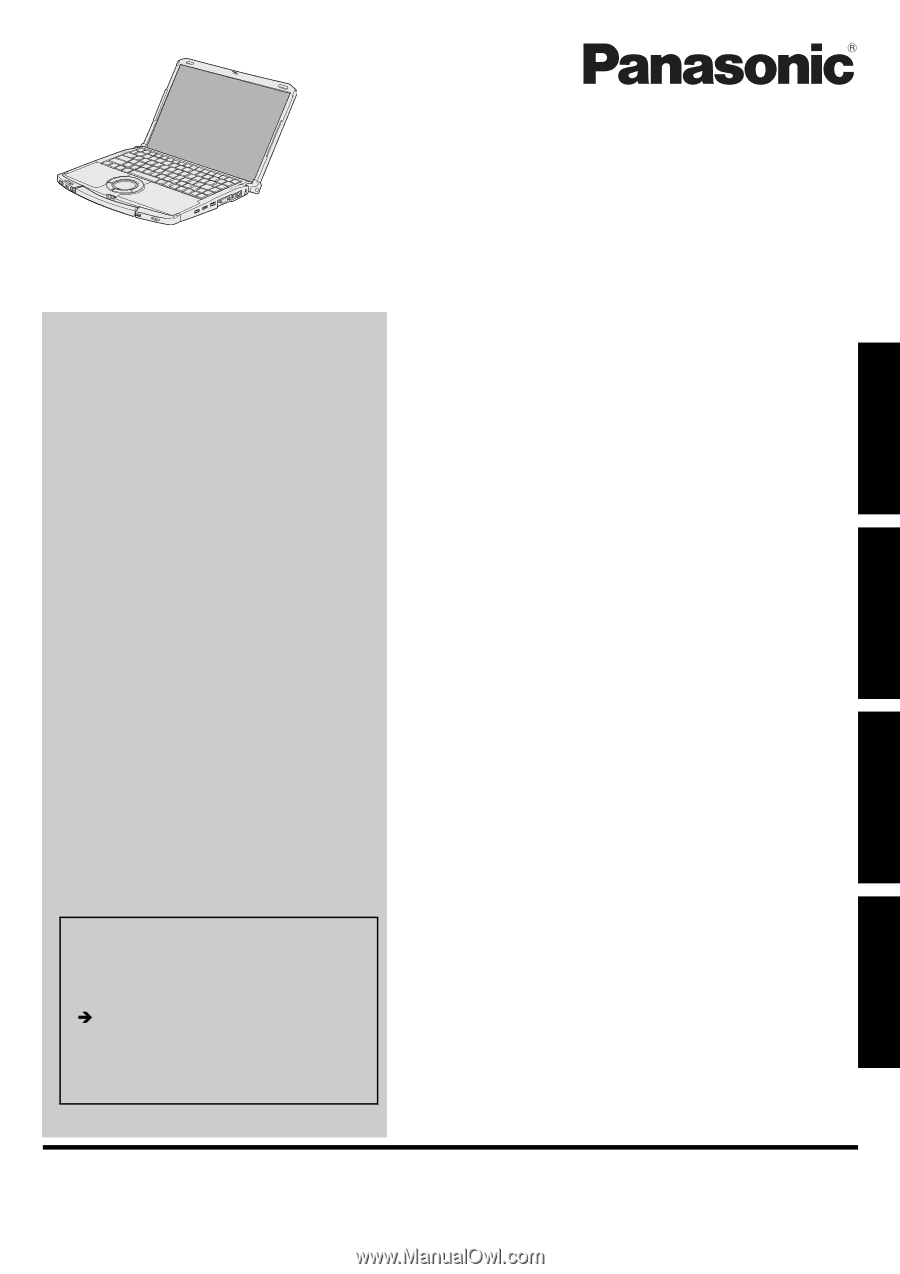
Please read these instructions carefully before using this product and save this manual for future use.
Contents
Getting Started
Useful Information
Troubleshooting
Getting Started
Useful Information
Troubleshooting
Appendix
Appendix
OPERATING INSTRUCTIONS
Personal Computer
Model No.
CF-F8
series
Introduction
.................................................
2
Read Me First
..............................................
3
Description of Parts
.....................................
11
First-time Operation
.....................................
13
On-screen Manual
.......................................
16
Handling and Maintenance
.............................
17
Expanding Memory
......................................
21
Intel
®
Active Management Technology
...............
23
Troubleshooting (Basic)/Error Code/Message
.......
25
Hardware Diagnostics
...................................
29
Installing Windows Vista
................................
32
LIMITED USE LICENSE AGREEMENT
..............
34
Specifications
............................................
36
LIMITED WARRANTY
..................................
39
For further information about the com-
puter, you can refer to the on-screen
manual.
To access the on-screen manual
page 16 “On-screen Manual”
For your technical support office, refer to
“LIMITED WARRANTY.”