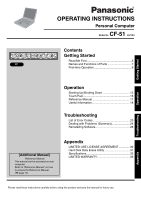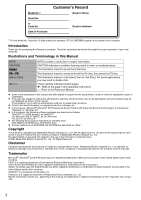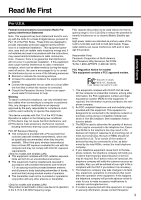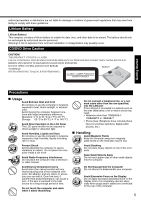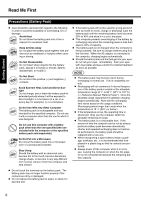Panasonic CF51MCMDDBM CF51LCCDDBM User Guide
Panasonic CF51MCMDDBM - NOTEBOOK COMPUTER Manual
 |
View all Panasonic CF51MCMDDBM manuals
Add to My Manuals
Save this manual to your list of manuals |
Panasonic CF51MCMDDBM manual content summary:
- Panasonic CF51MCMDDBM | CF51LCCDDBM User Guide - Page 1
Starting Up/Shutting Down 13 Touch Pad 16 Reference Manual 17 Useful Information 18 Troubleshooting List of Error Codes 23 Dealing with Problems (Summary 24 Reinstalling Software 28 [Additional Manual] Reference Manual This manual can be accessed on your computer. Refer to "Reference - Panasonic CF51MCMDDBM | CF51LCCDDBM User Guide - Page 2
the Panasonic computer. Read the operating instructions thoroughly for proper operation of your new computer. Illustrations and Terminology in this Manual NOTE products in catalogs, etc. z In this manual, "Microsoft® Windows® XP Professional Service Pack 2 with Advanced Security Technologies" is - Panasonic CF51MCMDDBM | CF51LCCDDBM User Guide - Page 3
which the receiver is connected. z Consult the Panasonic Service Center or an experi- enced radio/TV technician jack which is Part 68 compliant. See Installation Instructions for details. 3. The REN is used to determine maintain uninterrupted service. 6. If trouble is experienced with this equipment - Panasonic CF51MCMDDBM | CF51LCCDDBM User Guide - Page 4
problem is resolved. 7. There are no user serviceable parts contained in this equipment. 8. This equipment may not be used on coin service this manual. Do not dispose of batteries in a fire. They may explode. Check with local codes for possible special disposal instructions. SAVE THESE INSTRUCTIONS - Panasonic CF51MCMDDBM | CF51LCCDDBM User Guide - Page 5
DO NOT OPEN COVERS AND DO NOT REPAIR YOURSELF. REFER SERVICING TO QUALIFIED PERSONNEL. Getting Started Precautions „ Usage Avoid Extreme 1000BASE-T, 100BASETX or 10BASE-T • Phone lines (Telephone lines, internal phone lines (on-premise switches), digital public phones, etc.) „ Handling Avoid - Panasonic CF51MCMDDBM | CF51LCCDDBM User Guide - Page 6
commence if internal temperature of the battery pack is outside of the allowable temperature range (0 °C to 50 °C {32°F to 122°F}) (⇒ Reference Manual "Battery Power"). Once the allowable range requirement is satisfied, charging begins automatically. Note that the recharging time varies based on the - Panasonic CF51MCMDDBM | CF51LCCDDBM User Guide - Page 7
Getting Started Names and Functions of Parts 7 - Panasonic CF51MCMDDBM | CF51LCCDDBM User Guide - Page 8
Getting Started Names and Functions of Parts 8 - Panasonic CF51MCMDDBM | CF51LCCDDBM User Guide - Page 9
If any of these items are missing or is not working properly, contact Panasonic Technical Support. (Î page 35) AC adaptor 1 AC Cord 1 Battery Pack 1 without releasing it, pull the tab (E) on the battery pack. (⇒ Reference Manual "Battery Power") C Slide the cover back into place. Be sure the tab - Panasonic CF51MCMDDBM | CF51LCCDDBM User Guide - Page 10
and/or the computer. z When the DC plug is not connected to the computer, disconnect the AC cord from your AC wall outlet. z Problems such as sudden voltage drops may arise during periods of thunder and lightning. Since this could adversely affect your computer, an uninterruptible power source (UPS - Panasonic CF51MCMDDBM | CF51LCCDDBM User Guide - Page 11
created and select [Create a password]. Follow the instructions on the screen to create a password. E 8, select [start] - [All Programs] - [Panasonic] - [Icon Enlarger]. This will allow you to magnify a part of the screen. (⇒ Reference Manual "Loupe Utility") z - Panasonic CF51MCMDDBM | CF51LCCDDBM User Guide - Page 12
change the way a user logs on or off. The procedure in this manual uses the method or view of the Windows XP default setting (not Classic from [Related Tasks] menu. Create a password reset disk following the on-screen instructions. Store the password reset disk in a safe place. z Only the logon - Panasonic CF51MCMDDBM | CF51LCCDDBM User Guide - Page 13
or hibernation mode. The computer will resume by pressing the power switch. (⇒ Reference Manual "Standby/Hibernation Functions") z When the CPU temperature rises, the computer may not power If the computer still does not power on, contact Panasonic Technical Support (Î page 35). Operation 13 - Panasonic CF51MCMDDBM | CF51LCCDDBM User Guide - Page 14
after you turn on the power... A password has been set to ensure the computer's security. Enter your password*1 and press Enter. ( ⇒ Reference Manual "Security Measures") z When the correct password is input, the computer will start. z When three incorrect password attempts or nothing is input for - Panasonic CF51MCMDDBM | CF51LCCDDBM User Guide - Page 15
. • Closing the display. NOTE z To quickly resume computer operation after shutting down, The standby or hibernation function is available ( ⇒Reference Manual "Standby/ Hibernation Functions"). „ When you leave the computer or interrupt your work... If you use the "Standby" or "Hibernation" function - Panasonic CF51MCMDDBM | CF51LCCDDBM User Guide - Page 16
the button, moving your finger on the work surface. ⇒ Reference Manual "Touch Pad" NOTE z Besides the above operations, operations such as application. There are cases the touch pad will not support these operations even with an application that supports the functions. z When using the touch pad, - Panasonic CF51MCMDDBM | CF51LCCDDBM User Guide - Page 17
Manual] in [start]. • Modem • LAN • Wireless LAN • Hard Disk Drive • Setup Utility • Technical Information • DMI Viewer • Icon Enlarger • Loupe Utility • List of Error Codes • Dealing with Problems [All Programs] - [Panasonic] - [On-Line Manuals]. When the Reference Manual or Important Tips is - Panasonic CF51MCMDDBM | CF51LCCDDBM User Guide - Page 18
This computer has been designed so as to minimize shock to the LCD and hard disk drive, etc., but no warranty is provided against such trouble. Therefore, as a precision instrument, be extremely careful when handling. When carrying the computer, be sure to keep the following: z Turn off the computer - Panasonic CF51MCMDDBM | CF51LCCDDBM User Guide - Page 19
the screen. Sweep dust/dirt with fine brush, then wipe it with a dry soft cloth used for cleaning glasses. z Apply camera lens cleaner on a soft gauze and clean it with gentle force. Then, wipe with a dry soft cloth used for cleaning glasses. Areas excluding the display - Panasonic CF51MCMDDBM | CF51LCCDDBM User Guide - Page 20
service packs for Windows with the following menus. Do not apply "Driver Updates" even if a message to update a driver appears. If a driver update is required, contact Panasonic Technical Support following this manual and the Reference Manual, carefully read the instruction manuals for the - Panasonic CF51MCMDDBM | CF51LCCDDBM User Guide - Page 21
down to avoid problems. z Save all valuable data to disks. Backing up data to disks will limit damage should trouble occur to your computer Hard Disk Lock does not guarantee the complete protection of data.) (⇒ Reference Manual "Security Measures") Saving Data on Floppy Disks z Do not power down your - Panasonic CF51MCMDDBM | CF51LCCDDBM User Guide - Page 22
Operation Useful Information Wireless LAN „ To prevent theft of data or unauthorized access to the hard disk via a wireless LAN z If you plan to use wireless LAN functions, we recommend that you do so only after making the appropriate security settings, such as - Panasonic CF51MCMDDBM | CF51LCCDDBM User Guide - Page 23
follow the instructions shown below. If the problem persists, or if the error code or message displayed is not shown here, contact Panasonic Technical Support. ( computer. 2 Press F2 while [Panasonic] boot screen is displayed soon after the computer begins the startup procedure. Troubleshooting 23 - Panasonic CF51MCMDDBM | CF51LCCDDBM User Guide - Page 24
Manual" also contains detailed information. If a problem appears to be related to a software application, read the software related manual. If you still cannot troubleshoot the problem, contact Panasonic Technical Support the password. Follow the message's instructions and set the password again by - Panasonic CF51MCMDDBM | CF51LCCDDBM User Guide - Page 25
„ Display z Press F9 in the Setup Utility (⇒Reference Manual "Setup Utility"). This will restore the Setup Utility's settings to boot] is set to [Enable], [Enter Password] appears after the [Panasonic] boot screen disappears. Hold down F8 soon after inputting the password and Troubleshooting 25 - Panasonic CF51MCMDDBM | CF51LCCDDBM User Guide - Page 26
and power off your computer. Remove the battery pack and disconnect the AC adaptor, then connect them again. If the problem persists, contact Panasonic Technical Support. The battery pack or charging circuit may be defective. z In high temperature mode, the battery pack is discharging to a level - Panasonic CF51MCMDDBM | CF51LCCDDBM User Guide - Page 27
Manual is not displayed z Is Adobe Reader installed? If you have uninstalled Adobe Reader, install using the following procedures. A Select [start] - [Run], input [c:\util\reader\AdbeRdr60_enu_full.exe], then select [OK]. Install Adobe Reader by following the instructions problem Troubleshooting 27 - Panasonic CF51MCMDDBM | CF51LCCDDBM User Guide - Page 28
and insert the CD/DVD drive into the multimedia pocket. (⇒ Reference Manual "Multimedia Pocket") B Turn on the computer, and press F2 while [Panasonic] boot screen is displayed. The Setup Utility will start up. If size is the remainder after subtracting the basic partition size.) 28 Troubleshooting - Panasonic CF51MCMDDBM | CF51LCCDDBM User Guide - Page 29
be shut down. L Turn on the computer, and press F2 while [Panasonic] boot screen is displayed. The Setup Utility will start up. If the password computer off by using the power switch. z If additional instructions are included with the computer, be sure to read them. select [Yes]. 29 Troubleshooting - Panasonic CF51MCMDDBM | CF51LCCDDBM User Guide - Page 30
THE SOFTWARE PROGRAM(S) ("PROGRAMS") FURNISHED WITH THIS PANASONIC® PRODUCT ("PRODUCT") ARE LICENSED ONLY TO THE END except that you may make one (1) copy of the Programs for backup purposes only in support of your use of the Programs on the single Product which was accompanied by the Programs - Panasonic CF51MCMDDBM | CF51LCCDDBM User Guide - Page 31
into the multimedia pocket. (⇒ Reference Manual "Multimedia Pocket") B Turn on the computer, and press F2 while [Panasonic] boot screen is displayed. The [Hard disk data has been deleted.] will be displayed. If a problem occurred during the operation, an error message will be displayed. L Remove - Panasonic CF51MCMDDBM | CF51LCCDDBM User Guide - Page 32
in at the time of purchase. To check CPU speed, memory size and the hard disk drive (HDD) size: Run the Setup Utility (⇒ Reference Manual "Setup Utility") and select [Information] menu. Confirm the required information by checking the following items. CPU speed:[CPU Speed] Memory size:[System Memory - Panasonic CF51MCMDDBM | CF51LCCDDBM User Guide - Page 33
Device Touch Pad Speaker Stereo Speaker Sound WAVE and MIDI playback Keyboard 87 keys Operating System Microsoft® Windows® XP Professional Service Pack 2 with Advanced Security Technologies Utility Programs Setup Utility, DMI Viewer, Adobe Reader, Hard Disk Data Erase Utility*2, PC - Panasonic CF51MCMDDBM | CF51LCCDDBM User Guide - Page 34
pocket simultaneously. *2 1GB = 1,000,000,000 bytes. Your operating system or some application software will report as fewer GB. *3 Read only. *4 Does not support DVD-RW Ver. 1.0. *5 In the case of DVD-RAM, only non-cartridge discs or removable cartridge discs can be used. *6 If an unbalanced disc - Panasonic CF51MCMDDBM | CF51LCCDDBM User Guide - Page 35
have other rights which vary from state to state. If a problem with your product develops during or after the warranty period, you may contact our of any defective disk or other media which is returned to Panasonic's Authorized Service Center, together with a copy of the purchase receipt, within the - Panasonic CF51MCMDDBM | CF51LCCDDBM User Guide - Page 36
are office equipment such as computers, displays, printers, facsimiles, and copiers. Their standards and logos are uniform among participating nations. Panasonic Computer Solutions Company 50 Meadowlands Parkway, Panazip 2F-5, Secaucus, NJ 07094 © 2005 Matsushita Electric Industrial Co., Ltd. All
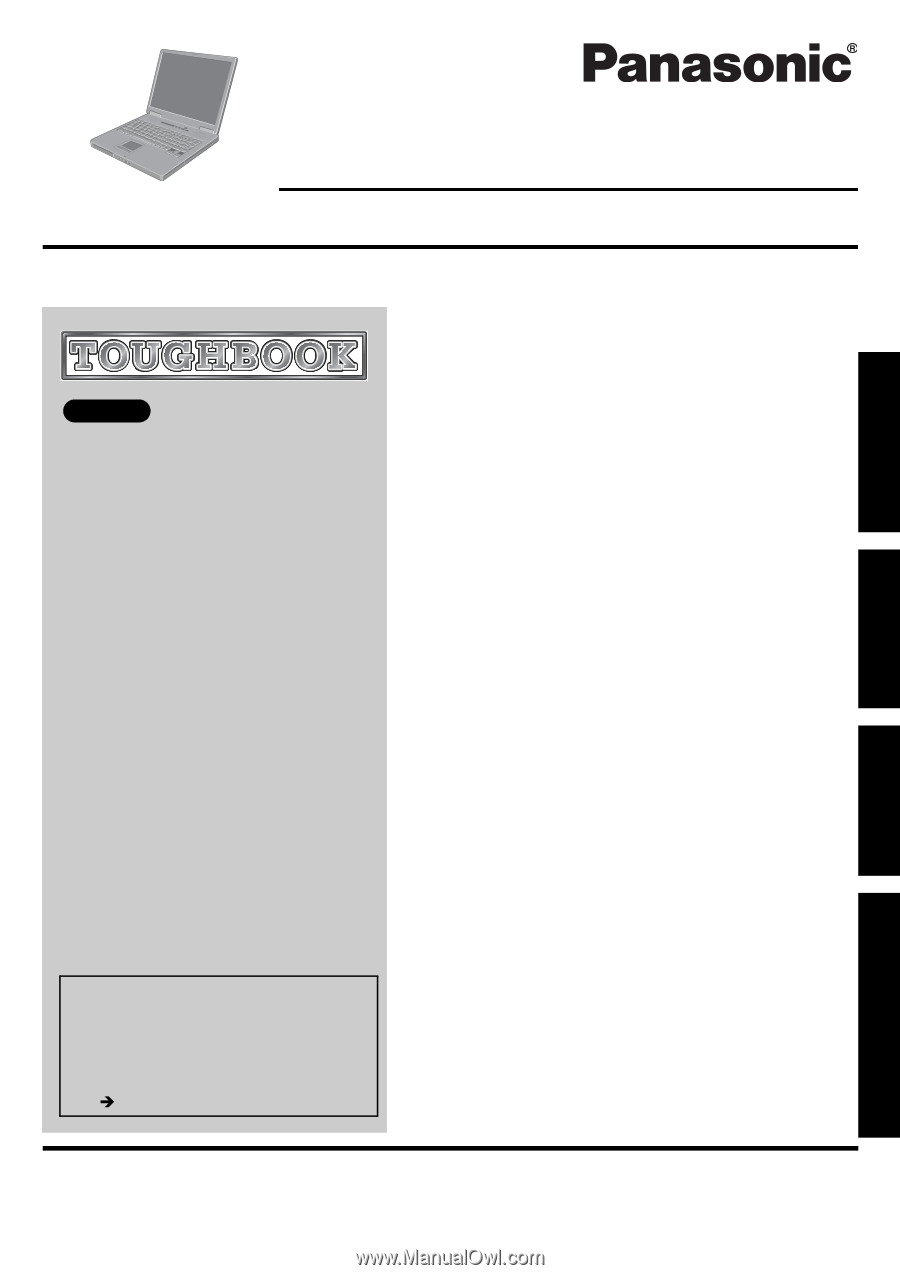
Please read these instructions carefully before using this product and save this manual for future use.
Contents
Getting Started
Operation
Troubleshooting
Getting Started
Operation
Troubleshooting
Appendix
Appendix
XP
Read Me First
........................................................
3
Names and Functions of Parts
..............................
7
First-time Operation
...............................................
9
Starting Up/Shutting Down
..................................
13
Touch Pad
...........................................................
16
Reference Manual
...............................................
17
Useful Information
................................................
18
List of Error Codes
...............................................
23
Dealing with Problems (Summary)
......................
24
Reinstalling Software
...........................................
28
LIMITED USE LICENSE AGREEMENT
..............
30
Hard Disk Data Erase Utility
................................
31
Specifications
.......................................................
32
LIMITED WARRANTY
.........................................
35
OPERATING INSTRUCTIONS
Personal Computer
Model No.
CF-51
series
[Additional Manual]
Reference Manual
This manual can be accessed on your
computer.
Refer to “Reference Manual” on how
to access the Reference Manual.
(
page 17)