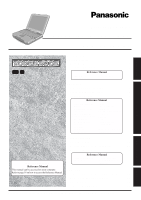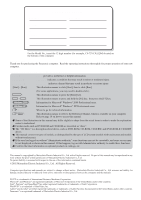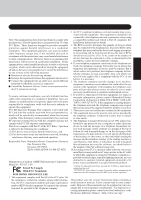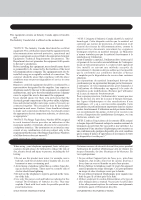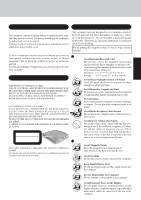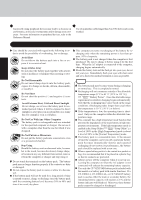Panasonic CF72VCJUZQM CF72V3JUZQM User Guide
Panasonic CF72VCJUZQM - NOTEBOOK COMPUTER Manual
 |
View all Panasonic CF72VCJUZQM manuals
Add to My Manuals
Save this manual to your list of manuals |
Panasonic CF72VCJUZQM manual content summary:
- Panasonic CF72VCJUZQM | CF72V3JUZQM User Guide - Page 1
Viewer • Dealing with Problems (Advanced) Appendix LIMITED USE LICENSE AGREEMENT........ 26 Names and Functions of Parts 28 Specifications 30 LIMITED WARRANTY 32 Please read these instructions carefully before using this product and save this manual for future use. Appendix Troubleshooting - Panasonic CF72VCJUZQM | CF72V3JUZQM User Guide - Page 2
bottom of the computer. Introduction Thank you for purchasing the Panasonic computer. Read the operating instructions thoroughly for proper operation of your new computer. Illustrations and Terminology in this Manual NOTE: NOTE provides a useful fact or helpful information. CAUTION: CAUTION - Panasonic CF72VCJUZQM | CF72V3JUZQM User Guide - Page 3
Part 15 of the Installation Instructions for details. FCC Rules. connected. Consult the Panasonic Service Center or an experienced service. 6. If trouble Panasonic Way this information into your fax software, you should refer to Secaucus, NJ 07094 the manual a major nationwide problem. "Caution: To - Panasonic CF72VCJUZQM | CF72V3JUZQM User Guide - Page 4
che pas la dégradation du service dans certaines situations. Les réparations 2.Avoid using a telephone (other than a cordless type) during an electrical storm. There may manual. Do not dispose of batteries in a fire. They may explode. Check with local codes for possible special disposal instructions - Panasonic CF72VCJUZQM | CF72V3JUZQM User Guide - Page 5
DO NOT OPEN COVERS AND DO NOT REPAIR YOURSELF. REFER SERVICING TO QUALIFIED PERSONNEL AVERTISSEMENT! CET APPAREIL UTILISE UN LASER. L' water) on to the keyboard, etc., but no warranty is provided against such trouble. Therefore, as a precision instrument, be extremely careful in the handling. Before - Panasonic CF72VCJUZQM | CF72V3JUZQM User Guide - Page 6
to a decrease in performance, an increase in temperature and/or damage your computer. For more information on peripheral devices, refer to the Reference Manual. Cables Use of an interface cable longer than 3 m (9.84 feet) is not recommended. Precautions (Battery Pack) Care should be exercised with - Panasonic CF72VCJUZQM | CF72V3JUZQM User Guide - Page 7
* down to avoid problems. Save all valuable data to floppy disks. Backing up data to floppy disks will limit damage should trouble occur to your computer etc. Also, in addition to following this manual, carefully read the instruction manuals for the peripheral devices being used. Connect the - Panasonic CF72VCJUZQM | CF72V3JUZQM User Guide - Page 8
etc., but no warranty is provided against such trouble. Therefore, as a precision instrument, be extremely Panasonic Technical Support. (For more information, refer to "Operating Instructions for cleaning glasses. Apply camera lens cleaner on a soft gauze and clean it - Panasonic CF72VCJUZQM | CF72V3JUZQM User Guide - Page 9
is not working properly, contact Panasonic Technical Support. AC Adaptor 1 AC Cord 1 Battery Pack........1 Model No: CF-AA1653 Floppy Disk Drive ... 1 Model No: CF-VZSU14B Product Recovery CD-ROM 4 Getting Started Modem Telephone Cable 1 Operating Instructions - Panasonic CF72VCJUZQM | CF72V3JUZQM User Guide - Page 10
battery and/or the computer. When the DC plug is not connected to the computer, disconnect the AC cord from your AC wall outlet. Problems such as sudden voltage drops may arise during periods of thunder and lightning. Since this could adversely affect your computer, an uninterruptible power source - Panasonic CF72VCJUZQM | CF72V3JUZQM User Guide - Page 11
Getting Started 7 Select the Operating System Windows 2000 and Windows XP are preinstalled on this computer. After one of them is selected with the following procedure, only that Operating System can be used. 1 At the screen for the agreement of the selection of the Operating System, press Y . 2 - Panasonic CF72VCJUZQM | CF72V3JUZQM User Guide - Page 12
change the way a user logs on or off. The procedure in this manual uses the method or view of the Windows XP default setting (not Classic the [Related Tasks] menu and create a password reset disk following the on-screen instructions. • Store the password reset disk in a safe place. • Only the logon - Panasonic CF72VCJUZQM | CF72V3JUZQM User Guide - Page 13
FD is shown, create the disk by following the on-screen instructions.) CAUTION Store the floppy disks in a safe place. They will enable problems occur. When creating backup disks and the message [Insufficient files to copy] is dis- played, select [OK] and then contact Panasonic Technical Support - Panasonic CF72VCJUZQM | CF72V3JUZQM User Guide - Page 14
, allow the computer to cool down then switch the power on again. If the computer still does not power on, contact Panasonic Technical Support. If security indicator ( ) is displayed, you must first enter your password ( "Security Measures") Upon entering your pass- word* and pressing Enter - Panasonic CF72VCJUZQM | CF72V3JUZQM User Guide - Page 15
3 Windows 2000 Input your password Wait for 10 seconds after confirming that the hard disk access has been completed, and input the user name and password, then select [OK]. Until the correct user name and password are entered, the computer will not operate. Windows XP Select User (only necessary - Panasonic CF72VCJUZQM | CF72V3JUZQM User Guide - Page 16
Starting Up/Shutting Down Shutting Down (power off your computer) This procedure is shutting down without using the standby or hibernation function. ( "Standby/Hibernation Functions") 1 Save important data and close each application 2 Display the shut down screen Windows 2000 Select [Start] - [ - Panasonic CF72VCJUZQM | CF72V3JUZQM User Guide - Page 17
Touch Pad (Basic Operation) Work Surface Use the touch pad to move the cursor on the display and perform normal computer operations. For instructions on how to operate, refer to "Touch Pad (Advanced)". NOTE The touch pad has been designed to work only when a finger is used. Therefore, do - Panasonic CF72VCJUZQM | CF72V3JUZQM User Guide - Page 18
your computer on 2 Windows 2000 Select [Reference Manual] in [Start] - [Programs] - [Panasonic] - [On-Line Manuals] Windows XP Select [Reference Manual] in [Start] - [All Programs] - [Panasonic] - [On-Line Manuals] When the Reference Manual is started up for the first time, the License Agreement - Panasonic CF72VCJUZQM | CF72V3JUZQM User Guide - Page 19
problems. If your system displays one of except the messages marked below with an asterisk (*), write down the message and contact Panasonic Technical Support system battery or contact Panasonic Technical Support. 0260 System timer error Cache disabled Contact Panasonic Technical Support. 02F0: CPU - Panasonic CF72VCJUZQM | CF72V3JUZQM User Guide - Page 20
232 for offset address of the failure in System, Extended or Shadow memory. Invalid System Configuration Data Problem with NVRAM (CMOS) data. I/O device IRQ conflict I/O device IRQ conflict error. Operating System . Write down and follow the information shown on the screen. 20 Troubleshooting - Panasonic CF72VCJUZQM | CF72V3JUZQM User Guide - Page 21
read the software related manual. If you still cannot troubleshoot the problem, contact Panasonic Technical Support. Starting Up The power displayed when you fail to correctly enter the password. Follow the message's instructions and set the password again by using the password reset disk. If you - Panasonic CF72VCJUZQM | CF72V3JUZQM User Guide - Page 22
Dealing with Problems (Summary) Display No display after powering on The power has not been turned off, but after a certain period of time, Full Screen" is canceled (e.g., Alt + Enter ), when the display destination of the screen is switched with Fn + F3 . Press Fn + F3 again. Troubleshooting 22 - Panasonic CF72VCJUZQM | CF72V3JUZQM User Guide - Page 23
them again. If the problem persists, contact Panasonic Technical Support. Unable to charge because of an improper temperature range. ( page 6) Reference Manual The Reference Manual is not displayed Is Acrobat the Fast User Switching function, and try the operation once more. Troubleshooting 23 - Panasonic CF72VCJUZQM | CF72V3JUZQM User Guide - Page 24
partition size. NOTE If “The program has detected an error 110 on the partition starting at sector xxxxxxxx on disk1.” is displayed, select [Yes]. 24 Troubleshooting - Panasonic CF72VCJUZQM | CF72V3JUZQM User Guide - Page 25
the message “The media does not contain the correct file” appears, select [OK]. A message will appear instructing you to insert the next CD. Confirm that the proper recovery CD has been inserted by opening the tray of Step 12 to Step 15 after finishing Windows setup procedure. Troubleshooting 25 - Panasonic CF72VCJUZQM | CF72V3JUZQM User Guide - Page 26
AGREEMENT THE SOFTWARE PROGRAM(S) ("PROGRAMS") FURNISHED WITH THIS PANASONIC® PRODUCT ("PRODUCT") ARE LICENSED ONLY TO THE except that you may make one (1) copy of the Programs for backup purposes only in support of your use of the Programs on the single Product which was accompanied by the Programs - Panasonic CF72VCJUZQM | CF72V3JUZQM User Guide - Page 27
Contrat de licence d'usage limité Le(s) logiciel(s) (les "Logiciels") fournis avec ce produit Panasonic® (le "Produit") sont exclusivement concédés en licence à l'utilisateur ultime ("vous"), et ils ne peuvent être utilisés que conformément aux clauses contractuelles cidessous. En utilisant - Panasonic CF72VCJUZQM | CF72V3JUZQM User Guide - Page 28
and in-the-field efficiency. Security Lock LOCK A cable can be connected to prevent theft of your computer. For more information, read the manual that comes with the cable. Power Switch Before using the computer for the first time, carefully read the [Limited Use License Agreement]. If you - Panasonic CF72VCJUZQM | CF72V3JUZQM User Guide - Page 29
DC-IN Jack USB Ports ( "USB Devices") LAN ( "LAN") Infrared Communication Port External Keyboard/Mouse Port Serial Port Parallel Port ( "Printer") External Display Port ( "External Display") Ventilation Hole These holes allow heat to exit. CAUTION Do not block or place the computer in - Panasonic CF72VCJUZQM | CF72V3JUZQM User Guide - Page 30
. *2 Maximum resolution depends on the specifications of the external display. Windows XP : A 256 color and 640x480 dots are not supported. *3 1GB = 109 bytes *4 Only a RAM card designed for PC2100 can be added. *5 Use only a monaural condenser microphone. *6 Varies depending on the usage conditions - Panasonic CF72VCJUZQM | CF72V3JUZQM User Guide - Page 31
. 2.9 kg {Approx. 6.4 lb.} Software Model No. Operating System Utility Programs CF-72VCJUZQM/CF-72V3JUZQM Microsoft® Windows® 2000 Professional with Service Pack2* Microsoft® Windows® XP Professional* (NTFS File System) Setup Utility DMI Viewer Adobe® Acrobat® Reader 5.0 * • The set-up utilities - Panasonic CF72VCJUZQM | CF72V3JUZQM User Guide - Page 32
have other rights which vary from state to state. If a problem with your product develops during or after the warranty period, you may contact our of any defective disk or other media which is returned to Panasonic's Authorized Service Center, together with a copy of the purchase receipt, within the - Panasonic CF72VCJUZQM | CF72V3JUZQM User Guide - Page 33
Time Zone, Mon. - Fri. (excluding holidays) for instructions on how to obtain service. A purchase receipt or other proof of date of original days from date of receipt as evidenced by your purchase receipt for your Panasonic Computer product. THIS IS THE ONLY WARRANTY THAT PCI MAKES RESPECTING THE - Panasonic CF72VCJUZQM | CF72V3JUZQM User Guide - Page 34
Memo 34 Appendix - Panasonic CF72VCJUZQM | CF72V3JUZQM User Guide - Page 35
35 Appendix - Panasonic CF72VCJUZQM | CF72V3JUZQM User Guide - Page 36
, facsimiles, and copiers. Their standards and logos are uniform among participating nations. Panasonic Computer Solutions Company 50 Meadowlands Parkway, Panazip 2F-5, Secaucus, NJ 07094 Panasonic Canada Inc. 5770 Ambler Drive Mississauga, Ontario L4W 2T3 © 2002 Matsushita Electric Industrial
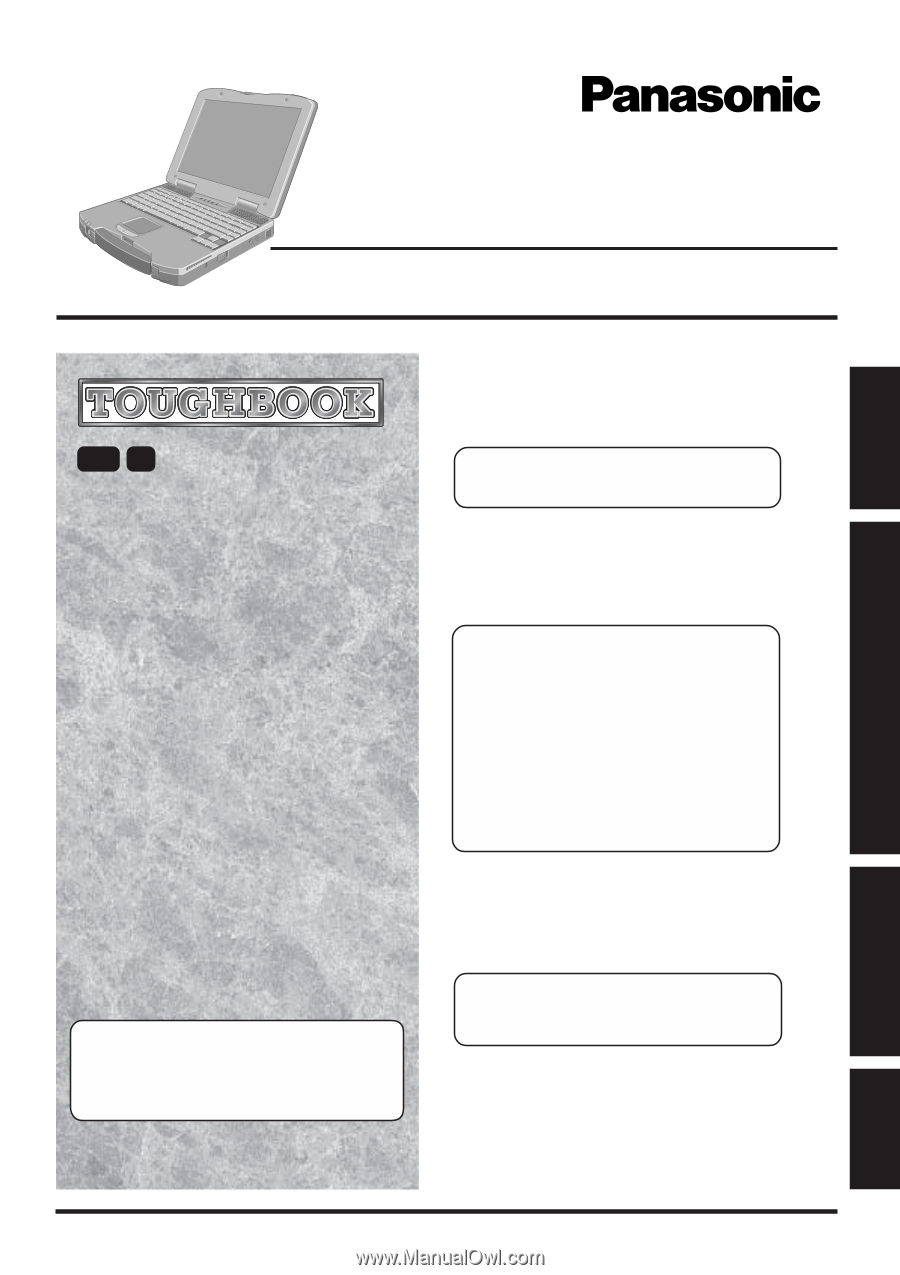
OPERATING INSTRUCTIONS
Personal Computer
®
Appendix
LIMITED USE LICENSE AGREEMENT
........
26
Names and Functions of Parts
......................
28
Specifications
................................................
30
LIMITED WARRANTY
...................................
32
Troubleshooting
List of Error Codes
.........................................
19
Dealing with Problems
(Summary)
.......................
21
Reinstalling Software
....................................
24
Operation
Starting Up/Shutting Down
............................
14
Touch Pad
(Basic Operation)
...................................
17
Reference Manual
.........................................
18
Getting Started
Read Me First
..................................................
3
First-time Operation
........................................
9
Contents
[Additional Manual]
Reference Manual
This manual can be accessed on your computer.
Refer to page 18 on how to access the Reference Manual.
Reference Manual
•
Read Me First
•
Key Combinations
Reference Manual
•
Touch Pad
(Advanced)
•
Touchscreen*
•
Standby/Hibernation
Functions
•
Security Measures
•
Computing on the Road
•
Battery Power
•
Multimedia Pocket
•
CD Drive
•
PC Cards
•
RAM Module
•
Port Replicator
•
Printer
•
External Display
•
USB Devices
•
Infrared Data
Commu-
nications
•
Modem
•
LAN
•
Hard Disk Drive
•
Setup Utility
*Only for models with
touchscreen
Reference Manual
•
Technical Information
•
DMI Viewer
•
List of Error Codes
•
Dealing with Problems
(Advanced)
Model No.
CF-72
Series
Please read these instructions carefully before using this product and save this manual for future use.
2000
XP
Appendix
Getting Started
Operation
Troubleshooting
•
LED Indicators