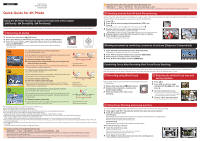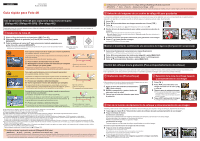Panasonic DC-G95MK Quick Guide for 4K Photos Multi-lingual
Panasonic DC-G95MK Manual
 |
View all Panasonic DC-G95MK manuals
Add to My Manuals
Save this manual to your list of manuals |
Panasonic DC-G95MK manual content summary:
- Panasonic DC-G95MK | Quick Guide for 4K Photos Multi-lingual - Page 1
ENGLISH Digital Camera Model No. DC-G95 DVQW1535ZA Quick Guide for 4K Photo Using the 4K Photo function of scenes. You can skip to a marked position by touching the marker. White marker: Manually set marker / Green marker: Marker set by the camera automatically 5 Drag the frames to select the - Panasonic DC-G95MK | Quick Guide for 4K Photos Multi-lingual - Page 2
ESPAÑOL Cámara digital Modelo N. DC-G95 Guía rápida para Foto 4K Uso de la función Foto 4K para capturar la mejor toma del sujeto ([Ráfaga 4K] / [Ráfaga 4K (S/S)] / [Pre-ráfaga 4K])
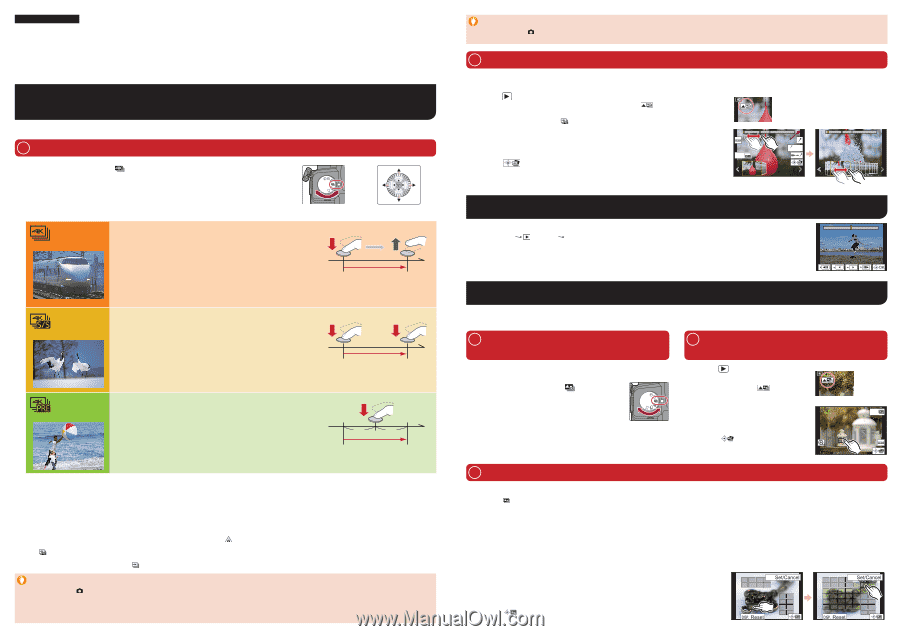
Quick Guide for 4K Photo
ENGLISH
DVQW1535ZA
Digital Camera
Model No.
DC-G95
1
Recording 4K photos
You can select the desired moment from a burst of pictures taken at 30 frames/second and save that moment as a picture of 8 million pixels (approx.).
Using the 4K Photo function to capture the best shot of the subject
([4K Burst] / [4K Burst(S/S)] / [4K Pre-Burst])
2
Selecting the desired focus area and
saving a picture
1
Recording using [Post Focus]
2
Selecting pictures from 4K burst file and saving
Markers have been set by the camera automatically on a scene in which a face or the movement of a subject is detected during recording, for example, at
the scene when a vehicle passes by or a person turns around. (Auto Marking)
1
Press [
].
2
Press
/
to select an image indicated with the [
] icon.
3
Press
.
If the image was recorded with
[
] (
[4K Pre-Burst]), proceed to step
5
.
4
Drag the slide bar to make a rough selection of scenes.
You can skip to a marked position by touching the marker.
White marker:
Manually set marker /
Green marker:
Marker set by the camera automatically
5
Drag the frames to select the frame you want to save as a picture.
6
Touch [
] to save the picture.
The picture will be saved in JPEG format.
Fn1
AUTO
MODE
1
Select [Sequence Composition] from the [Playback] menu.
[MENU/SET]
[Playback]
[Sequence Composition]
2
Press
/
to select the 4K burst files, and press [MENU/SET].
3
Select frames to combine (from 3 to 40 frames).
4
Press
/
to select [Save], and press [MENU/SET].
The camera can perform Burst recording in the same picture quality as 4K photo recording while automatically shifting the focus to different areas.
After the recording, you can select the desired area on the screen and save a picture in which the selected area is in focus.
Controlling Focus After Recording (Post Focus/Focus Stacking)
Showing movement by combining a sequence of pictures ([Sequence Composition])
3
Using Focus Stacking and saving a picture
You can also merge multiple pictures with different focus areas to widen the focus range. (Focus Stacking)
1
Touch [
] in step
3
of “Selecting the desired focus area and saving a picture”.
2
Touch the merging method.
[Auto Merging]
Automatically selects pictures that are suited to be merged, and merges them into a single picture.
Priority will be given to pictures with closer focus.
Perform the focus stacking and save the picture.
[Range Merging]
Merges pictures with specified focus areas into a single picture.
(When [Range Merging] is selected)
3
Touch the desired focus area.
Specify at least two areas.
In-focus areas between the selected two points are indicated.
Parts that cannot be selected are indicated in grey.
Touch again to cancel the selection.
4
Touch [
] to merge the pictures and save the resulting picture.
The picture will be saved in JPEG format.
Fn1
Fn1
We recommend that you use a tripod when recording images to be used for
Focus Stacking.
1
Set the drive mode dial to [
] (Post Focus).
2
Decide on the composition, and press the
shutter button halfway.
3
Press the shutter button fully to start
recording.
Setting Pre-Burst Recording ([4K Burst]/[4K Burst(S/S)] only)
[MENU/SET]
[Rec]
[4K PHOTO]
[Pre-Burst Recording]
[ON]
The camera starts recording approximately 1 second before the shutter button is pressed fully, so you will not miss a photo opportunity.
1
Press [
].
2
Press
/
to select an image
indicated with the [
] icon, and
press
.
3
Touch the desired focus area.
If a picture that is in focus is not available for
the selected area, a red frame will be displayed.
You cannot save a picture in this case.
4
Touch [
] to save the picture.
The picture will be saved in JPEG format.
Fn1
1
Set the drive mode dial to [
] (4K Photo).
2
Select [Rec Method] in [4K PHOTO] in the [Rec] menu, and press [MENU/SET].
3
Press the cursor buttons
/
to select the method used to record 4K photos,
and press [MENU/SET].
After selecting the method used to record 4K photos, press the shutter button halfway to display the
recording screen.
Drive mode dial
Cursor button
[4K Burst]
For capturing the best shot of a fast-moving subject
(e.g., sports, aeroplanes, trains)
Burst recording is performed while the shutter button is pressed and held.
The shutter sound will be heard repeatedly.
1
Press the shutter button halfway.
2
Press and hold the shutter button fully for as long as you
want to perform recording.
Press the button fully slightly in advance. Recording starts approximately
0.5 seconds after it has been pressed fully.
Press and hold
Recording is performed
[4K Burst(S/S)]
For capturing unpredictable photo opportunities
(e.g., plants, animals, children)
Burst recording starts when the shutter button is pressed and stops when
pressed again. Start and stop tones will be heard.
1
Press the shutter button fully.
2
Press the shutter button fully again.
When you press the [Fn2] button while recording, you can add a marker.
When selecting and saving pictures from a 4K burst file, you can skip to the
positions where you added markers.
Start (First)
Stop (Second)
Recording is performed
[4K Pre-Burst]
For recording as needed whenever a photo opportunity arises
(e.g., the moment when a ball is thrown)
Burst recording is performed for approximately 1 second before and after
the moment that the shutter button is pressed. The shutter sound will be
heard only once.
1
Press the shutter button fully.
In situations where you want to lock focus and exposure, such as when the
subject is not at the centre, use [AF/AE Lock].
Approximately 1 second
Recording is performed
Burst pictures are saved as a single 4K burst file in the MP4 format.
Use a UHS Speed Class 3 card to record 4K photos.
When recording 4K photos, the angle of view is narrower.
If you are using Auto Focus, Continuous AF will work while recording. Focus will be adjusted continuously.
You can reduce the blur of the subject by setting a faster shutter speed.
Approximate shutter speed for outdoor recording in fine weather conditions: 1/1000 seconds or faster.
4K burst file will be recorded and played back in separate files in the following cases. (You can continue recording without interruption.)
When using an SDHC memory card: If the file size exceeds 4 GB
When using an SDXC memory card: If the continuous recording time exceeds 3 hours and 4 minutes or if the file size exceeds 96 GB
If the surrounding temperature is high or 4K photos are recorded continuously, [
] may be displayed and recording may be stopped halfway through. Wait until
the camera cools down.
When [
] ([4K Pre-Burst])* or [Pre-Burst Recording] is set, the battery drains faster and the camera temperature rises. Use these functions only when recording
with them.
* To protect itself, the camera may switch to [
] ([4K Burst]).
Setting Loop Recording ([4K Burst(S/S)] only)
[MENU/SET]
[Rec]
[4K PHOTO]
[Loop Recording(4K PHOTO)]
[ON]
The camera performs recording while deleting the data of the preceding part so that you can continue recording while waiting for a photo
opportunity, without replacing the card.
Once you start recording, the 4K burst file will be recorded and divided approximately every 2 minutes. Approximately the last 10 minutes (up to
approximately 12 minutes) will be saved. The preceding part will be deleted.