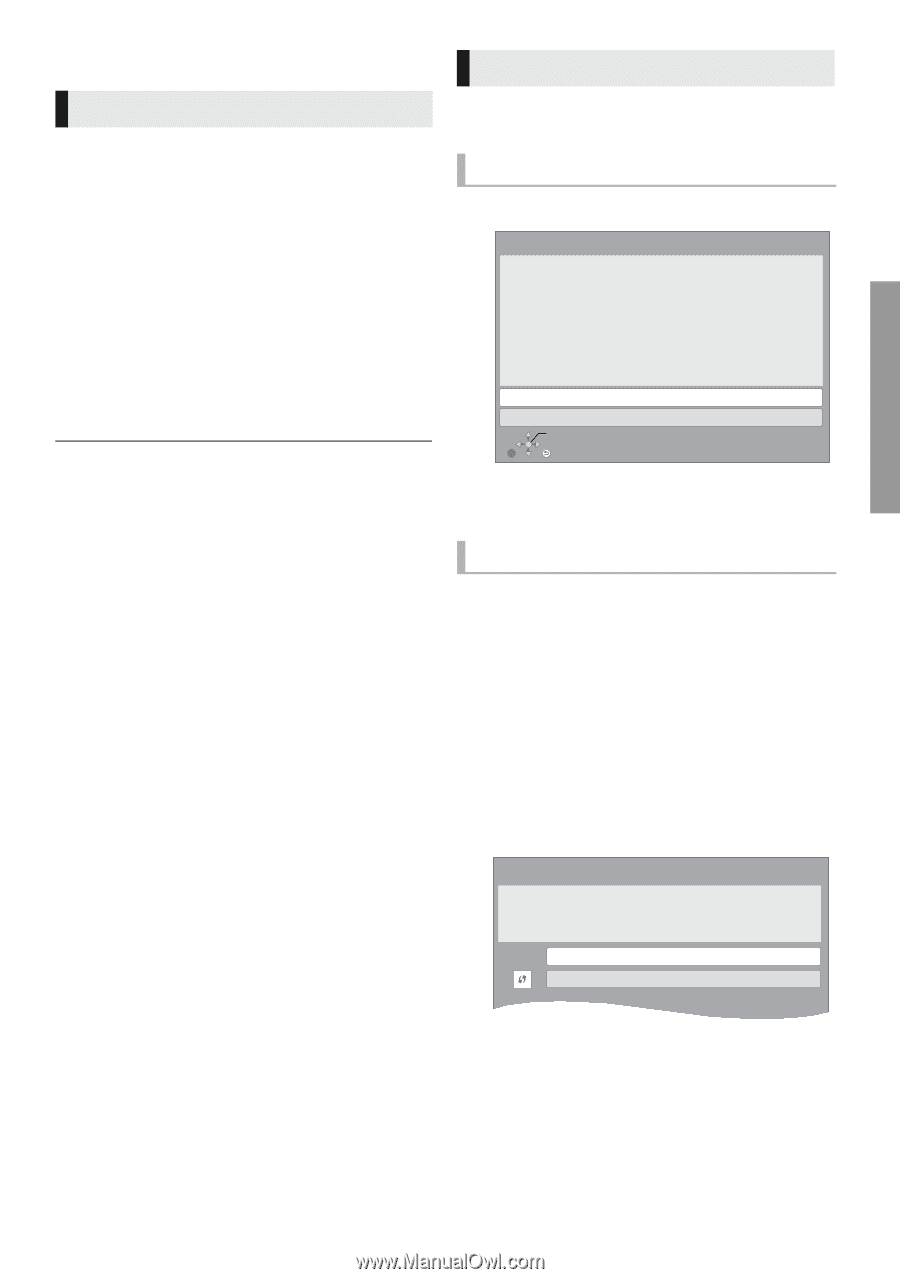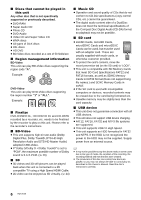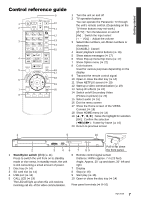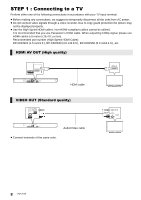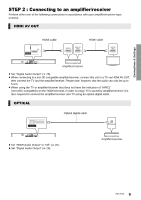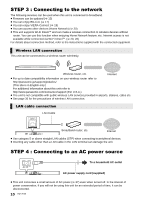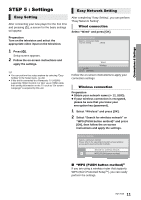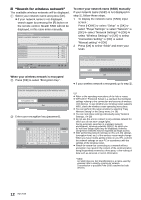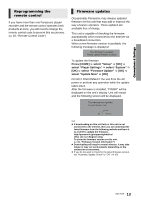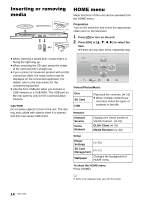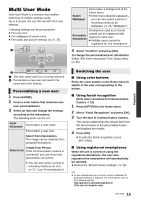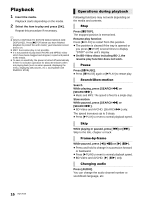Panasonic DMPBDT220 DMPBDT220 User Guide - Page 11
STEP 5 : Settings, Easy Setting, Easy Network Setting
 |
View all Panasonic DMPBDT220 manuals
Add to My Manuals
Save this manual to your list of manuals |
Page 11 highlights
Connections & Settings STEP 5 : Settings Easy Setting After connecting your new player for the first time and pressing [Í], a screen for the basic settings will appear. Preparation Turn on the television and select the appropriate video input on the television. Easy Network Setting After completing "Easy Setting", you can perform "Easy Network Setting". Wired connection Select "Wired" and press [OK]. Easy Network Setting Select a connection mode. Current setting : Wired 1 Press [Í]. Setup screen appears. 2 Follow the on-screen instructions and apply the settings. ≥ You can perform this setup anytime by selecting "Easy Setting" in the Setup menu. (> 29) ≥ If this unit is connected to a Panasonic TV (VIERA) supporting HDAVI Control 2 or later via an HDMI cable, then setting information on the TV such as "On-screen Language" is acquired by this unit. OK RETURN Wired Wireless Follow the on-screen instructions to apply your connection settings. Wireless connection Preparation ≥ Obtain your network name (> 12, SSID). ≥ If your wireless connection is encrypted, please be sure that you know your encryption key (password). 1 Select "Wireless" and press [OK]. 2 Select "Search for wireless network" or "WPS (PUSH button method)" and press [OK], then follow the on-screen instructions and apply the settings. Wireless Settings Select a connection method. Please refer to the operating instructions of your wireless access point about connection methods. Search for wireless network WPS (PUSH button method) ∫ "WPS (PUSH button method)" If you are using a wireless router that supports WPS (Wi-Fi Protected SetupTM), you can easily perform the settings. 11 VQT3V20