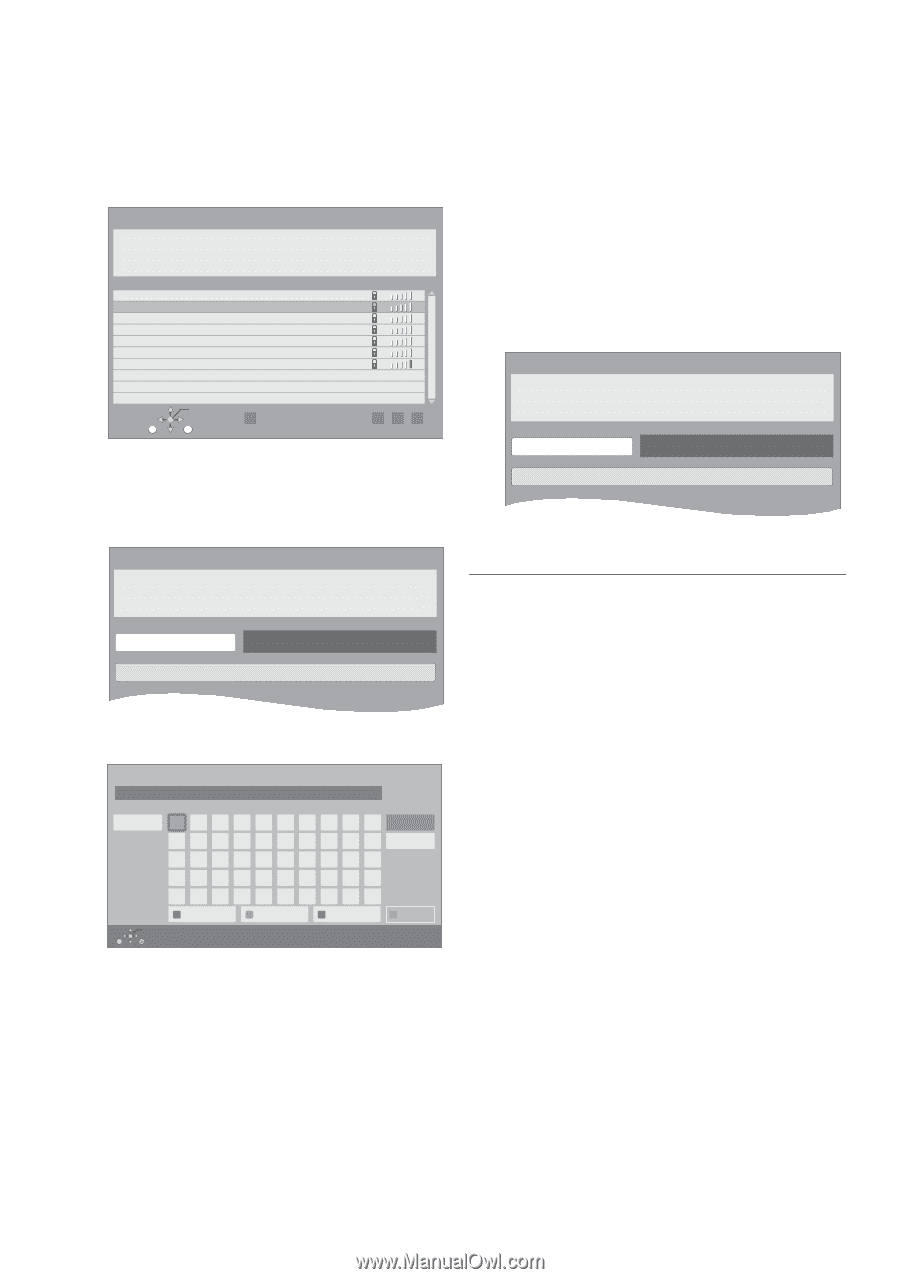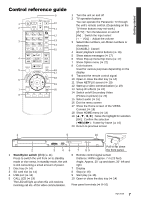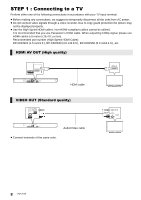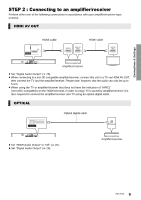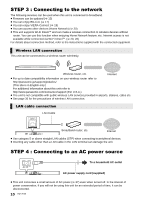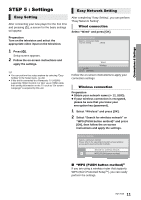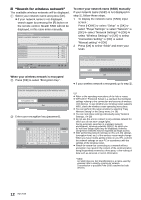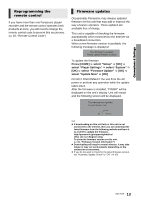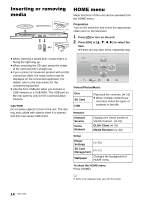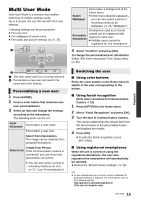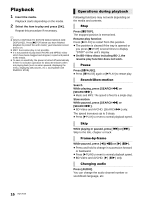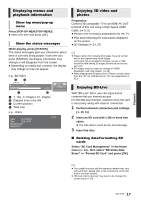Panasonic DMPBDT220 DMPBDT220 User Guide - Page 12
When your wireless network is encrypted, To enter your network name SSID manually
 |
View all Panasonic DMPBDT220 manuals
Add to My Manuals
Save this manual to your list of manuals |
Page 12 highlights
∫ "Search for wireless network" The available wireless networks will be displayed. 1 Select your network name and press [OK]. ≥ If your network name is not displayed, search again by pressing the [R] button on the remote control. Stealth SSID will not be displayed, in this case enter manually. Wireless Settings Select a wireless network for connection. Network name (SSID) XXXXXXXXXX XXXXXXXXXX XXXXXXXXXX XXXXXXXXXX XXXXXXXXXX XXXXXXXXXX XXXXXXXXXX Reception OPTION OK R Search again RETURN GBY When your wireless network is encrypted 2 Press [OK] to select "Encryption Key". Wireless Settings Enter the encryption key (password) of the wireless network. To enter your network name (SSID) manually If your network name (SSID) is not displayed in step 1, follow these steps. 1 To display the network name (SSID) input screen : Press [HOME] > select "Setup" > [OK] > select "Player Settings" > select "Network" > [OK] > select "Network Settings" > [OK] > select "Wireless Settings" > [OK] > select "Connection Setting" > [OK] > select "Manual setting" > [OK] 2 Press [OK] to select "SSID" and enter your SSID. Wireless Settings Enter your network name (SSID) to connect. SSID Set ≥ If your wireless network is encrypted, go to step 2. Encryption Key Set 3 Enter your encryption key (password). Encryption Key (Password) M Shift abcde f g123 h i j k l mn 4 5 6 opq r s t u789 vwx y z .@* 0 # Space / : ~_ - , ; ' " Symbols Alphanumeric Other Characters OK RETURN Delete Finish ≥ Refer to the operating instructions of the hub or router. ≥ WPS (Wi-Fi Protected Setup) is a standard that facilitates settings relating to the connection and security of wireless LAN devices. To see whether your wireless router supports WPS, check the wireless router operating instructions. ≥ You can perform this setup anytime by selecting "Easy Network Setting" in the Setup menu. (> 28) ≥ You can redo these settings individually using "Network Settings". (> 28) ≥ Do not use this unit to connect to any wireless network for which you do not have usage rights. During automatic searches in a wireless network environment, wireless networks (SSID*) for which you do not have usage rights may be displayed; however, using these networks may be regarded as illegal access. ≥ After performing network settings on this unit, the settings (encryption level, etc.) of the wireless router might change. When you have trouble getting online on your PC, perform the network settings on your PC in accordance with the settings of the wireless router. ≥ Please be aware that connecting to a network without encryption may result in the content of the communication being illegitimately viewed by a third party, or the leaking of data such as personal or secret information. * SSID: An SSID (Service Set IDentification) is a name used by wireless LAN to identify a particular network. Transmission is possible if the SSID matches for both devices. 12 VQT3V20