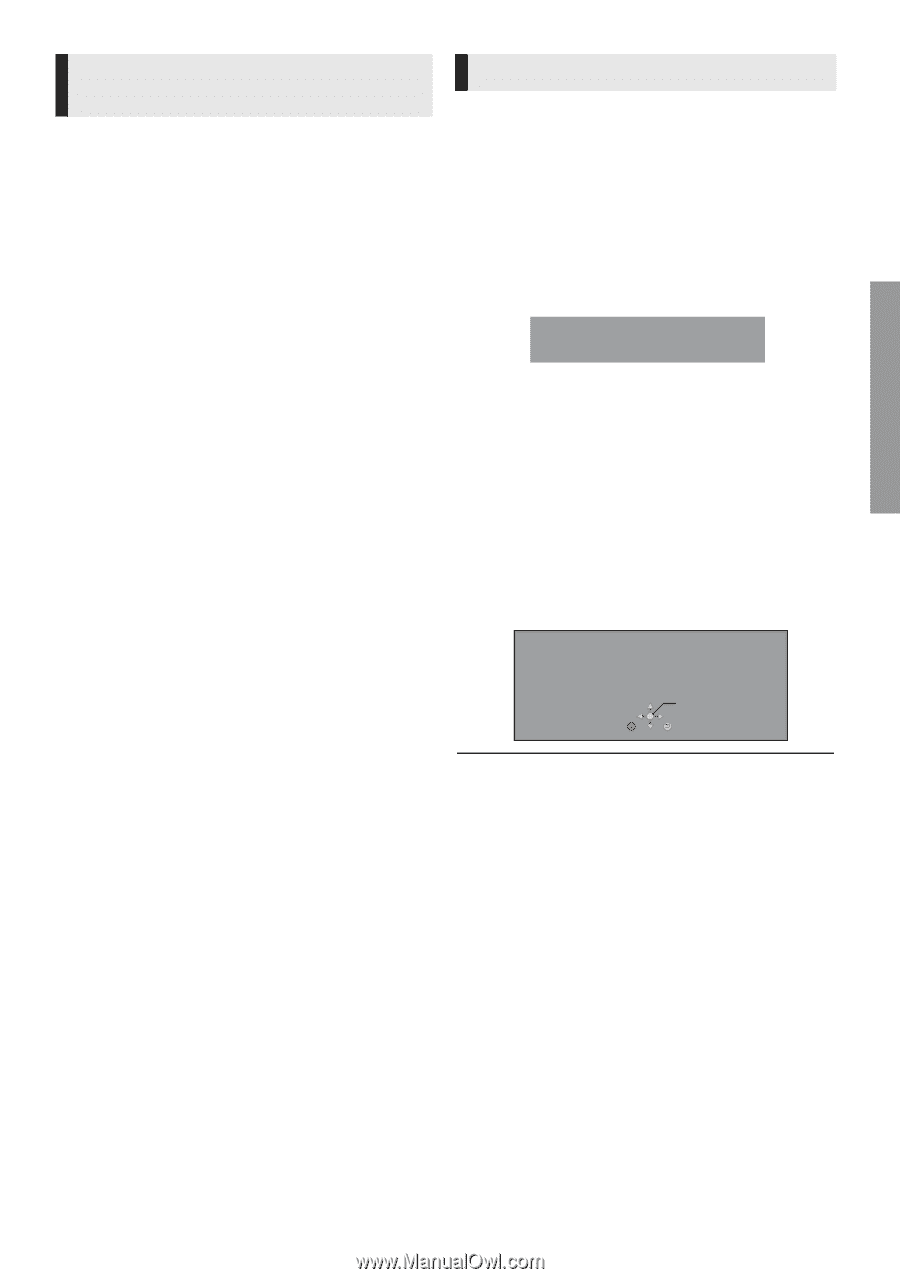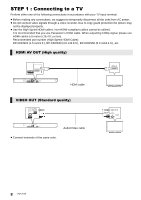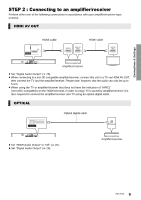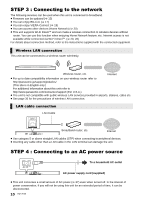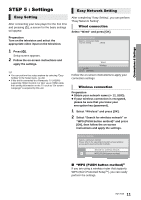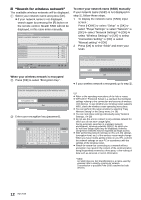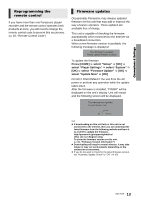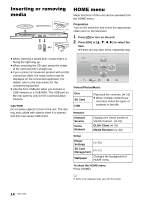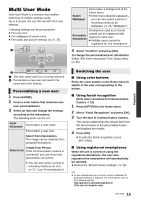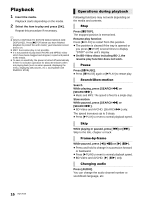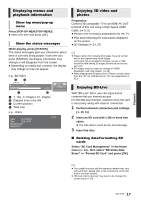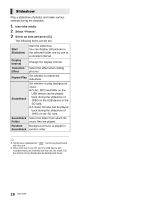Panasonic DMPBDT220 DMPBDT220 User Guide - Page 13
Press [HOME], select Setup, select Player Settings, select Firmware Update, select Update Now - remote
 |
View all Panasonic DMPBDT220 manuals
Add to My Manuals
Save this manual to your list of manuals |
Page 13 highlights
Connections & Settings Reprogramming the remote control If you have more than one Panasonic player/ recorder and the remote control operates both products at once, you will need to change the remote control code to prevent this occurrence. (> 30, "Remote Control Code") Firmware updates Occasionally, Panasonic may release updated firmware for this unit that may add or improve the way a feature operates. These updates are available free of charge. This unit is capable of checking the firmware automatically when connected to the Internet via a broadband connection. When a new firmware version is available, the following message is displayed. New firmware is available. Please update firmware in Setup. To update the firmware Press [HOME] > select "Setup" > [OK] > select "Player Settings" > select "System" > [OK] > select "Firmware Update" > [OK] > select "Update Now" > [OK] DO NOT DISCONNECT the unit from the AC power or perform any operation while the update takes place. After the firmware is installed, "FINISH" will be displayed on the unit's display. Unit will restart and the following screen will be displayed. The firmware was updated. Current Version: x.xx OK RETURN ≥ If downloading on this unit fails or this unit is not connected to the Internet, then you can download the latest firmware from the following website and burn it to a CD-R to update the firmware. http://panasonic.jp/support/global/cs/ (This site is in English only.) To show the firmware version on this unit. (> 30, "Firmware Version Information") ≥ Downloading will require several minutes. It may take longer or may not work properly depending on the connection environment. ≥ If you do not want to check for the latest firmware version, set "Automatic Update Check" to "Off". (> 30) 13 VQT3V20