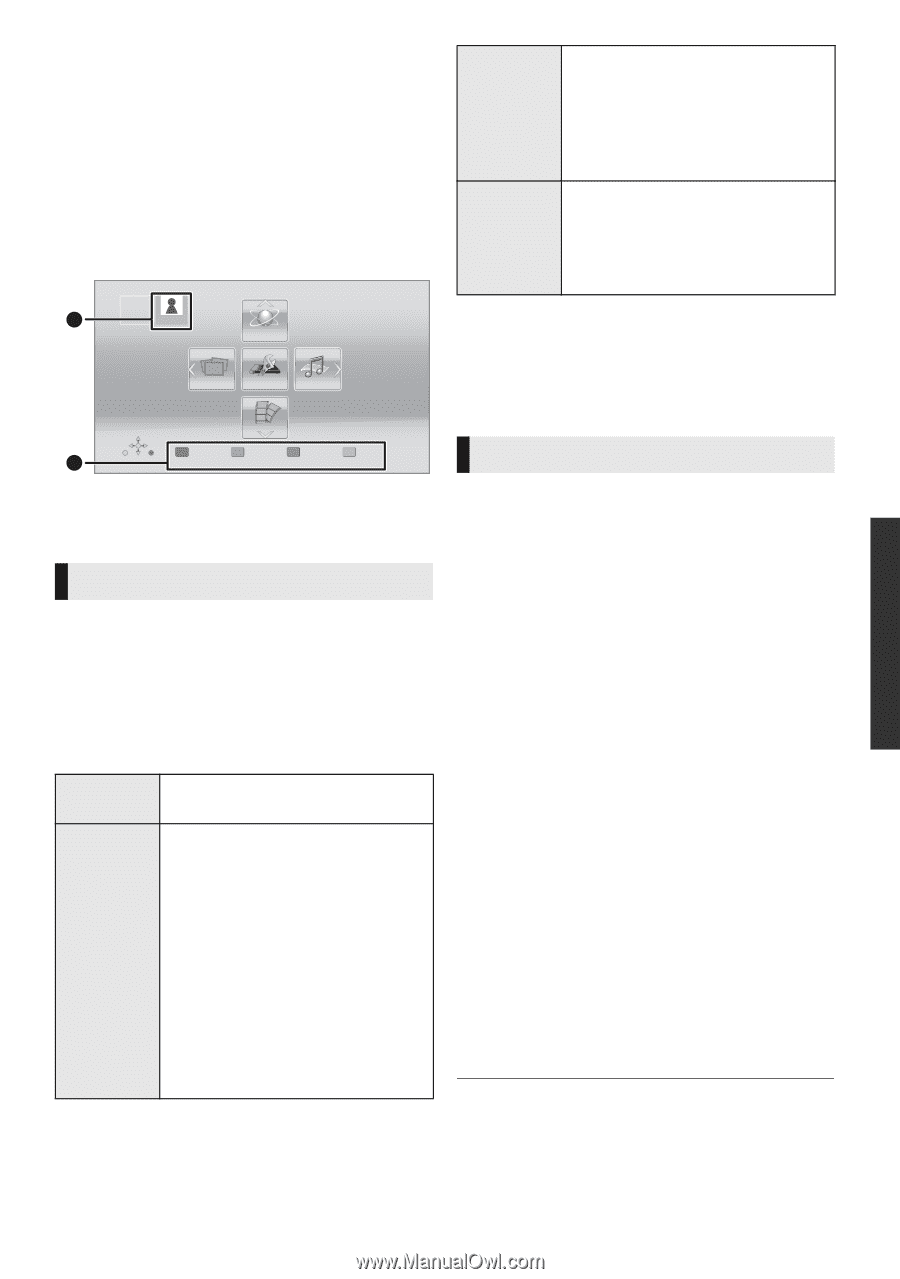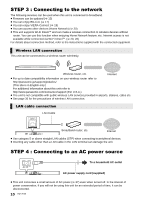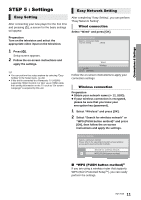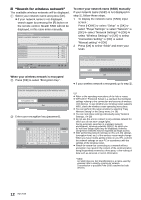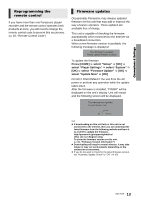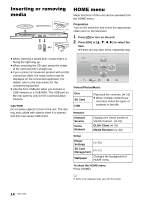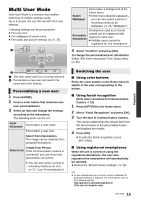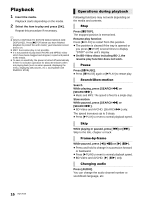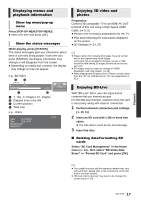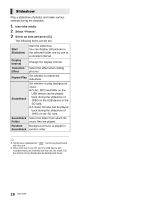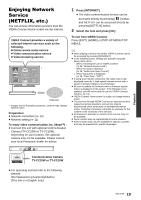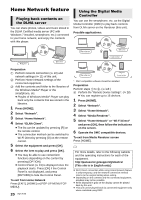Panasonic DMPBDT220 DMPBDT220 User Guide - Page 15
Multi User Mode, Select Facial Recognition and press [OK]. - blu ray player
 |
View all Panasonic DMPBDT220 manuals
Add to My Manuals
Save this manual to your list of manuals |
Page 15 highlights
Multi User Mode Multi User Mode is a function that enables switching of multiple settings easily. Up to 4 people can use the unit with their own settings. Following settings can be personalized. ≥ The user icon ≥ The wallpaper of Home menu ≥ The audio and picture settings (> 22, 25) HOME A USER1 Blu-ray Disc Player Network Photos Setup Music Videos USER1 Personalize B 2nd user A The user name and icon currently selected B Personalize a new user and switch the users with color buttons. Personalizing a new user 1 Press [HOME]. 2 Press a color button that indicates new user personalization. 3 Select an item and change the settings according to the indications. The following items can be set. Input Nickname Personalize a user name. Personalize a user icon. Select from illustrations The image can be selected from prepared illustrations. Create from Photos Select Icon If the Communication camera is connected, you can shoot and personalize your photo. ≥ You can also select a photo in recording media as an icon. (> 22, "Icon Personalization") Select Wallpaper Personalize a background of the Home menu. ≥ Other than prepared wallpapers, you can also select a photo in recording media as an wallpaper. (> 22, "Wallpaper") Personalize Smartphone Smartphone used as a remote control can be registered with respect to each user. ≥ Multiple users cannot be registered for one smartphone. 4 Select "Confirm" and press [OK]. To change the personalized user information Select "Edit User Information" from Setup menu. (> 30) Switching the user ∫ Using color buttons Press the color buttons in the Home menu to switch to the user corresponding to the button. ∫ Using facial recognition (Only when connected to Communication Camera > 19) 1 Press [OPTION] in the Home menu. 2 Select "Facial Recognition" and press [OK]. 3 Turn the face to Communication Camera. The camera determines the closest face from the face pictures of the personalized users and displays the results. 4 Press [OK]. ≥ To redo the facial recognition, press [RETURN]. ∫ Using registered smartphones When the unit is turned on using the registered smartphone, the user who registered the smartphone will automatically be selected. ≥ Perform the "Remote Device Settings". (> 28) ≥ To use smartphones as a remote control, installation of dedicated software is required. For more details, refer to the following website. http://panasonic.jp/support/global/cs/ (This site is in English only.) 15 VQT3V20 Playback