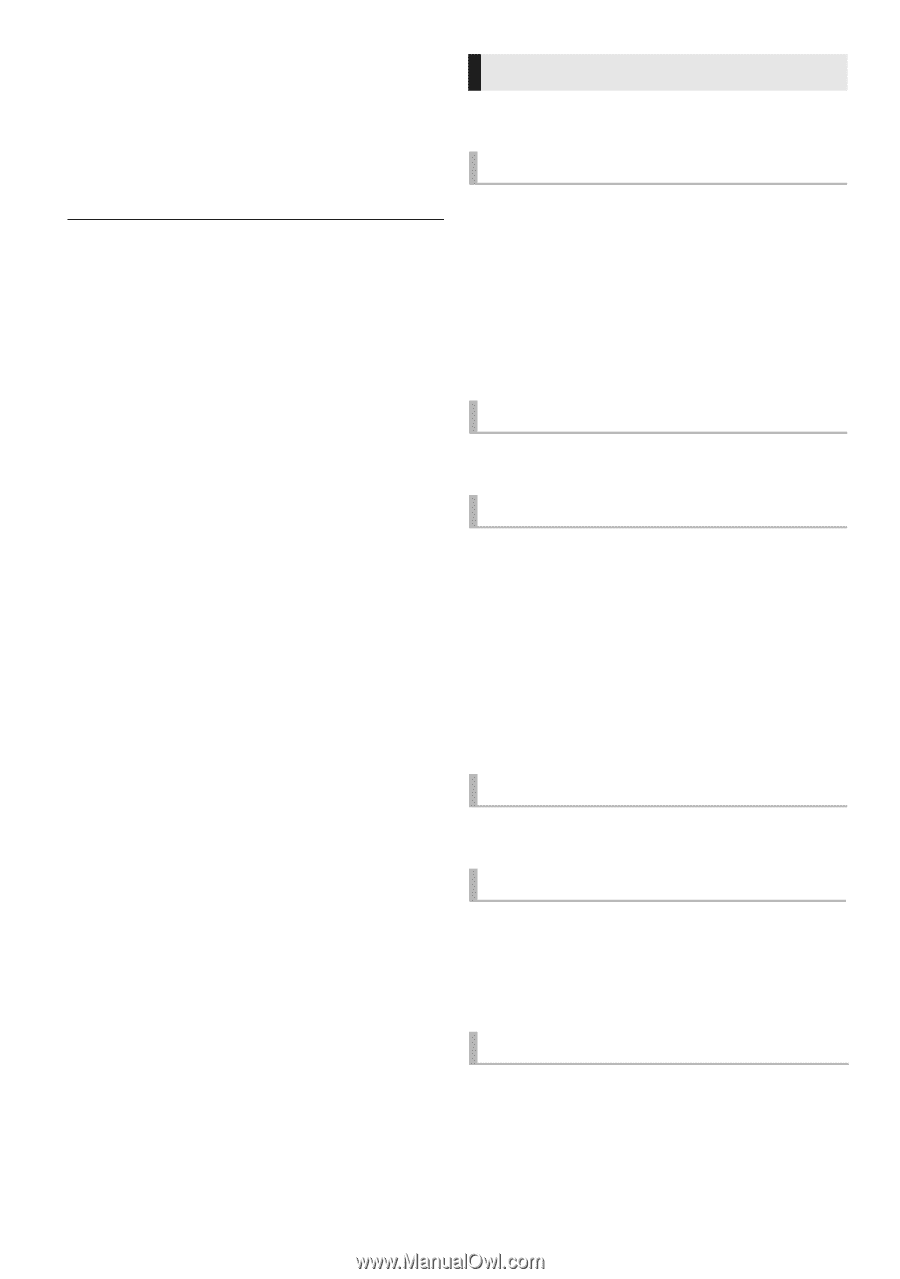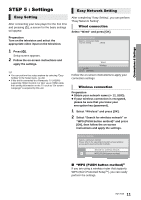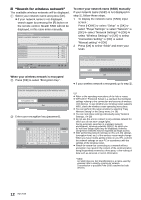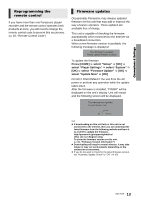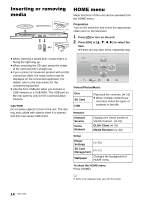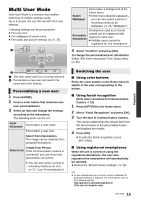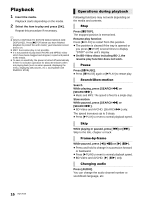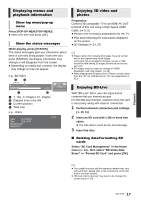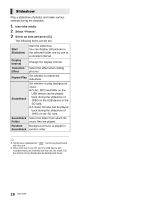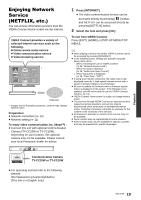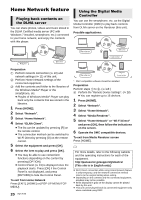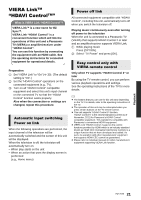Panasonic DMPBDT220 DMPBDT220 User Guide - Page 16
Playback, Operations during playback - mkv
 |
View all Panasonic DMPBDT220 manuals
Add to My Manuals
Save this manual to your list of manuals |
Page 16 highlights
Playback 1 Insert the media. Playback starts depending on the media. 2 Select the item to play and press [OK]. Repeat this procedure if necessary. ≥ DISCS CONTINUE TO ROTATE WHILE MENUS ARE DISPLAYED. Press [∫STOP] when you have finished playback to protect the unit's motor, your television screen and so on. ≥ MKV: Successive play is not possible. ≥ It is not possible to play back AVCHD and MPEG2 video which have been dragged and dropped, copied and pasted to the media. ≥ To save on electricity, the power is turned off automatically if there is no button operation for about 30 minutes when not playing back (such as when paused, displaying the menu, displaying still pictures, etc.). (Compatible with ENERGY STAR) Operations during playback Following functions may not work depending on the media and contents. Stop Press [∫STOP]. The stopped position is memorized. Resume play function Press [1PLAY] to restart from this position. ≥ The position is cleared if the tray is opened or you press [∫STOP] several times to display "STOP" on the unit's display. ≥ On BD-Video discs including BD-J, the resume play function does not work. Pause Press [;PAUSE]. ≥ Press [;PAUSE] again or [1PLAY] to restart play. Search/Slow-motion Search While playing, press [SEARCH6] or [SEARCH5]. ≥ Music and MP3: The speed is fixed to a single step. Slow-motion While paused, press [SEARCH6] or [SEARCH5]. ≥ BD-Video and AVCHD: [SEARCH5] only. The speed increases up to 5 steps. ≥ Press [1PLAY] to revert to normal playback speed. Skip While playing or paused, press [:] or [9]. Skip to the title, chapter or track. Frame-by-frame While paused, press [2] (2;) or [1] (;1). ≥ Press and hold to change in succession forward or backward. ≥ Press [1PLAY] to revert to normal playback speed. ≥ BD-Video and AVCHD: [1] (;1) only. Changing audio Press [AUDIO]. You can change the audio channel number or soundtrack language, etc. 16 VQT3V20