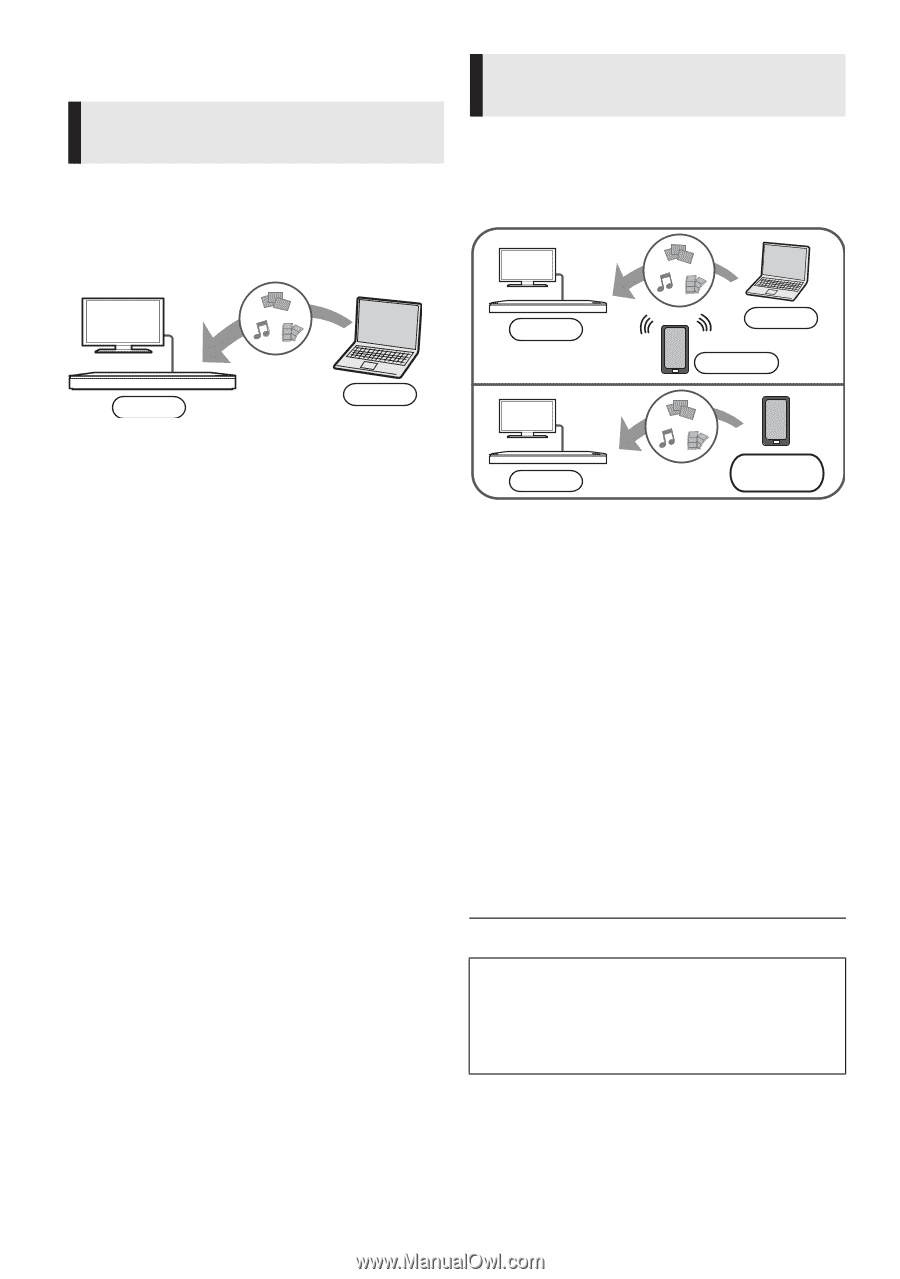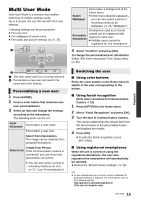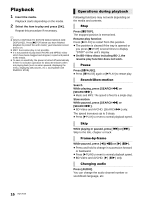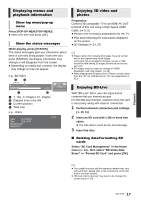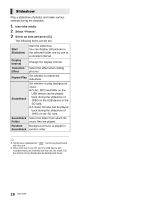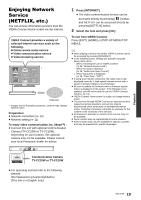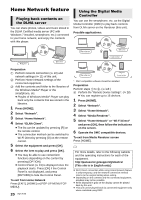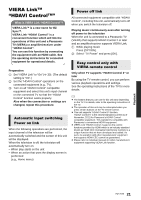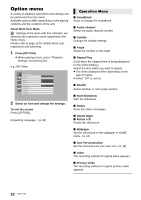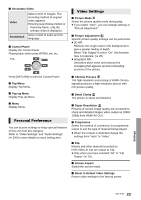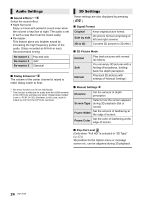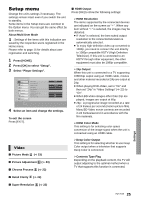Panasonic DMPBDT220 DMPBDT220 User Guide - Page 20
Home Network feature, Select Home Network or Wi-Fi Direct - remote control
 |
View all Panasonic DMPBDT220 manuals
Add to My Manuals
Save this manual to your list of manuals |
Page 20 highlights
Home Network feature Playing back contents on the DLNA server You can share photos, videos and music stored in the DLNA Certified media server (PC with Windows 7 installed, smartphone, etc.) connected to your home network, and enjoy the contents with this player. Using the Digital Media Controller You can use the smartphone, etc. as the Digital Media Controller (DMC) to play back contents from DLNA server on the Renderer (this unit). Possible applications: Player Server Preparation 1 Perform network connection (> 10) and network settings (> 11) of this unit. 2 Perform Home Network settings of the connected equipment. 3 Add the contents and folder to the libraries of the Windows Media® Player or the smartphone, etc. ≥ Playlist of Windows Media® Player can play back only the contents that are stored in the libraries. 1 Press [HOME]. 2 Select "Network". 3 Select "Home Network". 4 Select "DLNA Client". ≥ The list can be updated by pressing [R] on the remote control. ≥ The connection method can be switched to Wi-Fi Direct by pressing [G] on the remote control. 5 Select the equipment and press [OK]. 6 Select the item to play and press [OK]. ≥ You may be able to use convenient functions depending on the content by pressing [OPTION]. ≥ Control Panel (> 23) is displayed once the playback starts. Press [OK] if the Control Panel is not displayed, and press [RETURN] to hide the Control Panel. To exit from Home Network Press [EXIT], [HOME] or [POP-UP MENU/TOP MENU]. 20 VQT3V20 Renderer Server * Controller * Renderer Server * + Controller * DMC compatible software should be installed. Preparation Perform steps 1 to 3. (> left ) 4 Perform the "Remote Device Settings". (> 28) ≥ You can register up to 16 devices. 1 Press [HOME]. 2 Select "Network". 3 Select "Home Network". 4 Select "Media Renderer". 5 Select "Home Network" or "Wi-Fi Direct" and press [OK], then follow the indications on the screen. 6 Operate the DMC compatible devices. To exit from Media Renderer screen Press [HOME]. For more details, refer to the following website and the operating instructions for each of the equipment. http://panasonic.jp/support/global/cs/ (This site is in English only.) ≥ Wi-Fi Direct connection while using Home Network feature is only temporary, and the network connection method returns to the original setting when exiting. ≥ Depending on the contents and the connected equipment, playback may not be possible. ≥ Items displayed in gray on the display cannot be played back by this unit. ≥ This unit can be played back via connected equipment only when controlled using DMC.