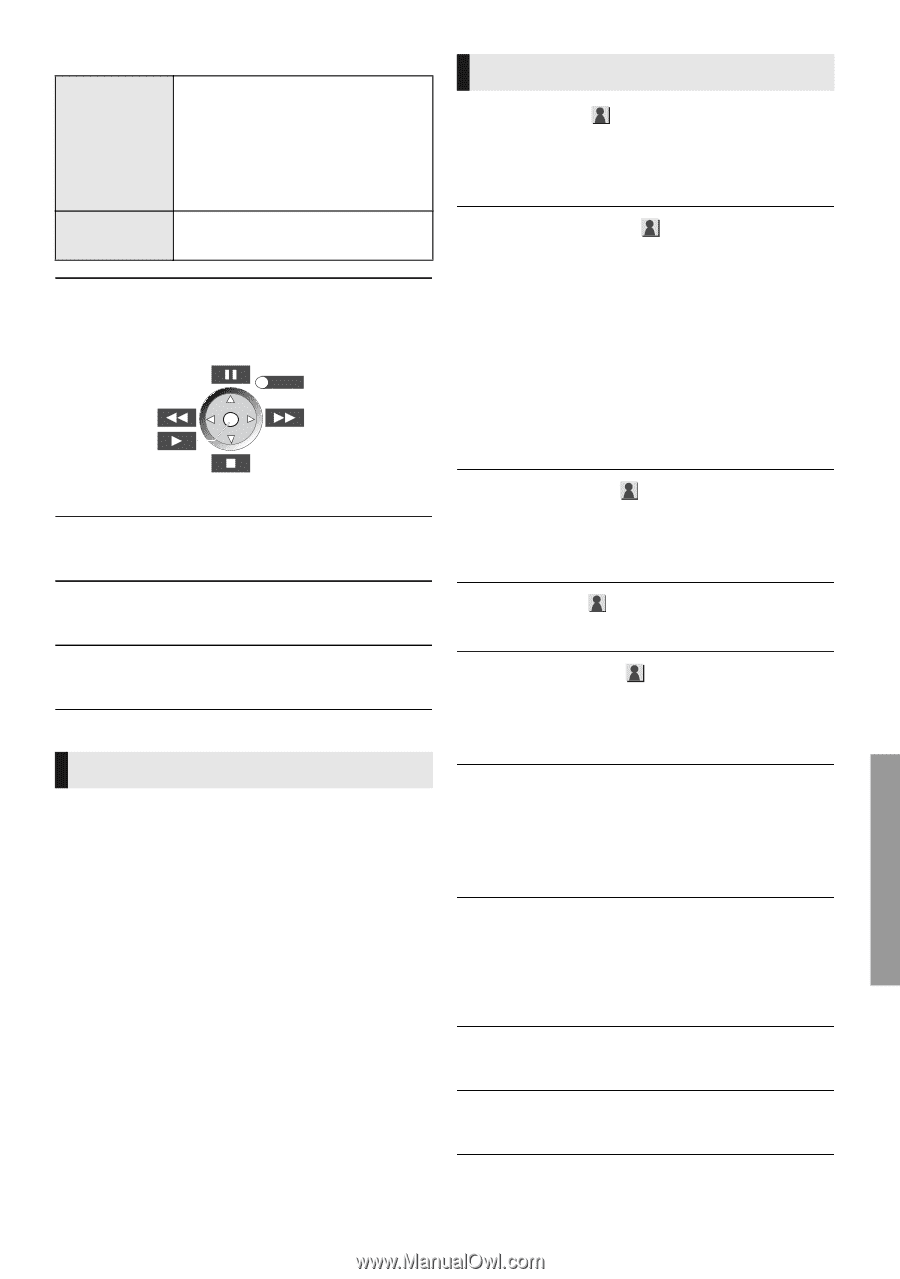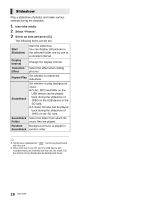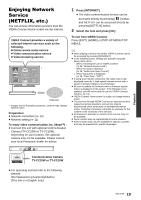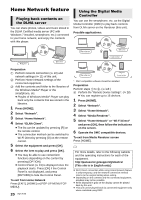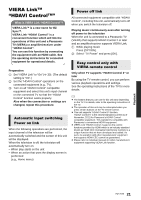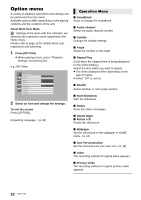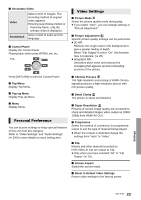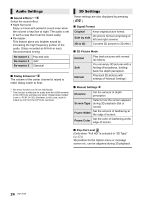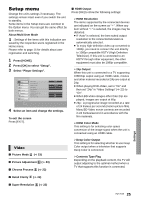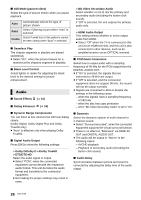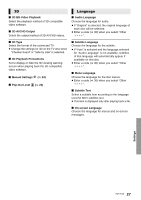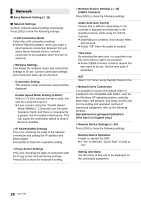Panasonic DMPBDT220 DMPBDT220 User Guide - Page 23
Personal Preference, Video Settings, Reset to Default Video Settings
 |
View all Panasonic DMPBDT220 manuals
Add to My Manuals
Save this manual to your list of manuals |
Page 23 highlights
∫ Secondary Video Video Soundtrack Select on/off of images. The recording method of original video appears. ≥ During search/slow-motion or frame-by-frame, only the primary video is displayed. Select on/off of audio and the language. ∫ Control Panel Display the Control Panel. Playing back while using VIERA Link, etc. e.g., EXIT Video Settings ∫ Picture Mode Select the picture quality mode during play. ≥ If you select "User", you can change settings in "Picture Adjustment". ∫ Picture Adjustment Specific picture quality settings can be performed. ≥ 3D NR: Reduces the rough noise in the background to give a greater feeling of depth. When "24p Output" is set to "On", this function may not operate. (> 25) ≥ Integrated NR: Smoothes block noise and reduces the smudging that appears around contrasting sections of the picture. Press [RETURN] to hide the Control Panel. ∫ Top Menu Display Top Menu. ∫ Chroma Process The high-resolution processing of HDMI chroma signals produces a high-resolution picture with rich picture quality. ∫ Pop-up Menu Display Pop-up Menu. ∫ Menu Display Menu. Personal Preference You can access settings to enjoy special features of this unit from this category. Refer to "Video Settings" and "Audio Settings" (> 24) for more details on each setting item. ∫ Detail Clarity The picture is sharp and detailed. ∫ Super Resolution Pictures of normal image quality are corrected to sharp and detailed images when output as 1080i/ 1080p from HDMI AV OUT. ∫ Progressive Select the method of conversion for progressive output to suit the type of material being played. ≥ When the content is distorted change the settings from "Auto" to "Video". ∫ 24p Movies and other material recorded on DVD-Video at 24p are output at 24p. ≥ Only when you have selected "On" in "24p Output" (> 25). ∫ Screen Aspect Switch the screen mode. ∫ Reset to Default Video Settings Return video settings to the factory preset. Settings 23 VQT3V20