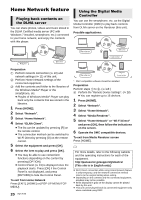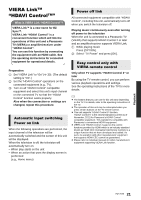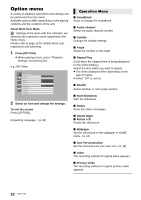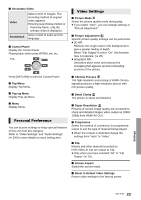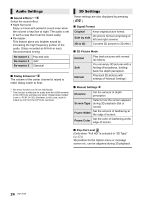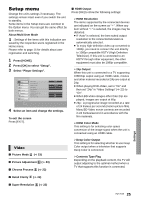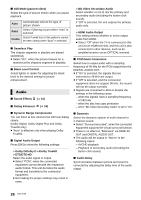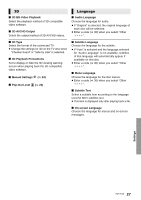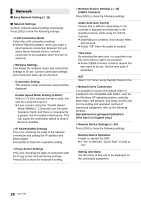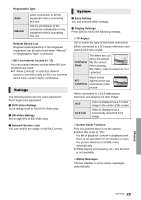Panasonic DMPBDT220 DMPBDT220 User Guide - Page 25
Setup menu, Press [OK] to select Setup. - best picture setting
 |
View all Panasonic DMPBDT220 manuals
Add to My Manuals
Save this manual to your list of manuals |
Page 25 highlights
Setup menu Change the unit's settings if necessary. The settings remain intact even if you switch the unit to standby. Some items in the Setup menu are common to the Option menu. You can get the same effect by both menus. About Multi User Mode : Settings of the items with this indication are saved by the respective users registered in the Home menu. Please refer to page 15 for details about user registration and switching. 1 Press [HOME]. 2 Press [OK] to select "Setup". 3 Select "Player Settings". Player Settings Video Audio 3D Language Network Ratings System OK RETURN Picture Mode Picture Adjustment Chroma Process Detail Clarity Super Resolution HDMI Output Still Mode (paused video) Seamless Play Black Level Control Normal Advanced 0 1 Auto On Lighter 4 Select an item and change the settings. To exit the screen Press [EXIT]. Video ∫ Picture Mode (> 23) ∫ Picture Adjustment (> 23) ∫ Chroma Process (> 23) ∫ HDMI Output Press [OK] to show the following settings: ¾ HDMI Resolution The items supported by the connected devices are indicated on the screen as "¢". When any item without "¢" is selected, the images may be distorted. ≥ If "Auto" is selected, the best suited output resolution to the connected television is automatically selected. ≥ To enjoy high-definition video up-converted to 1080p, you need to connect the unit directly to 1080p compatible HDTV (High Definition Television). If this unit is connected to an HDTV through other equipment, the other equipment must also be 1080p compatible. ¾ 24p Output When this unit is connected to a TV supporting 1080/24p output using an HDMI cable, movies and other material recorded at 24p are output at 24p. ≥ When playing DVD-Video, set to "On" and then set "24p" in "Video Settings" (> 23) to "On". ≥ When BD-Video images other than 24p are played, images are output at 60p. ≥ 24p : A progressive image recorded at a rate of 24 frames per second (motion-picture film). Many BD-Video movie contents are recorded in 24 frames/second in accordance with the film materials. ¾ HDMI Color Mode This setting is for selecting color-space conversion of the image signal when the unit is connected using an HDMI cable. ¾ Deep Color Output This setting is for selecting whether to use Deep Color output when a television that supports Deep Color is connected. ¾ Contents Type Flag Depending on the playback content, the TV will output adjusting to the optimal method when a TV that supports this function is connected. ∫ Detail Clarity (> 23) ∫ Super Resolution (> 23) Settings 25 VQT3V20