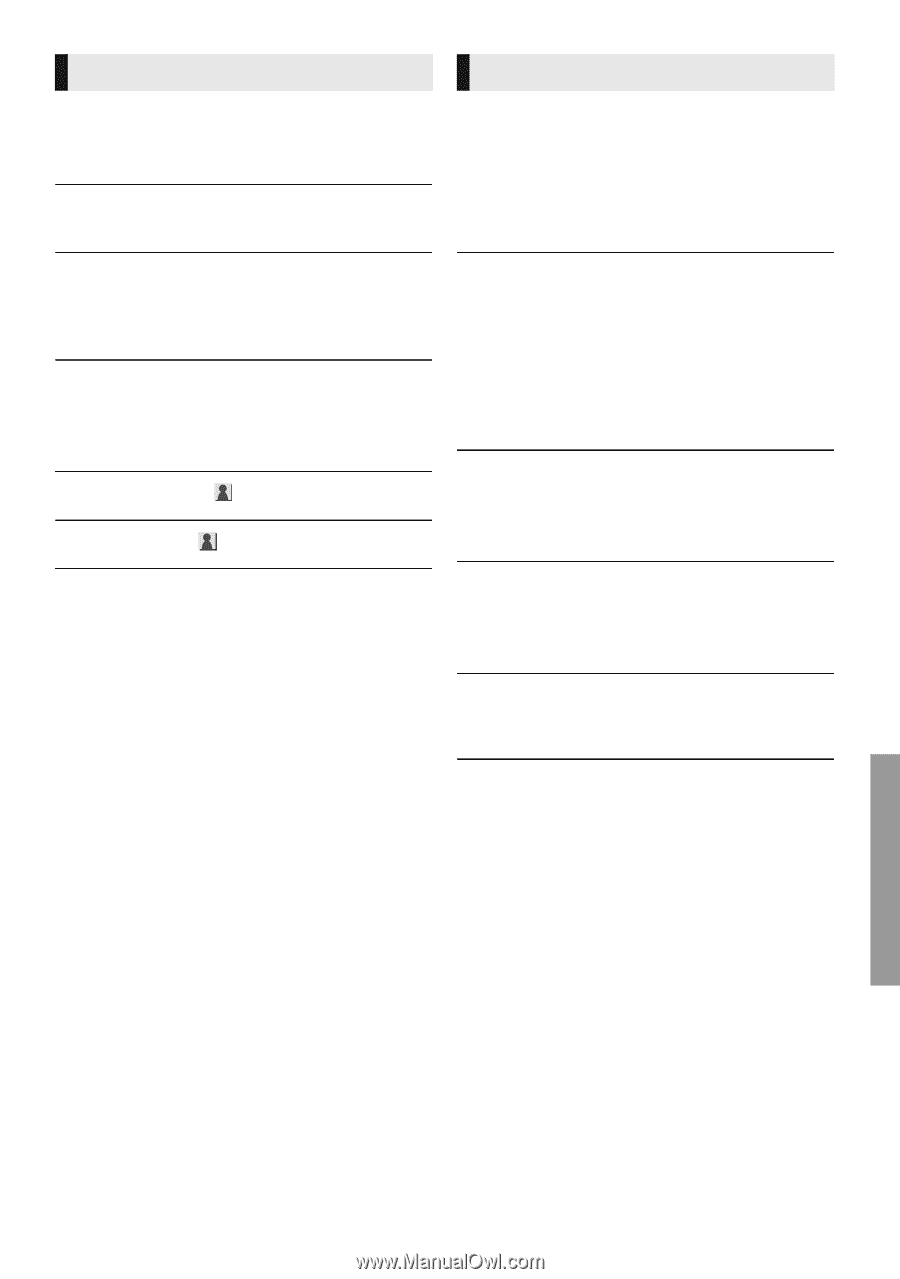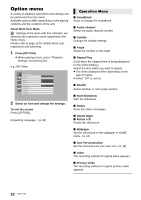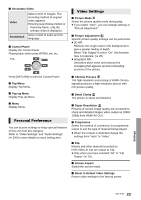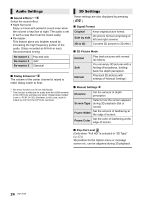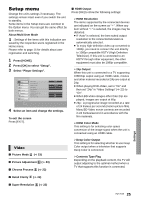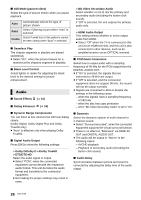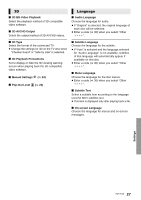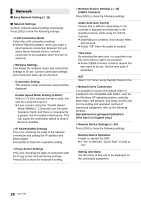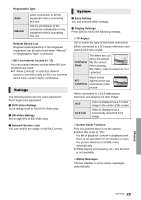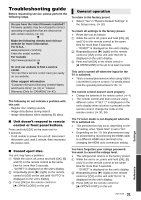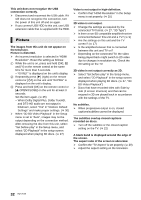Panasonic DMPBDT220 DMPBDT220 User Guide - Page 27
Language, 3D Playback Precautions
 |
View all Panasonic DMPBDT220 manuals
Add to My Manuals
Save this manual to your list of manuals |
Page 27 highlights
3D ∫ 3D BD-Video Playback Select the playback method of 3D compatible video software. ∫ 3D AVCHD Output Select the output method of 3D AVCHD videos. Language ∫ Audio Language Choose the language for audio. ≥ If "Original" is selected, the original language of each disc will be selected. ≥ Enter a code (> 36) when you select "Other ¢¢¢¢". ∫ 3D Type Select the format of the connected TV. ≥ Change the settings for 3D on the TV also when "Checker board" or "Side by side" is selected. ∫ 3D Playback Precautions Set to display or hide the 3D viewing warning screen when playing back the 3D compatible video software. ∫ Manual Settings (> 24) ∫ Pop-Out Level (> 24) ∫ Subtitle Language Choose the language for the subtitle. ≥ If "Auto" is selected and the language selected for "Audio Language" is not available, subtitles of that language will automatically appear if available on that disc. ≥ Enter a code (> 36) when you select "Other ¢¢¢¢". ∫ Menu Language Choose the language for the disc menus. ≥ Enter a code (> 36) when you select "Other ¢¢¢¢". ∫ Subtitle Text Select a suitable item according to the language used for MKV subtitles text. ≥ This item is displayed only after playing back a file. ∫ On-screen Language Choose the language for menus and on-screen messages. Settings 27 VQT3V20