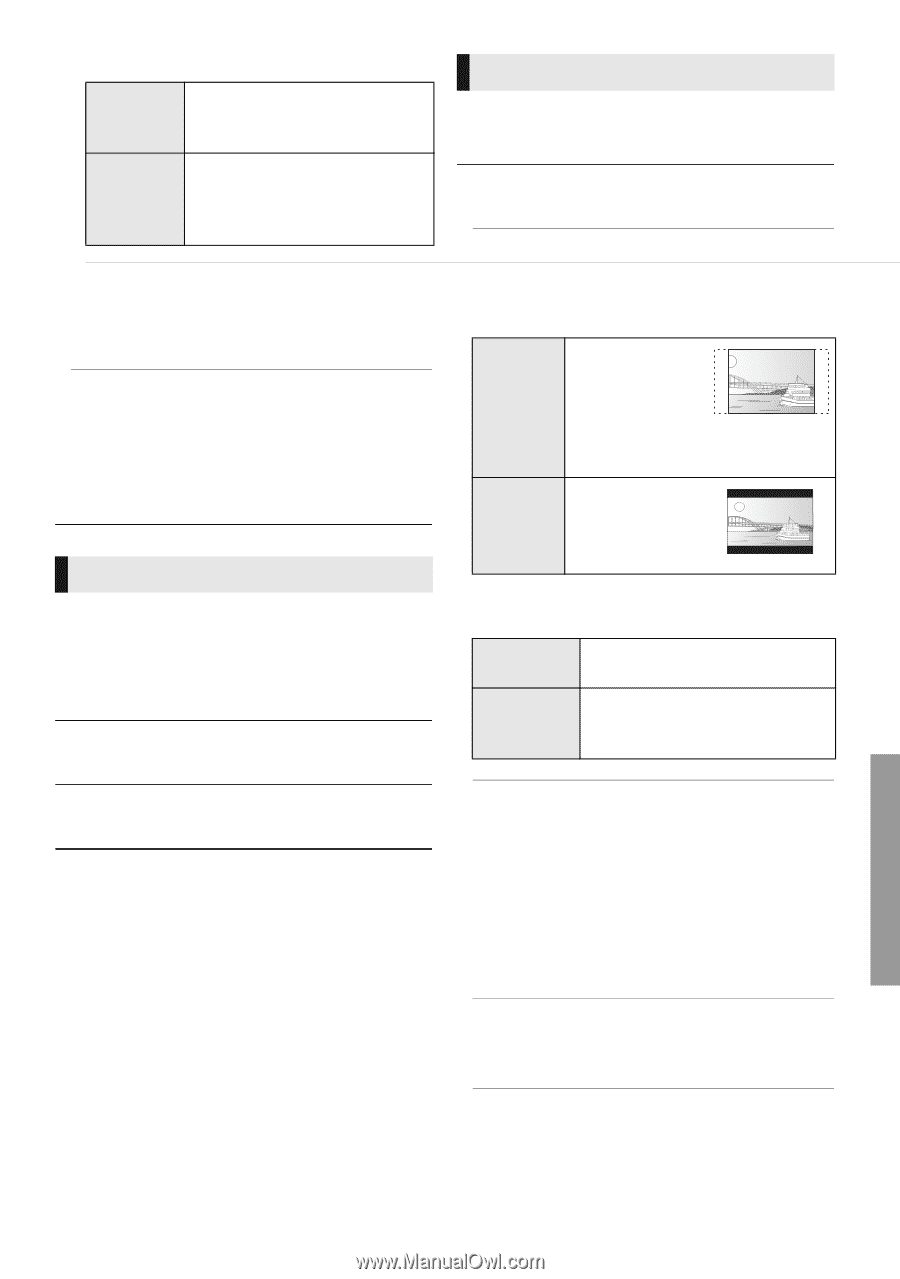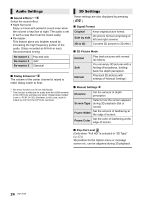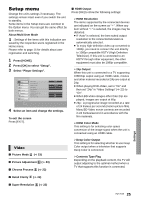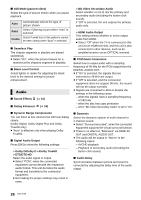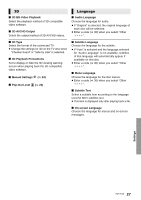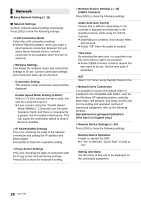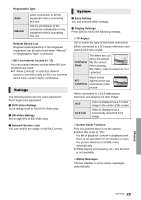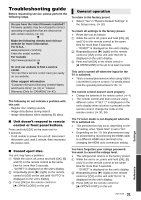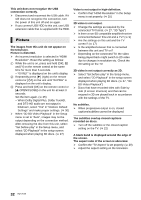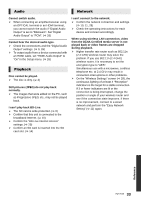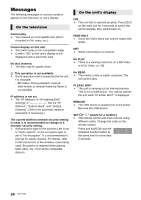Panasonic DMPBDT220 DMPBDT220 User Guide - Page 29
Ratings, System, Screen Saver Function - owners manual
 |
View all Panasonic DMPBDT220 manuals
Add to My Manuals
Save this manual to your list of manuals |
Page 29 highlights
Registration Type Auto Manual Allow connection to all the equipment that is accessing this unit. Set the permission of the connection individually for the equipment that is accessing this unit. Remote Device List Registering/deregistering of the displayed equipment can be performed when "Manual" in "Registration Type" is selected. ¾BD-Live Internet Access (> 17) You can restrict Internet access when BD-Live functions are used. ≥ If "Allow (Limited)" is selected, Internet access is permitted only for BD-Live contents which have content owner certificates. Ratings The following items use the same password. Don't forget your password. ∫ DVD-Video Ratings Set a ratings level to limit DVD-Video play. ∫ BD-Video Ratings Set an age limit of BD-Video play. ∫ Network Service Lock You can restrict the usage of VIERA Connect. System ∫ Easy Setting You can execute basic settings. ∫ Display Settings Press [OK] to show the following settings: ¾ TV Aspect Set to match the type of television connected. When connected to a 4:3 aspect television and playing 16:9 ratio image: 4:3 Pan & Scan The sides are cut off so the picture fills the screen. When playing BD-Video, video is output as "4:3 Letterbox". Black bands 4:3 appear at the top Letterbox and bottom of the picture. When connected to a 16:9 widescreen television and playing 4:3 ratio image: 16:9 16:9 Full Video is displayed as a 4:3 ratio image in the center of the screen. Video is displayed as a horizontally stretched 16:9 image. ¾ Screen Saver Function This is to prevent burn-in on the screen. ≥ When this is set to "On": If a list of playback content is displayed and there is no operation for 10 minutes or more, the screen switches to HOME menu automatically. ≥ While playing and pausing, etc., this function is not available. ¾ Status Messages Choose whether to show status messages automatically. Settings 29 VQT3V20