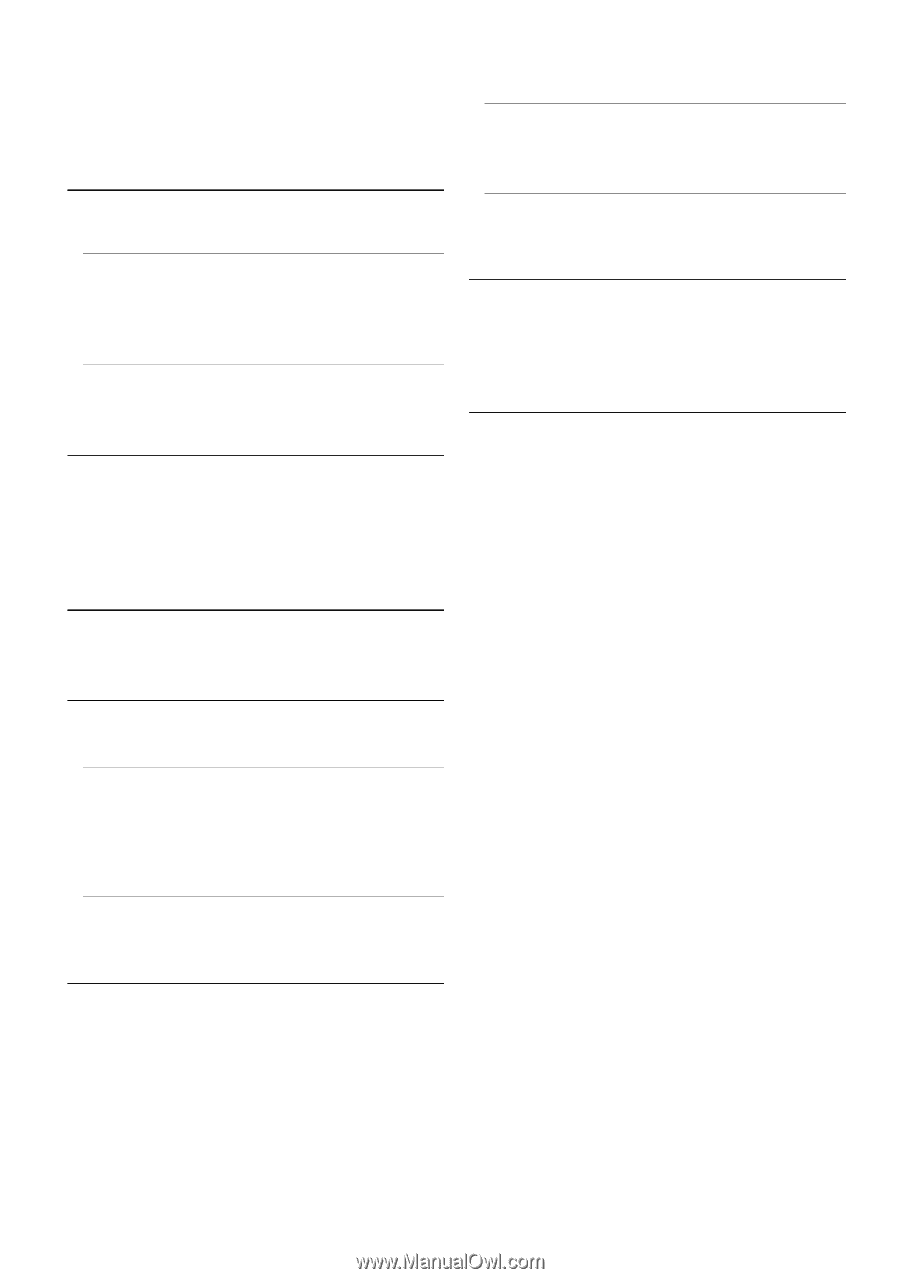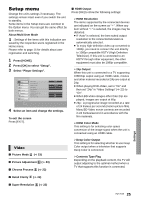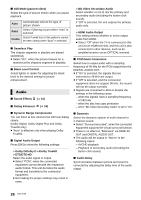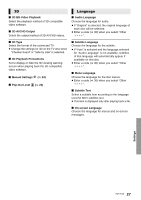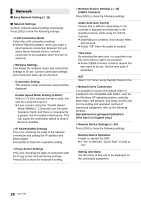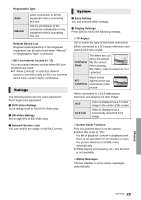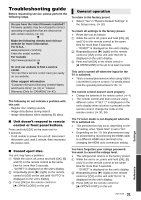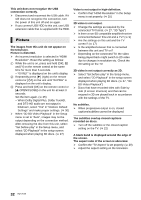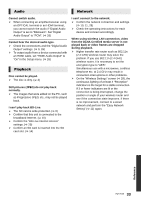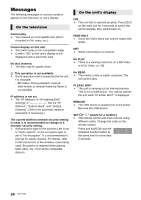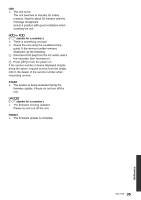Panasonic DMPBDT220 DMPBDT220 User Guide - Page 30
Edit User Information, Remote Control Code - firmware update
 |
View all Panasonic DMPBDT220 manuals
Add to My Manuals
Save this manual to your list of manuals |
Page 30 highlights
¾VIERA Link Set to use "HDAVI Control" function when connected via HDMI cable to a device that supports "HDAVI Control". ≥ Select "Off" when you do not want to use "HDAVI Control". ∫ Unit Settings Press [OK] to show the following settings: ¾Front Panel Display Changes the brightness of the unit's display. ≥ If "Auto" is selected, the display is set to bright and only dimmed during playback. ¾Edit User Information Change the user information registered in the Home menu. ∫ System Information Press [OK] to show the following settings: ¾ License Information about the software used by this unit is displayed. ¾ Firmware Version Information Display firmware version of this unit and wireless LAN module. ∫ Restore Default Settings This returns all values in the Setup menu and the Option menu to the default settings, except for some settings of network, ratings, remote control code, language, etc. ∫ Quick Start Speed of startup from power off is increased. ≥ When set to "On", the internal control unit will be powered and the idle power consumption will increase compared to when set to "Off". (About the power consumption > 37) ∫ Remote Control Code Change the remote control code if other Panasonic products react to this remote control. ∫ Firmware Update (> 13) Press [OK] to show the following settings: ¾Automatic Update Check When this equipment remains connected to the Internet, it will check for the latest firmware version when it is turned on and you can update it if necessary. ¾Update Now You can update the firmware manually if a firmware update is available. 30 VQT3V20