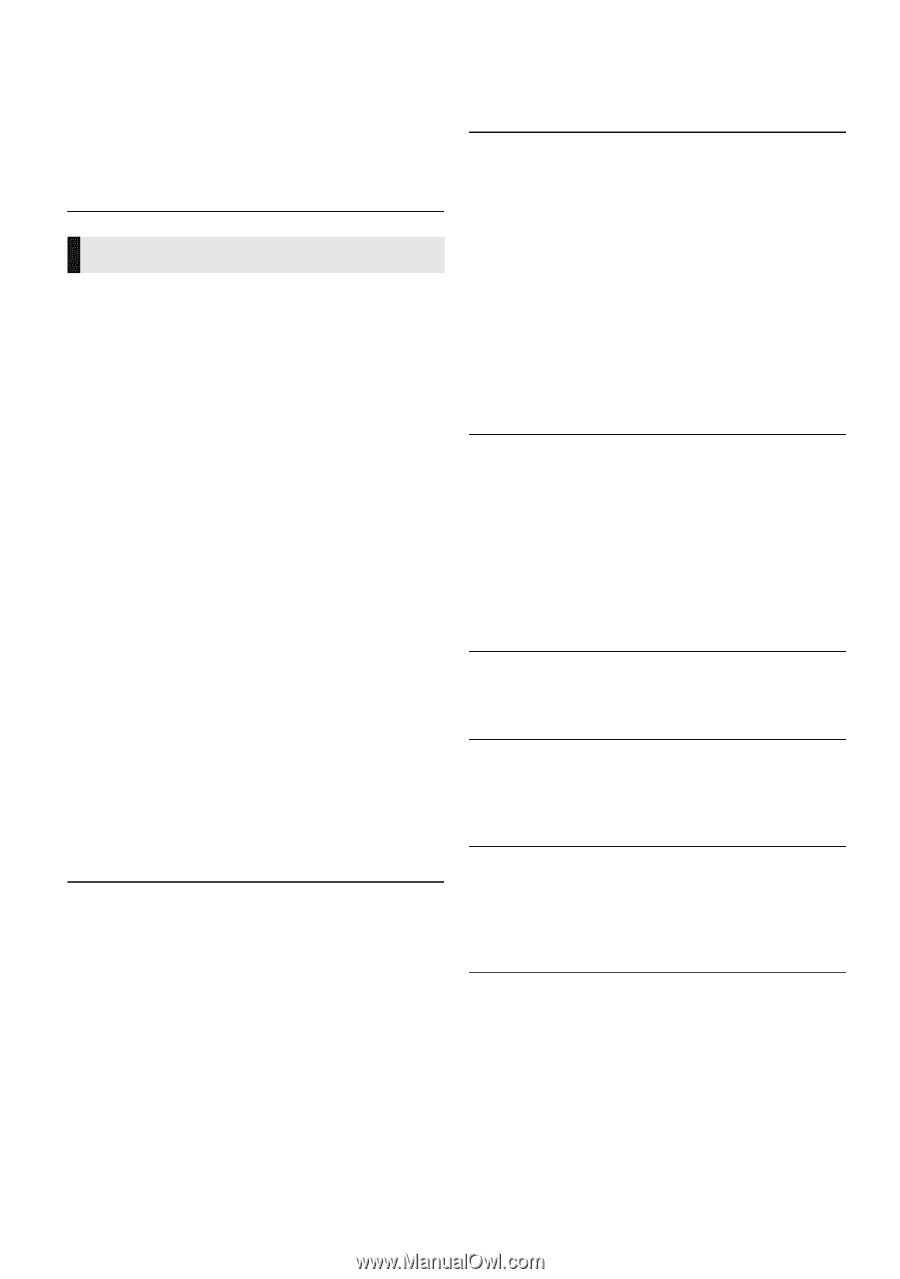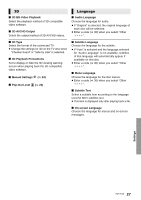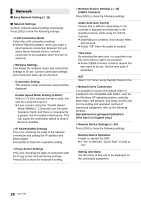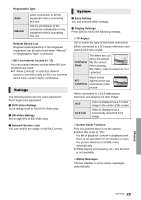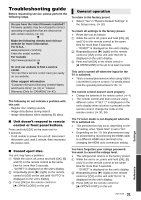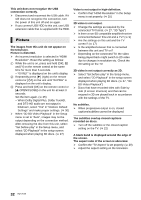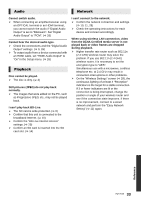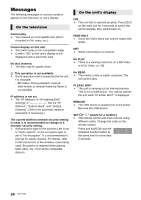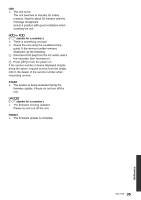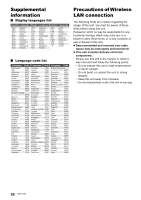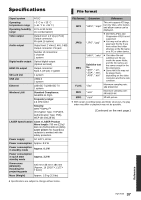Panasonic DMPBDT220 DMPBDT220 User Guide - Page 32
Picture, The subtitles overlap closed captions - reset
 |
View all Panasonic DMPBDT220 manuals
Add to My Manuals
Save this manual to your list of manuals |
Page 32 highlights
This unit does not recognize the USB connection correctly. ¾ Disconnect and reconnect the USB cable. If it still does not recognize the connection, turn the power of this unit off and on again. ¾ If you connect USB HDD to this unit, use USB extension cable that is supplied with the HDD. Picture The images from this unit do not appear on the television. Picture is distorted. ¾ An incorrect resolution is selected in "HDMI Resolution". Reset the setting as follows: 1 While the unit is on, press and hold [OK], [B] and [Y] on the remote control at the same time for more than 5 seconds. - "00 RET" is displayed on the unit's display. 2 Repeatedly press [1] (right) on the remote control or [Í/I] on the unit until "04 PRG" is displayed on the unit's display. 3 Press and hold [OK] on the remote control or [< OPEN/CLOSE] on the unit for at least 3 seconds. Set the item again. (> 25) - When Dolby Digital Plus, Dolby TrueHD, and DTS-HD audio are not output in bitstream, select "Yes" in "Restore Default Settings" and make proper settings. (> 30) ¾ When "3D BD-Video Playback" in the Setup menu is set to "Auto", images may not be output depending on the connection method. After removing the disc from this unit, select "Set before play" in the Setup menu, and select "2D Playback" in the setup screen displayed when playing 3D discs. (> 27) Video is not output in high-definition. ¾ Confirm that "HDMI Resolution" in the Setup menu is set properly. (> 25) 3D video is not output. ¾ Change the settings as required by the connected TV format. (> 27, "3D Type") ¾ Is there a non-3D compatible amplifier/receiver connected between this unit and a TV? (> 9) ¾ Are the settings on this unit and the TV correct? (> 17) ¾ Is the amplifier/receiver that is connected between this unit and TV on? ¾ Depending on the connected TV, the video being played back might switch to 2D video due to changes in resolution etc. Check the 3D setting on the TV. 3D video is not output correctly as 2D. ¾ Select "Set before play" in the Setup menu, and select "2D Playback" in the setup screen displayed when playing 3D discs. (> 27, "3D BD-Video Playback") ¾ Discs that have recorded titles with Side by side (2 screen structure) and that can be enjoyed in 3D are played back in accordance with the settings of the TV. No subtitles. ¾ When progressive output is on, closed captions/subtitles cannot be displayed. The subtitles overlap closed captions recorded on discs. ¾ Turn off the subtitles or the closed caption setting on the TV. (> 22) A black band is displayed around the edge of the screen. The aspect ratio of the screen is abnormal. ¾ Confirm the "TV Aspect" is set properly. (> 29) ¾ Adjust the aspect setting on the television. 32 VQT3V20