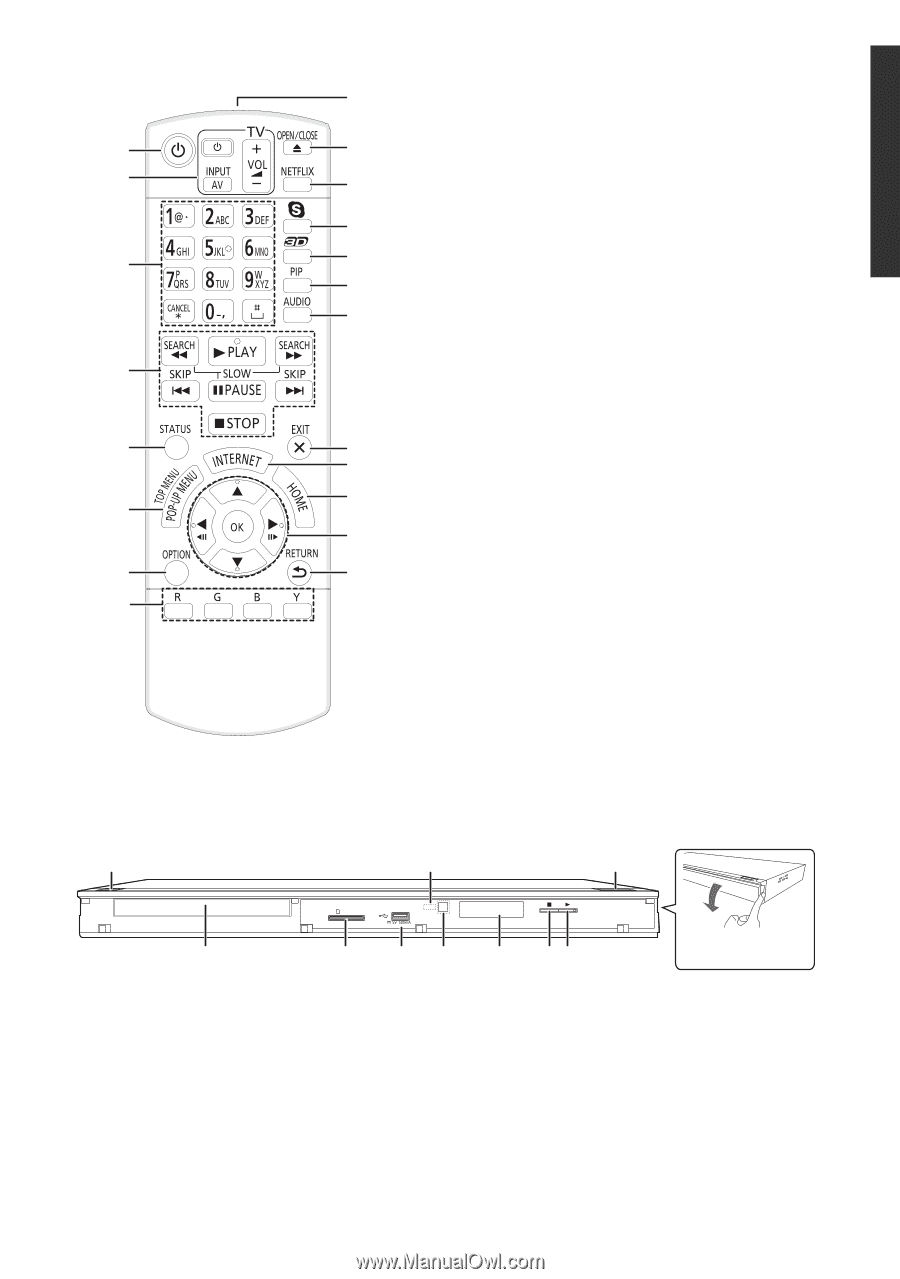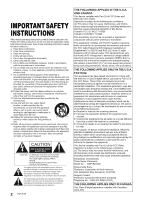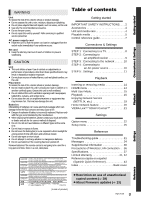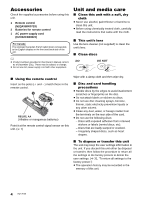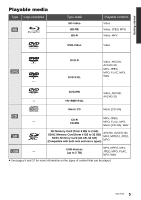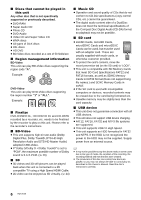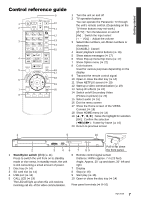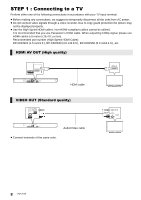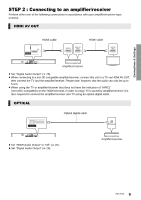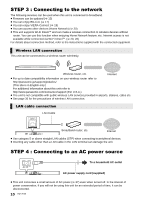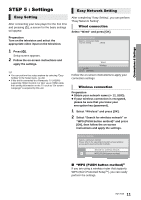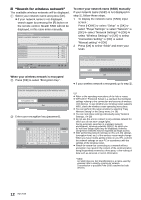Panasonic DMPBDT220 DMPBDT220 User Guide - Page 7
Control reference guide, Getting started - no audio
 |
View all Panasonic DMPBDT220 manuals
Add to My Manuals
Save this manual to your list of manuals |
Page 7 highlights
Getting started Control reference guide 9 1 10 2 11 12 3 13 14 15 4 5 16 17 18 6 19 7 20 8 1 Turn the unit on and off 2 TV operation buttons You can operate the Panasonic TV through the unit's remote control. (Depending on the TV these buttons may not work.) [Í TV] : Turn the television on and off [AV] : Switch the input select [i j VOL] : Adjust the volume 3 Select title numbers, etc./Enter numbers or characters [CANCEL] : Cancel 4 Basic playback control buttons (> 16) 5 Show status messages (> 17) 6 Show Pop-up menu/Top menu (> 17) 7 Show Option menu (> 22) 8 Color buttons Used for various purposes depending on the display 9 Transmit the remote control signal 10 Open or close the disc tray (> 14) 11 Show NETFLIX screen (> 19) 12 Start up a video communication (> 19) 13 Setup 3D effects (> 24) 14 Switch on/off Secondary Video (Picture-in-picture) (> 23) 15 Select audio (> 16) 16 Exit the menu screen 17 Show the Home screen of the VIERA Connect (> 19) 18 Show HOME menu (> 14) 19 [3, 4, 2, 1] : Move the highlight for selection [OK] : Confirm the selection (2;)(;1) : Frame-by-frame (> 16) 20 Return to previous screen 1 5 10 SD CARD CALL Pull to flip down 2 3 4 6 7 89 the front panel. 1 Standby/on switch (Í/I) (> 11) Press to switch the unit from on to standby mode or vice versa. In standby mode, the unit is still consuming a small amount of power. 2 Disc tray (> 14) 3 SD card slot (> 14) 4 USB port (> 14) 5 CALL LED (> 19) The LED will light up when this unit receives incoming call etc. of the video communication. 6 Remote control signal sensor Distance: Within approx. 7 m (23 feet) Angle: Approx. 20e up and down, 30e left and right 7 Display 8 Stop (> 16) 9 Start play (> 16) 10 Open or close the disc tray (> 14) Rear panel terminals (> 8-10) 7 VQT3V20