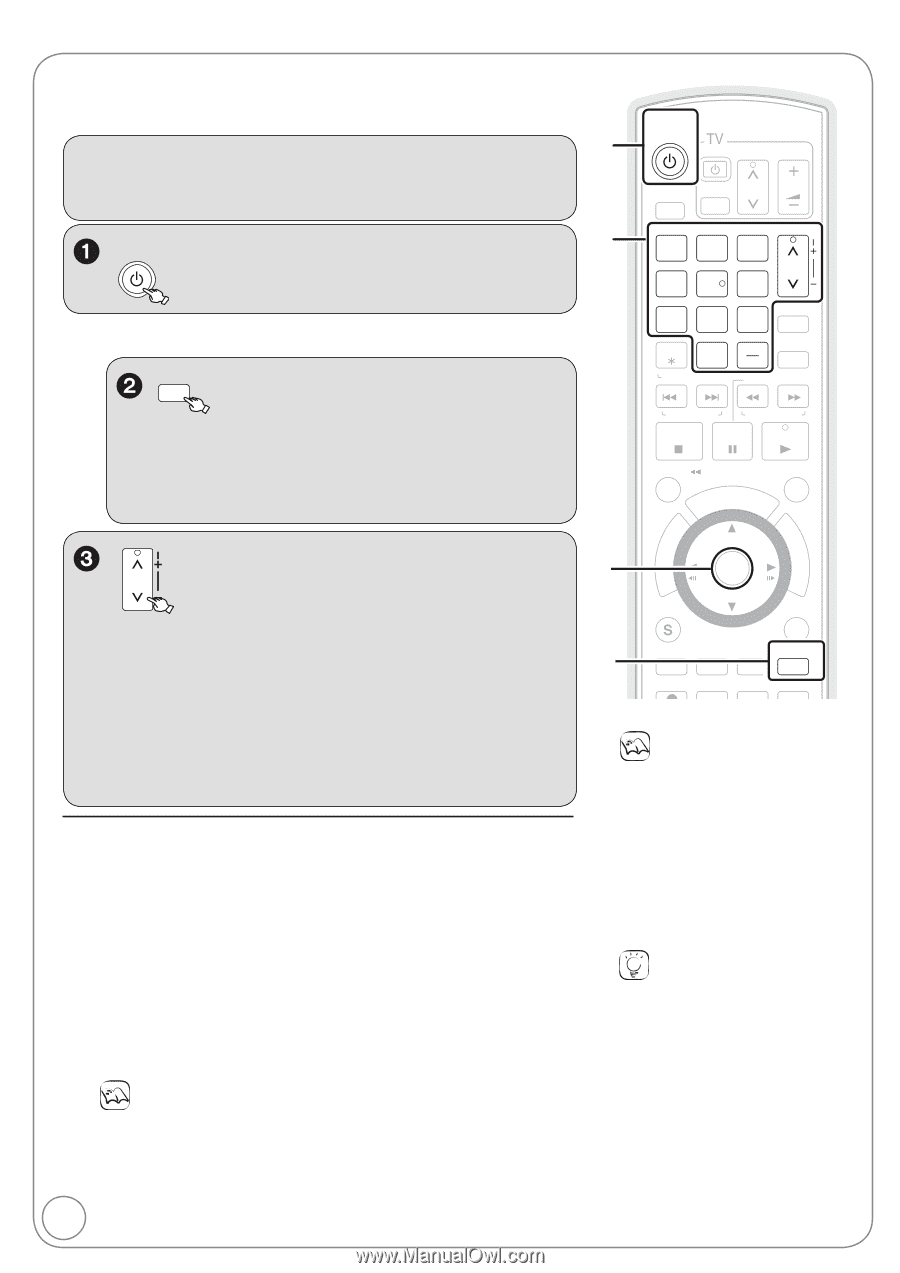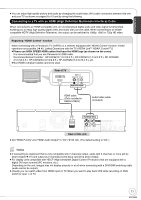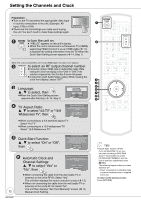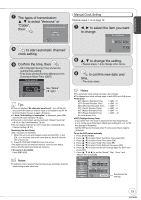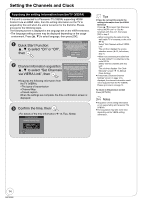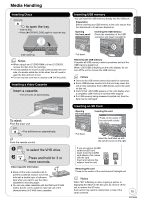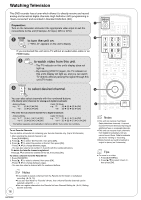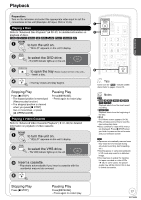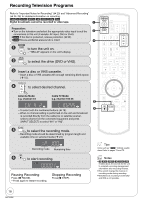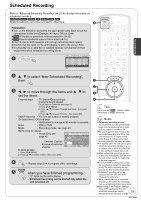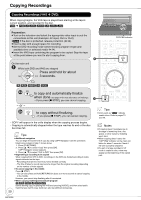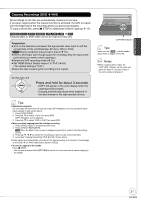Panasonic DMREZ485V Dvd Recorder - English/spanish - Page 16
Watching Television
 |
View all Panasonic DMREZ485V manuals
Add to My Manuals
Save this manual to your list of manuals |
Page 16 highlights
Watching Television This DVD recorder has a tuner which allows it to directly receive and record analog and terrestrial digital channels. High Definition (HD) programming is "down-converted" and recorded in Standard Definition (SD). Preparation: Turn on the television and select the appropriate video input to suit the connections to this unit (Example: AV input, CH3 or CH4). DVD/VHS POWER to turn the unit on. - "HELLO" appears on the unit's display. If you connected this unit and a TV without an audio/video cable or an HDMI Cable VCR/TV to watch video from this unit. - The TV indicator on this unit's display does not light up. - By pressing [VCR/TV] again, the TV indicator on this unit's display will light up, and you can watch TV directly without passing the signal through this unit (TV mode). TRACKING/V-LOCK to select desired channel. CH You can also select channels with the numbered buttons. To directly enter channels for analog and digital broadcasts: Antenna Mode: e.g., "3": [0] [3] [OK] "13": [1] [3] [OK] Cable TV Mode: e.g., "5": [0] [0] [5] [OK] "15": [0] [1] [5] [OK] To enter the sub channel number for a digital broadcast: Antenna Mode: e.g., "3-1": [3] [−] [1] [OK] "13-1": [1] [3] [1] [OK] Cable TV Mode: e.g., "1-1": [1] [−] [1] [OK] "15-1": [1] [5] [−] [1] [OK] The hyphen appears automatically on "Antenna Mode" if you enter two numbers. To set Favorite Channels You can define a Favorite list containing your favorite channels only. (Up to 30 channels) 1. After selecting the desired channel to set Press [SUB MENU]. 2. Press [, ] to select "Set Favorite", then press [OK]. 3. Press [, ] to select the position on the list, then press [OK]. −Press [, ] to change between pages. −You can also select a list number (1-9 and 0) with the numbered buttons. To delete the favorite channels registered Press [, ] to select the channel on the list, then press [OK]. To select a channel from the Favorite list 1. Press [FAVORITE]. 2. Press [, ] to select a channel, then press [OK]. −Press [, ] to change between pages. −You can also select a channel with the numbered buttons. Notes It is possible to select a channel from the Favorite list for instant or scheduled recording. ( 18, 19) If you set "Surf Mode" to "Favorite" ( 56), then only the Favorite channels can be selected using [CH , ]. You can register channels in the Favorite list from Channel Setting list. ( 55, Setting favorite channels) 16 RQT9056 DVD/VHS POWER POWER DRIVE SELECT TV/VIDEO CH VOL 12 45 78 0 DELETE RESET TRACKING/V-LOCK 3 CH 6 9 INPUT SELECT FAVORITE SLOW/SEARCH SKIP/INDEX REW FF STOP PAUSE PLAY TIME SLIP/ JET REW SCHEDULE CM SKIP DIRECT NAVIGATOR FUNCTIONS OK SUB MENU RETURN CREATE AUDIO DISPLAY CHAPTER VCR/TV AB REC REC MODE F Rec STATUS Notes This unit can receive most Basic Cable television channels. It cannot receive Premium Services that require additional fees or a separate decoder. This unit can receive music channels from digital broadcasters, but you cannot record them. Data broadcasts are not for viewing or recording. Multi-channel surround broadcast is output in stereo (on 2 channels). Tips To zoom in on video 1. Press [SUB MENU]. 2. Press [,] to select "Zoom In", then press [OK].