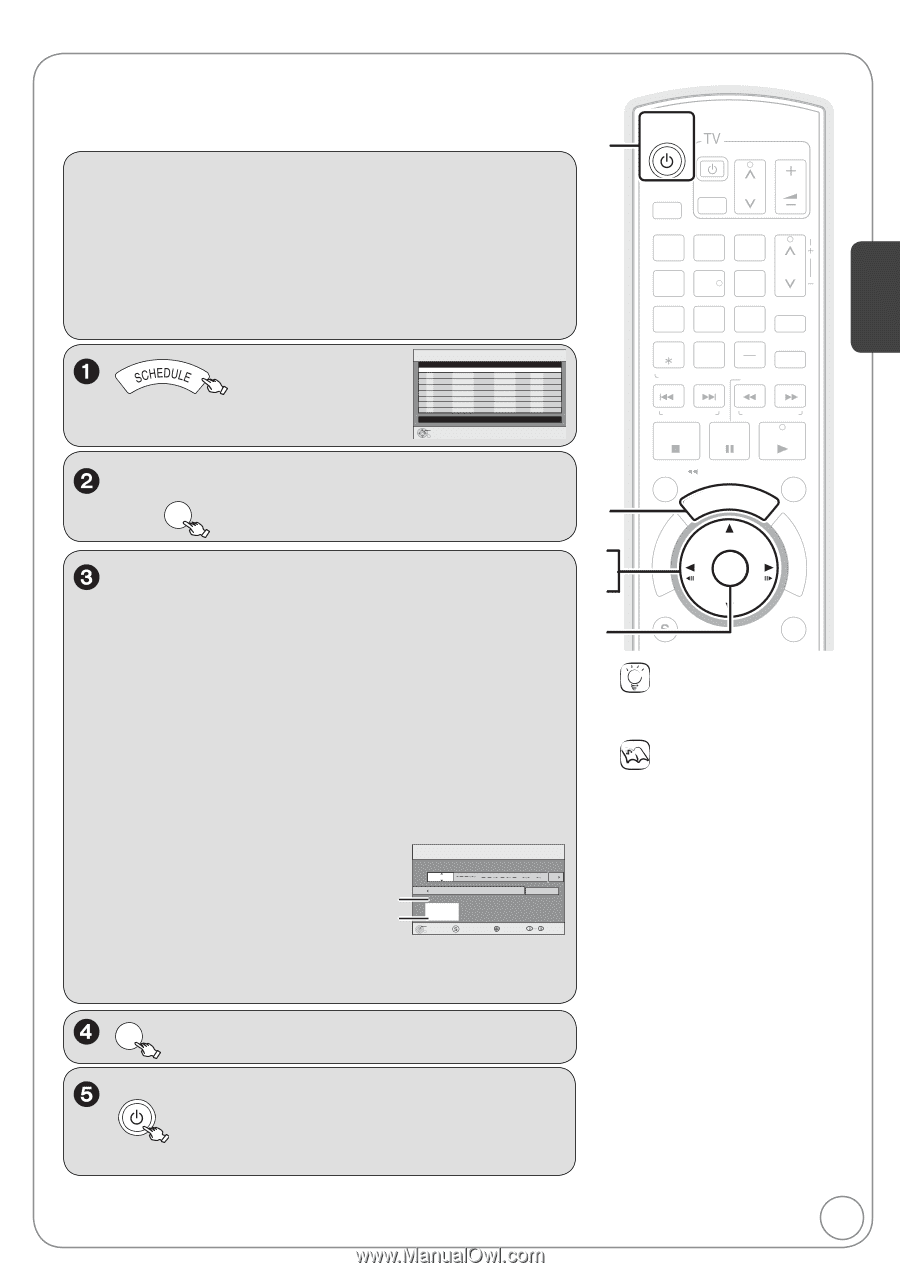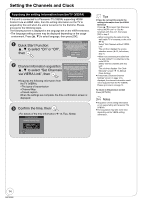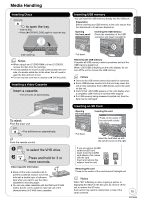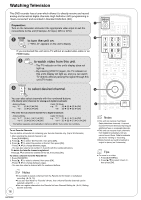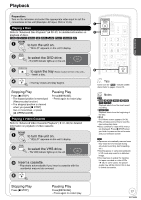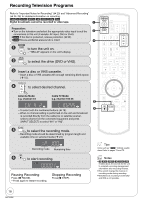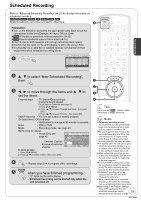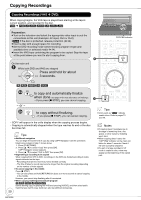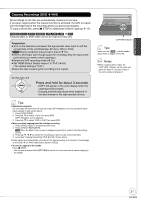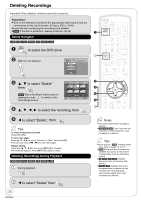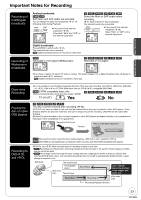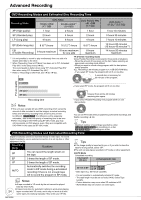Panasonic DMREZ485V Dvd Recorder - English/spanish - Page 19
Scheduled Recording
 |
View all Panasonic DMREZ485V manuals
Add to My Manuals
Save this manual to your list of manuals |
Page 19 highlights
Scheduled Recording Refer to "Advanced Scheduled Recording" ( 27) for detailed information on scheduled recording. [RAM] [-R] [-R]DL] [-RW‹V›] [+R] [+R]DL] [+RW] [VHS] Digital broadcasts cannot be recorded to video tape. Preparation: Turn on the television and select the appropriate video input to suit the connections to this unit (Example: AV input, CH3 or CH4). [RAM] If the disc is protected, release protection ( 52). [VHS] Ensure accidental erasure tab is intact ( 15). Insert a disc or VHS cassette with enough remaining blank space. Confirm that the clock on the unit's display is set to the correct time. If connected via a cable box or satellite receiver, set channel on that equipment before scheduled recording starts. Schedule List No Channel Remaining Recording Time VHS 2:00 SP DVD 0:33 XP 5/ 4 Fri 6:11 PM Date On Off Drive Mode Check New Scheduled Recording Press OK to set new schedule. OK , to select "New Scheduled Recording", then OK , to move through the items and , to set the items. Channel/Input - TV Station/External Input To select a favorite channel (To set Favorite Channels, see page 16) 1. Press [SUB MENU]. 2. Press [, ] to select "Change Surf Mode", then press [OK]. 3. Press [, ] to select "Favorite", then press [OK]. Date/Frequency - You can set a daily or weekly program. On (start time) / Off (end time) - Hold button to change in 30-minute increments. Drive - DVD or VHS Mode - Recording mode, see page 24 Name (only for discs) - Press [OK], see page 42. Channel, Caption Preview of selected channel SCHEDULED RECORDING Remaining Recording Time VHS 2:00 SP DVD 0:33 XP 5/ 4 Fri 6:11 PM Channel/ Date/ Input Frequency On Off Drive Mode 4-1 Surf Mode : All : : Name 4-1 KPO-SD Set Channel/Input. OK SUB MENU Cancel Number To delete all items 1. Press [SUB MENU]. 2. Press [, ] to select "Delete", then press [OK]. OK − Repeat steps 2−4 to program other recordings. DVD/VHS POWER when you have finished programming. − "" lights on the unit's display. − Scheduled recording can be started only when the unit is turned off. Basic Operations DVD/VHS POWER POWER DRIVE SELECT TV/VIDEO CH VOL 12 45 78 0 DELETE RESET TRACKING/V-LOCK 3 CH 6 9 INPUT SELECT FAVORITE SLOW/SEARCH SKIP/INDEX REW FF STOP PAUSE PLAY TIME SLIP/ JET REW SCHEDULE CM SKIP DIRECT NAVIGATOR FUNCTIONS ENOTKER SUB MENU RETURN CREATE AUDIO DISPLAY CHAPTER VCR/TV Tips Icons such as " [RAM] " indicate usable discs. Refer to pages 74 and 75. Notes To prevent recording errors: Set a scheduled recording period slightly longer than the actual program (to make sure the program is recorded in full). Be sure to perform step 5 before the scheduled recording time. When the unit is turned off, "" lights on the unit's display to indicate scheduled recording standby has been activated. "" flashes when the unit cannot go to scheduled recording standby. (e.g., a recordable disc is not in the disc tray) It does not flash if Quick Start is off. When scheduled recordings are set to start one immediately after another, the unit cannot record the beginning of the later program. If two scheduled recording times overlap, the recording that started first always has priority. The second recording will start only after the first recording has finished. Scheduled recording cannot be executed on both DVD and VHS drives at the same time. When starting time for a scheduled recording is the same, the recording that you programmed later has priority. Depending on the Daylight Savings Time (DST) settings for this unit, scheduled recordings may be 19 affected when the seasons change. RQT9056