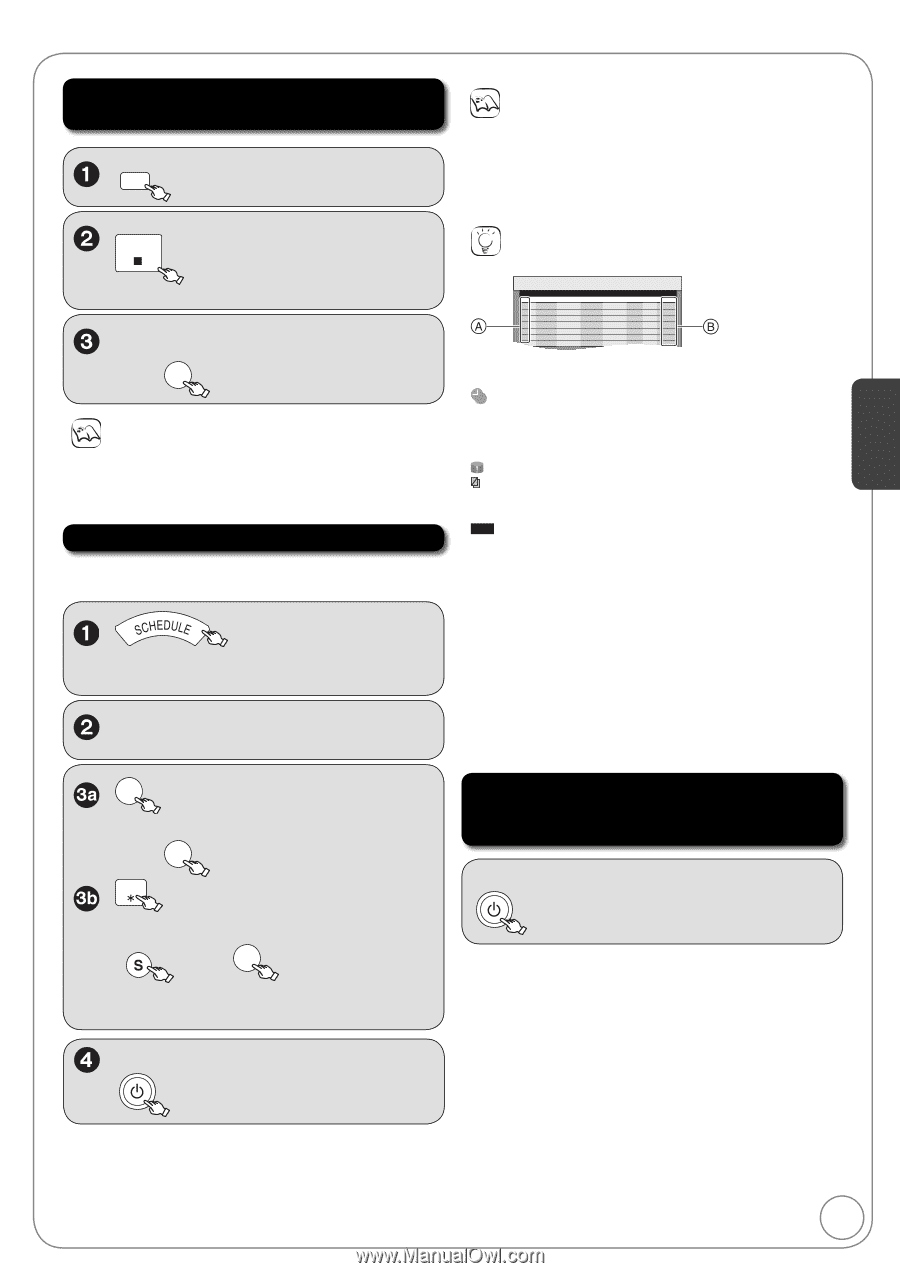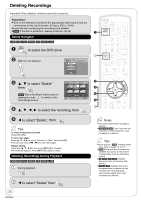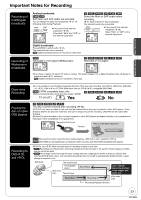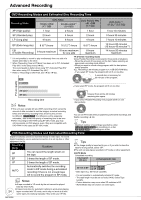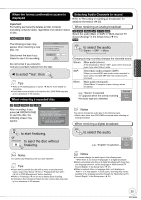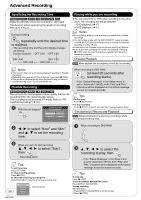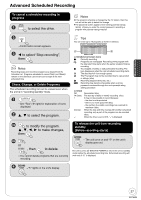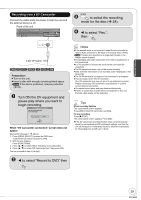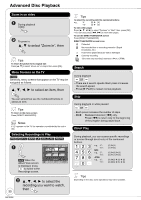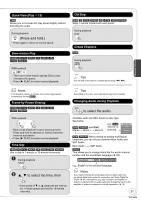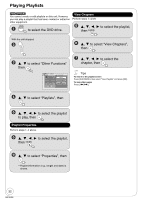Panasonic DMREZ485V Dvd Recorder - English/spanish - Page 27
Advanced Scheduled Recording, progress, To release the unit from recording, standby
 |
View all Panasonic DMREZ485V manuals
Add to My Manuals
Save this manual to your list of manuals |
Page 27 highlights
Advanced Features Advanced Scheduled Recording To cancel a scheduled recording in progress DRIVE SELECT to select the drive. Notes If the program schedule is changed by the TV station, then this unit will not be able to detect the change. The password screen appears when setting parental ratings ( 56). Unless you enter the correct password, recording a program with parental ratings may fail. STOP -Confirmation screen appears. Tips You can enter up to 16 programs a month in advance. Schedule List Remaining Recording Time VHS 2:00 SP DVD 0:33 XP 5/ 4 Fri 6:11 PM No Channel Date On Off Drive Mode Check New Scheduled Recording to select "Stop recording", then OK Notes Recording stops and 'one-time' programs are deleted from the Schedule List. Programs scheduled to record 'Daily' and 'Weekly' remain on the Schedule List and are set to begin at the next scheduled time. Check, Change, or Delete Programs The scheduled recording list can be viewed even when the unit is in "recording standby" mode. - See "Tips" ( right) for explanation of icons displayed. , to select the program. Schedule List screen icons : Currently recording : Programs are overlapped. Recording of the program with the later start time starts when the earlier program finishes recording. : You stopped a weekly or daily scheduled recording. The icon disappears when the next scheduled recording starts. : The disc was full. (not enough space) : The TV program may not be recorded due to copy-protect or ratings. (disc) : Recording stopped (Dirty disc, etc.) PG!: Recording may become impossible when a wrong password is entered through the unit's parental rating setting procedure. Check OK: (Date): !: Overlap: --: Recordable (disc) The last day of daily or weekly recording. (disc) It may not be possible to record because: - the disc is write-protected. - there is no more space left (disc). - the number of possible recordings has reached its maximum (disc). When the date and time overlap with another scheduled recording, only a part of the program can be recorded (disc). When the drive is set to VHS, "--" is displayed. OK to modify the program to make changes, then OK DELETE or SUB MENU , then OK to delete. - You cannot delete programs that are currently recording. To release the unit from recording standby (Before recording starts) DVD/VHS POWER - The unit turns on and "" on the unit's display goes out. Be sure to press [ DVD/VHS POWER] to return the unit to standby mode before the scheduled recording time. Scheduled recording will work only if "" is displayed. DVD/VHS POWER -"" lights on the unit's display. 27 RQT9056