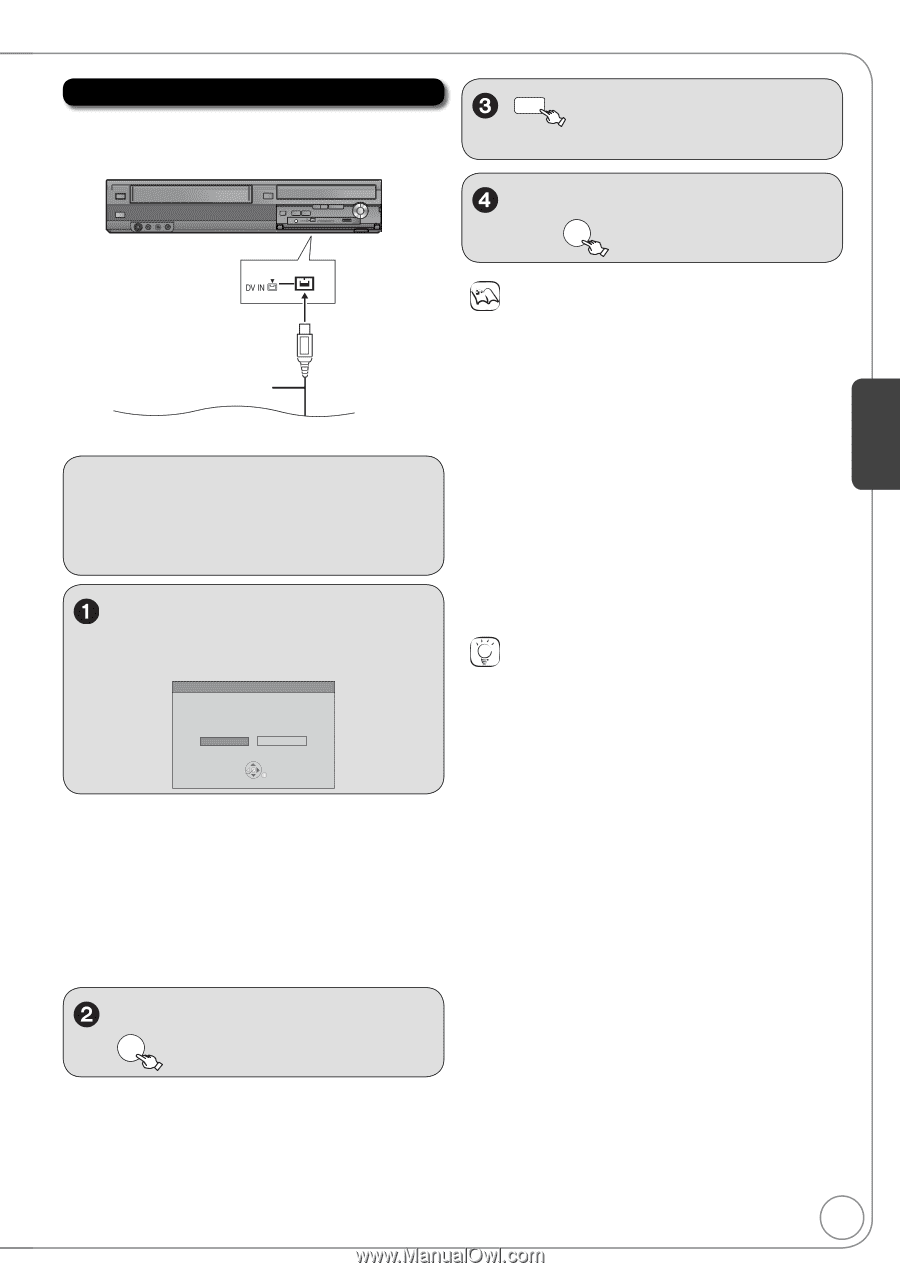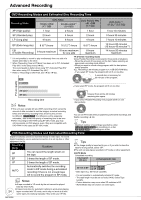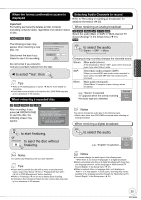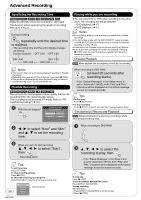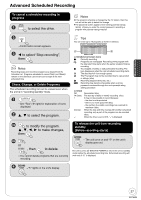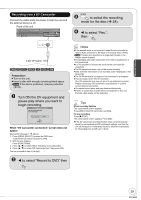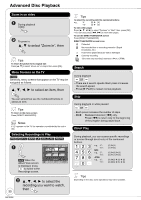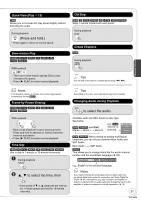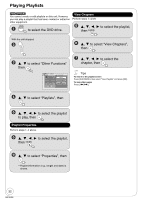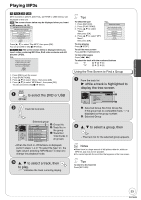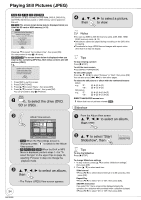Panasonic DMREZ485V Dvd Recorder - English/spanish - Page 29
Recording from a DV Camcorder, Turn ON the DV e, uipment and, pause play where you want
 |
View all Panasonic DMREZ485V manuals
Add to My Manuals
Save this manual to your list of manuals |
Page 29 highlights
Advanced Features Recording from a DV Camcorder Connect the cable while the power to both the unit and the external device is off. Front of the unit REC MODE to select the recording mode for the disc ( 24). to select "Rec.", then OK 4-pin DV Cable [RAM] [-R] [-R]DL] [-RW‹V›] [+R] [+R]DL] [+RW] Preparation: Turn on the unit. Insert a disc with enough remaining blank space. [RAM] If the disc is protected, release protection ( 52). Turn ON the DV equipment and pause play where you want to begin recording. DV camcorder connection DV connection detected. Start recording? Record to DVD Cancel OK When "DV camcorder connection" screen does not appear After performing step 1 ( above). 1. Press [DRIVE SELECT] to select the DVD drive. -External DV cannot be recorded to VHS. 2. With the unit stopped Press [FUNCTIONS]. 3. Press [, ] to select "Other Functions" then press [OK]. 4. Press [, ] to select "DV Camcorder Rec." then press [OK]. You can proceed to step 4 ( right). Notes If the desired audio is not recorded, select the kind of audio for "Select Audio Channel For DV Input" in the Setup menu ( 62). [RAM] Programs are recorded as a single item; breaks in the images create chapters. Compatibility with video camcorders from other manufacturers is not guaranteed. It is not possible to operate the unit from the connected DV equipment. The DV equipment name may not be shown correctly. Date and time information is not recorded, even if displayed on the camcorder. The DV IN terminal is not meant to be connected to a computer. This unit uses a 4-pin "DV IN" connector; Your DV camcorder may use a 4-pin or 6-pin external connector. Please consult your DV camcorder's manufacturer to confirm correct external connection. You cannot record discs and play discs simultaneously. If video is copied from another piece of equipment to this unit, then the video quality will be degraded. Tips When recording finishes The confirmation screen appears. Press [OK] to finish DV camcorder recording. To stop recording Press [ STOP]. The confirmation screen appears. Press [OK]. If the DV camcorder recording function does not work properly, check the connections and DV equipment settings, and turn the unit off and back on. If that does not work, follow the instructions for "Recording from a VCR, etc." ( 28). to select "Record to DVD" then OK 29 RQT9056