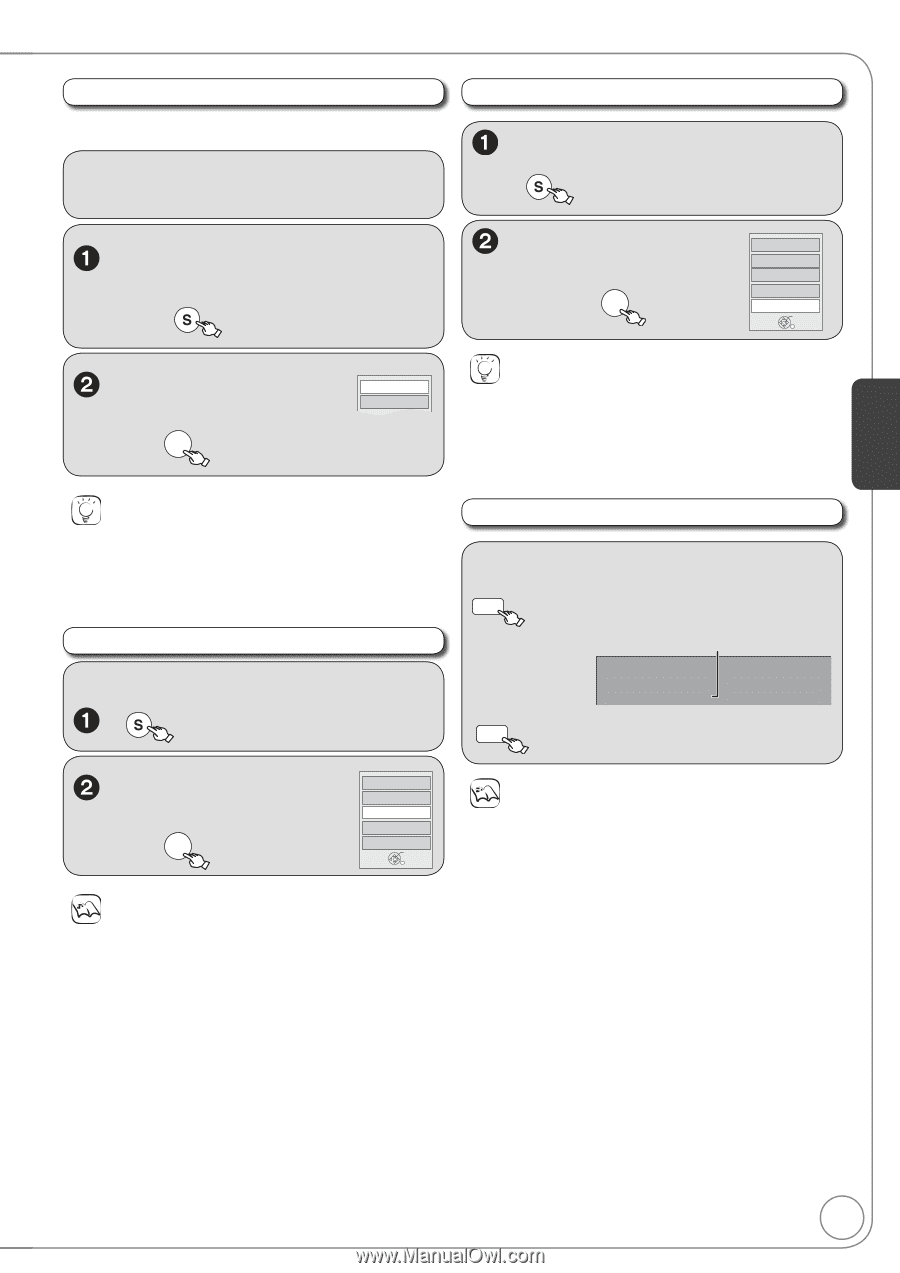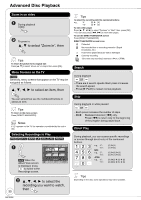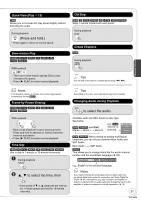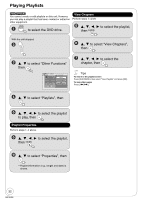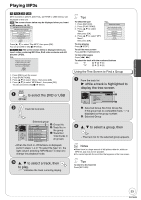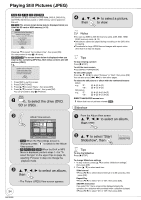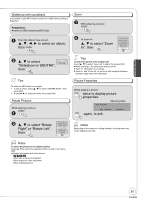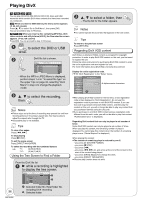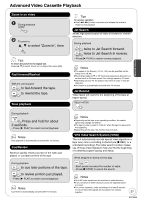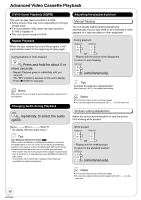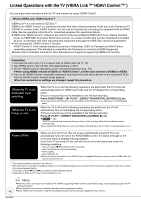Panasonic DMREZ485V Dvd Recorder - English/spanish - Page 35
Right or Rotate Left, Slideshow w/ SNDTRK
 |
View all Panasonic DMREZ485V manuals
Add to My Manuals
Save this manual to your list of manuals |
Page 35 highlights
Advanced Features Slideshow with soundtrack It is possible to play MP3 music recorded on a USB memory during a Slideshow. Preparation: Insert a USB containing MP3 files. Zoom While playing a picture SUB MENU From the Album View screen to select an album, then SUB MENU To zoom in: , to select "Zoom In", then OK Control Panel FUNCTIONS Rotate Right Rotate Left Zoom In OK , to select Slideshow w/ SNDTRK SNDTRK Folder "Slideshow w/ SNDTRK", then OK Tips To select an MP3 folder to be played 1 In step 2 above, press [, ] to select "SNDTRK Folder", then press [OK]. 2 Press [, ] to select the folder, then press [OK]. Rotate Pictures While playing a picture SUB MENU Tips To return the picture to its original size Press [, ] to select "Zoom out" in step 2, then press [OK]. When zooming in, the still picture may be cut off. "Zoom In" information is not stored. "Zoom In" and "Zoom out" do not work with images that have a resolution larger than 640480 pixels. Picture Properties While playing a picture STATUS twice to display picture properties. Shooting Date 11/30 12:03 AM Date 11/26/2006 0002/0030 STATUS again, to exit. , to select "Rotate Right" or "Rotate Left", then OK Control Panel FUNCTIONS Rotate Right Rotate Left Zoom In OK Notes Depending on the camera or editing software; shooting dates may not be displayed correctly. Notes To return the picture to its original position Press [, ] to select the opposite rotation in step 2, then press [OK]. Rotation information will not be stored. -[-R] [-R]DL] [CD] -When disc or album is protected -When played on other equipment -When copying pictures 35 RQT9056