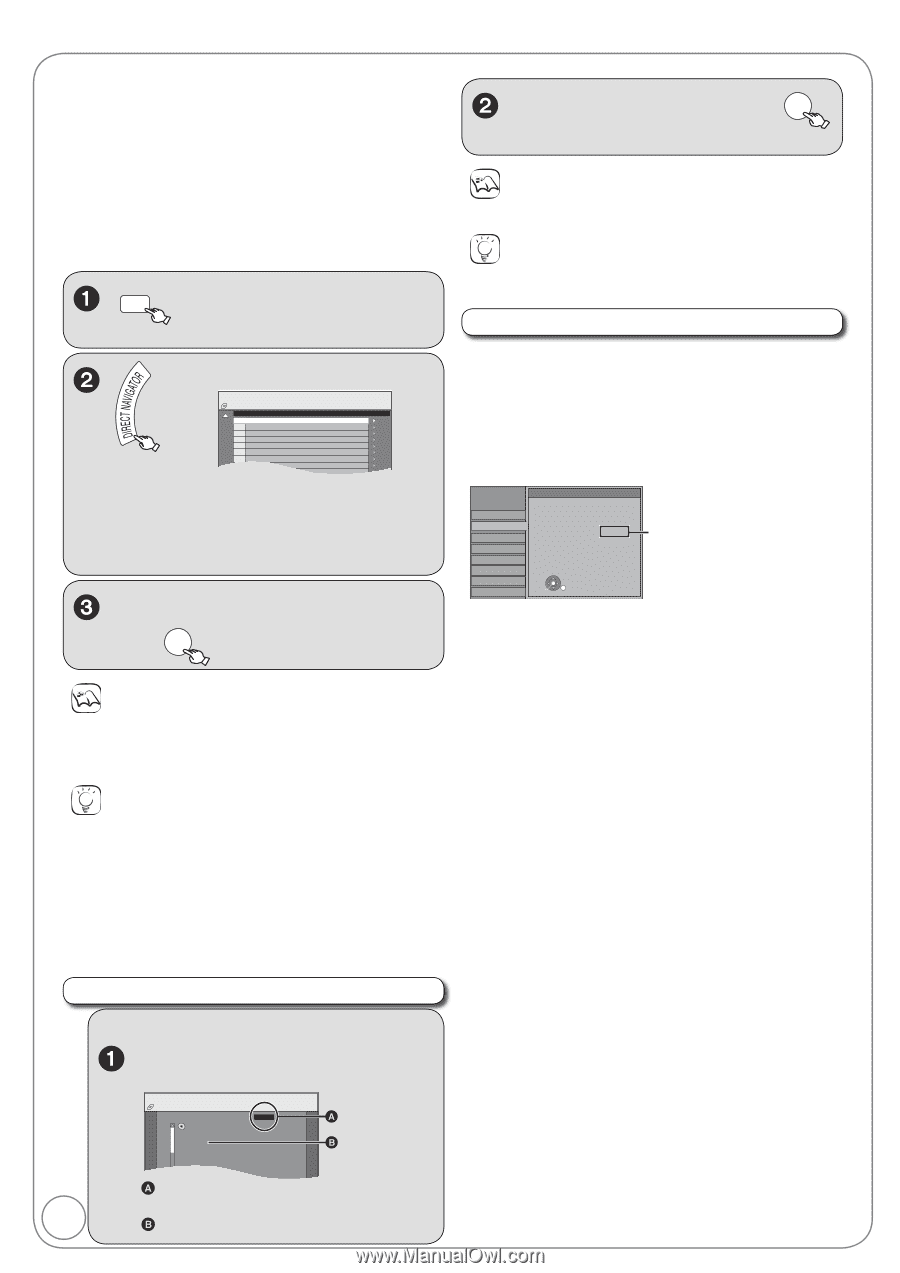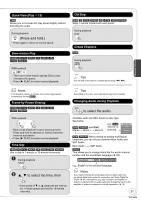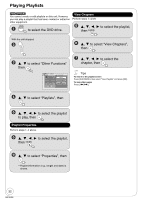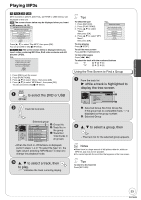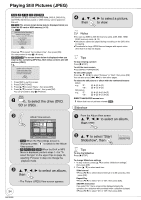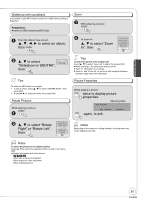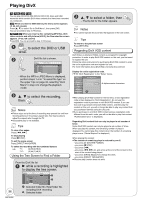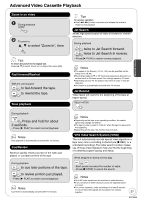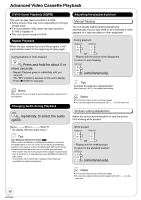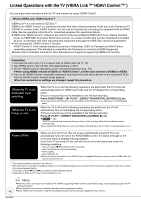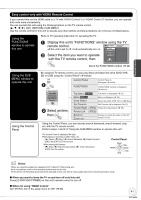Panasonic DMREZ485V Dvd Recorder - English/spanish - Page 36
Playing DivX
 |
View all Panasonic DMREZ485V manuals
Add to My Manuals
Save this manual to your list of manuals |
Page 36 highlights
Playing DivX [-R] [-R]DL] [CD] [USB] You can play CD-R/CD-RW, DVD-R, DVD-R DL discs and USB memories which contain DivX video contents that have been recorded on a computer. [USB] When you insert a USB memory, the menu screen appears. ( 33, left column) Press [, ] to select "Go to DivX Menu", then press [OK]. You can proceed to step 3 ( below). [-R] [-R\DL] ]CD]When you insert a disc containing MP3 files, DivX video contents and still pictures (JPEG), the files selection screen appears. ( 33, left column) Press [OK]. You can proceed to step 3 ( below). DRIVE SELECT to select the DVD or USB drive. DivX file list is shown. DivX Menu CD (DivX) Folder1 : VIDEO No. DivX Recordings Tree 001 Movie01.avi 002 Movie02.avi 003 Movie03.avi 004 Movie04.avi 005 Movie05.avi 006 Movie06.avi 007 Movie07.avi 008 Movie08.avi 009 Movie09.avi - When the MP3 or JPEG Menu is displayed, perform steps 1-4 in "To select file type" on the upper Tips on page 33, selecting "DivX Menu" in step 4 to change the playback mode. , to select the recording, then OK Notes Picture sizes set at the time of recording may prevent the unit from showing pictures in the proper aspect ratio. You may be able to adjust the aspect ratio through the TV. Successive play is not available. Tips To view other pages Press [, ]. To stop playing Press [ STOP]. To exit the menu screen Press [DIRECT NAVIGATOR]. To select the recording with the numbered buttons e.g., "5": [0] [0] [5] "15": [0] [1] [5] Using the Tree Screen to Find a Folder From the DivX file list while a recording is highlighted to display the tree screen. 36 DivX Menu CD (DivX) Folder F 1/11 VIDEO Image001 Image002 Image003 Image004 Image005 Image006 Image007 Image008 Image009 Image010 : Selected folder No./Total folder No. including DivX recording : Selected folder , to select a folder, then OK - The file list for the folder appears. Notes You cannot operate the scroll bar that appears in the tree screen. Tips To return to the previous screen Press [RETURN]. Regarding DivX VOD content DivX Video-on-Demand (VOD) content is encrypted for copyright protection. In order to play DivX VOD content on this unit, you first need to register the unit. Follow the online instructions for purchasing DivX VOD content to enter the unit's registration code and register the unit. For more information about DivX VOD, visit www.divx.com/vod Display the unit's registration code. ( 58, "DivX Registration" in the "Setup" menu) Setup Channel Setup Disc Video Audio Display TV Screen VHS DivX Registration DivX (R) Video On Demand Your registration code is : XXXXXXXX To learn more visit www.divx.com/vod OK 8 alphanumeric characters After playing DivX VOD content for the first time, a new registration code is then displayed in "DivX Registration". Do not use this registration code to purchase or rent DivX VOD content. If you use this code to purchase (rent) DivX VOD content, and then play the content on this unit, you will no longer be able to play any content that you purchased (rented) using the old code. If you purchase or rent DivX VOD content using a registration code different from this unit's code, you will not be able to play that content. ("Authorization Error" is displayed.) Regarding DivX content that can only be played a set number of times Some DivX VOD content can only be played a set number of times. When you play this content, the remaining number of plays is displayed. You cannot play this content when the number of remaining plays is zero. ("Rental Expired" is displayed.) When playing this content The number of remaining plays is reduced by one if: - you press [ DVD/VHS POWER]. - you press [ STOP]. - you press []. - you press [, ] etc. and arrive at the end of the content or the start of the content being played. - you press [DRIVE SELECT] to change the drive. - you press [DIRECT NAVIGATOR]. Resume play function does not work. RQT9056