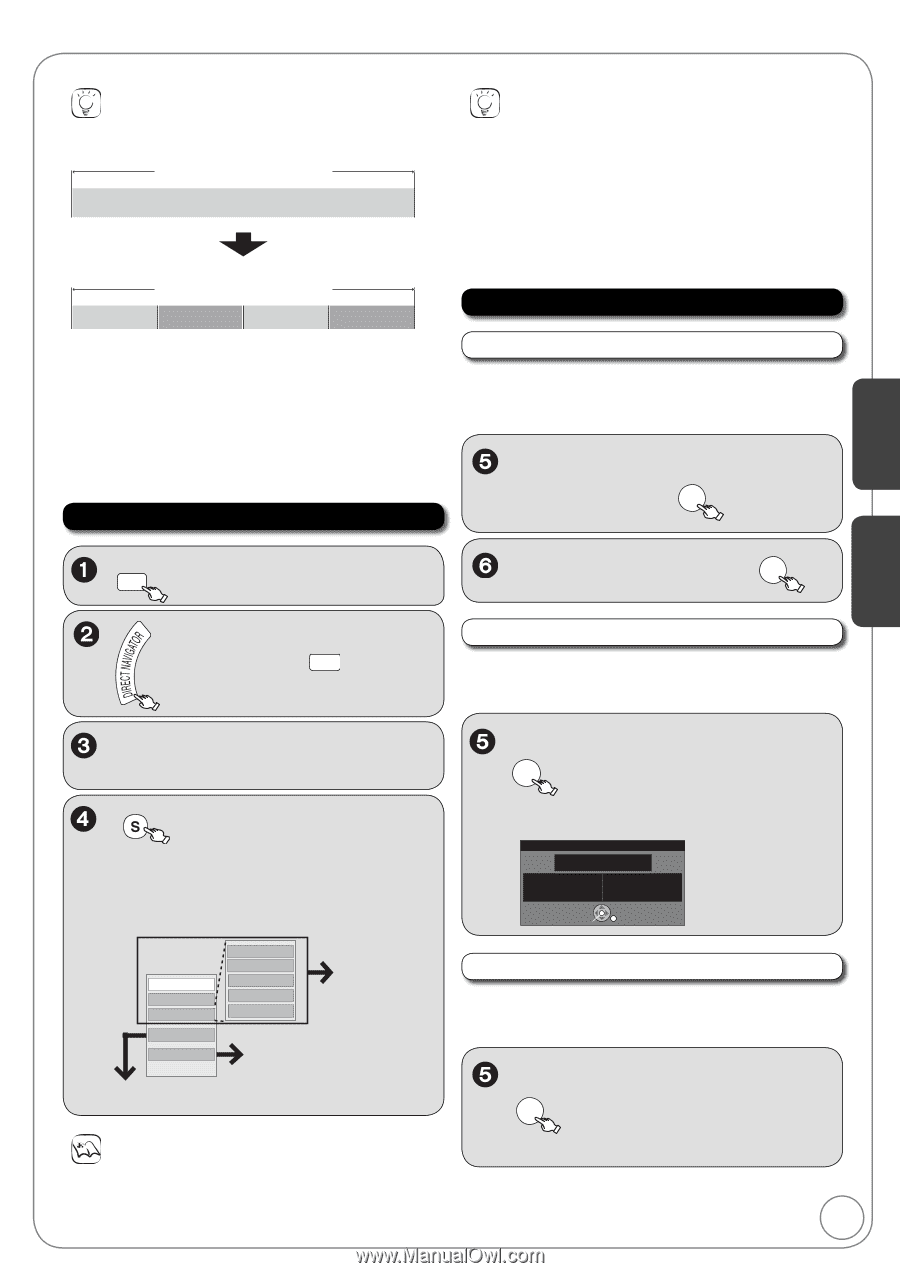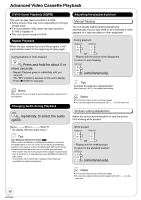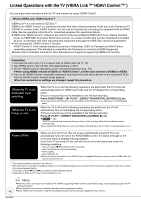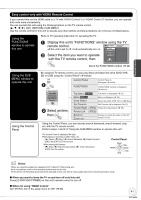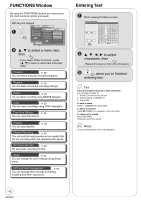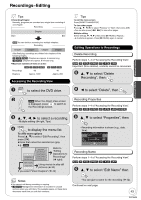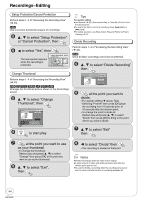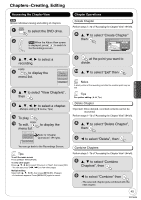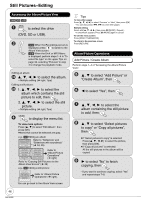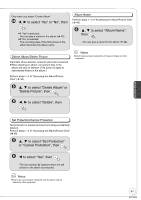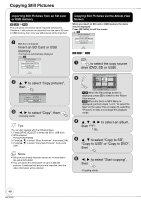Panasonic DMREZ485V Dvd Recorder - English/spanish - Page 43
Advanced Editing, Recordings − Editing, to display the menu list.
 |
View all Panasonic DMREZ485V manuals
Add to My Manuals
Save this manual to your list of manuals |
Page 43 highlights
Recordings−Editing Tips Recording/Chapter Normally, programs are recorded as a single item consisting of one chapter. Recording Chapter Start End [RAM] You can divide a recording into multiple chapters. Recording Chapter Chapter Chapter Chapter After finalizing, recordings are divided into chapters of the following lengths. [-R] [-R]DL] [-RW‹V›]: Chapters are approx. 5 minutes long [+R] [+R]DL]: Chapters are approx. 8 minutes long Maximum numbers of items on a disc [RAM] [-R] [-R]DL] [-RW‹V›] [+R] [+R]DL] [+RW] Recordings Chapters 99 Approx. 1000 49 Approx. 254 Accessing the Recording View DRIVE SELECT to select the DVD drive. Tips To exit the menu screen Press [DIRECT NAVIGATOR]. To view other pages Press to select "Previous" or "Next", then press [OK]. -You can also press [, ] to view other pages. Multiple editing Select with then press [PAUSE]. (Repeat.) -A checkmark appears. Press [PAUSE] again to cancel. Editing Operations to Recordings Delete Recording Perform steps 1−4 of "Accessing the Recording View". [RAM] [-R] [-R]DL] [-RW‹V›] [+R] [+R]DL] [+RW] Important: Once deleted, contents cannot be recovered. , to select "Delete Recording", then OK to select "Delete", then OK Advanced Features Advanced Editing [RAM] When the Album View screen is displayed, press A to switch to the Recordings screen. Recording Properties Perform steps 1−4 of "Accessing the Recording View". [RAM] [-R] [-R]DL] [-RW‹V›] [+R] [+R]DL] [+RW] [-RW‹VR›] to select a recording. -Multiple editing ( right, Tips) SUB MENU to display the menu list. To view more options Press [, ] to select "Edit Recording", then press [OK]. Items that cannot be selected are gray. e.g., [RAM] Delete Recording Properties Edit Recording Edit Name Setup Protection Cancel Protection Change Thumbnail Divide Recording Refer to "Editing Operations to Recordings" ( right). View Chapters Album View Using menus to play still pictures ( 34) If you select "View Chapters" ( 45) Notes You cannot edit during recording or copying. [+R] [+R]DL] Management information is recorded in unused sections when you edit discs. The available space on these discs decreases each time you edit their contents. , to select "Properties", then OK -Recording information is shown (e.g., date, time). Properties Football No. 01 Start Date 1/ 1/2007 Mon Rec. Time Channel 12 1:02 PM 1:00(SP) OK Recording Name Perform steps 1−4 of "Accessing the Recording View". [RAM] [-R] [-R]DL] [-RW‹V›] [+R] [+R]DL] [+RW] , to select "Edit Name" then OK -You can give a name for the recording ( 42). Continued on next page. 43 RQT9056