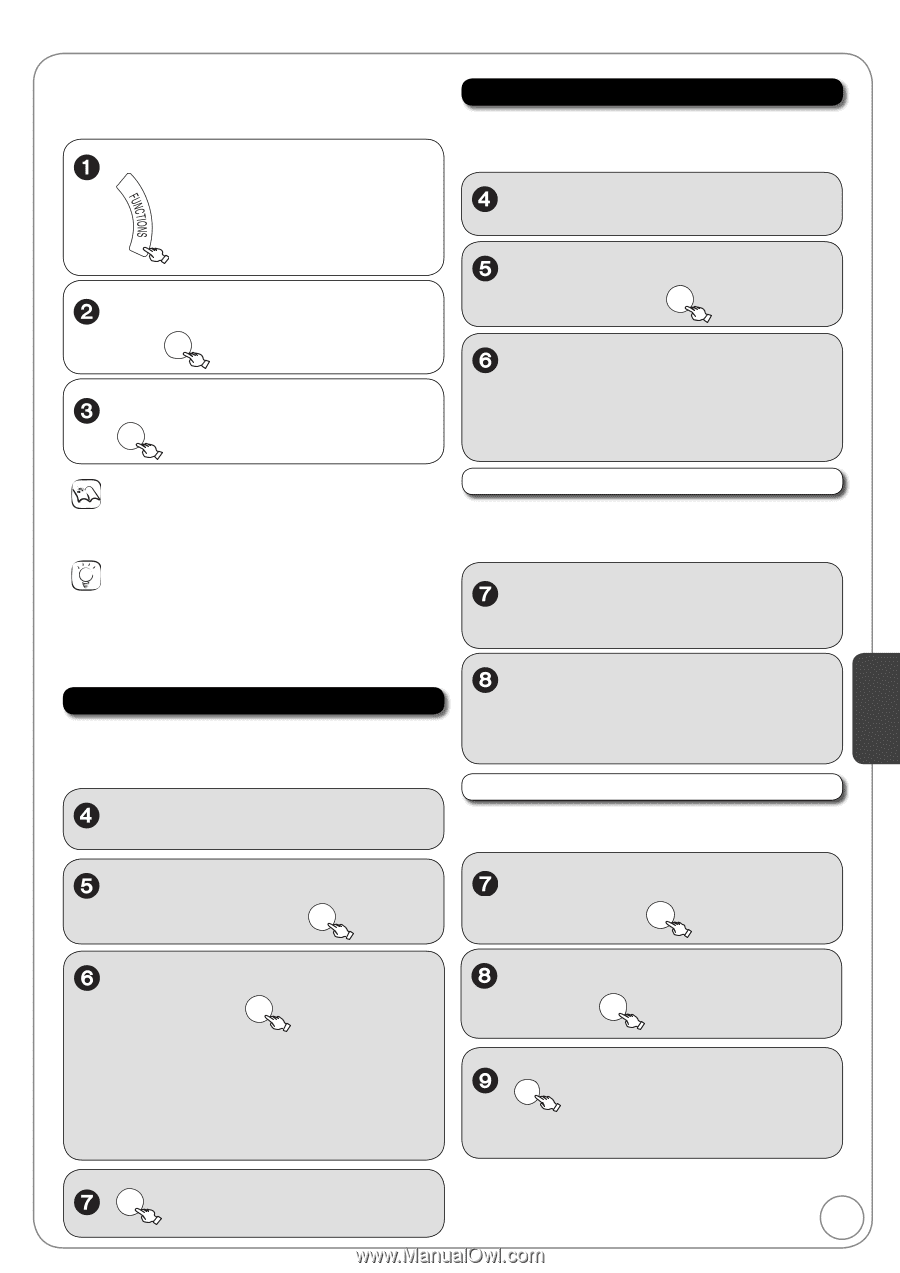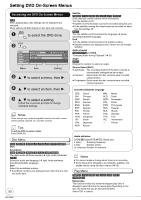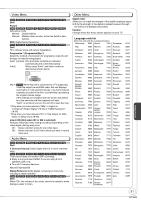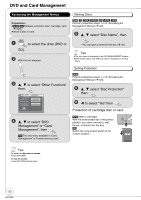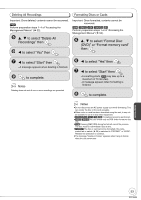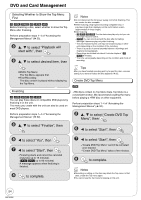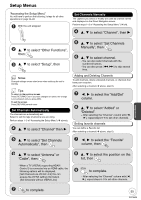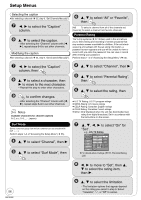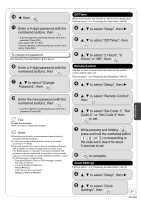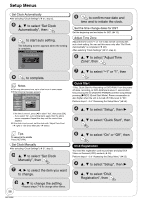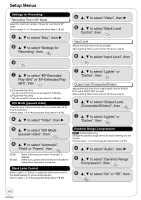Panasonic DMREZ485V Dvd Recorder - English/spanish - Page 55
Setup Menus, Set Channels Automatically
 |
View all Panasonic DMREZ485V manuals
Add to My Manuals
Save this manual to your list of manuals |
Page 55 highlights
Setup Menus "Accessing the Setup Menu" You will have to perform the following 3 steps for all other operations on page 55−66. With the unit stopped Set Channels Manually The captions you select or modify are used as channel names and displayed on the Direct Navigator screen. Perform steps 1−3 of "Accessing the Setup Menu" ( left). , to select "Channel", then , to select "Other Functions", then OK , to select "Setup", then OK , to select "Set Channels Manually", then OK , to select channel. -You can also select channels with the numbered buttons. -You can also press [,] to skip several lines. Notes Changed settings remain intact even when switching the unit to standby. Tips To return to the previous screen Press [RETURN]. Even if you have changed an option, the change is not activated until you press [OK]. To exit the screen Press [RETURN] several times. Set Channels Automatically The channels are automatically set. Select to suit the type of antenna you are using. Perform steps 1−3 of "Accessing the Setup Menu" ( above). , to select "Channel" then Adding and Deleting Channels To add channels, delete undesired channels, or channels that have poor reception. After selecting a channel ( above, step 6). , to select the "Add/Del" column. , to select "Added" or "Deleted". - After selecting the "Channel" column with repeat steps 6-8 to set other channels. Setting favorite channels You can define a Favorite list. After selecting a channel ( above, step 6). , to select "Set Channels Automatically", then OK , to select the "Favorite" column, then OK Setting Menus , to select "Antenna" or "Cable", then OK -When a TV (VIERA) supporting HDAVI Control 3 is connected via an HDMI cable, the following options will be displayed. [Set Channels via VIERA Link] You can acquire the VIERA setting information [Set Channels without VIERA Link] , to select the position on the list, then OK RETURN to complete. - After selecting the "Channel" column with repeat steps 6-9 to set other channels. OK to complete. 55 RQT9056