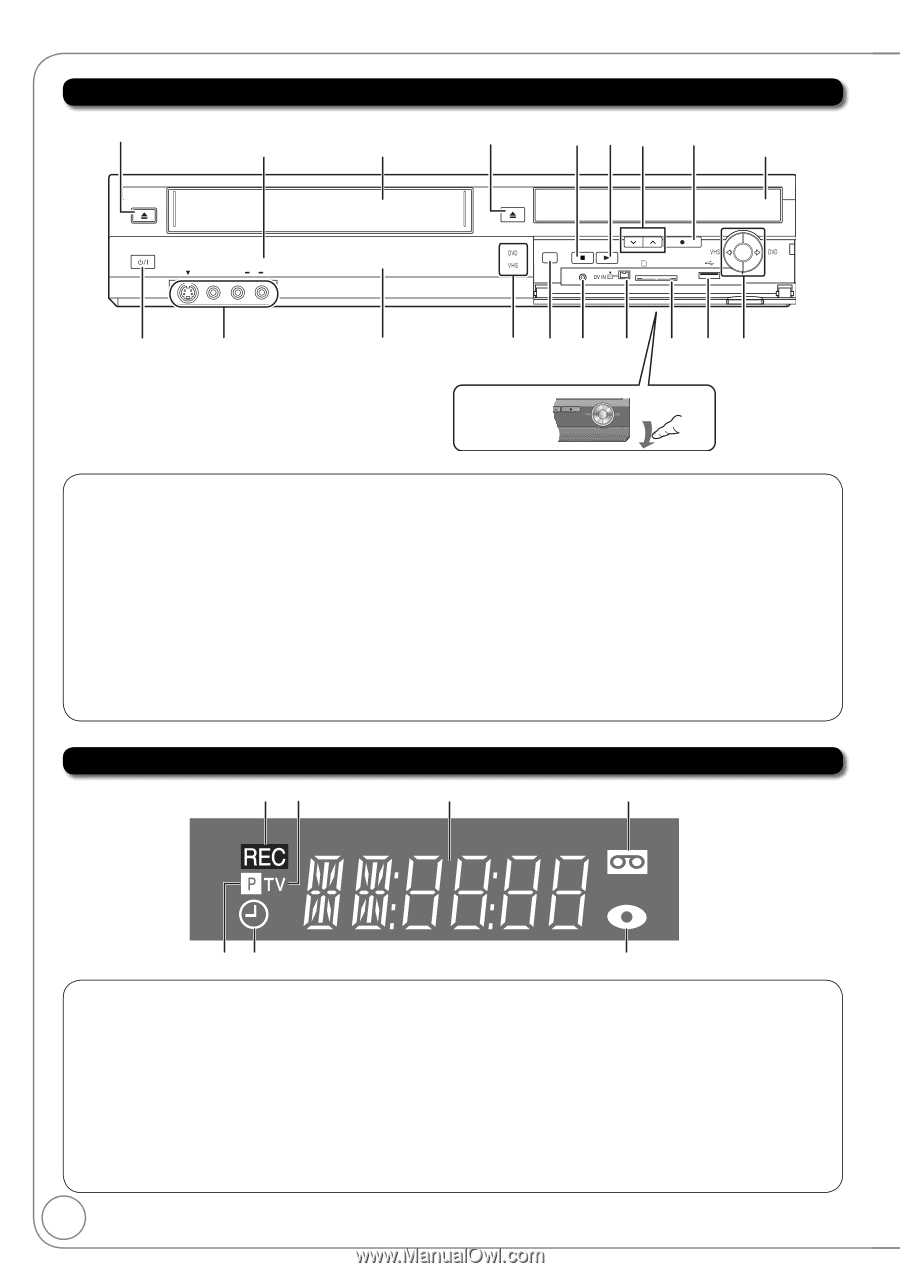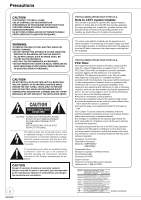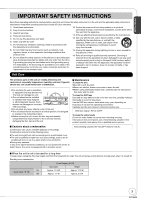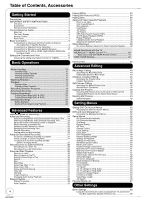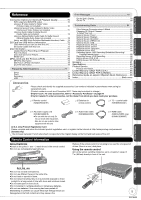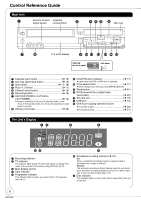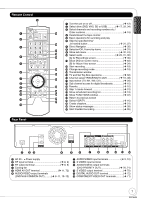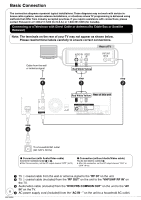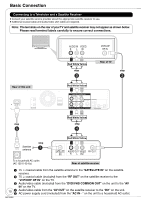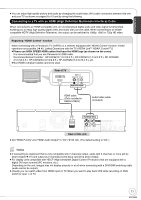Panasonic DMREZ485V Dvd Recorder - English/spanish - Page 6
Control Reference Guide, The Unit's Display, Main Unit - remote control
 |
View all Panasonic DMREZ485V manuals
Add to My Manuals
Save this manual to your list of manuals |
Page 6 highlights
Control Reference Guide Main Unit Remote Control Cassette signal sensor compartment EJECT POWER IN 2 S VIDEO VIDEO L /MONO AUDIO R OPEN/CLOSE DRIVE SELECT RESET Disc tray CH REC SD CARD COPYING The unit's display Opening CH REC the front panel COPYING Pull down. Cassette eject button 15) Disc tray open/close button 15) Stop button 17, 18) Play/1.3 button 17) Channel select button 13) Recording button 18) DVD/VHS POWER on/off button (/I POWER 12) Press to switch the unit from on to standby mode or vice versa. In the standby mode, the unit is still consuming a small amount of power. IN2 input terminals 28) DVD/VHS drive indicator 17) Lights when the DVD or VHS drive is selected. Drive select button 17) Drive changes each time you press [DRIVE SELECT]. Reset button 81) DV IN terminal (for a digital video camcorder 29) SD card slot 15) USB port 15) One touch copying operation button From VHS to DVD 20) From DVD to VHS 21) The Unit's Display Recording indicator TV indicator The indicator lights during TV mode and it goes out during VCR mode. You can switch the mode by using [VCR/TV] ( 16). Main display section Tape indicator Progressive indicator This indicator lights up when you select "24p" in "Progressive/ 24p" ( 51). Scheduled recording indicator ( 19) On: When a scheduled recording program is registered and a recordable disc or tape is inserted. Flashes: The scheduled recording indicator flashes when the unit cannot go to scheduled recording standby (e.g. there is no disc or tape, etc). It does not flash if Quick Start is off. Disc indicator This indicator lights up when a disc that is supported by this unit is inserted. 6 RQT9056