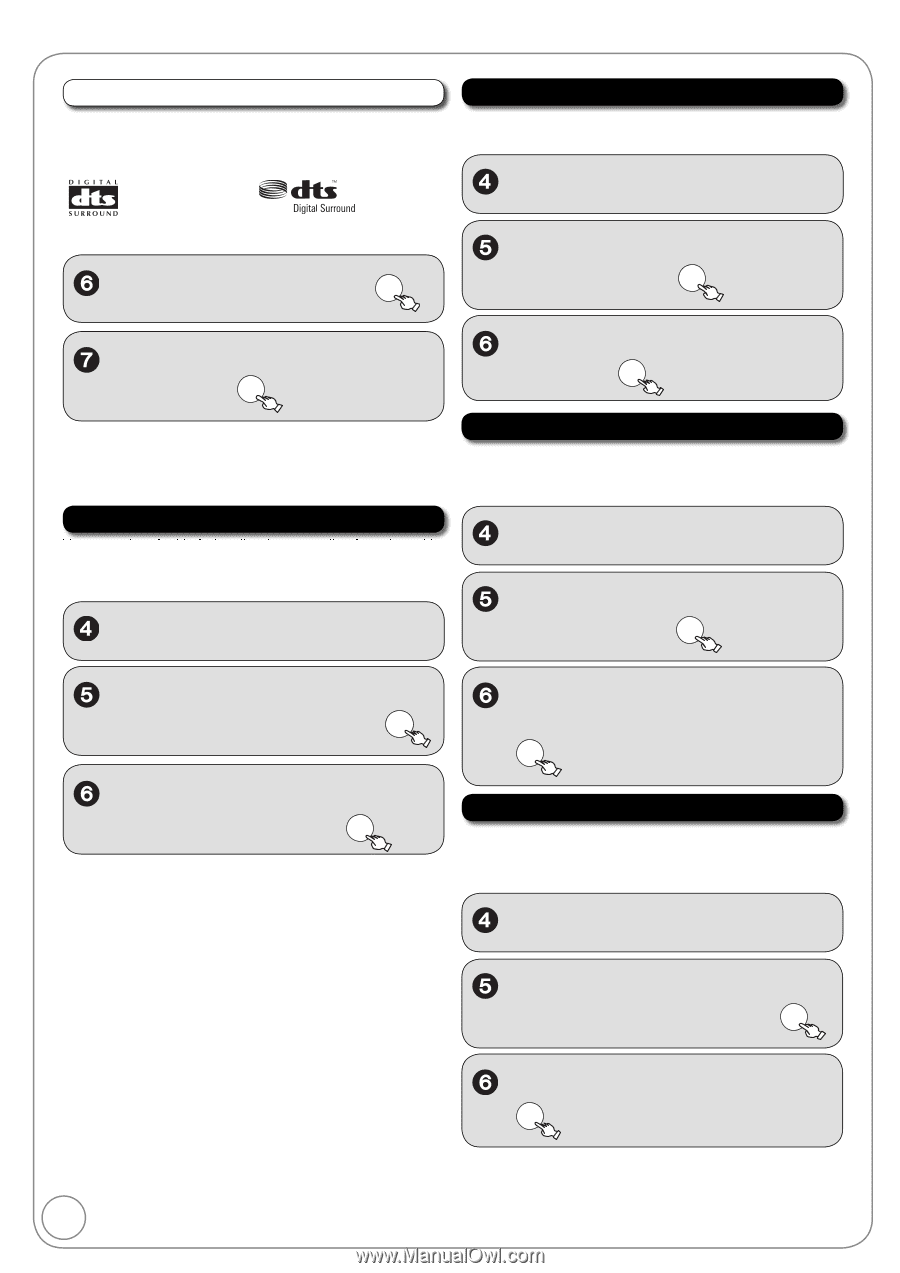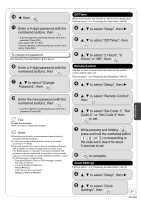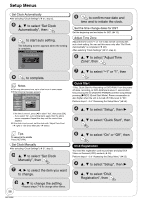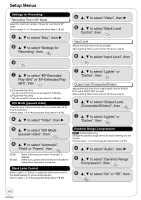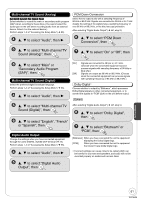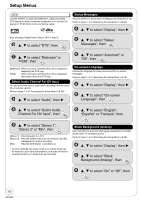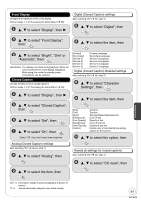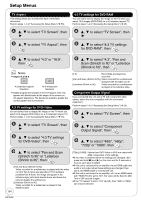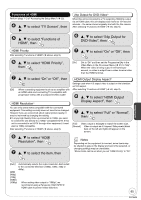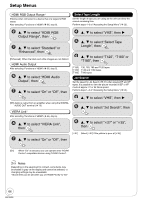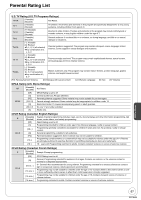Panasonic DMREZ485V Dvd Recorder - English/spanish - Page 62
Channel For DV Input, then, Status Messages, On-screen Language, Black Background Analog
 |
View all Panasonic DMREZ485V manuals
Add to My Manuals
Save this manual to your list of manuals |
Page 62 highlights
Setup Menus DTS Choose whether to output by "Bitstream", which processes DTS signals on other connected equipment, or to convert the signals to "PCM" (2ch) on the unit before output. Status Messages Choose whether to show status messages automatically or not. Perform steps 1−3 of "Accessing the Setup Menu" ( 55). , to select "Display", then After selecting "Digital Audio Output" ( 61, step 5). , to select "DTS", then OK , to select "Status Messages", then OK , to select "Bitstream" or "PCM", then OK , to select "Automatic" or "Off", then OK [Bitstream] When you have connected the unit to equipment displaying the DTS logo. [PCM] When you have connected the unit to equipment that doesn't have the DTS logo. Select Audio Channel For DV Input You can select the kind of audio when recording from the unit's DV in terminal ( 29). Perform steps 1−3 of "Accessing the Setup Menu" ( 55). , to select "Audio", then On-screen Language Choose the language for these menus and the on-screen messages. Perform steps 1−3 of "Accessing the Setup Menu" ( 55). , to select "Display", then , to select "On-screen Language", then OK , to select "Select Audio Channel For DV Input", then OK , to select "English", "Español" or "Français", then OK , to select "Stereo 1", "Stereo 2" or "Mix", then OK [Stereo 1] [Stereo 2] [Mix] Records audio (L1, R1) Records added audio such as narration (L2, R2) subsequent to original recording. Records both Stereo 1 and Stereo 2. Incorrect settings can cause noise to be output which can be harmful to your ears and speakers, and audio will not be recorded properly on media such as mini discs. Black Background (Analog) Select whether to show the black (gray) background, normally shown when TV reception is poor. Perform steps 1−3 of "Accessing the Setup Menu" ( 55). , to select "Display", then , to select "Black Background (Analog)", then OK , to select "On" or "Off", then OK 62 RQT9056