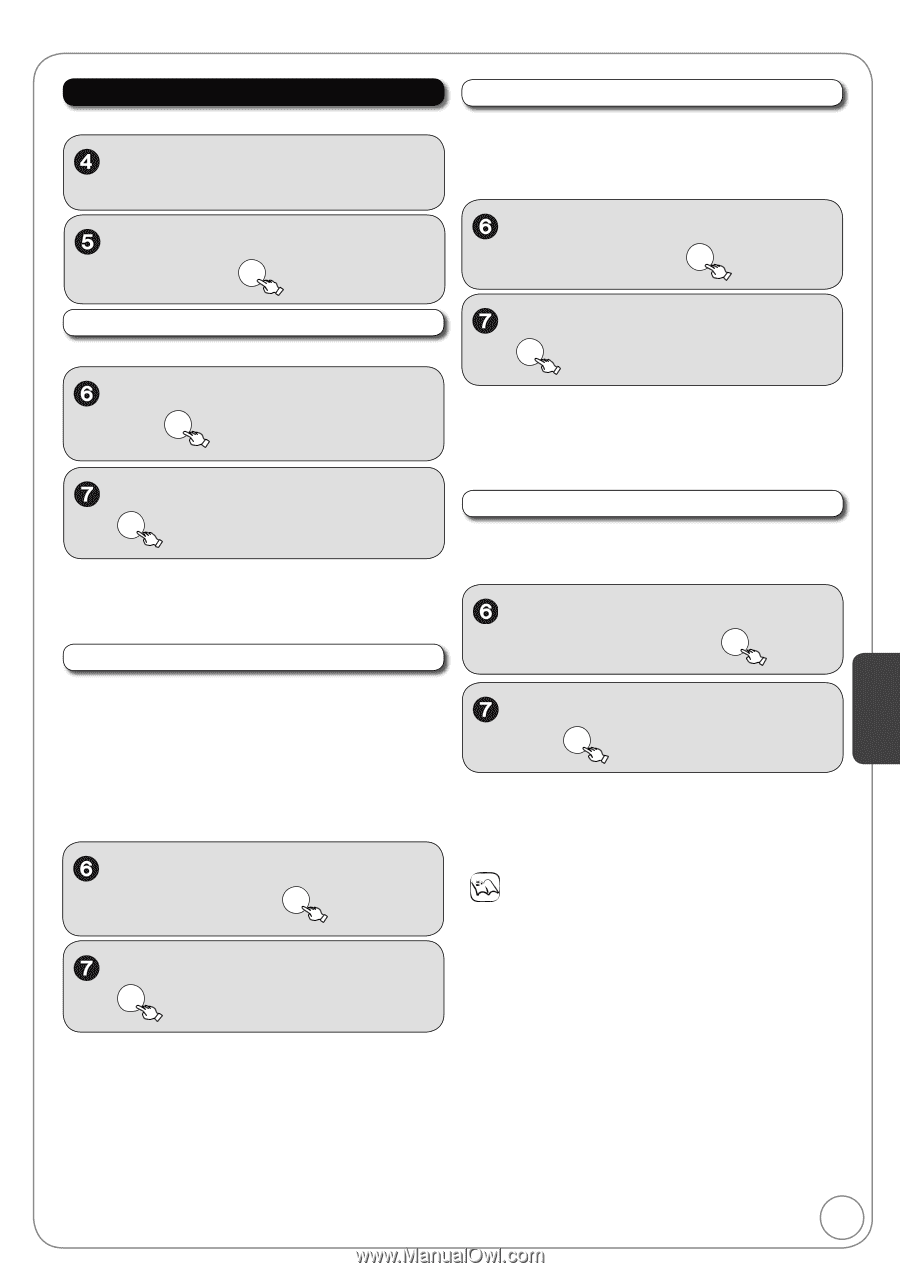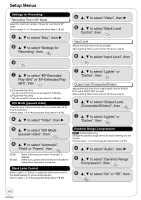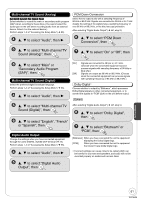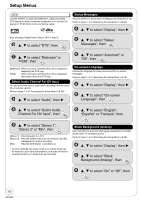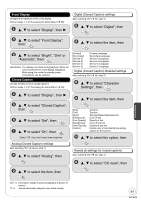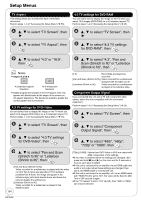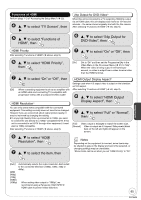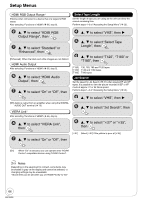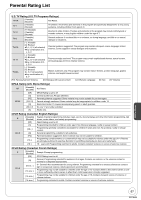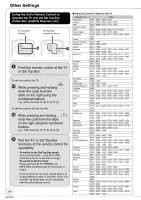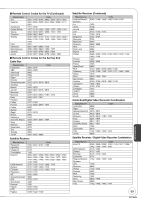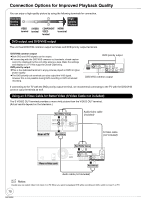Panasonic DMREZ485V Dvd Recorder - English/spanish - Page 65
Display Aspect, then, Functions of HDMI
 |
View all Panasonic DMREZ485V manuals
Add to My Manuals
Save this manual to your list of manuals |
Page 65 highlights
Functions of HDMI Perform steps 1−3 of "Accessing the Setup Menu" ( 55). , to select "TV Screen", then , to select "Functions of HDMI", then OK 24p Output for DVD-Video When this unit is connected to a TV supporting 1080/24p output via an HDMI cable, this unit displays each frame at 1/24 second intervals - the same interval originally shot with the film camera. After selecting "Functions of HDMI" ( left, step 5). , to select "24p Output for DVD-Video", then OK HDMI Priority After selecting "Functions of HDMI" ( above, step 5). , to select "On" or "Off", then OK Setting Menus , to select "HDMI Priority", then OK [On] Set to "On" and then set the Progressive/24p in the Video Menu in the On-screen Menu ( 51) to "24p". When the video is being output in 24 frames per second, no video is output from a video terminal other than the HDMI terminal. , to select "On" or "Off", then OK [Off] When connecting equipment such as an amplifier with an HDMI cable and connecting TV (compatible with progressive video) with a Component Video Cable HDMI Resolution You can only select items compatible with the connected equipment. This setting normally does not need to be changed. However if you are concerned about output picture quality, it may be improved by changing the setting. To enjoy High Quality Video up-converted to 1080p, you need to connect the unit directly to a 1080p-compatible HDTV. If this unit is connected to an HDTV through other equipment, it must also be 1080p compatible. After selecting "Functions of HDMI" ( above, step 5). HDMI Output Display Aspect Settings used when 4:3 aspect video is output on the television as 16:9 aspect. After selecting "Functions of HDMI" ( left, step 5). , to select "HDMI Output Display Aspect", then OK , to select "Full" or "Normal", then OK [Full] Video output is enlarged to match the screen size. [Normal] Video is output as 4:3 aspect. Side panels (black bars on the left and right) will appear on the screen. , to select "HDMI Resolution", then OK , to select the item, then OK Notes Depending on the equipment to connect, some items may be shaded in gray on the display and cannot be selected, or changing settings may be unavailable. Above items can be set when you set "HDMI Priority" to "On". [Auto] Automatically selects the output resolution best suited to the connected television (1080p, 1080i, 720p or 480p). [480i] [480p] [720p] [1080i] [1080p] When setting video output to "1080p", we recommend using a Panasonic HIGH SPEED HDMI cable to prevent video distortion. 65 RQT9056