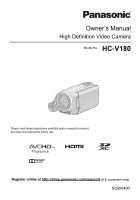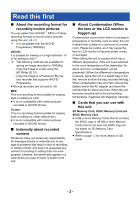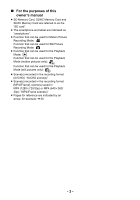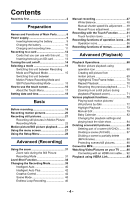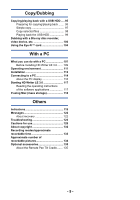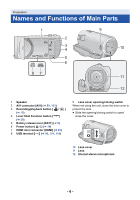Panasonic HC-V180 Advanced Operating Manual
Panasonic HC-V180 Manual
 |
View all Panasonic HC-V180 manuals
Add to My Manuals
Save this manual to your list of manuals |
Panasonic HC-V180 manual content summary:
- Panasonic HC-V180 | Advanced Operating Manual - Page 1
Owner's Manual High Definition Video Camera Model No. HC-V180 Please read these instructions carefully before using this product, and save this manual for future use. Register online at http://shop.panasonic.com/support (U.S. customers only) SQW0490 - Panasonic HC-V180 | Advanced Operating Manual - Page 2
for saving an image recorded in 1080/60p: j Copy the image to a disc using the HD Writer LE 3.0. j Copy the image to a Panasonic Blu-ray disc recorder that supports AVCHD Progressive. ≥ Blu-ray recorders are not sold in US. MP4: This is a recording format suitable for playing back or editing on a PC - Panasonic HC-V180 | Advanced Operating Manual - Page 3
∫ For the purposes of this owner's manual ≥ SD Memory Card, SDHC Memory Card and SDXC Memory Card are referred to as the "SD card". ≥ The smartphone and tablet are indicated as "smartphone". ≥ Function that can be used for Motion Picture Recording Mode: Function that can be used for Still - Panasonic HC-V180 | Advanced Operating Manual - Page 4
battery 9 Charging the battery 10 Charging and recording time 11 Recording to a card 12 Cards that you can use with this unit ..... 12 Inserting/removing an SD card Highlight Playback 73 Manual Edit 79 Baby 88 Convert to MP4 89 Watching Video/Pictures on your TV .........90 Connecting with - Panasonic HC-V180 | Advanced Operating Manual - Page 5
the USB HDD 99 Dubbing with a Blu-ray disc recorder, video device, etc 100 Using the Eye-Fi™ card 104 With a PC What you can do with a PC 107 instructions of the software applications 117 If using Mac (mass storage 118 Others Indications 119 Messages 122 About recovery 122 Troubleshooting - Panasonic HC-V180 | Advanced Operating Manual - Page 6
6 87 9 10 11 12 1 Speaker 2 A/V connector [A/V] (l 90, 103) 3 Recording/playback button [ / ] (l 15) 4 Level Shot Function button [ ] (l 38) 5 Battery release lever [BATT] (l 9) 6 Power button [ ] (l 14) 7 HDMI mini connector [HDMI] (l 90) 8 USB terminal [ ] (l 95, 101, 114) 9 Lens cover opening - Panasonic HC-V180 | Advanced Operating Manual - Page 7
Recording start/stop button (l 20) 15 Battery holder (l 9) 16 LCD monitor (Touch screen) (l 16) 17 Tripod receptacle ≥ Attaching a tripod with a screw length of 5.5 mm (0.22 q) or more may damage the unit. 18 SD card cover (l 13) 19 Access lamp [ACCESS] (l 13) 20 Card slot (l 13) ≥ It can open up - Panasonic HC-V180 | Advanced Operating Manual - Page 8
22 23 21 25 24 21 DC input terminal [DC IN] (l 10) ≥ Do not use any other AC adaptors except the supplied one. 22 Photoshot button [ ] (l 21) 23 Zoom lever [W/T] (In Motion Picture - Panasonic HC-V180 | Advanced Operating Manual - Page 9
which can be used safely. The dedicated battery (VW-VBT190/VW-VBT380) supports this function. The only batteries suitable for use with this unit are genuine Panasonic products and batteries manufactured by other companies and certified by Panasonic. Panasonic cannot in any way guarantee the quality - Panasonic HC-V180 | Advanced Operating Manual - Page 10
(The battery temperature should also be the same.) A DC input terminal 1 Connect the DC cable to the AC adaptor and to the DC input terminal of rate, refer to page 130. ≥ We recommend using Panasonic batteries (l 11). ≥ If you use other batteries, we cannot guarantee the quality of this product. - Panasonic HC-V180 | Advanced Operating Manual - Page 11
an abbreviation for hour, "min" for minute and "s" for second. ≥ These times are approximations. ≥ The indicated charging time is for when the battery has been discharged completely. Charging time and recordable time vary depending on the usage conditions such as high/ low temperature. ≥ The actual - Panasonic HC-V180 | Advanced Operating Manual - Page 12
information on the support website below. http://panasonic.jp/support/global/cs/e_cam (This website is in English only.) ≥ When using an SDHC Memory Card/SDXC Memory Card with other equipment, check the equipment is compatible with these Memory Cards. ≥ An Eye-Fi X2 series SD card is required to - Panasonic HC-V180 | Advanced Operating Manual - Page 13
Inserting/removing an SD card When using an SD card not from Panasonic, or one previously used on other equipment, for the first time on this unit, format the SD card. (l 34) When the SD card is formatted, all of the recorded data is deleted. Once the data is deleted, it cannot be restored. Caution: - Panasonic HC-V180 | Advanced Operating Manual - Page 14
Preparation Turning the unit on/off You can turn the unit on and off using the power button or by opening and closing the LCD monitor. Turning the unit on and off with the power button Open the LCD monitor and press the power button to turn on the unit. To turn off the unit Hold down the power - Panasonic HC-V180 | Advanced Operating Manual - Page 15
Preparation Selecting a mode You can switch this unit between Recording Mode (Motion Picture Recording Mode/Still Picture Recording Mode) and Playback Mode by pressing the recording/playback button. If you touch the recording mode switching icon in Recording Mode, this unit can be switched between - Panasonic HC-V180 | Advanced Operating Manual - Page 16
To display the recording mode switching icon Display of the recording mode switching icon will disappear when no touch operation is performed for a specific period of time. To display it again, touch the screen. ≥ If the recording start/stop button is pressed in Still Picture Recording Mode or - Panasonic HC-V180 | Advanced Operating Manual - Page 17
Mode (l 42). D Displayed only in [Time Lapse Rec] of the Creative Control Mode (l 42), Scene Mode (l 45), Endless Loop Recording Mode (l 46) and Manual Mode (l 47). ∫ To display the Touch Menu Display of the Touch Menu will disappear when no touch operation is performed for a specific period of - Panasonic HC-V180 | Advanced Operating Manual - Page 18
time function is driven by a built-in lithium battery. ≥ If the time display becomes [- -], the built-in lithium battery needs to be charged. To recharge the built-in lithium battery, connect the AC adaptor or attach the battery to this unit. The battery is still being recharged even if the unit is - Panasonic HC-V180 | Advanced Operating Manual - Page 19
Basic Before recording ∫ Basic camera positioning 1 Hold the unit with both hands. 2 Put your hand through the grip belt. 3 It is convenient to use the Recording button icon A when holding - Panasonic HC-V180 | Advanced Operating Manual - Page 20
Basic Recording motion pictures ≥ Open the lens cover before turning on the unit. (l 6) 1 Open the LCD monitor, and set this unit to Motion Picture Recording Mode. (l 15) 2 Press the recording start/stop button to start recording. T W A When you begin recording, ; changes to ¥. 3 - Panasonic HC-V180 | Advanced Operating Manual - Page 21
≥ (Maximum recordable scenes of a single SD card) Recording format [AVCHD] [MP4/iFrame] Recordable scenes Approx. than above table when there are both MP4/iFrame scenes and still pictures recorded on an SD card. ≥ While recording is in progress, the recording will not stop even if the LCD - Panasonic HC-V180 | Advanced Operating Manual - Page 22
≥ If you set the Optical Image Stabilizer function (l 52) to ([MODE1]), then the Image Stabilizer function will be more effective. ( MEGA (MEGA Optical Image Stabilizer) will be displayed when the button is pressed halfway.) ≥ Using a tripod is recommended when recording still pictures in dark - Panasonic HC-V180 | Advanced Operating Manual - Page 23
Recording still pictures in Motion Picture Recording Mode ¬ Set this unit to Motion Picture Recording Mode (l 15) Press the button fully (press to the bottom) to take the picture. ≥ It is possible to record still pictures while recording motion pictures. (Simultaneous recording) ≥ While still - Panasonic HC-V180 | Advanced Operating Manual - Page 24
unit to Playback Mode (l 15). 2 Touch the play mode select icon A (l 17). ≥ You can also set by touching MENU , selecting [VIDEO SETUP] or [PICT. SETUP] # [MEDIA, VIDEO/ PICTURE]. (l 27) ALL 3 Select the still picture C or the recording format of the motion picture D you wish to play back - Panasonic HC-V180 | Advanced Operating Manual - Page 25
5 Touch the scene or the still picture to be played back. ≥ To display the next (previous) page: j Slide the thumbnail display upward (downward) while touching it. j Switch the Touch Menu, and then touch (up) / (down) on the thumbnail scroll lever. 6 Select the playback operation by touching the - Panasonic HC-V180 | Advanced Operating Manual - Page 26
Please check compatibility in the operating instruction of your device.) ≥ Motion pictures recorded with other devices are not supported by this unit. Still picture compatibility ≥ This unit is compliant with the unified standard DCF (Design rule for Camera File - Panasonic HC-V180 | Advanced Operating Manual - Page 27
the menu screen ≥ Touch (left side)/ (right side) of 1 Touch MENU . MENU on the Touch Menu to display MENU . (l 17) ∫ About guide display After touching , touching the submenus and items will cause function descriptions and settings confirmation messages to appear. ≥ After the messages have - Panasonic HC-V180 | Advanced Operating Manual - Page 28
Basic Using the Setup Menu [DISPLAY] Set the display method for the screen information display. MENU : [SETUP] # [DISPLAY] # desired setting [5 SEC.]: [ON]: Information is displayed on the screen for 5 seconds after starting the Motion Picture Recording Mode or Still Picture Recording Mode, - Panasonic HC-V180 | Advanced Operating Manual - Page 29
≥ When the home region is set for the first time, the screen for selecting home/travel destination appears after setting the home region successively. If the home region has already been set once, execute the menu operation for Step 1. 5 (Only when setting the region of your travel destination) - Panasonic HC-V180 | Advanced Operating Manual - Page 30
[DATE/TIME] It is possible to change the date and time display mode. MENU : [SETUP] # [DATE/TIME] # desired display [DATE]/[D/T]/[OFF] ≥ The date and time are not displayed while the recording mode switching icon is displayed. (l 15) ≥ When the Touch Shutter is enabled, the recording mode switching - Panasonic HC-V180 | Advanced Operating Manual - Page 31
[ECONOMY (BATT)] When about 5 minutes have passed without any operation, this unit automatically turns off to save battery life. MENU : [SETUP] # [ECONOMY (BATT)] # [ON] ≥ This unit will not automatically turn off even if [ECONOMY (BATT)] is set to [ON] in following cases: j Using - Panasonic HC-V180 | Advanced Operating Manual - Page 32
not affect the images actually recorded. ≥ When the AC adaptor is in use, the LCD monitor is set to +1 automatically. ≥ Recordable time with the battery is shortened when the LCD is made brighter. [LCD SET] It adjusts brightness and color density on the LCD monitor. ≥ These settings will not affect - Panasonic HC-V180 | Advanced Operating Manual - Page 33
without moving the cursor when characters on the same key are to be entered again. MENU : [SETUP] # [Auto Cursor Position] # [ON] ≥ Character input screen is displayed in following conditions: j When setting [TITLE SETUP] for the Highlight Playback (l 77) j When entering a name in the Baby Calendar - Panasonic HC-V180 | Advanced Operating Manual - Page 34
requires some space to store information and manage system files, so the actual usable space is slightly less than the indicated value. The usable SD card space is generally calculated as 1 GB=1,000,000,000 bytes. The capacities of this unit, PCs and software are expressed as 1 GB=1,024k1,024k1,024 - Panasonic HC-V180 | Advanced Operating Manual - Page 35
of November 2015) http://panasonic.jp/support/global/cs/e_cam (This Site is English only) [DEMO MODE] This item is used to start the unit demonstration. MENU : [SETUP] # [DEMO MODE] # [ON] ≥ If [DEMO MODE] is switched to [ON] and you touch [EXIT] when there is no SD card inserted and while this unit - Panasonic HC-V180 | Advanced Operating Manual - Page 36
connection is complete. On the PC, check [LICENSE.TXT]. ≥ When using the battery, the LCD monitor turns off after about 5 seconds. Touch the screen to turn ONLINE MANUAL] You can check how to access the website where you can download the Owner's Manual (PDF format). MENU : [SETUP] # [ONLINE MANUAL] - Panasonic HC-V180 | Advanced Operating Manual - Page 37
Advanced (Recording) Using the zoom T W 6 W T T W Zoom lever/Zoom button icons T side: Close-up recording (zoom in) W side: Wide-angle recording (zoom out) A Zoom bar ≥ Maximum zoom ratio for recording motion pictures can be set with [ZOOM MODE]. (l 61) ∫ About the zoom bar The zoom bar is - Panasonic HC-V180 | Advanced Operating Manual - Page 38
Advanced (Recording) Level Shot Function This function detects the horizontal tilt of the unit, and automatically corrects it to the level position. (When setting (Normal)) (When setting (Strong)) : With Level Shot Function : Without Level Shot Function Level Shot Function button Each press of - Panasonic HC-V180 | Advanced Operating Manual - Page 39
Mode, and record. (l 42) *1 Creative Control Scene Mode MNL *1 Manual Endless Loop Recording You can record motion pictures with added effects. (l 42 record scenes for the last 1 hour to SD card. (l 46) *1 In Motion Picture Recording Mode only *2 In Still Picture Recording Mode only - 39 - - Panasonic HC-V180 | Advanced Operating Manual - Page 40
Intelligent Auto The following modes (appropriate for the condition) are set just by pointing the unit to what you want to record. Mode Portrait Scenery *1 Spotlight *1 Low Light *2 Night Scenery *2 Macro *1 Normal *2 Normal Effect Faces are detected and focused automatically, and the brightness - Panasonic HC-V180 | Advanced Operating Manual - Page 41
2 000K 8) Auto Focus 9) The unit focuses automatically. ≥ Auto Focus does not work correctly in the following situations. Record pictures in the Manual Focus Mode. (l 50) j Recording distant and close-up objects at the same time j Recording a subject behind dirty or dusty window j Recording - Panasonic HC-V180 | Advanced Operating Manual - Page 42
Intelligent Auto Plus Please refer to page 40 for details about the effect of each mode. (Portrait)/ (Scenery)/ (Spotlight)*1/ (Low Light)*1/ (Night Scenery)*2/ (Macro)*2/ (Normal)*1/ (Normal)*2 *1 In Motion Picture Recording Mode only *2 In Still Picture Recording Mode only ≥ Change the - Panasonic HC-V180 | Advanced Operating Manual - Page 43
MINI [Miniature Effect] 1 Touch to adjust the horizontal position of the in-focus portion. ≥ If you touch the screen, you can adjust the horizontal position of the in-focus portion. ≥ When no touch operations are performed for approximately 1 second, [Reset], [SIZE], and [ENTER] are displayed. - Panasonic HC-V180 | Advanced Operating Manual - Page 44
motion picture recording time is 1 second. ≥ The color balance and focus may not be adjusted automatically depending on the light source or scene. If so, manually adjust those settings. (l 48, 50) ≥ When recording for a long time, we recommend recording with the AC adaptor connected. - 44 - - Panasonic HC-V180 | Advanced Operating Manual - Page 45
Scene Mode ≥ Change the Recording Mode to . (l 39) Select the desired Scene Mode, then touch [ENTER]. Mode 5Sports: Portrait: Soft Skin: Spotlight: Snow: Beach: Sunset: Scenery: Fireworks: Night Scenery: Low Light: Effect To make fast moving scenes less shaky with slow playback and pause of - Panasonic HC-V180 | Advanced Operating Manual - Page 46
be automatically divided every 2 minutes. The divided scenes will be saved in the SD card. (Each time you use Endless Loop Recording, a set of up to 30 ≥ Only when sound in loop recording is set to [ON], (microphone input level meter) is displayed. To switch sound in loop recording The menu can - Panasonic HC-V180 | Advanced Operating Manual - Page 47
Mode and Still Picture Recording Mode. Touch the MNL to switch to Manual Mode (l 39), or display the Manual icon (l 17). FOCUS WB SHTR IRIS MNL A Manual icon FOCUS Focus (l 50) WB White Balance (l 48) SHTR Manual Shutter Speed (l 49) IRIS Iris Adjustment (l 49) ≥ Some functions are - Panasonic HC-V180 | Advanced Operating Manual - Page 48
a clear sky Cloudy mode: Outdoors, under cloudy sky Indoor mode 1: Incandescent light, video lights like in the studio, etc. Indoor mode 2: Color fluorescent lamps, sodium lamps in gymnasiums etc. Manual adjustment mode: ≥ Mercury-vapor lamps, sodium lamps, some fluorescent lights ≥ Lights used - Panasonic HC-V180 | Advanced Operating Manual - Page 49
Mode. (l 39) ≥ When setting both the shutter speed and the iris/gain value, set the shutter speed and then set the iris/gain value. Manual shutter speed adjustment ≥ When the shutter speed is set lower than 1/15 in the Still Picture Recording Mode, using a tripod is recommended. The shutter speed - Panasonic HC-V180 | Advanced Operating Manual - Page 50
(When MF assist function is used) Select the menu. MENU : [RECORD SETUP] # [MF ASSIST] # [ON] ≥ Touch to display the Manual icon. 2 Touch [FOCUS]. 3 Touch [MF] to change to Manual Focus. ≥ MF appears on the screen. 4 Adjust the focus by touching MF / MF . FOCUS MNL MF : To focus on a close - Panasonic HC-V180 | Advanced Operating Manual - Page 51
Advanced (Recording) Recording with the Touch Function You can record using convenient functions just by the easy operation of touching the screen. 1 Touch (left side)/ (right side) of on the Touch Menu to display Touch Function icons. (l 17) 2 Touch the Touch Function icon. (e.g. AF/AE - Panasonic HC-V180 | Advanced Operating Manual - Page 52
Image Stabilizer Function Use the Image Stabilizer to reduce the effects of shake during recording. This unit is equipped with Hybrid Optical Image Stabilizer. Hybrid Optical Image Stabilizer is a hybrid of Optical and Electrical Image Stabilizer. Touch to switch the Image Stabilizer on/off. ≥ - Panasonic HC-V180 | Advanced Operating Manual - Page 53
(Still Picture Recording Mode) MENU : [RECORD SETUP] # [O.I.S.] # [MODE1] or [MODE2] [MODE1]: [MODE2]: The function works all the time. The function works when the button is pressed. We recommend using this mode when you are recording yourself or recording with a tripod in Still Picture - Panasonic HC-V180 | Advanced Operating Manual - Page 54
≥ AF/AE tracking will be canceled in the following cases. j When the unit is turned off j Press the recording/playback button j Touch the recording mode switching icon j Touch the Recording Mode button icon j Switch to recording of yourself Optical Image Stabilizer Lock In Motion Picture Recording - Panasonic HC-V180 | Advanced Operating Manual - Page 55
Touch Shutter It is possible to focus and record a still picture of a subject that is touched. 1 Touch . ≥ An icon is displayed A. 2 Touch the subject. ≥ Focus area is displayed at the touched position, and a still picture is recorded. ≥ Depending on the recording conditions or recognition - Panasonic HC-V180 | Advanced Operating Manual - Page 56
Tele Macro Guidelines Night Mode*1, 3 *1 Not displayed in Still Picture Recording Mode. *2 Not displayed in Motion Picture Recording Mode. *3 Available in Manual Mode (l 47) ≥ If you turn off the unit or press the recording/playback button, PRE-REC, Backlight Compensation, Night Mode, Self-timer - Panasonic HC-V180 | Advanced Operating Manual - Page 57
Fade When you start recording, the image/audio gradually appears. (Fade in) When you pause recording, the image/audio gradually disappears. (Fade out) ≥ The Fade setting is canceled when the recording stops. ∫ To select the color for fade in/out MENU : [RECORD SETUP] # [FADE COLOR] # [WHITE] or [ - Panasonic HC-V180 | Advanced Operating Manual - Page 58
sound. ≥ PRE-REC is canceled in the following cases. j Press the recording/playback button j Touch the recording mode switching icon j If you remove the SD card j If you touch MENU j If you turn the unit off j If you start recording j After 3 hours have passed ≥ After setting PRE-REC, if recording - Panasonic HC-V180 | Advanced Operating Manual - Page 59
Backlight Compensation This makes the image brighter to prevent darkening of a backlit subject. Tele Macro A more impressive image can be obtained by focusing on the object only in close-up and shading off the background. ≥ The unit can focus on the subject at a distance of approx. 1.1 m (3.6 - Panasonic HC-V180 | Advanced Operating Manual - Page 60
Advanced (Recording) Recording functions of menus [SCENE MODE] This function is identical to Scene Mode in Recording Mode. (l 39) The shutter speed and aperture, etc. are automatically adjusted to match the scene you want to record. ≥ This item is displayed in the menu only when [Time Lapse Rec] in - Panasonic HC-V180 | Advanced Operating Manual - Page 61
[ZOOM MODE] Set the maximum zoom ratio for the Motion Picture Recording Mode. MENU : [RECORD SETUP] # [ZOOM MODE] # desired setting [i.Zoom OFF]: Up to 62k* [i.Zoom 90k]: This zoom function allows you to maintain high-definition picture quality. (Up to 90k) [D.Zoom 150k]: Digital zoom (Up to - Panasonic HC-V180 | Advanced Operating Manual - Page 62
suitable for Mac (iMovie etc.). It is recommended for when using a Mac. ≥ Please refer to page 11 for details about recordable time using the battery. ≥ This function's default setting is [HG] mode. ≥ Please refer to page 133 for details about approximate recordable time. ≥ When the unit is moved - Panasonic HC-V180 | Advanced Operating Manual - Page 63
∫ Prioritized face framing Prioritized face framing is displayed as orange frames. Focus and adjustment of brightness will be performed against the prioritized face framing. ≥ The prioritized face frame is displayed only with Portrait Mode in Intelligent Auto Mode or Intelligent Auto Plus Mode. - Panasonic HC-V180 | Advanced Operating Manual - Page 64
bright pictures even in dark places by slowing the shutter speed. ≥ Switch to Manual Mode. (l 47) MENU : [RECORD SETUP] # [AUTO SLOW SHTR] # realistic colors, use an HDMI mini cable (supplied) with a TV that supports the x.v.Color™. ≥ When motion pictures recorded while this function is turned - Panasonic HC-V180 | Advanced Operating Manual - Page 65
[RECORD SETUP] # [SHOOTING GUIDE] # [ON] When "CAMERA PANNING IS TOO FAST." appears wind noise coming into the built-in microphones. ≥ Switch to Manual Mode. (l 47) MENU : [RECORD SETUP] # [WIND CUT [RECORD SETUP] # [MIC SETUP] # desired setting [STEREO MIC]: [ZOOM MIC]: Sound from two directions - Panasonic HC-V180 | Advanced Operating Manual - Page 66
When recording, the input level from the built-in microphones can be adjusted. 1 Select the menu. MENU : [RECORD SETUP] # [MIC LEVEL] # desired change between Motion Picture Recording Mode and Still Picture Recording Mode. ≥ Switch to Manual Mode. (l 47) 1 Select the menu. MENU : [RECORD SETUP] # - Panasonic HC-V180 | Advanced Operating Manual - Page 67
size. [16:9]: [4:3]: [3:2]: Aspect ratio of high-definition television, etc. Aspect ratio of 4:3 television Aspect ratio of conventional film camera or prints (such as L-size print) Picture size [ 16:9 10M] 4224k2376 [ 16:9 2.1M] 1920k1080 [ 4:3 7.4M] [ 4:3 0.3M] [ 3:2 7.7M] 3136k2352 - Panasonic HC-V180 | Advanced Operating Manual - Page 68
Advanced (Playback) Playback Operations Motion picture playback using operation icon For details on the basic playback operations, refer to page 24. Playback operation Skip Playback (to the start of a scene) Playback display During Playback Operating steps Touch the LCD monitor and slide from - Panasonic HC-V180 | Advanced Operating Manual - Page 69
Creating still picture from motion picture A single frame from the recorded motion picture can be saved as a still picture. The size of pictures to be recorded is determined by their scene type. Scene type AVCHD scenes Scenes recorded in the recording format [MP4/iFrame] Scenes saved in MP4 ( - Panasonic HC-V180 | Advanced Operating Manual - Page 70
thumbnail can be displayed by touching /. Repeat Playback Playback of the first scene starts after playback of the last scene finishes. MENU : [VIDEO SETUP] # [REPEAT PLAY] # [ON] The indication appears on the full screen views. ≥ All the scenes are played back repeatedly. (When playing back - Panasonic HC-V180 | Advanced Operating Manual - Page 71
Resuming the previous playback If playback of a scene was stopped halfway, the playback can be resumed from where it was stopped. MENU : [VIDEO SETUP] # [RESUME PLAY] # [ON] If playback of a motion picture is stopped, scene. appears on the thumbnail view of the stopped ≥ The memorized resume - Panasonic HC-V180 | Advanced Operating Manual - Page 72
999 j When [REC MODE] in [AVCHD] is changed j When recorded in Creative Control Mode. j When recorded in Endless Loop Recording j When saved in Manual Edit (l 81) j When [NUMBER RESET] is performed ≥ The following scenes and still pictures are grouped separately on the date list, and icons are - Panasonic HC-V180 | Advanced Operating Manual - Page 73
for the following scenes : s MP4/iFrame scenes s Scenes recorded with Creative Control Mode (l 42) s Scenes saved as Highlight Playback s Scenes saved as manually-edited scenes (l 79) ≥ Skip Playback, Slow-motion Playback, Frame-by-frame Playback and Direct Playback are not possible. - 73 - - Panasonic HC-V180 | Advanced Operating Manual - Page 74
∫ Setting up the custom effect It is possible to enjoy the Highlight Playback with your favorite effect by setting up the combination of an image effect and music. 1 Touch [CUSTOM]. 2 Touch [EFFECT SETUP] or [MUSIC SELECT]. 3 (When [EFFECT SETUP] is selected) Touch the desired effect. ≥ When [EFFECT - Panasonic HC-V180 | Advanced Operating Manual - Page 75
Playing back with the settings changed Touch [SET] to select the item to change. [SCENE SETUP]*1: Select the scene or date to be played back. [FAVORITE SCENE SETUP]*2: Set up the favorite scenes. (l 76) [FAVORITE SCENE PLAY]*2: Set up if the favorite scenes are to be included in the Highlight - Panasonic HC-V180 | Advanced Operating Manual - Page 76
∫ Checking the favorite scenes 1 Touch the scenes to be played back. 2 Touch [Add] and add the favorite part. ≥ Approximately 4 seconds before and after touching [Add] will be added as favorite. ≥ Number of favorite scenes that can be added are 1 to 14. (Number of scenes that can be added differs - Panasonic HC-V180 | Advanced Operating Manual - Page 77
screen and enter the title. ≥ After entering the title, touch [Enter]. A Text entry icon Entering text ≥ The characters can be conveniently input without moving the cursor when the [Auto Cursor Position] is set to [ON]. (l 33) Icon [A] etc. / [A/a/1] [Delete] [Enter] Description of operation - Panasonic HC-V180 | Advanced Operating Manual - Page 78
as a single scene. The recorded scenes can be saved in the SD card. 1 Stop the playback of the Highlight Playback or wait until the image quality that allows you to upload it on the Internet faster. The format supports playback on a PC. (When [AVCHD 1920k1080/60i] is selected) ≥ Scenes recorded - Panasonic HC-V180 | Advanced Operating Manual - Page 79
long. ≥ Skip Playback, Slow-motion Playback, Frame-by-frame Playback and Direct Playback are not possible. ≥ When saving a manually edited scene, check the free space on the SD card. Before selecting the scene, check the table below and create sufficient free space for saving it. (Approximate free - Panasonic HC-V180 | Advanced Operating Manual - Page 80
∫ To select a scene Touch the scene to be played back. ≥ The scene selection is made as you touch it, and the cancel the operation, touch the scene again. indication appears on the thumbnail. To ≥ When part of a scene has been selected, the 3S indication appears on the thumbnail. If you touch - Panasonic HC-V180 | Advanced Operating Manual - Page 81
manually-edited scene You can save manually edited scenes as a single scene. The recorded scenes can be saved in the SD card. 1 Stop the playback of a manually the Internet faster. The format supports playback on a PC. ( [YES]. ≥ If you are using the battery, a message recommending that you use the - Panasonic HC-V180 | Advanced Operating Manual - Page 82
], and enter the baby's name. ≥ If you touch [NO], the Baby Calendar will be displayed without the baby's name registered. ([Baby 1] is displayed.) ≥ Input method is same operation as for setting up the title. (l 77) ≥ After entering the name, touch [Enter]. ≥ A maximum of 9 characters can be - Panasonic HC-V180 | Advanced Operating Manual - Page 83
1 Touch the name display on the Baby Calendar (l 82) or select the menu. MENU : [VIDEO SETUP] # [Baby Calendar Setup] 2 Touch the name of the baby whose details are to be changed available: j [SCENE PROTECT] j [SECTION DELETE] j [DIVIDE] j [MANUAL EDIT] j [SPLIT&DELETE] j [CONVERT TO MP4] - 83 - - Panasonic HC-V180 | Advanced Operating Manual - Page 84
Changing the playback settings and playing back the slide show 1 Touch . (l 17) 2 (Only when you would like to change the settings) ALL Touch [SET] to select the item to change. [DATE SETUP]: Select the date to be played back. [SLIDE INTERVAL]: Select the interval between still pictures at - Panasonic HC-V180 | Advanced Operating Manual - Page 85
Advanced (Playback) Deleting scenes/still pictures Deleted scenes/still pictures cannot be restored, so perform appropriate confirmation of the contents before proceeding with deletion. ¬ Press the recording/playback button to switch this unit to the Playback Mode. ∫ To delete the scene or still - Panasonic HC-V180 | Advanced Operating Manual - Page 86
conforming to DCF standard with this unit, all the data related to the scenes/still pictures may be deleted. ≥ When still pictures recorded on an SD card by other products are deleted, a still picture (other than JPEG) that cannot be played back on this unit, may be erased. Deleting part of - Panasonic HC-V180 | Advanced Operating Manual - Page 87
Dividing a scene (AVCHD) It is possible to divide an AVCHD scene. Any unwanted parts in the scene can be deleted after dividing. ≥ Press the recording/playback button to switch this unit to the Playback Mode, and touch the play mode select icon. Then, select the AVCHD scene. (l 24) 1 Select the - Panasonic HC-V180 | Advanced Operating Manual - Page 88
the recording/playback button to switch this unit to the Playback Mode. 1 Select the menu. MENU : [VIDEO SETUP] or [PICT. SETUP] # [SCENE PROTECT]* * [TRANSFER/PROTECT] is displayed when using the Eye-Fi card that is set as the selected transfer setting device in advance on the computer. 2 Touch the - Panasonic HC-V180 | Advanced Operating Manual - Page 89
Playback) Convert to MP4 Before copying, convert AVCHD or MP4 scenes to those with the image quality (MP4 (1280k720/ 30p) or MP4 (640k360/30p)) that supports playback on a PC or uploading on the internet. ≥ Scenes recorded in iFrame or saved as MP4 (640k360/30p) cannot be converted to MP4. 1 Select - Panasonic HC-V180 | Advanced Operating Manual - Page 90
may vary with the connected terminals. A High quality 1 HDMI terminal 2 Video terminal ≥ Use the HDMI mini cable (supplied). ≥ HDMI is the interface images when connecting to HDMI terminal 2 Standard images when connecting to video A/V terminal ≥ Check that the plugs are inserted as far as - Panasonic HC-V180 | Advanced Operating Manual - Page 91
HDMI mini cable. Select the [Video 2] channel with a Composite video cable. (The name of the channel may differ depending on the connected TV.) ≥ Check the input setting (input switch) and the audio input setting on the TV. (For more information, please read the operating instructions for the TV - Panasonic HC-V180 | Advanced Operating Manual - Page 92
the following support site for information about Panasonic TVs with an SD card slot for playing back your pictures. http://panasonic.net/ ≥ It may not be possible to play back scenes on the TV depending on the [REC MODE]. ≥ For details on how to play back, please read the operating instructions for - Panasonic HC-V180 | Advanced Operating Manual - Page 93
instructions for the respective devices. ≥ This unit supports "VIERA Link Ver.5" function. "VIERA Link Ver.5" is the standard for Panasonic there are 2 or more HDMI input terminals on the TV. ≥ VIERA Link must be activated on the connected TV. (Read the operating instructions of the TV for how to - Panasonic HC-V180 | Advanced Operating Manual - Page 94
Automatic input switching: If you connect with an HDMI mini cable and then turn on this unit, the input channel Panasonic TV is different depending on the types of Panasonic TVs even if they are compatible with VIERA Link. Refer to the operating instructions of the TV for the operations that support - Panasonic HC-V180 | Advanced Operating Manual - Page 95
Copying/playing back with a USB HDD ≥ In this Owner's Manual, "USB hard disk drive" is indicated as "USB HDD". instructions of the USB HDD for how to use it. Preparing for copying/playing back Refer to the following support site for information about USB HDD. http://panasonic.jp/support/global - Panasonic HC-V180 | Advanced Operating Manual - Page 96
a sufficiently charged battery to this unit. on the USB terminal of the USB HDD, refer to the operating instructions of the USB HDD. ≥ It may take several minutes until and it will be impossible to restore. ≥ When using an Eye-Fi card (commercially-available), set [Eye-Fi TRANSFER] to [OFF]. (l 104 - Panasonic HC-V180 | Advanced Operating Manual - Page 97
unit to the USB HDD and touch [Playback HDD] MENU : [SETUP] # [MEDIA STATUS] ≥ If you touch [CHANGE MEDIA], you can switch the display between the SD card and USB HDD. Simple copy 1 Connect this unit to the USB HDD to prepare for copying. (l 95) 2 Touch [Simple copy]. ≥ When [Copy selected files] or - Panasonic HC-V180 | Advanced Operating Manual - Page 98
files]. ≥ You can also copy scenes or still pictures by touching MENU , selecting [COPY]. 3 Touch [NEXT]. 4 Touch the desired items following the instructions on the screen. ≥ It will return to the previous step by touching . ≥ (When [SELECT SCENES] is selected) When touched, the scene/still - Panasonic HC-V180 | Advanced Operating Manual - Page 99
selected from the displayed media types. (l 24) ≥ The scenes you have saved in Highlight Playback during playback of the USB HDD are saved in the SD card. ≥ Deleting scenes and still pictures on the USB HDD may take time. ≥ You cannot set the following items during playback of (USB HDD). j [SCENE - Panasonic HC-V180 | Advanced Operating Manual - Page 100
For the positions of the SD card slot, USB terminal, or terminal for connecting the Composite video cable, refer to the operating instructions of the equipment used. You can dub scenes recorded with this unit to a Panasonic Blu-ray disc recorder or DVD recorder that supports the recording format or - Panasonic HC-V180 | Advanced Operating Manual - Page 101
. About the screen indication of the unit ≥ When the unit is accessing the SD card, card access icon ( ) appears on the unit screen or the access lamp is on. ≥ Be careful not to disconnect the USB cable, AC adaptor or battery while the unit is accessing the media, as this may result in the - Panasonic HC-V180 | Advanced Operating Manual - Page 102
USB cables.) ≥ When this unit is connected to a Panasonic Blu-ray disc recorder or a DVD recorder using a USB details on dubbing and playback methods, read the operating instructions of the Blu-ray disc recorder or DVD recorder. these operations. ≥ If the battery runs down during dubbing, a message will appear. - Panasonic HC-V180 | Advanced Operating Manual - Page 103
using equipment without an SD card slot or a USB terminal, or using a video device You can dub by connecting a Composite video cable (commercially-available). ≥ Use the AC adaptor to free you from worrying about the battery running down. Change the video input on the video device and TV that - Panasonic HC-V180 | Advanced Operating Manual - Page 104
details, refer to the manuals of your Eye-Fi card and access point. ≥ Install the software supplied with the Eye-Fi card in advance on your PC, and configure the Eye-Fi settings. (For settings methods etc., please read the card operating instructions or consult the card manufacturer) ≥ Insert an Eye - Panasonic HC-V180 | Advanced Operating Manual - Page 105
in advance on your PC, you can transfer selected files alone. For settings methods etc., please read the card operating instructions or consult the card manufacturer. ≥ Install the software supplied with the Eye-Fi card on your PC, and configure the selection transfer settings. ≥ Insert an Eye-Fi - Panasonic HC-V180 | Advanced Operating Manual - Page 106
heat up as a result of the files being transferred. Note that the use of an Eye-Fi card accelerates the battery drain, so we recommend you use the card in Playback Mode. ≥ The Eye-Fi setting can be checked while pausing the recording. [Eye-Fi TRANSFER] is set to [ON] (Transferring in Eye - Panasonic HC-V180 | Advanced Operating Manual - Page 107
discs, DVD discs or SD cards using HD Writer LE 3.0. Check the website below to download/install the software. ≥ The software is available for download until the end of March 2019. http://panasonic.jp/support/global/cs/soft/download/f_le30.html ≥ Refer to the operating instructions of HD Writer LE - Panasonic HC-V180 | Advanced Operating Manual - Page 108
. Important Notice ≥ When using an SDXC Memory Card, check the following support site. http://panasonic.net/avc/sdcard/information/SDXC.html ≥ Do not 3.0. ≥ When motion picture data is written to and read from the SD card, correct operation of the unit cannot be guaranteed if software other than HD - Panasonic HC-V180 | Advanced Operating Manual - Page 109
means the software and other information such as manuals downloaded by Licensee through Panasonic website), but all applicable rights to patents, , Licensee may not use the Software for commercial software hosting services. Article 5 Reverse Engineering, Decompiling or Disassembly Licensee may not - Panasonic HC-V180 | Advanced Operating Manual - Page 110
Article 9 With regard to MICROSOFT SQL SERVER COMPACT 3.5 produced by Microsoft Corporation (1) Licensee shall use the MICROSOFT SQL SERVER COMPACT 3.5 only when included in the Software, and shall not use the MICROSOFT SQL SERVER COMPACT 3.5 in any other configuration or method. Licensee shall not - Panasonic HC-V180 | Advanced Operating Manual - Page 111
requirements mentioned in these operating instructions are fulfilled, some PCs card complying with DirectX 9.0c (DirectX 10 recommended) and DirectDraw overlay PCI Express™ x16 compatible recommended Video the hard disk drive. Sound DirectSound Support Interface USB port Other requirements Mouse - Panasonic HC-V180 | Advanced Operating Manual - Page 112
≥ This software is only for Windows. ≥ Input is not supported in languages other than English, German, French, fulfilling the requirements of the operating environment. ≥ Always use the most current driver for the video card. ≥ Always make sure there is enough capacity on the HDD in the PC. It may - Panasonic HC-V180 | Advanced Operating Manual - Page 113
is available for download until the end of March 2019. http://panasonic.jp/support/global/cs/soft/download/f_le30.html ∫ Uninstalling HD Writer LE Uninstall]. ≥ Proceed with the uninstallation by following the on-screen instructions. ≥ After uninstalling the software, be sure to reboot the PC. - 113 - Panasonic HC-V180 | Advanced Operating Manual - Page 114
USB cable. ≥ When using the battery, the LCD monitor turns off after SD card, be aware that some SD card slots built into PCs and some SD card readers are not compatible with the SDHC Memory Card or SDXC Memory Card. ≥ When using an SDXC Memory Card, check the following support site. http://panasonic - Panasonic HC-V180 | Advanced Operating Manual - Page 115
operation is performed while accessing the SD card.) ∫ Charging the battery by connecting it to different devices When using the battery, if you turn off the unit and connect it to a PC, Panasonic Blu-ray disc recorder or Panasonic DVD recorder, the battery will charge. ≥ When connecting this unit - Panasonic HC-V180 | Advanced Operating Manual - Page 116
this unit. ≥ Do not delete or edit files on the SD card or USB HDD on the PC. If you do so, this unit may not be able to read these files or its functions may not operate correctly. ≥ When data not supported by this unit has been recorded on a PC, it will - Panasonic HC-V180 | Advanced Operating Manual - Page 117
. (On the PC) Select [Start] # [All Programs] # [Panasonic] # [HD Writer LE 3.0] # [HD Writer LE 3.0]. ≥ For details on how to use the software applications, read the PDF operating instructions of the software. Reading the operating instructions of the software applications ≥ You will need Adobe - Panasonic HC-V180 | Advanced Operating Manual - Page 118
with Mac. ≥ iMovie and Final Cut Pro X supported. For details about iMovie and Final Cut Pro the system requirements mentioned in this owner's manual are fulfilled, some computers cannot be used. PC], reconnect the USB cable. ≥ When using the battery, the LCD monitor turns off after about 5 seconds. - Panasonic HC-V180 | Advanced Operating Manual - Page 119
8mm / SILN / INTV Creative Control Mode (l 42) Scene Mode (l 45) MNL Manual Mode (l 47) Endless Loop Recording Mode (l 46) ¥/; (Red) Recording ; ( Fi transfer (l 106) Remaining battery power (l 11) (White) Card recording possible status (Green) Recognizing the card / / / / / - Panasonic HC-V180 | Advanced Operating Manual - Page 120
Miniature Effect) (l 43) Color balance Adjustment (8mm movie) (l 44) AF/AE tracking (l 53) / Level Shot Function (l 38) Touch Shutter (l 55) MF Manual Focus (l 50) /// / White Balance (l 48) 1/100 Shutter Speed (l 49) OPEN/F2.0 Iris value (l 49) 0dB Gain value (l 49) ± (White)/¥ (Green - Panasonic HC-V180 | Advanced Operating Manual - Page 121
connection to USB HDD USB HDD Playback (l 99) ∫ Indication of connection to other devices Accessing the card (l 101, 115) ∫ Confirmatory indications -- (Time display) The built-in battery is low. (l 18) Warning for recording of yourself (l 19) SD card is not inserted or is incompatible. - 121 - - Panasonic HC-V180 | Advanced Operating Manual - Page 122
are recorded on an SD card, the card may be unstable. Reinsert the SD card, then turn the unit off and then on again. THIS BATTERY CANNOT BE USED. ≥ Use a battery that is compatible with this unit. (l 9) If using a Panasonic battery compatible with this unit, remove the battery and then insert it - Panasonic HC-V180 | Advanced Operating Manual - Page 123
Others Troubleshooting ∫ It is not a malfunction in following cases A clicking condensation. It is not a malfunction. Please refer to page 2. Problem This unit cannot be turned on. This unit does not stay on long enough. Battery runs down quickly. This unit is turned off automatically. This unit - Panasonic HC-V180 | Advanced Operating Manual - Page 124
Problem the data writing speed or repeated recording and deletion. Using the unit, format the SD card. (l 34) ≥ If [AGS] is [ON], record in the normal horizontal a scene which is hard to bring into focus in Auto Focus Mode, use the Manual Focus Mode to adjust the focus. (l 41, 50) ≥ In a place with - Panasonic HC-V180 | Advanced Operating Manual - Page 125
SD card (SD Memory Card/SDHC Memory Card/SDXC Memory Card) that you inserted. Refer to the operating instructions of the device for details. ≥ When connected to other devices using only the battery devices) ≥ If the TV input does not switch automatically, switch the input using the TV remote control. - Panasonic HC-V180 | Advanced Operating Manual - Page 126
Acrobat Reader 5.0 or later or Adobe Reader 7.0 or later to read the PDF operating instructions for HD Writer LE 3.0. Problem If the SD card is inserted in this unit, it is not recognized. Others Check points ≥ If the SD card is formatted on a PC, it may not be recognized by this unit. Use this - Panasonic HC-V180 | Advanced Operating Manual - Page 127
the HD Writer LE 3.0, but it will play back smoothly if you set the seamless settings in the HD Writer LE 3.0. Refer to the operating instructions for the HD Writer LE 3.0. Principal reasons for not playing back smoothly ≥ When the scenes were recorded on different dates ≥ When scenes lasting under - Panasonic HC-V180 | Advanced Operating Manual - Page 128
SD card become warm during use. This is not a malfunction. Keep this unit as far away as possible from electromagnetic equipment (such as microwave ovens, TVs, video the camera body or peel the surface finish. Do not use these solvents. ≥ When using a chemical dust cloth, follow the instructions that - Panasonic HC-V180 | Advanced Operating Manual - Page 129
starting use. At high temperatures, the protection function may be triggered, making it impossible to use the unit. Be sure to detach the battery after use. ≥ If the battery is left attached, a minute amount of current continues to flow even if the unit is off. Keeping the unit in this state may - Panasonic HC-V180 | Advanced Operating Manual - Page 130
], and then follow the on-screen instructions. ≥ The customer is responsible for the management of the data in the SD card. Off: ≥ Charging has finished. ≥ If the status indicator stays off despite the charging being unfinished, there may be a fault in the unit, battery or AC adaptor. Refer to page - Panasonic HC-V180 | Advanced Operating Manual - Page 131
this unit or Panasonic if above operations are not possible due to malfunction. When transferring to another party, or disposing of the Memory Card, please refer to "When disposing of or giving away the SD card, note that:". (l 130) When uploading images on web services ≥ Images may contain - Panasonic HC-V180 | Advanced Operating Manual - Page 132
SD-3C, LLC. ≥ "AVCHD", "AVCHD Progressive" and the "AVCHD Progressive" logo are trademarks of Panasonic systems and products mentioned in these instructions are usually the registered trademarks or trademarks encode video in compliance with the AVC Standard ("AVC Video") and/or (ii) decode AVC Video - Panasonic HC-V180 | Advanced Operating Manual - Page 133
size/ Frame rate 1920k1080/ 60p 4 GB 19 min SD card 16 GB 1 h 20 min 64 GB 5 h SD card 16 GB 1 h 20 min 4 h 10 min 1 h 20 min 64 GB 5 h 20 min 16 h 50 min 5 h 20 min ≥ "h" is an abbreviation for hour, "min" for minute and "s" for second. ≥ If recording for long periods, prepare batteries - Panasonic HC-V180 | Advanced Operating Manual - Page 134
7.7M 2M 3408k2272 1728k1152 Aspect ratio [3:2] 4 GB 800 2200 SD card 16 GB 3200 8500 64 GB 13000 36000 ≥ The number of is 9999 or less. ≥ The memory capacity indicated on the label of an SD card is the total of the capacity for copyright protection and management and the capacity which - Panasonic HC-V180 | Advanced Operating Manual - Page 135
Others Optional accessories Some optional accessories may not be available in some this unit to the Remote Pan Tilt Cradle. ≥ For details on attachment method, refer to the operating instructions of Remote Pan Tilt Cradle. 2 Connect the Remote Pan Tilt Cradle to this unit using the USB cable - Panasonic HC-V180 | Advanced Operating Manual - Page 136
on the Remote Pan Tilt Cradle, insert the SD card and the battery. ≥ When this unit is mounted on the ≥ When the Remote Pan Tilt Cradle detects a problem, its status indicator flashes, and both this unit Mode [Party Scene] [Moving Object] [Manual] Operation of the Remote Pan Tilt Cradle - Panasonic HC-V180 | Advanced Operating Manual - Page 137
Pan Tilt Cradle operates within the range set in advance. (When [Manual] is selected) ≥ Performing the operation of Step 2 during recording may to [OFF]: j Level Shot Function j Optical Image Stabilizer j [SHOOTING GUIDE] ≥ If you experience fatigue, a feeling of discomfort or other symptoms when - Panasonic HC-V180 | Advanced Operating Manual - Page 138
not be recorded as intended. In such cases, we recommend setting the mode to [Manual]. (About [Moving Object]) ≥ When recording starts, a moving subject will be detected. Before recording, point the camera at the subject. ≥ This unit cannot track more than one subject simultaneously. ≥ Certain types - Panasonic HC-V180 | Advanced Operating Manual - Page 139
] You can update the firmware version of the Remote Pan Tilt Cradle. For the latest update information, check the support website below. (As of November 2015) http://panasonic.jp/support/global/cs/e_cam (This Site is English only) ≥ Before updating this unit, update the Remote Pan Tilt Cradle. If - Panasonic HC-V180 | Advanced Operating Manual - Page 140
Panasonic Corporation Web site: http://www.panasonic.com
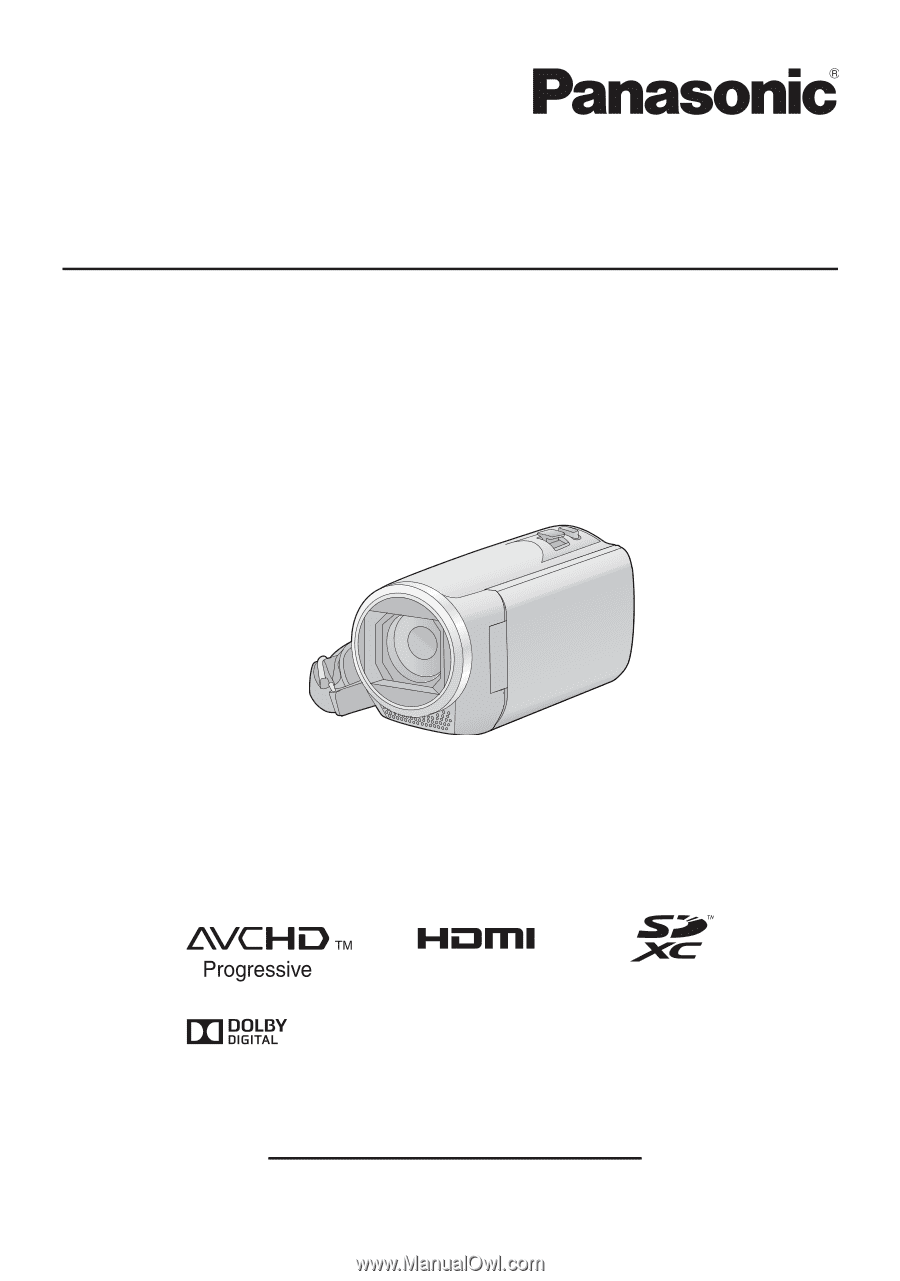
Owner’s Manual
High Definition Video Camera
Model No.
HC-V180
Please read these instructions carefully before using this product,
and save this manual for future use.
SQW0490
Register online at http://shop.panasonic.com/support
(U.S. customers only)