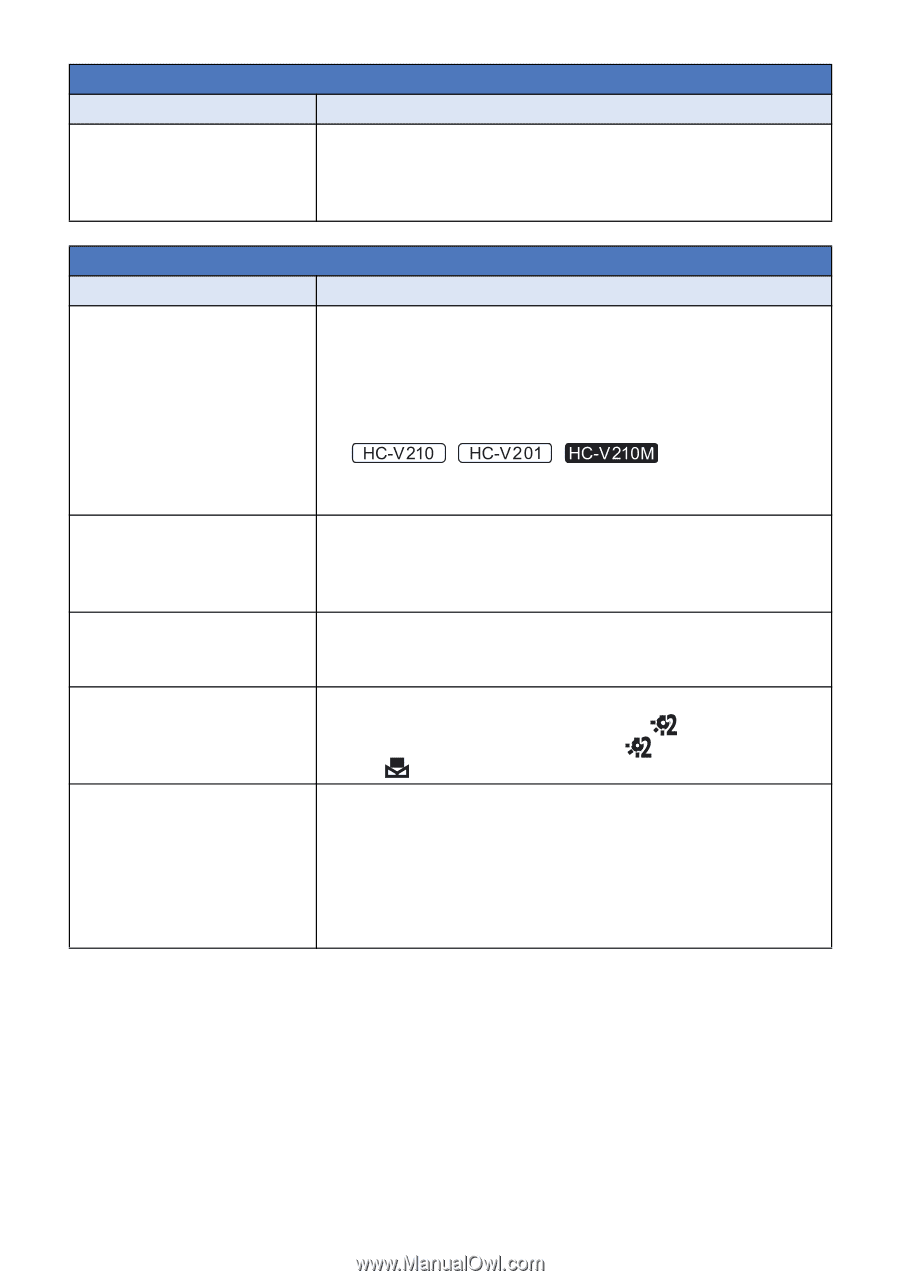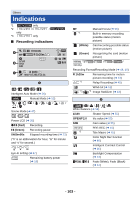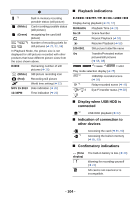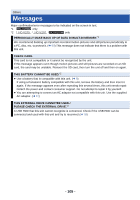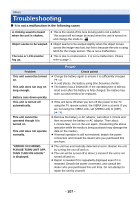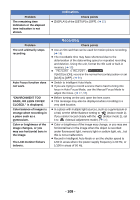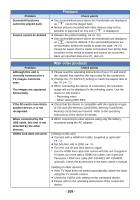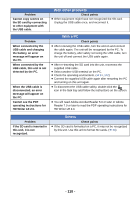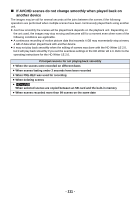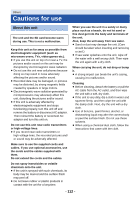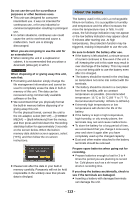Panasonic HCV110 HCV110 User Guide - Page 108
Indication, Recording, DARK, OR LENS COVER
 |
View all Panasonic HCV110 manuals
Add to My Manuals
Save this manual to your list of manuals |
Page 108 highlights
Problem The remaining time indication or the elapsed time indication is not shown. Indication Check points ≥ [DISPLAY] of the [SETUP] is [OFF]. (l 32) Problem The unit arbitrarily stops recording. Auto Focus function does not work. "ENVIRONMENT TOO DARK, OR LENS COVER CLOSED." is displayed. Color balance of images is strange when recording in a place such as a gymnasium. Color or brightness of the image changes, or you may see horizontal bars in the image. The LCD monitor flickers indoors. Recording Check points ≥ Use an SD card that can be used for motion picture recording. (l 16) ≥ The recordable time may have shortened due to the deterioration of the data writing speed or repeated recording and deletion. Using the unit, format the SD card or built-in memory. (l 38) ≥ / / If [AGS] is [ON], record in the normal horizontal position or set [AGS] to [OFF]. (l 50) ≥ Switch to Intelligent Auto Mode. ≥ If you are trying to record a scene that is hard to bring into focus in Auto Focus Mode, use the Manual Focus Mode to adjust the focus. (l 27, 56) ≥ Before turning on the unit, open the lens cover. ≥ This message may also be displayed when recording in a very dark location. ≥ In a place with multiple light sources, such as a gymnasium or a hall, set the White Balance setting to (Indoor mode 2). If you cannot record clearly with the (Indoor mode 2), set it to (Manual adjustment mode). (l 54) ≥ Color or brightness of the image may change, or you may see horizontal bars in the image when the object is recorded under fluorescent light, mercury light or sodium light, etc., but this is not a malfunction. ≥ Record in Intelligent Auto Mode or set the shutter speed to 1/60 in areas where the power supply frequency is 60 Hz, or 1/100 in areas of 50 Hz. - 108 -