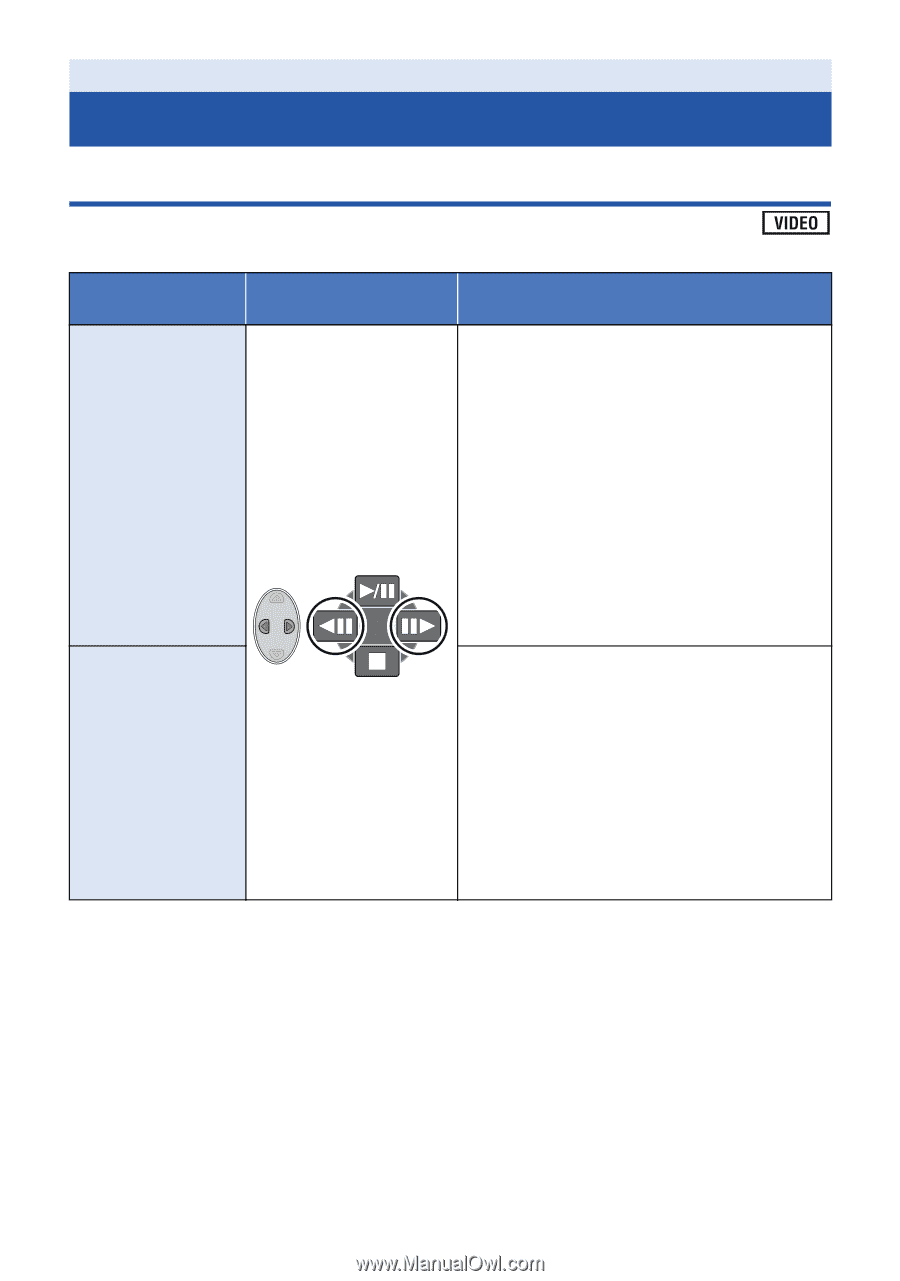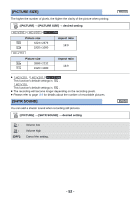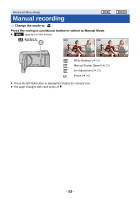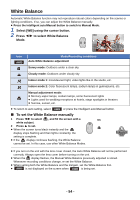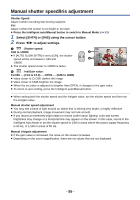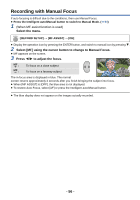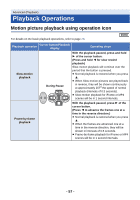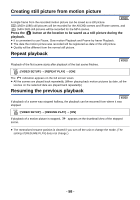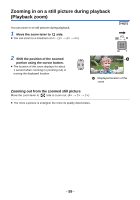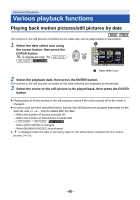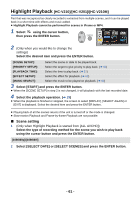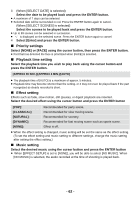Panasonic HCV110 HCV110 User Guide - Page 57
Advanced (Playback), Playback Operations, Motion picture playback using operation icon
 |
View all Panasonic HCV110 manuals
Add to My Manuals
Save this manual to your list of manuals |
Page 57 highlights
Advanced (Playback) Playback Operations Motion picture playback using operation icon For details on the basic playback operations, refer to page 28. Playback operation Cursor button/Playback display Operating steps Slow-motion playback During Pause With the playback paused, press and hold 1 of the cursor button. (Press and hold 2 for slow rewind playback) Slow-motion playback will continue over the period that the button is pressed. ≥ Normal playback is restored when you press 3. ≥ When Slow-motion pictures are played back in reverse, they will be shown continuously at approximately 2/3rd the speed of normal playback (intervals of 0.5 seconds). ≥ Slow-motion playback for iFrame or MP4 scenes will be in 1 second intervals. Frame-by-frame playback With the playback paused, press 1 of the cursor button. (Press 2 to advance the frames one at a time in the reverse direction.) ≥ Normal playback is restored when you press 3. ≥ When the frames are advanced one at a time in the reverse direction, they will be shown in intervals of 0.5 seconds. ≥ Frame-by-frame playback for iFrame or MP4 scenes will be in 1 second intervals. - 57 -