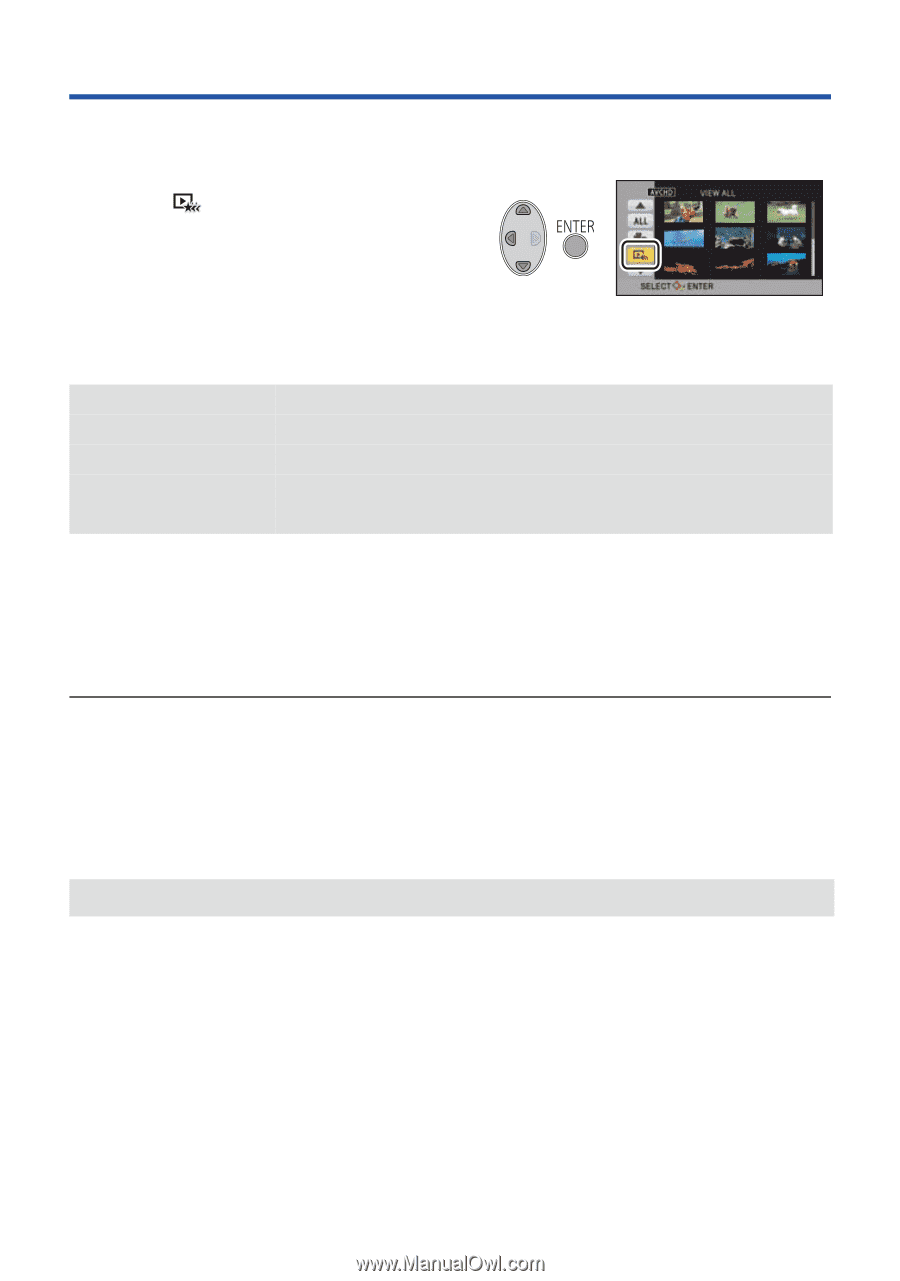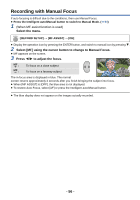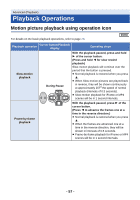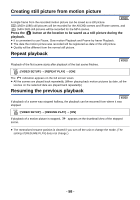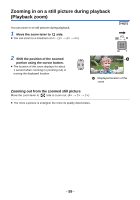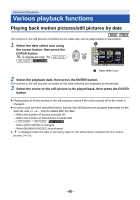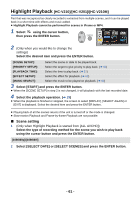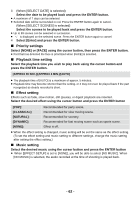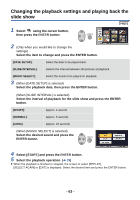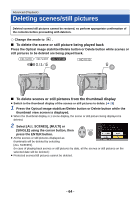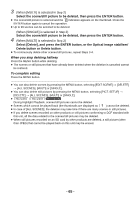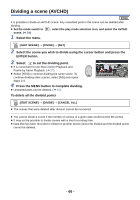Panasonic HCV110 HCV110 User Guide - Page 61
Highlight Playback [HC-V210]/[HC-V201]/[HC-V210M], Scene setting
 |
View all Panasonic HCV110 manuals
Add to My Manuals
Save this manual to your list of manuals |
Page 61 highlights
Highlight Playback [HC-V210]/[HC-V201]/[HC-V210M] Part that was recognized as clearly recorded is extracted from multiple scenes, and it can be played back in a short time with effects and music added. ≥ Highlight Playback cannot be performed for scenes in iFrame or MP4. 1 Select using the cursor button, then press the ENTER button. 2 (Only when you would like to change the settings) Select the desired item and press the ENTER button. [SCENE SETUP]: Select the scene or date to be played back. [PRIORITY SETUP]: Select the target to give priority to play back. (l 62) [PLAYBACK TIME]: Select the time to play back. (l 62) [EFFECT SETUP]: Select the effect for playback. (l 62) [MUSIC SELECT]: Select the music to be played on playback. (l 62) 3 Select [START] and press the ENTER button. ≥ When the [SCENE SETUP] in step 2 is not changed, it will playback with the last recorded date. 4 Select the playback operation. (l 29) ≥ When the playback is finished or stopped, the screen to select [REPLAY], [SELECT AGAIN] or [EXIT] is displayed. Select the desired item and press the ENTER button. ≥ Playing back of all the scenes returns if the unit is turned off or the mode is changed. ≥ Slow-motion Playback and Frame-by-frame Playback are not possible. ∫ Scene setting 1 (Only when Highlight Playback is started from [ALL AVCHD]) Select the type of recording method for the scene you wish to play back using the cursor button and press the ENTER button. [1080/60p]/[1080/60i] 2 Select [SELECT DATE] or [SELECT SCENES] and press the ENTER button. - 61 -