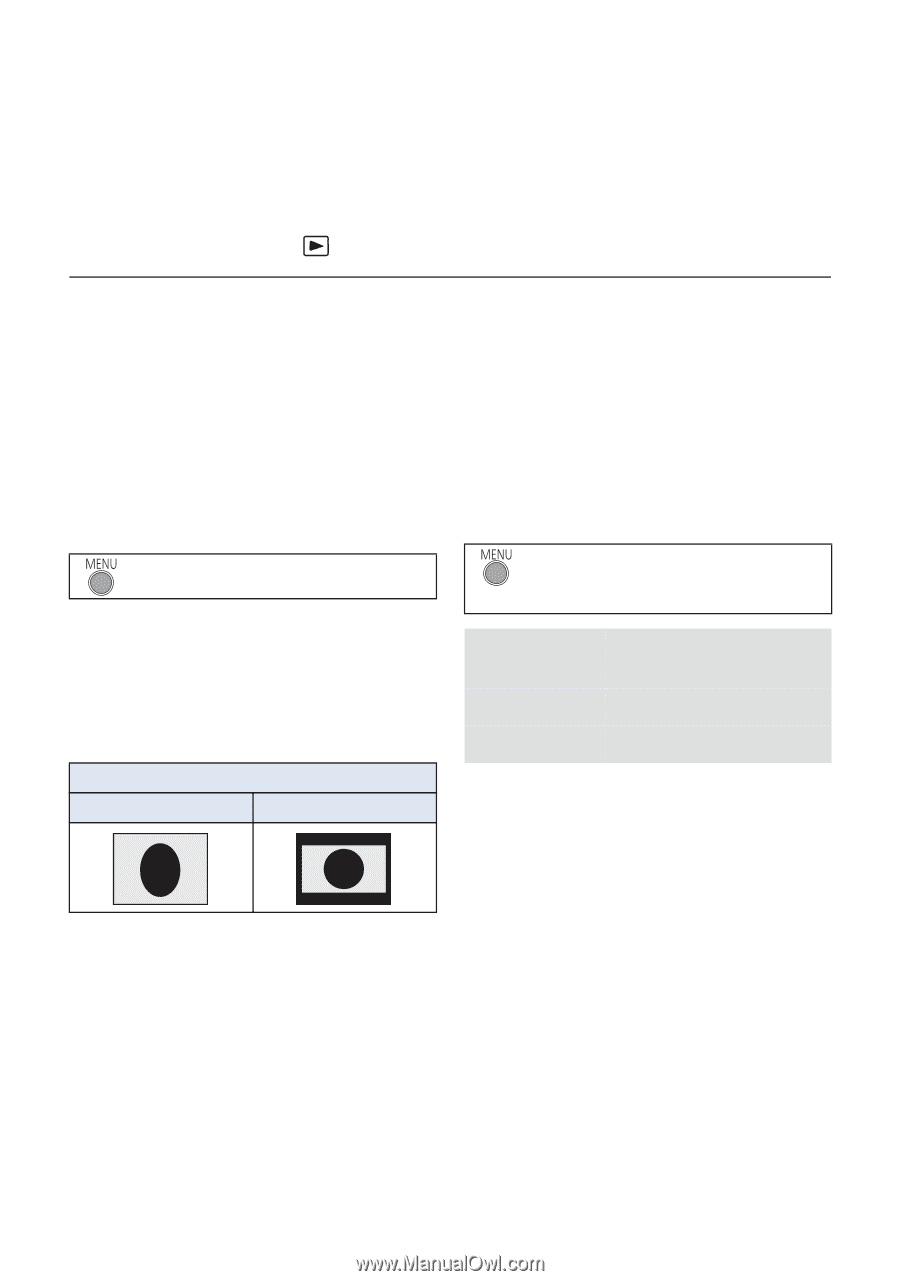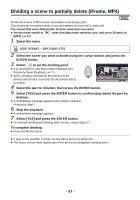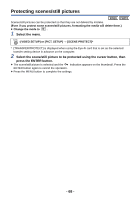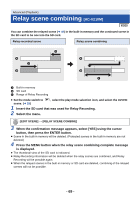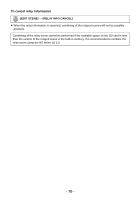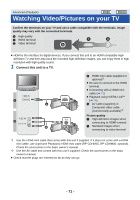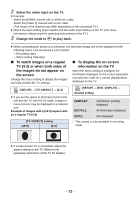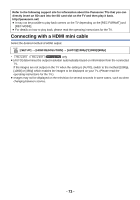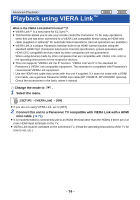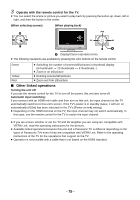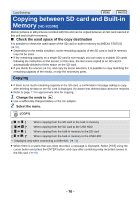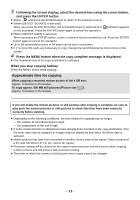Panasonic HCV110 HCV110 User Guide - Page 72
To watch images on a regular, TV 4:3 or when both sides of, the images do not appear on, the screen
 |
View all Panasonic HCV110 manuals
Add to My Manuals
Save this manual to your list of manuals |
Page 72 highlights
2 Select the video input on the TV. ≥ Example: Select the [HDMI] channel with a HDMI mini cable. Select the [Video 2] channel with an AV cable. (The name of the channel may differ depending on the connected TV.) ≥ Check the input setting (input switch) and the audio input setting on the TV. (For more information, please read the operating instructions for the TV.) 3 Change the mode to to play back. ≥ When connecting the device to a television, the television image will not be displayed in the following cases. Use the device's LCD monitor. j Recording video j When setting PRE-REC ∫ To watch images on a regular ∫ To display the on-screen TV (4:3) or when both sides of information on the TV the images do not appear on the screen Change the menu setting to display the images correctly. (Check the TV setting.) When the menu setting is changed, the information displayed on the screen (operation icon and time code etc.) can be displayed/not displayed on the TV. : [SETUP] # [TV ASPECT] # [4:3] : [SETUP] # [EXT. DISPLAY] # desired setting ≥ If you set the option to [4:3] and connect this unit and the TV with the AV cable, images or menu screens may be displayed in a reduced size. Example of images with a [16:9] aspect ratio on a regular TV (4:3) [SIMPLE]*: [DETAIL]: [OFF]: Information partially displayed All information displayed Not displayed [TV ASPECT] setting [16:9] [4:3] * This setting is only available in recording mode. ≥ If a wide-screen TV is connected, adjust the aspect setting on the TV. (Refer to the operating instructions of the TV for details.) - 72 -