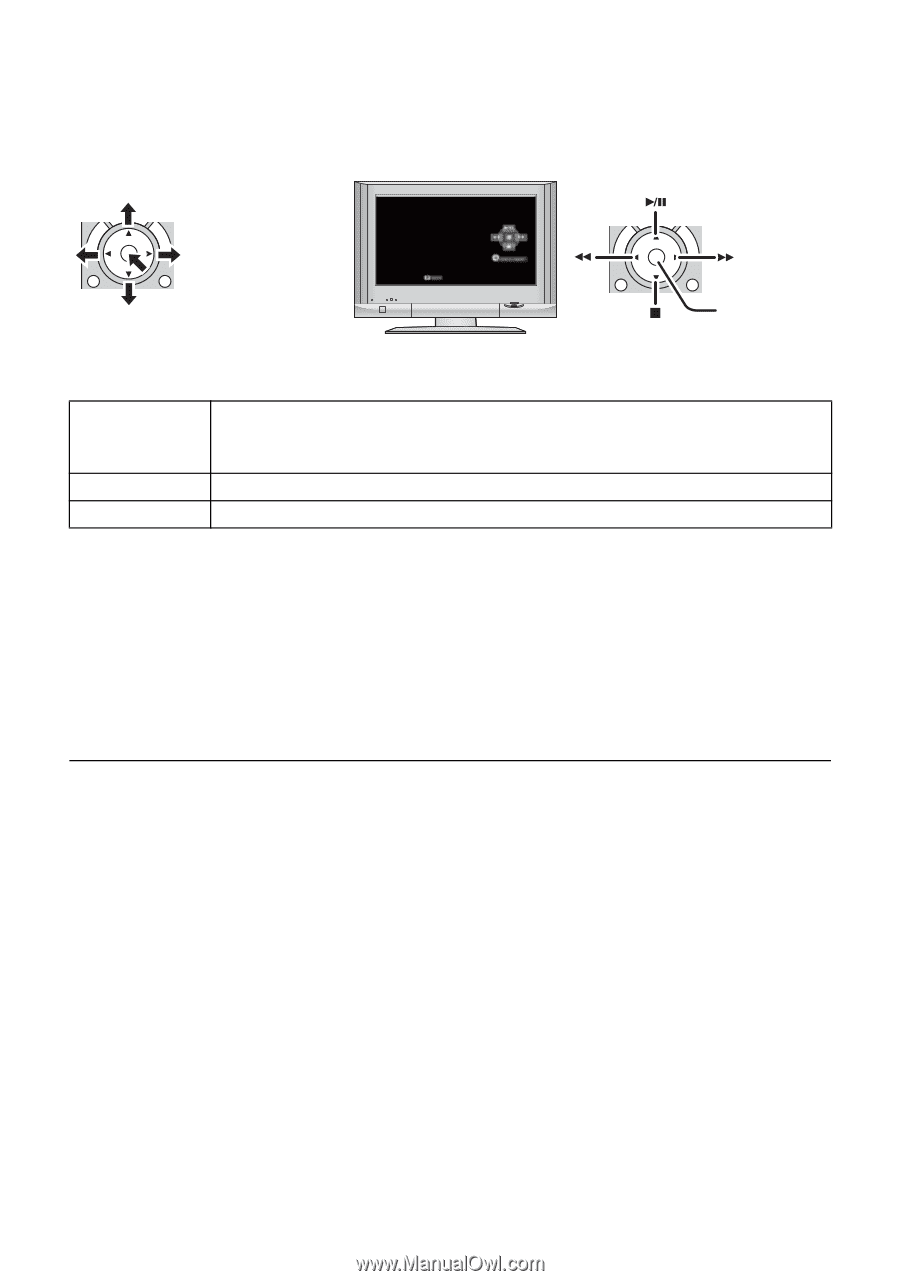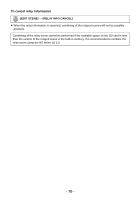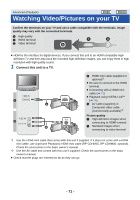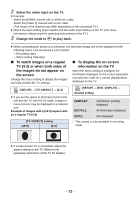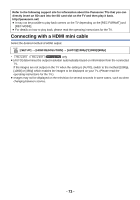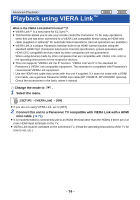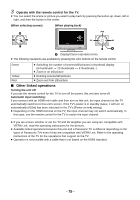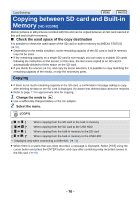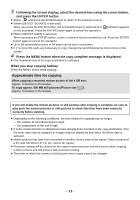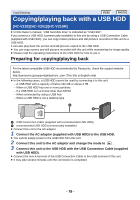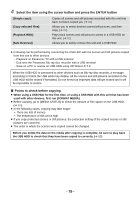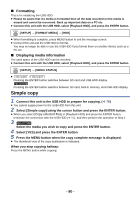Panasonic HCV110 HCV110 User Guide - Page 75
Other linked operations, Operate with the remote control for the TV.
 |
View all Panasonic HCV110 manuals
Add to My Manuals
Save this manual to your list of manuals |
Page 75 highlights
3 Operate with the remote control for the TV. ≥ You can select the scene or picture you want to play back by pressing the button up, down, left or right, and then the button in the center. (When selecting scenes) (When playing back) A Display/Cancel operation icons ≥ The following operations are available by pressing the color buttons on the remote control. Green ≥ Switching the number of scenes/still pictures in thumbnail display (9 thumbnails > 20 thumbnails > 9 thumbnails...) ≥ Zoom in on still picture Yellow Red ≥ Deleting scenes/still pictures ≥ Zoom out from still picture ∫ Other linked operations Turning the unit off: If you use the remote control for the TV to turn off the power, this unit also turns off. Automatic input switching: If you connect with an HDMI mini cable and then turn on this unit, the input channel on the TV automatically switches to this unit's screen. If the TV's power is in standby status, it will turn on automatically (if [Set] has been selected for the TV's [Power on link] setting). ≥ Depending on the HDMI terminal on the TV, the input channel may not switch automatically. In this case, use the remote control for the TV to switch the input channel. ≥ If you are unsure whether or not the TV and AV amplifier you are using are compatible with VIERA Link, read the operating instructions for the devices. ≥ Available linked operations between this unit and a Panasonic TV is different depending on the types of Panasonic TVs even if they are compatible with VIERA Link. Refer to the operating instructions of the TV for the operations that support on the TV. ≥ Operation is not possible with a cable that is not based on the HDMI standard. - 75 -