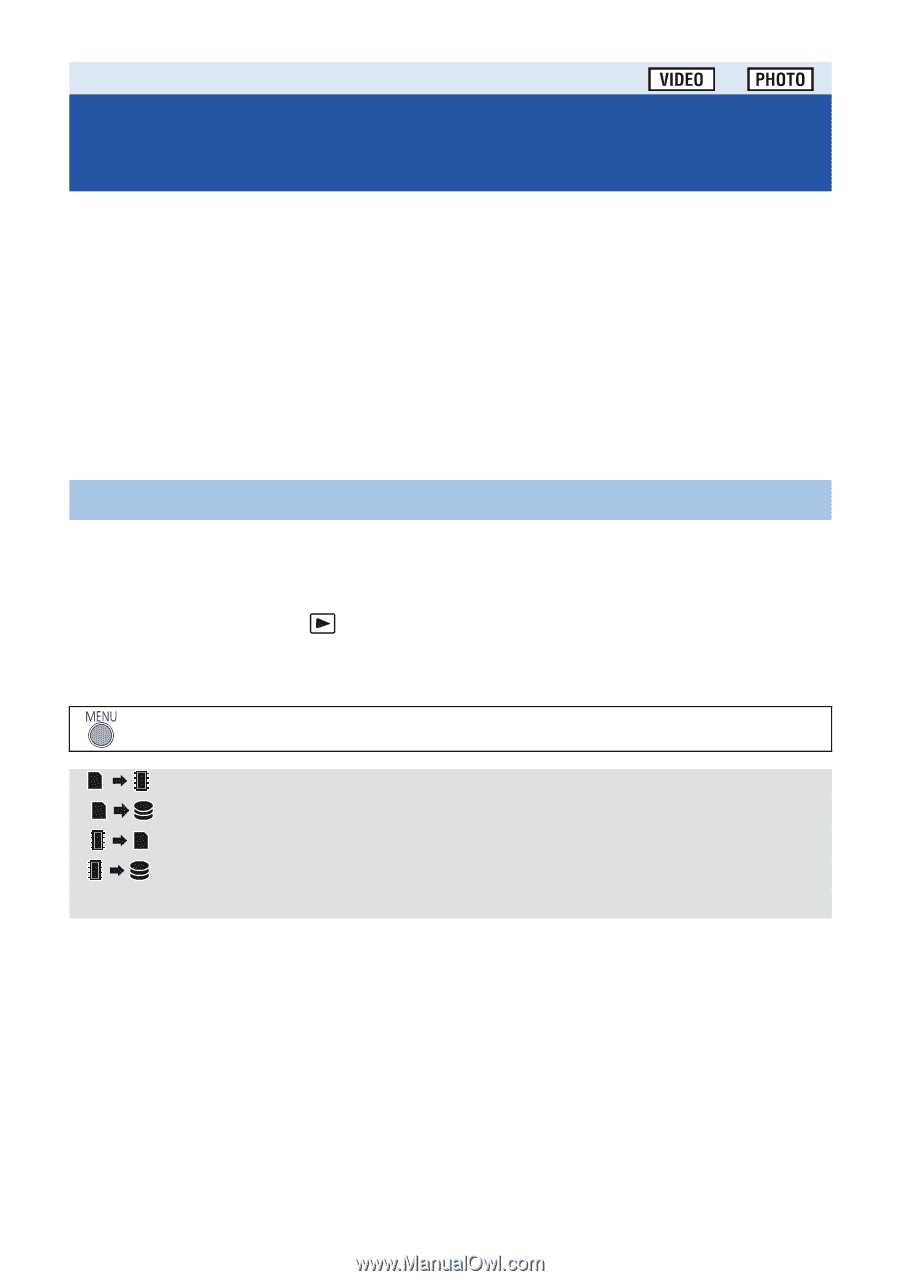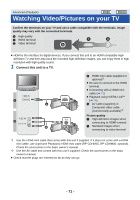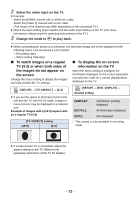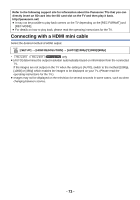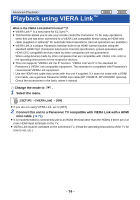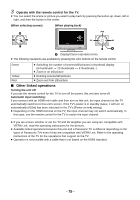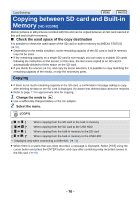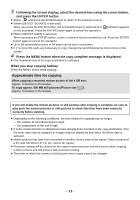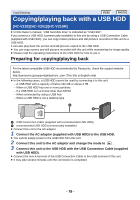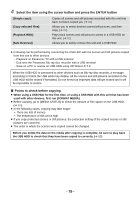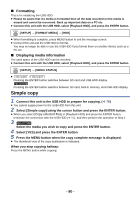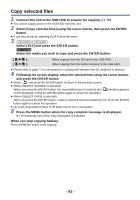Panasonic HCV110 HCV110 User Guide - Page 76
Copy/Dubbing, Copying between SD card and Built-in Memory [HC-V210M
 |
View all Panasonic HCV110 manuals
Add to My Manuals
Save this manual to your list of manuals |
Page 76 highlights
Copy/Dubbing Copying between SD card and Built-in Memory [HC-V210M] Motion pictures or still pictures recorded with this unit can be copied between an SD card inserted in this unit and a built-in memory. ∫ Check the used space of the copy destination It is possible to check the used space of the SD card or built-in memory by [MEDIA STATUS] (l 39). ≥ Depending on the media condition, some remaining capacity of the SD card or built-in memory may not be used. ≥ If the remaining capacity on a single SD card is not enough, you can copy to multiple SD cards following the instruction on the screen. In this case, the last scene copied to an SD card is automatically divided to fit the space on the SD card. ≥ If you divide the scenes (l 66), and copy by scene selection, it is possible to copy matching the remaining capacity of the media, or only the necessary parts. Copying ≥ If there is not much remaining capacity in the SD card, a confirmation message asking to copy after deleting all data on the SD card is displayed. Be aware that deleted data cannot be restored. ≥ Refer to page 77 for approximate time for copying. 1 Change the mode to . ≥ Use a sufficiently charged battery or the AC adaptor. 2 Select the menu. : [COPY] [ ] When copying from the SD card to the built-in memory [ ]* When copying from the SD card to the USB HDD [ ] When copying from the built-in memory to the SD card [ ]* When copying from the built-in memory to the USB HDD * Displayed only when connecting a USB HDD. (l 78) ≥ When there is a scene that was relay recorded, a message is displayed. Select [YES] using the cursor button and press the ENTER button, and copy after combining relay recorded scenes to the SD card. (l 69) - 76 -