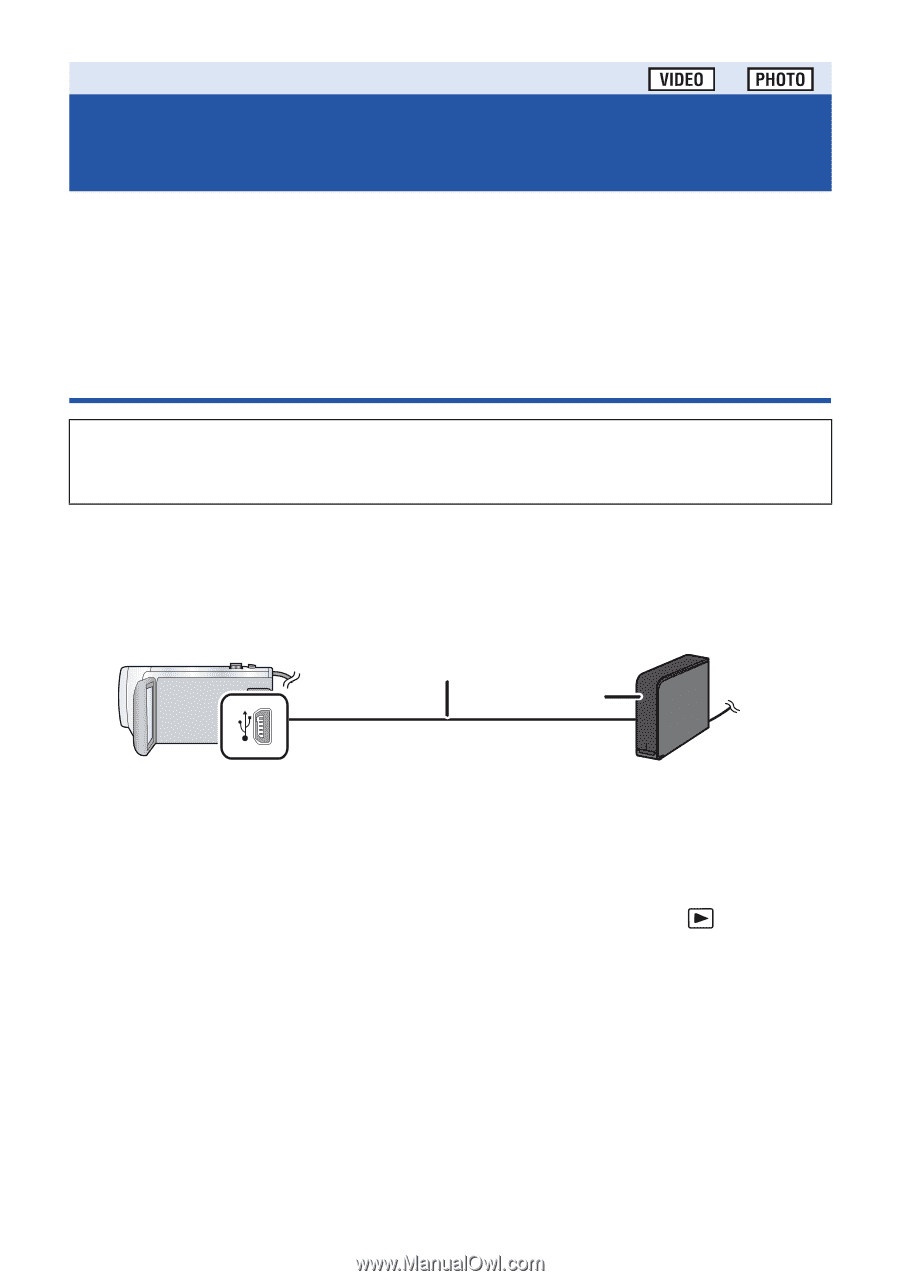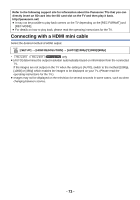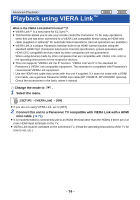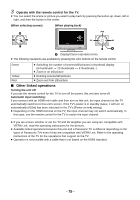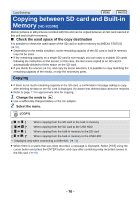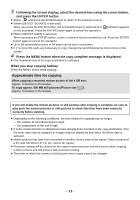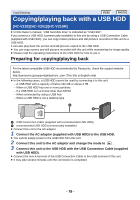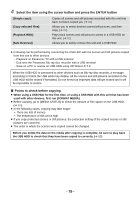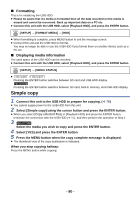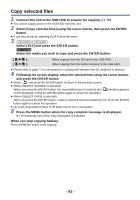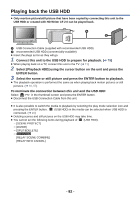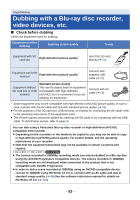Panasonic HCV110 HCV110 User Guide - Page 78
Copying/playing back with a USB HDD [HC-V210]/[HC-V201]/[HC-V210M], Preparing for copying/playing back
 |
View all Panasonic HCV110 manuals
Add to My Manuals
Save this manual to your list of manuals |
Page 78 highlights
Copy/Dubbing Copying/playing back with a USB HDD [HC-V210]/[HC-V201]/[HC-V210M] ≥ In this Owner's manual, "USB hard disk drive" is indicated as "USB HDD". If you connect a USB HDD (commercially-available) to this unit by using a USB Connection Cable (supplied with USB HDD), you can copy motion pictures and still pictures recorded on this unit to a USB HDD. It can also play back the scenes and still pictures copied to the USB HDD. ≥ You can copy scenes and still pictures recorded with this unit while maintaining the image quality. ≥ Please read the operating instructions of the USB HDD for how to use it. Preparing for copying/playing back For the latest compatible USB HDD recommended by Panasonic, check the support website below. http://panasonic.jp/support/global/cs/e_cam (This Site is English only) ≥ In the following cases, a USB HDD cannot be used by connecting it to this unit: j A USB HDD with a capacity of below 160 GB or above 2 TB j When a USB HDD has two or more partitions j If a USB HDD is in a format other than FAT32 j When connected by using a USB hub j When a USB HDD is not a desktop type A USB Connection Cable (supplied with recommended USB HDD) B recommended USB HDD (commercially-available) ≥ Connect this unit to the AC adaptor 1 Connect the AC adaptor (supplied with USB HDD) to the USB HDD. ≥ You cannot supply power to the USB HDD from this unit. 2 Connect this unit to the AC adaptor and change the mode to . 3 Connect this unit to the USB HDD with the USB Connection Cable (supplied with USB HDD). ≥ Connect the mini A terminal of the USB Connection Cable to the USB terminal of this unit. ≥ It may take several minutes until the connection is completed. - 78 -