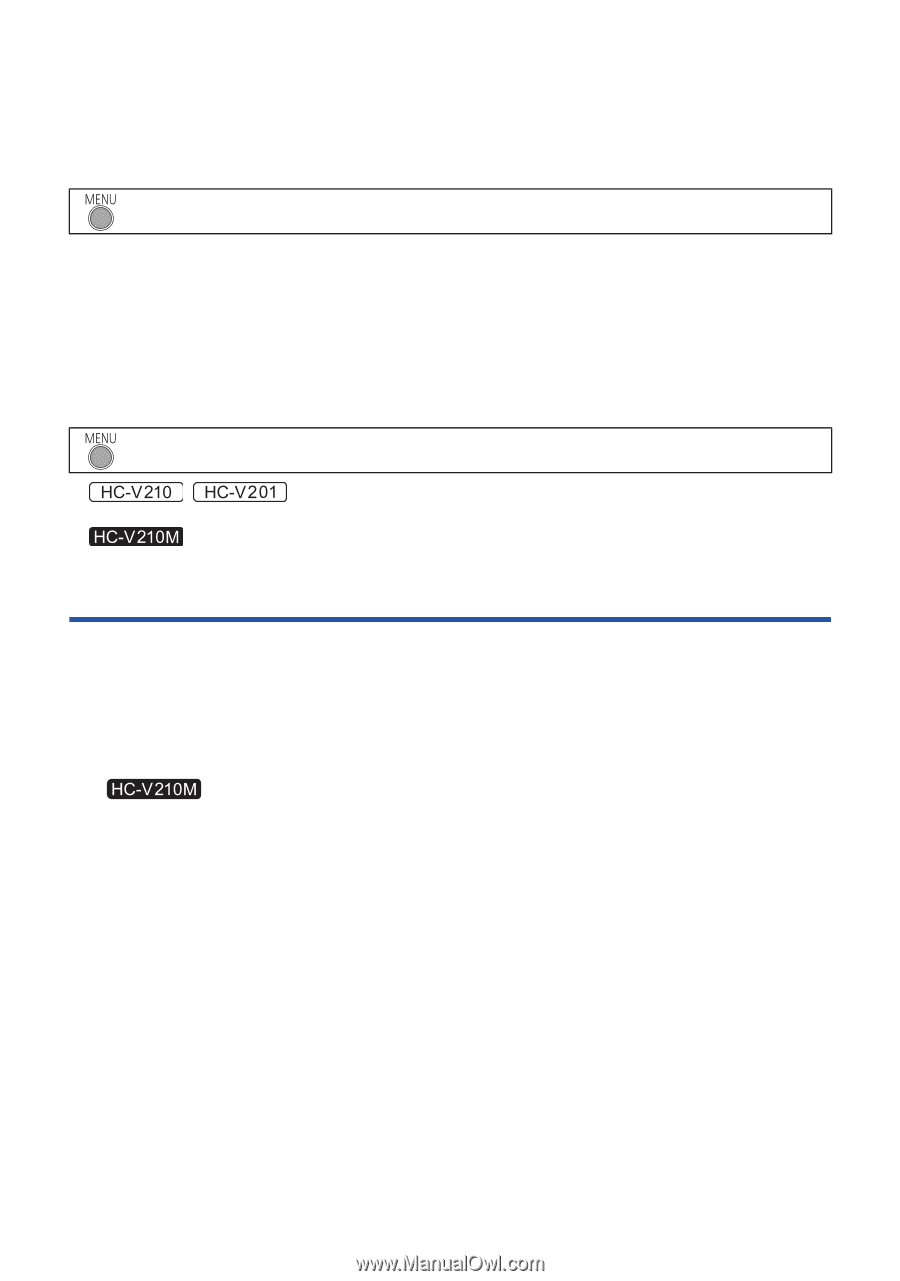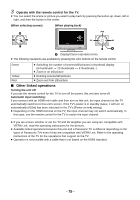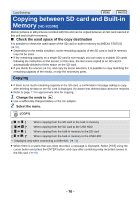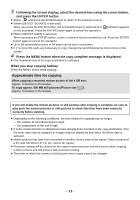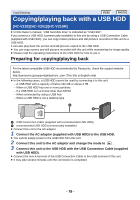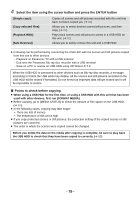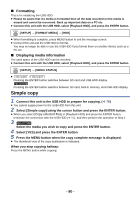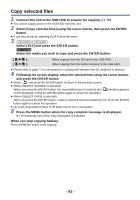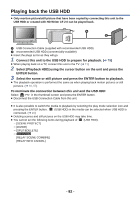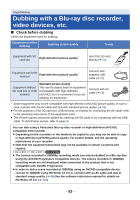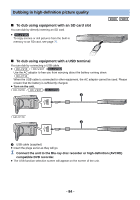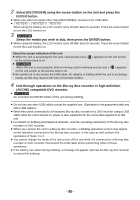Panasonic HCV110 HCV110 User Guide - Page 80
Simple copy, Formatting, Displaying media information
 |
View all Panasonic HCV110 manuals
Add to My Manuals
Save this manual to your list of manuals |
Page 80 highlights
∫ Formatting This is for initializing the USB HDD. ≥ Please be aware that if a media is formatted then all the data recorded on the media is erased and cannot be recovered. Back up important data on a PC etc. ≥ Connect this unit with the USB HDD, select [Playback HDD], and press the ENTER button. : [SETUP] # [FORMAT MEDIA] # [HDD] ≥ When formatting is complete, press MENU button to exit the message screen. ≥ Connect this unit and the USB HDD to format. You may no longer be able to use the USB HDD if you format them on another device such as a PC etc. ∫ Displaying media information The used space of the USB HDD can be checked. ≥ Connect this unit with the USB HDD, select [Playback HDD], and press the ENTER button. : [SETUP] # [MEDIA STATUS] ≥ / Pressing the ENTER button switches between SD card and USB HDD display. Pressing the ENTER button switches between SD card, built-in memory, and USB HDD display. Simple copy 1 Connect this unit to the USB HDD to prepare for copying. (l 78) ≥ You cannot supply power to the USB HDD from this unit. 2 Select [Simple copy] using the cursor button and press the ENTER button. ≥ When you select [Copy selected files] or [Playback HDD] and press the ENTER button, terminate the connection with the USB HDD (l 82), and then perform the operation of Step 1. 3 Select the media you wish to copy and press the ENTER button. 4 Select [YES] and press the ENTER button. 5 Press the MENU button when the copy complete message is displayed. ≥ The thumbnail view of the copy destination is indicated. When you stop copying halfway: Press the MENU button while copying. - 80 -