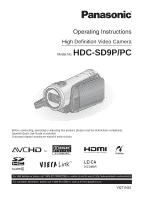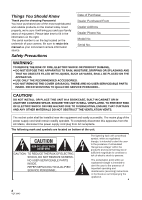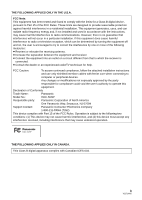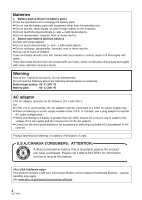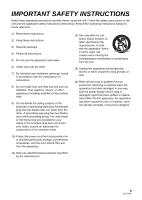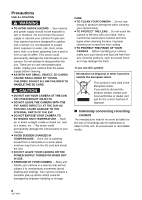Panasonic HDC SD9 Hd Sd Camcorder - Multi Language
Panasonic HDC SD9 - Camcorder - 560 KP Manual
 |
UPC - 037988832033
View all Panasonic HDC SD9 manuals
Add to My Manuals
Save this manual to your list of manuals |
Panasonic HDC SD9 manual content summary:
- Panasonic HDC SD9 | Hd Sd Camcorder - Multi Language - Page 1
Operating Instructions High Definition Video Camera Model No. HDC-SD9P/PC Before connecting, operating or adjusting this product, please read the instructions completely. Spanish Quick Use Guide is included. Guía para rápida consulta en español está incluida. For USA assistance, please call: 1-800- - Panasonic HDC SD9 | Hd Sd Camcorder - Multi Language - Page 2
Panasonic retain this manual as your ACCESSORIES. ≥ DO NOT REMOVE THE COVER (OR BACK); THERE ARE NO USER SERVICEABLE PARTS INSIDE. REFER SERVICING TO QUALIFIED SERVICE AC Mains, disconnect the power supply cord plug from AC servicing) instructions in the literature accompanying the appliance. 2 VQT1N45 - Panasonic HDC SD9 | Hd Sd Camcorder - Multi Language - Page 3
follow the attached installation instructions and use only shielded Panasonic Model No.: HDC-SD9P Responsible party: Panasonic Corporation of North America One Panasonic Way, Secaucus, NJ 07094 Support Contact: Panasonic operation. HDC-SD9P THE FOLLOWING APPLIES ONLY IN CANADA. This - Panasonic HDC SD9 | Hd Sd Camcorder - Multi Language - Page 4
the following temperatures or incinerate. Button-type battery 60 oC (140 oF) Battery pack 60 oC (140 oF) AC adaptor This AC adaptor operates on AC between 110 V and 240 V. But ≥ In the U.S.A. and Canada, the AC adaptor must be connected to a 120V AC power supply only. ≥ When connecting to an - Panasonic HDC SD9 | Hd Sd Camcorder - Multi Language - Page 5
openings. Install in accordance with the manufacturer's instructions. 8) Do not install near any heat sources long periods of time. 14) Refer all servicing to qualified service personnel. Servicing is required when the apparatus has been damaged accessories specified by the manufacturer. 5 VQT1N45 - Panasonic HDC SD9 | Hd Sd Camcorder - Multi Language - Page 6
attempt to disassemble this unit. There are no user serviceable parts inside. Unplug your camera from the power supply before cleaning. ≥ AS WITH ANY SMALL OBJECT, SD CARDS CAN BE SWALLOWED BY YOUNG CHILDREN. DO NOT ALLOW CHILDREN TO HANDLE THE SD CARD. CAUTION ≥ DO NOT AIM YOUR CAMERA AT THE SUN - Panasonic HDC SD9 | Hd Sd Camcorder - Multi Language - Page 7
are indicated by PHOTO in these operating instructions. ≥ "HD Writer 2.5E for HDC" is referred to as the "HD Writer 2.5E". ≥ Pages for reference are indicated by an arrow, for example: l 00 ∫ Licenses ≥ SDHC Logo is a trademark. ≥ "AVCHD" and the "AVCHD" logo are trademarks of Matsushita Electric - Panasonic HDC SD9 | Hd Sd Camcorder - Multi Language - Page 8
Quick Guide 12 Preparation Before using [1] Parts identification and handling 16 Remote control 19 Setup [1] Power supply 20 Charging the battery 20 Inserting/removing the battery ......... 21 Charging and recording time 22 Connecting to the AC outlet 23 [2] Preparation of SD cards 24 Cards - Panasonic HDC SD9 | Hd Sd Camcorder - Multi Language - Page 9
HD Writer 2.5E 105 Reading the operating instructions of the software applications........... 105 [2] If using Macintosh 106 Others Indications [1] Indications 108 [2] Messages 111 About recovery 112 Helpful hints [1] Functions that cannot be used simultaneously 113 [2] Troubleshooting - Panasonic HDC SD9 | Hd Sd Camcorder - Multi Language - Page 10
Accessories Check the accessories before using this unit. Battery pack VW-VBG130 AC adaptor VSK0697 AC cable K2CA2CA00025 DC cable K2GJYYC00001 Remote control N2QAEC000023 Button-type battery CR2025 AV cable K2KC4CB00027 Component cable K2KZ9DB00004 USB cable K2KZ4CB00011 CD-ROM 10 VQT1N45 - Panasonic HDC SD9 | Hd Sd Camcorder - Multi Language - Page 11
pictures This unit can record detailed high definition images to an SD card. A B A High definition images (1920k1080)* Number of available scan lines 1080 B Standard images (720k480) Number of available scan lines 480 High definition images ≥ High definition images have more than approximately - Panasonic HDC SD9 | Hd Sd Camcorder - Multi Language - Page 12
Quick Guide ∫ Charging the battery Charging lamp [CHARGE] A Lights up: SD card 1 Connect the AC cable to the AC adaptor and the AC outlet. 2 Insert the battery into the battery charger by aligning the arrows. ∫ Inserting the battery SD CARD OPEN Open the LCD monitor and install the battery - Panasonic HDC SD9 | Hd Sd Camcorder - Multi Language - Page 13
∫ Help mode The help mode explains the operation icons displayed when the AUTO/MANUAL/FOCUS switch is set to AUTO in recording mode. ≥ Operate the mode switch to select . 1) Press the cursor button to display the icon. ∫ Recording motion - Panasonic HDC SD9 | Hd Sd Camcorder - Multi Language - Page 14
∫ Motion picture playback 1) Operate the mode switch to select . 2) Select [ ] (motion picture playback) A with the cursor button. ∫ Still picture playback 1) Operate the mode switch to select . 2) Select [ ] (still picture playback) A with the cursor button. 3) Select the scene to be played back - Panasonic HDC SD9 | Hd Sd Camcorder - Multi Language - Page 15
Preparation Recording Playback Backup With a PC 16 Before using 20 Setup Others 15 VQT1N45 - Panasonic HDC SD9 | Hd Sd Camcorder - Multi Language - Page 16
17 18 12 1 LCD monitor open part 2 LCD monitor (l 32) Pull the LCD monitor out in the direction of the arrow with , O.I.S.] (l 45) 4 Mode select switch [AUTO/MANUAL/ FOCUS] (l 35, 59) 5 Reset button [ ≥ It can rotate up to 180o A towards the lens or 90o B towards the opposite direction. 16 VQT1N45 - Panasonic HDC SD9 | Hd Sd Camcorder - Multi Language - Page 17
Battery holder (l 21) 11 Battery release lever [BATTERY] (l 21) 12 HDMI mini connector [HDMI] (l 81, 83) 13 Disc copy button [DISC COPY] (l 89) 14 Power LCD Extra button [POWER LCD EXTRA] (l 32 darkened. (Vignetting) (When fitting 2 lens accessories, first remove the lens hood and then fit them.) 23 - Panasonic HDC SD9 | Hd Sd Camcorder - Multi Language - Page 18
mode) (l 65) 29 Speaker 30 Internal microphones (5.1 channel support) 31 Status indicator (l 26) 32 Recording start/stop button (l 36) 33 Card access lamp [ACCESS] (l 25) 34 SD card open lever [SD CARD OPEN] (l 25) 35 Card slot (l 25) 36 SD card cover (l 25) 37 Shoulder strap fixture 38 Grip - Panasonic HDC SD9 | Hd Sd Camcorder - Multi Language - Page 19
or equivalent type recommended by the manufacturer. Dispose of used batteries according to the manufacturer's instructions. Install a button-type battery (supplied) 1 While pressing the stopper A, pull out the battery holder. 2 Set the buttontype battery with its (i) mark facing upward and then put - Panasonic HDC SD9 | Hd Sd Camcorder - Multi Language - Page 20
, then reconnect them properly. (l 125) 1 Connect the AC cable to the AC adaptor and the AC outlet. 2 Insert the battery into the battery charger by aligning the arrows. ≥ We recommend using Panasonic batteries (l 10, 22, 132). ≥ If you use other batteries, we cannot guarantee the quality of this - Panasonic HDC SD9 | Hd Sd Camcorder - Multi Language - Page 21
remove the battery when unlocked. A Insert the battery until it clicks and locks. CAUTION Danger of explosion if battery is incorrectly replaced. Replace only with the same or equivalent type recommended by the manufacturer. Dispose of used batteries according to the manufacturer's instructions. 21 - Panasonic HDC SD9 | Hd Sd Camcorder - Multi Language - Page 22
red. If the battery discharges, then ( ) will flash. ≥ The remaining battery capacity is displayed in minutes when using the Panasonic battery that you can use remaining battery capacity time. ≥ When using the AC adaptor or batteries made by other companies, the remaining battery capacity - Panasonic HDC SD9 | Hd Sd Camcorder - Multi Language - Page 23
connected to the AC adaptor, the battery will not charge. ≥ Do not use the AC cable with any other equipment as it is designed only for this unit. Do not use the AC cable from other equipment with this unit. A DC output terminal 1 Connect the AC cable to the AC adaptor and the AC outlet. 2 Connect - Panasonic HDC SD9 | Hd Sd Camcorder - Multi Language - Page 24
supports the SDHC Memory Card. Cards that you can use with this unit Card type Capacity Motion picture recording We recommend using SD cards conforming to Class 4 or higher of the SD Speed Class Rating* or the following SD cards made by Panasonic for motion picture recording. SD Memory Card - Panasonic HDC SD9 | Hd Sd Camcorder - Multi Language - Page 25
A lights up. 1 Set the mode switch to OFF. (l 26) ≥ Check that the status indicator has gone off. 2 Open the SD card cover while sliding the SD CARD OPEN lever B. 3 Insert/remove the SD card. ≥ Face the terminal side C in the direction shown in the illustration and press it straight in as far as it - Panasonic HDC SD9 | Hd Sd Camcorder - Multi Language - Page 26
Setup 3 Selecting a mode (Turning the unit on/off) Operate the mode switch to recording, playback or power OFF. Turn on the power by sliding the mode switch to or while pressing the lock release button A. ≥ Operate the mode switch while at the same time pressing in the lock release button if - Panasonic HDC SD9 | Hd Sd Camcorder - Multi Language - Page 27
Setup 4 Using the menu screen Operate the displayed menu screens with the cursor button. 1 Press the MENU button. MENU ≥ The menu displayed differs depending on the position of the mode switch. 2 Select the top menu A and move the cursor button right or press the cursor button. C Current - Panasonic HDC SD9 | Hd Sd Camcorder - Multi Language - Page 28
(l 60) [AUTO SLOW SHTR] (l 57) [SHOOTING GUIDE] (l 40) [Digital Cinema Color] (l 57) ∫ [SETUP] [FORMAT CARD] (l 77) [DISPLAY] The screen indications are selected as operation, this unit automatically turns off to save battery life. ≥ When using the AC adaptor, connecting the unit to a PC, printer - Panasonic HDC SD9 | Hd Sd Camcorder - Multi Language - Page 29
. Check the sentence displayed on the screen. (l 111) [LCD SET] (l 32) [COMPONENT OUT] (l 82) [HDMI RESOLUTION] (l 81) [VIERA Link] SD card. ∫ [LANGUAGE] (l 28) Playback mode ([ ] motion picture playback) ∫ [VIDEO SETUP] [REPEAT PLAY] (l 68) [RESUME PLAY] (l 68) [SCENE PROTECT] (l 75)*1 [GUIDE - Panasonic HDC SD9 | Hd Sd Camcorder - Multi Language - Page 30
time display becomes [- -], the built-in lithium battery needs to be charged. Use the following steps to charge the battery. To recharge the built-in lithium battery ≥ Connect the AC adaptor or attach the battery to this unit, and the built-in lithium battery will be recharged. Leave the unit as it - Panasonic HDC SD9 | Hd Sd Camcorder - Multi Language - Page 31
World time setting (Displaying the time of the travel destination) It is possible to display and record the time at the travel destination by selecting your home region and the travel destination. 1 Select the menu. (l 27) [BASIC] # [SET WORLD TIME] # [YES] appears after setting the home region - Panasonic HDC SD9 | Hd Sd Camcorder - Multi Language - Page 32
> [ +2 ] > setting canceled (standard) ≥ If you use the AC adaptor, the [ +1 ] indication appears and the screen becomes brighter automatically when ¬ Operate the mode switch to select . Rotate the LCD monitor towards the lens side. ≥ The image is horizontally flipped as if you see a mirror 32 VQT1N45 - Panasonic HDC SD9 | Hd Sd Camcorder - Multi Language - Page 33
Preparation Recording Playback Backup With a PC 34 Recording (Basic) 47 Recording (Advanced) Others 33 VQT1N45 - Panasonic HDC SD9 | Hd Sd Camcorder - Multi Language - Page 34
Recording (Basic) 1 Before recording ∫ Basic camera positioning ≥ When you are outdoors, record pictures with the sunlight behind you. If the subject is backlit, it will become dark in the recording. ≥ When recording, make sure your footing is stable and there is no danger of colliding with - Panasonic HDC SD9 | Hd Sd Camcorder - Multi Language - Page 35
may not be adjusted automatically depending on light sources or scenes. If so, manually adjust these settings. (l 59) Auto Ground-Directional Standby (AGS) If the above or right below you. In these cases, set [AGS] to [OFF] then continue the recording. ≥ Use the recording start/stop button - Panasonic HDC SD9 | Hd Sd Camcorder - Multi Language - Page 36
Recording (Basic) 2 Recording motion pictures VIDEO This unit records high definition images that are compatible with the AVCHD format on an SD card. Sound is recorded with the Dolby Digital 5.1 Creator. Use an SD card that can be used for motion picture recording. (l 24) R1h20m 0h00m00s ≥ - Panasonic HDC SD9 | Hd Sd Camcorder - Multi Language - Page 37
motion pictures, do not remove the battery or disconnect the AC adaptor. Also, do not remove the SD card while the card access lamp lights up. If you stops suddenly For some SD cards, the message appears suddenly, and recording stops. Use a Panasonic SD card or another SD card which can be used to - Panasonic HDC SD9 | Hd Sd Camcorder - Multi Language - Page 38
≥ The recording is in high definition picture quality no matter what battery (l 22) ≥ Mosaic-pattern noise may appear on a playback image in the following cases SD card. In that case, format the SD card using this unit. Since all data recorded on the SD card will be deleted once the SD card - Panasonic HDC SD9 | Hd Sd Camcorder - Multi Language - Page 39
mode to start may be slightly longer than 0.6 seconds. The status indicator A flashes green and the unit goes into quick start standby mode. ≥ The lens cover does not close. 3 Open the LCD monitor. The status indicator A lights red and the unit is put into recording pause approx. 0.6 seconds - Panasonic HDC SD9 | Hd Sd Camcorder - Multi Language - Page 40
is canceled in the following cases. jIf you operate the mode switch. jIf you open the SD card cover. jIf you press when starting playback. Shooting guide The messages instructing how to record in dark or stops. ≥ When the AUTO/MANUAL/FOCUS switch is set to MANUAL, messages warning that the image - Panasonic HDC SD9 | Hd Sd Camcorder - Multi Language - Page 41
. 2 Press the button halfway. (For auto focus only) Focus indication appears and the unit focuses on the subject automatically. (Focus on a subject manually when it is not easily focused automatically.) ≥ If you set [O.I.S.] (l 45) to on, then the image stabilizer function will be more effective - Panasonic HDC SD9 | Hd Sd Camcorder - Multi Language - Page 42
focus. ≥ The focus indication does not appear in manual focus mode. ≥ You can record still pictures even if has difficulty focusing in the following cases. jWhen the zoom magnification is high. jWhen the unit is shaken. jWhen Card indication (l 109) : MEGA optical image stabilizer (l 45) 42 VQT1N45 - Panasonic HDC SD9 | Hd Sd Camcorder - Multi Language - Page 43
] # [PICT.QUALITY] # desired setting : Still pictures with a high picture quality are recorded. : Priority is given to the number of still of recordable pictures Picture size 2.1̢ (1920t1080) Picture quality SD card 8 MB 16 MB 4 6 10 17 32 MB 20 32 64 MB 47 74 128 MB 94 150 256 MB - Panasonic HDC SD9 | Hd Sd Camcorder - Multi Language - Page 44
not vary when operating with the remote control.) When the zoom speed is high, the subject may not be focused easily. Digital zoom function If the zoom , this unit can focus on a subject approx. 4 cm (1.6q) away from the lens. (Macro function) ≥ If the zoom lever is pushed to the end, you can zoom - Panasonic HDC SD9 | Hd Sd Camcorder - Multi Language - Page 45
stabilizer function. (MEGA optical image stabilizer) ≥ When a tripod is used, we recommend that you turn the image stabilizer off. ≥ In the following cases, the image stabilizer function may not work effectively. jWhen the digital zoom is used jWhen the unit is shaken greatly jWhen you record - Panasonic HDC SD9 | Hd Sd Camcorder - Multi Language - Page 46
are not detected. ≥ The face detection frame disappears when the button is pressed halfway. ≥ In the following case, faces may not be detected in some recording conditions. jFaces are not full-faces jFaces tilt jFaces are extremely bright or dark jShadows on faces are a few jFaces are not completely - Panasonic HDC SD9 | Hd Sd Camcorder - Multi Language - Page 47
Recording (Advanced) 1 Recording functions of operation icons Select the operation icons to add different effects to the images to be recorded. ¬ Operate the mode switch to select . 1 Press the cursor button, and 2 (e.g. Intelligent contrast control) icons will be displayed on the Select an - Panasonic HDC SD9 | Hd Sd Camcorder - Multi Language - Page 48
the menu. (l 27) [VIDEO] # [FADE COLOR] # [WHITE] or [BLACK] Intelligent contrast control VIDEO PHOTO Help mode VIDEO PHOTO This brightens parts that are in the screen. (Only for icons that can be selected when the AUTO/MANUAL/FOCUS switch is set to AUTO in recording mode.) ≥ To exit the help - Panasonic HDC SD9 | Hd Sd Camcorder - Multi Language - Page 49
, if the button is pressed halfway once and then fully, the lens focuses on the subject when the button is pressed halfway. ≥ If the button is pressed fully all at once, the lens focuses on the subject just before recording. ≥ Depending on the time taken - Panasonic HDC SD9 | Hd Sd Camcorder - Multi Language - Page 50
fade in become black (or white). in the distance, the face may not be recorded clearly. In this case, cancel soft skin mode or zoom in on the face (close-up slower. This is normal. If there is difficulty focusing with auto focus, manually adjust the focus. Low light: ≥ The shutter speed is 1/30 or - Panasonic HDC SD9 | Hd Sd Camcorder - Multi Language - Page 51
Recording (Advanced) 2 Recording functions of menus Menus Guide line, 24p digital cinema, Wind noise reduction, Microphone setup, Microphone level, HD hi-speed burst shooting, Built-in flash, Red eye reduction, Shutter sound, Zebra, Color bar, Auto slow shutter, Digital cinema color ¬ Operate the - Panasonic HDC SD9 | Hd Sd Camcorder - Multi Language - Page 52
Function Effect/Setting method Wind noise reduction This is for reducing the wind noise coming into the built-in VIDEO microphones depending on the wind strength. Select the menu. (l 27) [VIDEO] # [WIND CUT] # [ON] ≥ This function's default setting is [ON]. Microphone setup VIDEO [SURROUND]: - Panasonic HDC SD9 | Hd Sd Camcorder - Multi Language - Page 53
Function Microphone level VIDEO AGC: Auto Gain Control [AUTO]: AGC is activated, and the recording level is adjusted automatically. [SETrAGC]: The desired recording level can be set. AGC will also be activated to reduce the amount of sound distortion. [SET]: AGC is not activated and so natural - Panasonic HDC SD9 | Hd Sd Camcorder - Multi Language - Page 54
Function HD hi-speed burst shooting PHOTO Effect/Setting method 72 still pictures are recorded at a rate of 24 per second. 1 Select the menu. (l 27) [PICTURE] # [HI- - Panasonic HDC SD9 | Hd Sd Camcorder - Multi Language - Page 55
Function Built-in flash PHOTO Effect/Setting method When the button is pressed, the flash is activated and the picture will be recorded. Use the built-in flash in order to record still pictures in dark places. Select the menu. (l 27) [PICTURE] # [FLASH] # [AUTO] or [ON] ≥ This function's - Panasonic HDC SD9 | Hd Sd Camcorder - Multi Language - Page 56
diagonal lines (zebra pattern). Select the menu. (l 27) [ADVANCED] # [ZEBRA] # [ON] ≥ You can record an image with little white saturation if you manually adjust the shutter speed or brightness (iris/gain) (l 62). ≥ The zebra pattern does not appear on the images actually recorded. A Zebra pattern - Panasonic HDC SD9 | Hd Sd Camcorder - Multi Language - Page 57
played back properly with a player that does not support 24p. Wind noise reduction: ≥ The sound quality meter shows the largest volume for the microphones. HD hi-speed burst shooting: ≥ If this is on an SD card is 30. ≥ If a sharper focus cannot be achieved, adjust the focus manually. (l 60 - Panasonic HDC SD9 | Hd Sd Camcorder - Multi Language - Page 58
dark if the flash is lit in front of a white background. ≥ A conversion lens (optional) can block the flash and may cause a vignetting effect. ≥ If the not be displayed. ≥ When the color bar is on, the menu settings of [GUIDE LINES], [24pDIGITAL CINEMA], [MIC LEVEL], [HI-SPEED BURST], [FLASH], [RED - Panasonic HDC SD9 | Hd Sd Camcorder - Multi Language - Page 59
MODE] # desired ≥ Set [SCENE MODE] to [OFF] or the AUTO/ MANUAL/FOCUS switch to AUTO to cancel the function. setting Icon Mode/Recording conditions 5 subject illuminated with bright brightly illuminated. light or a highly reflective subject, vertical lines Surf & snow Improved image - Panasonic HDC SD9 | Hd Sd Camcorder - Multi Language - Page 60
on the part 2 Move the switch down and set it of the screen that is enlarged when [ZEBRA] is [ON]. to FOCUS position. AUTO MANUAL FOCUS The manual focus indication [MF] and the icon shown in the illustration appear. 3 Move the cursor button to bring the subject into focus. The center of - Panasonic HDC SD9 | Hd Sd Camcorder - Multi Language - Page 61
turns black instantly and the [ ] display stops flashing and then lights constantly, the setting is complete. ≥ If the [ ] display continues flashing, the white balance cannot be set because it is too dark etc. In this case, use the automatic white balance. ≥ When the [ ] display flashes, the manual - Panasonic HDC SD9 | Hd Sd Camcorder - Multi Language - Page 62
image of a brightly shining subject or 2 Make the adjustment. highly reflective subject, but this is not a malfunction. ≥ During normal bright place, the screen may change color or flicker. If so adjust the shutter speed manually to [1/60] or [1/100]. A Shutter speed: 1/30 to 1/8000 ≥ If - Panasonic HDC SD9 | Hd Sd Camcorder - Multi Language - Page 63
64 Playback 72 Editing 78 With a TV Preparation Recording Playback Backup With a PC Others 63 VQT1N45 - Panasonic HDC SD9 | Hd Sd Camcorder - Multi Language - Page 64
64 VQT1N45 C Thumbnail display D Previous page E Next page F Play mode select button G Scene number The selected scene is played back on the full screen, and the operation icon is automatically displayed on the screen. ≥ If 9 or more scenes have been recorded, the next (or previous) page - Panasonic HDC SD9 | Hd Sd Camcorder - Multi Language - Page 65
≥ Press the cursor button while selecting the play mode select button to switch to the thumbnails of the following scenes. (All scenes): Playback of all scenes (By date): Playback of scenes recorded on a selected date (l 67) (Intelligent scene selection): Playback of the detected scenes that have - Panasonic HDC SD9 | Hd Sd Camcorder - Multi Language - Page 66
not play back motion pictures recorded on this unit, even if the products support AVCHD. ≥ Sound will be heard only during normal playback. ≥ If pause scene. ≥ A continuous recording of motion picture data on the SD card that exceeds 4 GB may momentarily stop at every 4 GB of data when - Panasonic HDC SD9 | Hd Sd Camcorder - Multi Language - Page 67
press the cursor button. ≥ Even if scenes are recorded on the same day, they are grouped separately in the following cases. jWhen the number of scenes exceeds 99 jWhen the SD card is repaired jWhen the setting of 24pDIGITAL CINEMA is changed* jWhen the recording mode is changed from HA/HG/HX to - Panasonic HDC SD9 | Hd Sd Camcorder - Multi Language - Page 68
motion pictures, or edited with the easy editing function of HD Writer 2.5E, the Intelligent scene selection is disabled. Repeat playback [ON] The [ ] indication appears on the thumbnail and full screen views. ≥ All the scenes on the SD card are played back repeatedly. (When the play mode is set to - Panasonic HDC SD9 | Hd Sd Camcorder - Multi Language - Page 69
button D Thumbnail display E Previous page F Next page G Still picture number H Folder/file name The selected still picture is played back on the full screen, and the operation icon is automatically displayed on the screen. ≥ If 9 or more still pictures have been recorded, the next (or - Panasonic HDC SD9 | Hd Sd Camcorder - Multi Language - Page 70
(Design rule for Camera File system) established by JEITA (Japan Electronics and Information Technology Industries Association). ≥ The file format of still pictures supported by this unit is JPEG. (Not all JPEG formatted files will be played back.) ≥ If a non-standard still picture is played back - Panasonic HDC SD9 | Hd Sd Camcorder - Multi Language - Page 71
button. ≥ Even if still pictures are recorded on the same day, they are grouped separately in the following cases. jWhen the number of still pictures exceeds 999 jWhen pictures are recorded in HD hi-speed burst shooting mode ([ ] is indicated before the date in the list by date). 2 Select the - Panasonic HDC SD9 | Hd Sd Camcorder - Multi Language - Page 72
] and press the cursor button. ≥ When [ALL SCENES] is selected, the following scenes/still pictures except the protected scenes/still pictures on the SD card will be deleted. When the confirmation message appears, select [YES], then press the cursor button. jWhen the play mode is set to : All - Panasonic HDC SD9 | Hd Sd Camcorder - Multi Language - Page 73
the SD card. The deletion will stop. ≥ In case of [ALL SCENES], the deletion may take time if there are many scenes or still pictures on the SD card. ≥ Do not turn off this unit while deleting. ≥ When you delete scenes/still pictures, use a battery with sufficient battery power or use the AC - Panasonic HDC SD9 | Hd Sd Camcorder - Multi Language - Page 74
Editing 2 Dividing a scene to delete VIDEO To delete an unnecessary portion of a scene, first divide the scene and then delete the unnecessary portion. ¬ Select [ ] (motion picture playback) while the mode switch is set to . (l 64) 1 Select the menu. (l 27) [EDIT SCENE] # [DIVIDE] # [SET] To - Panasonic HDC SD9 | Hd Sd Camcorder - Multi Language - Page 75
pictures can be protected so that they are not deleted by mistake. (Even if you protect some scenes/still pictures on an SD card, formatting the SD card will delete them.) ¬ Operate the mode switch to select . 1 Select the menu. (l 27) [VIDEO SETUP] or [PICT. SETUP]# [SCENE PROTECT] # [YES] 2 Select - Panasonic HDC SD9 | Hd Sd Camcorder - Multi Language - Page 76
the user of a digital camera to define which captured images on the SD card are to be printed, together with information on the number of copies they wish to print. (Please note: Not all commercial printing services support this feature at his time.) 1 Select the menu. (l 27) [PICT. SETUP] # [DPOF - Panasonic HDC SD9 | Hd Sd Camcorder - Multi Language - Page 77
exit the message screen. ≥ Do not turn this unit off or remove the SD card, while formatting. Do not expose the unit to vibrations or shock. Use this unit to format SD cards. Do not format an SD card using any other equipment such as a PC. The card may not be used on this unit. 77 VQT1N45 - Panasonic HDC SD9 | Hd Sd Camcorder - Multi Language - Page 78
video terminal. Use of the following Panasonic HDMI mini cables is recommended to connect the unit to the HDMI terminal. 1 Connect this unit to a TV. A HDMI mini cable (optional) B Component cable (supplied) C AV cable (supplied) Picture quality 1 High definition images when connecting to HDMI - Panasonic HDC SD9 | Hd Sd Camcorder - Multi Language - Page 79
that the plugs are inserted as far as they go. ≥ We recommend using Panasonic HDMI mini cables (optional). Part numbers: RP-CDHM15 (1.5 m/4.9 feet), RP- TV. (For more information, please read the operating instructions for the TV.) ≥ Check [HDMI RESOLUTION] when connecting with a HDMI mini cable. (l 81) - Panasonic HDC SD9 | Hd Sd Camcorder - Multi Language - Page 80
horizontally. In this case, change the menu setting support site for information about the Panasonic TVs that you can directly insert an SD card into the SD card slot on the TV and then play it back. http://panasonic.net/ ≥ For details on how to play back, please read the operating instructions - Panasonic HDC SD9 | Hd Sd Camcorder - Multi Language - Page 81
signal. If you connect this unit to a HDMI compatible high definition TV and then play back the recorded high definition images, you can enjoy them in high resolution with high quality sound. If you connect this unit to a Panasonic TV compatible with VIERA Link, linked operations (VIERA Link) are - Panasonic HDC SD9 | Hd Sd Camcorder - Multi Language - Page 82
the operating instructions for the AV amplifier, speakers and TV for more information about how to connect them etc. ≥ If you connect this unit to a Panasonic AV amplifier and Panasonic TV that component terminal on the TV compatible with 1080i. (Playback is in high definition quality.) 82 VQT1N45 - Panasonic HDC SD9 | Hd Sd Camcorder - Multi Language - Page 83
are compatible with VIERA Link, refer to the operating instructions for the respective devices. ≥ This unit is compatible with VIERA Link Ver.3. VIERA Link Ver.3 is the newest Panasonic version and is also compatible with existing Panasonic VIERA Link devices. (As of December 2007) Connect this - Panasonic HDC SD9 | Hd Sd Camcorder - Multi Language - Page 84
the devices. ≥ Available linked operations between this unit and a Panasonic TV is different depending on the types of Panasonic TVs even if they are compatible with VIERA Link. Refer to the operating instructions of the TV for the operations that support on the TV. ≥ Operation is not possible with - Panasonic HDC SD9 | Hd Sd Camcorder - Multi Language - Page 85
86 With other products Preparation Recording Playback Backup With a PC Others 85 VQT1N45 - Panasonic HDC SD9 | Hd Sd Camcorder - Multi Language - Page 86
read the operating instructions of the DVD burner for how to use it. Preparing for copying/playing back We recommend using Panasonic DVD burner VW-BN1 from this unit. 2 Connect this unit to the AC adaptor and set the mode switch to . ≥ If a battery is used, operation is not possible when this unit - Panasonic HDC SD9 | Hd Sd Camcorder - Multi Language - Page 87
discs. Copying to discs ≥ Motion pictures are copied as AVCHD format high definition images. ≥ We recommend preparing the necessary number of discs that can be used for copying (l 86), and spare discs. ≥ You cannot copy from multiple SD cards to 1 disc. ≥ Motion pictures and still pictures cannot - Panasonic HDC SD9 | Hd Sd Camcorder - Multi Language - Page 88
on-screen instructions to switch discs. ≥ After copying is complete, eject the disc and disconnect the Mini AB USB Connection Cable from this unit. ≥ After copying is complete, the disc becomes play-only and further recording is no longer possible. Before you delete the data on the SD card after - Panasonic HDC SD9 | Hd Sd Camcorder - Multi Language - Page 89
pictures to the full capacity of a high: Example: If multiple discs have been copied to continuously or the surrounding temperature is high Motion pictures that are recorded on a PC with HD Writer 2.5E cannot be copied. ≥ When 2 there is other data on the SD card or if scenes were automatically - Panasonic HDC SD9 | Hd Sd Camcorder - Multi Language - Page 90
the copied disc ≥ Only discs that have been copied by connecting this unit to the DVD burner or where motion pictures have been recorded in AVCHD format can be played back. It may not be possible to play back discs recorded on other devices. 1 Connect this unit to the DVD burner - Panasonic HDC SD9 | Hd Sd Camcorder - Multi Language - Page 91
Managing the copied disc (Formatting/Auto protect/Displaying disc information) ≥ Connect this unit to the DVD burner and then select [PLAY DISC]. (l 86) ∫ Formatting discs This is for initializing DVD-RAM and DVD-RW discs. ≥ Select [ ] tab. Please be aware that if a disc is formatted, then all the - Panasonic HDC SD9 | Hd Sd Camcorder - Multi Language - Page 92
are dubbed in standard quality. ≥ Use the AC adaptor to free you from worrying about the battery running down. VIDEO Change the video input vertically. In this case, refer to the operating instruction of the device you are connecting to or read the operating instructions of the wide-screen - Panasonic HDC SD9 | Hd Sd Camcorder - Multi Language - Page 93
use a printer compatible with PictBridge. (Read the operating instructions for the printer.) PictBridge is an industry standard from the having to connect the camera to a PC. ≥ Use the AC adaptor to free you from worrying about the battery running down. ≥ Turn on this unit. (This function is - Panasonic HDC SD9 | Hd Sd Camcorder - Multi Language - Page 94
]: A4 size ≥ You cannot set paper sizes not supported on the printer. 94 VQT1N45 ≥ Exit PictBridge by USB cable jOpening the SD card cover and removing the SD card jSwitching the mode switch function before printing. (Refer to the operating instructions of the printer for details.) ≥ When the - Panasonic HDC SD9 | Hd Sd Camcorder - Multi Language - Page 95
Preparation Recording Playback Backup 96 Before using 101 Setup 105 Using with a PC With a PC Others 95 VQT1N45 - Panasonic HDC SD9 | Hd Sd Camcorder - Multi Language - Page 96
pictures Software required CD-ROM (supplied): HD Writer 2.5E for HDC*2 SD card or a DVD disc in high definition picture quality on a PC. Formatting discs: Depending on the type of disc that you use, formatting is necessary. Discs are formatted using the UDF 2.5 file system that supports the AVCHD - Panasonic HDC SD9 | Hd Sd Camcorder - Multi Language - Page 97
Notice ≥ Do not insert a disc recorded in AVCHD format with HD Writer 2.5E in a device that does not support the AVCHD format. In some cases the disc may get stuck in the device. The disc will not play back on devices that do not support the AVCHD format. ≥ When inserting a disc containing recorded - Panasonic HDC SD9 | Hd Sd Camcorder - Multi Language - Page 98
. Article 1 License Licensee is granted the right to use the software, including the information recorded or described on the CD-ROM, instruction manuals, and any other media provided to Licensee (collectively "Software"), but all applicable rights to patents, copyrights, trademarks and trade - Panasonic HDC SD9 | Hd Sd Camcorder - Multi Language - Page 99
software is not compatible with Microsoft Windows 3.1, Windows 95, Windows 98, Windows 98SE, Windows Me and Windows NT. ∫ Operating environment for HD Writer 2.5E for HDC MB or more (1024 MB or more recommended) High Color (16 bit) or more (32 bit or more recommended) Desktop resolution of 1024k768 - Panasonic HDC SD9 | Hd Sd Camcorder - Multi Language - Page 100
for Windows only. ≥ Input is not supported in languages other than English, French and software.) ∫ Operating environment for the card reader function (mass storage) PC IBM PC/AT compatible PC OS Microsoft Windows 2000 Professional Service driver installed as standard in the OS. 100 VQT1N45 - Panasonic HDC SD9 | Hd Sd Camcorder - Multi Language - Page 101
If using Windows 2000, Microsoft DirectX 9.0c must be installed in order to operate HD Writer 2.5E. Depending on the operating environment, you may be required to install DirectX 9.0c. Click [Yes] to install it. If you install the software on a PC that is not compatible with DirectX 9.0c, the PC may - Panasonic HDC SD9 | Hd Sd Camcorder - Multi Language - Page 102
(Applications)] or [Uninstall a program]. 2 Select [HD Writer 2.5E for HDC], then click [Change/Remove] ([Change or Remove] or [Add/ Remove]) or [Uninstall]. ≥ Proceed with the uninstallation by following the on-screen instructions. ≥ After uninstalling the software, be sure to reboot the PC. 102 - Panasonic HDC SD9 | Hd Sd Camcorder - Multi Language - Page 103
. Doing so may damage the data. ∫ If the driver has not been recognized properly Use the following methods to enable it to be recognized. Method 1: Turn off the unit and your PC once and try verifying again. Method 2: Remove the SD card and try verifying again. Method 3: Try connecting the unit - Panasonic HDC SD9 | Hd Sd Camcorder - Multi Language - Page 104
of an SD card: 1 Up to 999 still pictures in JPEG format* Removable Disk can be stored. ([IMGA0001.JPG] etc.) 2 Still pictures are stored in JPEG format* DCIM when recorded in HD hi-speed burst 100CDPFQ 101CDPFR shooting mode. * These can be opened with picture software that supports JPEG - Panasonic HDC SD9 | Hd Sd Camcorder - Multi Language - Page 105
)] # [Panasonic] # [HD Writer 2.5E] # [HD Writer]. The HD Writer 2.5E introductory screen is displayed. If [OK] is clicked, the software will start. ≥ For details on how to use the software applications, read the PDF operating instructions of the software. Reading the operating instructions of the - Panasonic HDC SD9 | Hd Sd Camcorder - Multi Language - Page 106
2 If using Macintosh ≥ HD Writer 2.5E is not available for Macintosh. ∫ Operating environment for the card reader function (mass storage) mentioned in these operating instructions are fulfilled, some PCs cannot be used. ≥ The USB equipment operates with the driver installed as standard in the - Panasonic HDC SD9 | Hd Sd Camcorder - Multi Language - Page 107
108 Indications 113 Helpful hints Preparation Recording Playback Backup With a PC Others 107 VQT1N45 - Panasonic HDC SD9 | Hd Sd Camcorder - Multi Language - Page 108
MNL MF Remaining battery power (l 22) Remaining battery time (l Manual adjustment mode Shutter speed (l 62) F number (l 62) Gain value (l 62) Scene mode (l 59) Sports mode Portrait mode Spotlight mode Surf & snow mode Low light mode (l 49) Power LCD Extra (l 32 Black) (l 48) MagicPix function (l 49) - Panasonic HDC SD9 | Hd Sd Camcorder - Multi Language - Page 109
(l 43) Number of recording pixels for still pictures (l 43) 1920k1080 Remaining number of still pictures (l 42) Card can be recorded to (l 42) Recognizing the card (l 42) Recording/accessing the card (l 42) MEGA OIS (l 42) ∫ Playback indications Motion picture playback Still picture playback - Panasonic HDC SD9 | Hd Sd Camcorder - Multi Language - Page 110
) ° The built-in battery is low. (l 30) The warning/alarm indication appears when LCD monitor is rotated towards the lens side. Return the direction of the LCD monitor to normal position and check the warning/alarm indication. No SD card is inserted/unusable card. ∫ Confirmatory indications when - Panasonic HDC SD9 | Hd Sd Camcorder - Multi Language - Page 111
on an SD card, the card may be unstable. Reinsert the SD card, then turn the power off and then on again. CARD LOCKED. The write protection switch on the SD card is set to LOCK. (l 24) THIS BATTERY CANNOT BE USED. ≥ Use a battery that is compatible with this unit. (l 22) If using a Panasonic battery - Panasonic HDC SD9 | Hd Sd Camcorder - Multi Language - Page 112
the messages. (Repairing may take time depending on the error.) CONTROL DATA ERROR HAS BEEN DETECTED. (SD CARD) or THUMBNAIL DATA ERROR IS DETECTED. ≥ Use a sufficiently charged battery or the AC adaptor. ≥ Depending on the condition of the data, it may not be possible to completely repair the - Panasonic HDC SD9 | Hd Sd Camcorder - Multi Language - Page 113
button is pressed halfway ≥ When 24p digital cinema is used ≥ When the HD hi-speed burst shooting mode is on ≥ When the MagicPix function is used mode Fade MagicPix Guide lines 24p digital cinema HD hi-speed burst shooting mode Shutter sound ≥ When PRE-REC is used ≥ When the HD hi-speed burst - Panasonic HDC SD9 | Hd Sd Camcorder - Multi Language - Page 114
-speed burst shooting mode is on ≥ When the low light mode is used ≥ When setting the AUTO/MANUAL/FOCUS switch to AUTO ≥ When the MagicPix function is used ≥ When the HD hi-speed burst shooting mode is on ≥ When digital zoom (10k or higher) is used ≥ When digital zoom (10k or higher - Panasonic HDC SD9 | Hd Sd Camcorder - Multi Language - Page 115
Troubleshooting Problem This unit cannot be turned on. This unit does not stay on long enough. Battery runs down quickly. This unit is turned off automatically. The minute display of the remaining battery power indication is not displayed correctly. Check points ≥ Charge the battery using the AC - Panasonic HDC SD9 | Hd Sd Camcorder - Multi Language - Page 116
battery or AC adaptor, wait about 1 minute and then reconnect the battery or AC adaptor. Then about 1 minute later, turn on the power again. (Conducting the above operation while the SD card . In this case, adjust the white balance setting manually. (l 61) ≥ Set the AUTO/MANUAL/FOCUS switch to - Panasonic HDC SD9 | Hd Sd Camcorder - Multi Language - Page 117
on a PC, it may not be recognized by this unit. Use this unit to format SD cards. (l 77) ≥ Check that the device is compatible with the capacity or type of SD card (SD Memory Card/SDHC Memory Card) that you inserted. Refer to the operating instructions of the device for details. 117 VQT1N45 - Panasonic HDC SD9 | Hd Sd Camcorder - Multi Language - Page 118
Problem The indication disappears. The screen is frozen. No operation can be the power to this unit. If the power cannot be turned off, press the RESET button, or remove the battery or AC adaptor and then reattach it. Turn on the power again. If normal operation is still not restored, detach - Panasonic HDC SD9 | Hd Sd Camcorder - Multi Language - Page 119
Problem VIERA Link does not work. When connected by the USB cable, this unit is not detected by the PC. When the USB cable is disconnected, an error message will appear on the PC. The power of the DVD burner cannot be turned on. Cannot see the PDF operating instructions for HD Writer 2.5E - Panasonic HDC SD9 | Hd Sd Camcorder - Multi Language - Page 120
∫ If scenes do not change smoothly when played back on another device The images may be still for several seconds at the joins between the scenes if the following operations are performed when multiple scenes have been continuously played back using another unit. * Just how smoothly the scenes will - Panasonic HDC SD9 | Hd Sd Camcorder - Multi Language - Page 121
∫ When PRE-REC was used for recording 1 Normal recording 2 PRE-REC recording A The picture momentarily stops at the end of the last scene that was recorded normally before PRE- REC recording. ∫ When the recording mode was changed from HA/HG/HX to HE or from HE to HA/HG/HX A The picture momentarily - Panasonic HDC SD9 | Hd Sd Camcorder - Multi Language - Page 122
∫ When deleting scenes ∫ Example 1: Deleting scenes midway through a sequence of scenes. 1 Scene to be deleted A The image will be still for several seconds wherever a scene was deleted. B The images of consecutive scenes where they are no deletions are played back smoothly one after another. ∫ - Panasonic HDC SD9 | Hd Sd Camcorder - Multi Language - Page 123
scenes on a PC using a software such as HD Writer 2.5E ∫ Example 1: When scenes were selected using HD Writer 2.5E and output to the where that scene was deleted. ∫ Example 3: When merging scenes was initiated by HD Writer 2.5E Wherever scenes are merged, the images may be still for several seconds - Panasonic HDC SD9 | Hd Sd Camcorder - Multi Language - Page 124
equipment and stops functioning properly, turn the High Definition Video Camera off and remove the battery or disconnect AC adaptor. Then reinsert the battery or reconnect AC adaptor and turn the High Definition Video Camera on. Do not use the High Definition Video Camera near radio transmitters or - Panasonic HDC SD9 | Hd Sd Camcorder - Multi Language - Page 125
full charge indication may not appear or the low battery indication may appear about 5 minutes after starting use. At high temperatures battery may be extremely high or extremely low or something may be wrong with the battery or AC adaptor. Contact consumer support. (l 136, 137). ≥ If you use the AC - Panasonic HDC SD9 | Hd Sd Camcorder - Multi Language - Page 126
be restored when the unit's internal temperature rises. Extremely high precision technology is employed to produce the LCD Monitor screen affect the recorded picture. About condensation When condensation forms on the unit, the lens will cloud up and the unit may not work properly. Make every effort - Panasonic HDC SD9 | Hd Sd Camcorder - Multi Language - Page 127
. The unit determines the hue of light that comes through the lens, thereby judging the recording condition, and selects the closest hue setting does not work correctly in the following situations. Record pictures in the manual focus mode. Recording distant and close-up objects at the same time - Panasonic HDC SD9 | Hd Sd Camcorder - Multi Language - Page 128
. Recording a subject that is surrounded by objects with glossy surfaces or by highly reflective objects Since whatever is shiny or glistens is brought into focus, it that comes through the lens decreases considerably. Recording a fast-moving subject As the focus lens-inside moves mechanically, it - Panasonic HDC SD9 | Hd Sd Camcorder - Multi Language - Page 129
High Definition Video Camera Information for your safety Power source: Power consumption: DC 9.3 V (When using AC adaptor) DC 7.2 V (When using battery) Recording: 5.8 W Signal system Recording format Image sensor Lens output level 1080/60i AVCHD format compliant 1/6z 3CCD image sensor Total: 560 - Panasonic HDC SD9 | Hd Sd Camcorder - Multi Language - Page 130
0.606 lbs.) [without battery (supplied) and an SD card (optional)] Approx. 337 g (Approx. 0.743 lbs.) [with battery (supplied) and an SD card (optional)] 0 °C to 40 °C (32 °F to 104 °F) 10% to 80% See page 22 SD Memory Card: 1 GB, 2 GB (FAT12 and FAT16 system compliant) SDHC Memory Card: 4 GB, 8 GB - Panasonic HDC SD9 | Hd Sd Camcorder - Multi Language - Page 131
pictures Recording media Compression Picture size AC adaptor Information for your safety Power source: Power consumption: DC output: SD Memory Card: 8 MB, 16 MB, 32 MB, 64 MB, 128 MB, 256 MB, 512 MB, 1 GB, 2 GB (FAT12 and FAT16 system corresponding) SDHC Memory Card: 4 GB, 8 GB, 16 GB (FAT32 system - Panasonic HDC SD9 | Hd Sd Camcorder - Multi Language - Page 132
Wide conversion lens Class 4 4 GB SDHC Memory Card Class 4 2 GB SD Memory Card Class 6 16 GB SDHC Memory Card Class 6 8 GB SDHC Memory Card Class 6 4 GB SDHC Memory Card Class 6 2 GB SD Memory Card Class 6 1 GB SD Memory Card DVD burner *1 Please refer to page 22, concerning the battery charging - Panasonic HDC SD9 | Hd Sd Camcorder - Multi Language - Page 133
FOLLOWING: VISIT YOUR LOCAL PANASONIC DEALER OR CALL PANASONIC'S ACCESSORY ORDER LINE AT 1-800-332-5368 [6 AM-6 PM M-F, PACIFIC TIME] OR MAIL THIS ORDER TO: PANASONIC SERVICE AND TECHNOLOGY COMPANY ACCESSORY ORDER OFFICE 20421 84th Avenue South Kent, WA. 98032 In CANADA, please contact your local - Panasonic HDC SD9 | Hd Sd Camcorder - Multi Language - Page 134
is wrong with the unit and any symptom it is exhibiting. Mail this completed form and your Proof of Purchase along with your unit to: Panasonic Camera and Digital Service Center 1590 Touhy Ave. Elk Grove Village, IL 60007 134 VQT1N45 - Panasonic HDC SD9 | Hd Sd Camcorder - Multi Language - Page 135
888-843-9788 Rechargeable Batteries (in exchange for defective item) Tape (in exchange for defective item) Memory Cards (in exchange for Panasonic Web Site: http://www.panasonic.com For assistance in Puerto Rico call Panasonic Puerto Rico, Inc. (787)-750-4300 or fax (787)-768-2910. In-Home service - Panasonic HDC SD9 | Hd Sd Camcorder - Multi Language - Page 136
Accessory Purchases Purchase Parts, Accessories and Instruction Books online for all Panasonic Products by visiting our Web Site at: http://www.pstc.panasonic EST.) Panasonic Service and Technology Company 20421 84th Avenue South, Kent, WA 98032 (We Accept Visa, MasterCard, Discover Card, American - Panasonic HDC SD9 | Hd Sd Camcorder - Multi Language - Page 137
and exclusions may not be applicable. WARRANTY SERVICE FOR PRODUCT OPERATION ASSISTANCE, please contact: Our Customer Care Centre: Telephone #: 1-800 #: Fax #: Email link: (905) 624-5505 1-800-561-5505 (905) 238-2360 "Customer support" on www.panasonic.ca FOR PRODUCT REPAIRS, please locate - Panasonic HDC SD9 | Hd Sd Camcorder - Multi Language - Page 138
48 High definition 11 ∫I Image stabilizer 45 Initial setting 29 Intelligent contrast control 48 Intelligent scene selection 67 Iris 62 ∫L Language 28 LCD monitor 16, 32, 126 Lens hood 17 Limited Warranty (Canada 137 Limited Warranty (USA 135 Low light 49 ∫M MagicPix function 49 Manual - Panasonic HDC SD9 | Hd Sd Camcorder - Multi Language - Page 139
19 Repair 112 Repeat playback 68 Request for Service Notice (USA Only) . . . .134 Resume playback 68 ∫S Scene mode 59 SD Memory Card 24 SD Speed Class Rating 24 SDHC Memory Card 24 Self-recording 32 Self-timer recording 49 Shooting guide 40 Shoulder strap fixture 18 Shutter sound 56 - Panasonic HDC SD9 | Hd Sd Camcorder - Multi Language - Page 140
Spanish Quick Use Guide/Guía española para el uso rápido ∫ Carga de la batería Luz unidad, ajuste el interruptor del modo a OFF. ∫ Insertar/extraer una tarjeta SD A Inserte la batería hasta que dispare y se bloquee. SD CARD OPEN 140 VQT1N45 Luz indicadora de acceso a la tarjeta [ACCESS] ≥ Cuando - Panasonic HDC SD9 | Hd Sd Camcorder - Multi Language - Page 141
SD mientras desplaza la palanca SD CARD OPEN B. 3 Inserte/extraiga la tarjeta SD. ≥ Coloque el lado del terminal C en la dirección mostrada en la figura y empújelo hasta que tope manteniéndolo derecho. ≥ Para extraer la tarjeta SD cuando se ajusta el interruptor AUTO/MANUAL/FOCUS a la posición AUTO - Panasonic HDC SD9 | Hd Sd Camcorder - Multi Language - Page 142
∫ Reproducción de películas 1) Actúe en el interruptor del modo para seleccionar . 2) Seleccione [ ] (reproducción de películas) A usando el botón cursor. ∫ Reproducción de fotografías 1) Actúe en el interruptor del modo para seleccionar 2) Seleccione [ ] (reproducción de fotografías) A usando el - Panasonic HDC SD9 | Hd Sd Camcorder - Multi Language - Page 143
143 VQT1N45 - Panasonic HDC SD9 | Hd Sd Camcorder - Multi Language - Page 144
Consumer Electronics Company, Division of Panasonic Corporation of North America One Panasonic Way, Secaucus, NJ 07094 Panasonic Puerto Rico, Inc. Ave. 65 de Infantería, Km. 9.5, San Gabriel Industrial Park, Carolina, Puerto Rico 00985 Panasonic Canada Inc. 5770 Ambler Drive, Mississauga, Ontario
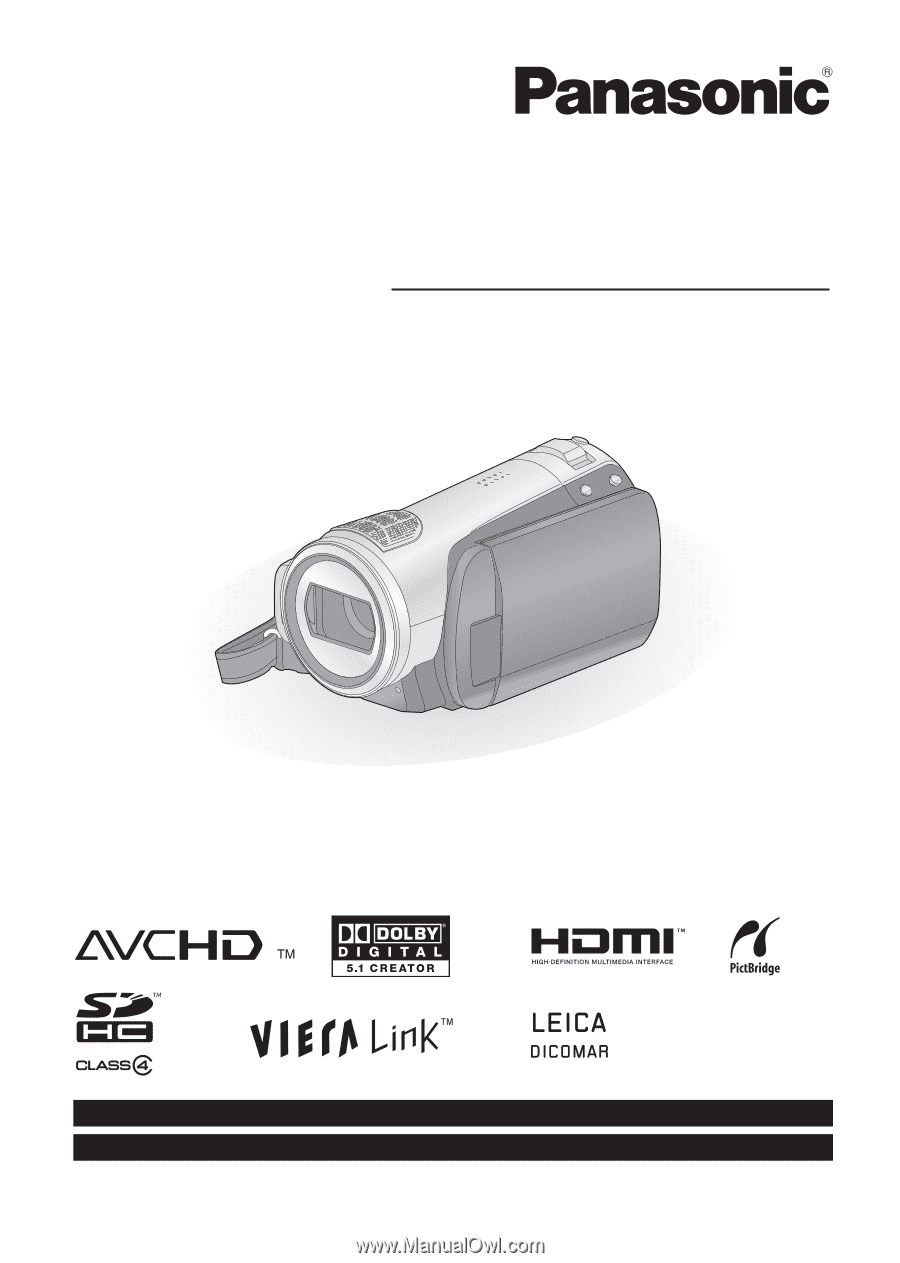
VQT1N45
For USA assistance, please call: 1-800-211-PANA(7262) or, contact us via the web at: http://www.panasonic.com/contactinfo
For Canadian assistance, please call: 1-800-561-5505 or visit us at www.panasonic.ca
High Definition Video Camera
Operating Instructions
Model No.
HDC-SD9P/PC
Before connecting, operating or adjusting this product, please read the instructions completely.
Spanish Quick Use Guide is included.
Guía para rápida consulta en español está incluida.