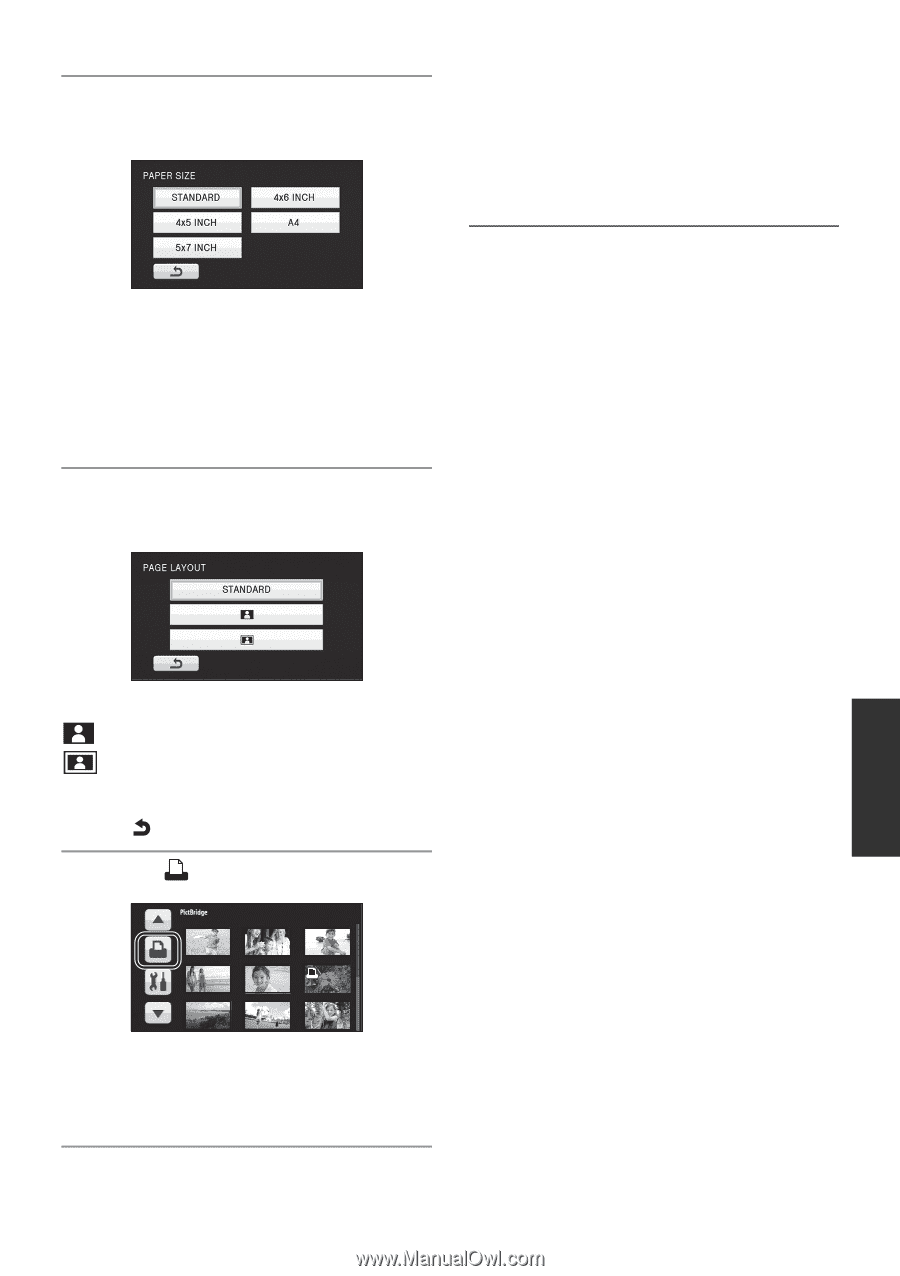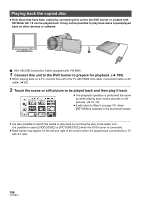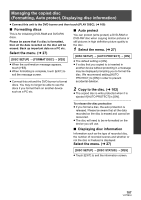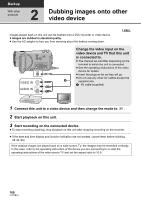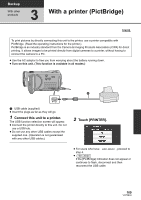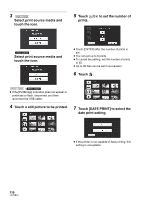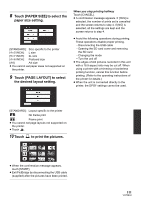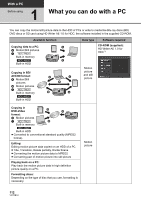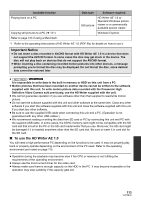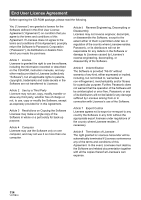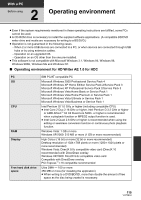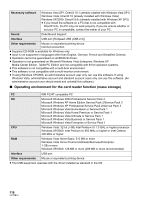Panasonic HDC-TM20K8 User Manual - Page 111
Touch [PAPER SIZE], to select the, paper size setting., Touch [ LAYOUT], to select
 |
View all Panasonic HDC-TM20K8 manuals
Add to My Manuals
Save this manual to your list of manuals |
Page 111 highlights
8 Touch [PAPER SIZE] to select the paper size setting. [STANDARD]: Size specific to the printer [4k5 INCH]: L size [5k7 INCH]: 2L size [4k6 INCH]: Postcard size [A4]: A4 size ≥ You cannot set paper sizes not supported on the printer. 9 Touch [PAGE LAYOUT] to select the desired layout setting. When you stop printing halfway Touch [CANCEL]. ≥ A confirmation message appears. If [YES] is selected, the number of prints set is cancelled and the screen returns to step 4. If [NO] is selected, all the settings are kept and the screen returns to step 4. ≥ Avoid the following operations during printing. These operations disable proper printing. jDisconnecting the USB cable jOpening the SD card cover and removing the SD card jChanging the mode jTurn the unit off ≥ The edges of still pictures recorded in this unit with a 16:9 aspect ratio may be cut off. When using a printer with a trimming or borderless printing function, cancel this function before printing. (Refer to the operating instructions of the printer for details.) ≥ When the unit is connected directly to the printer, the DPOF settings cannot be used. [STANDARD]: Layout specific to the printer : No frame print : Frame print ≥ You cannot set page layouts not supported on the printer. ≥ Touch . 10 Touch to print the pictures. 1 ≥ When the confirmation message appears, touch [START]. ≥ Exit PictBridge by disconnecting the USB cable (supplied) after the pictures have been printed. 111 VQT2B34