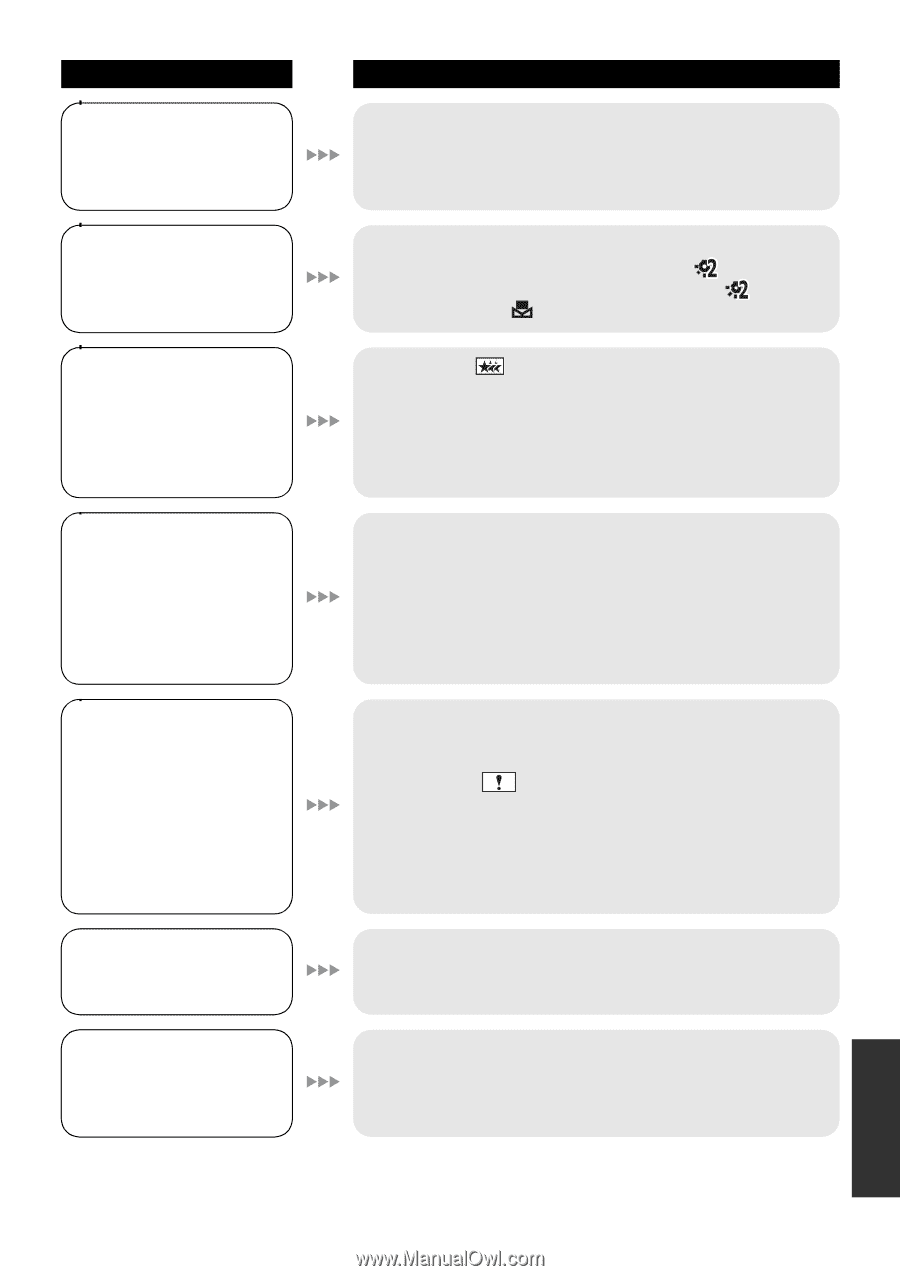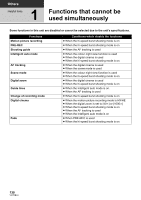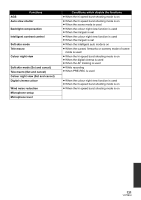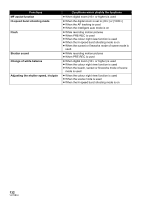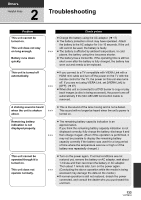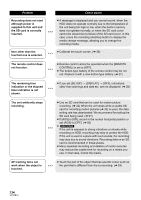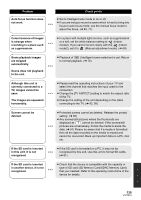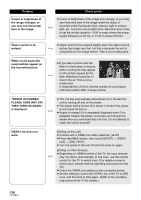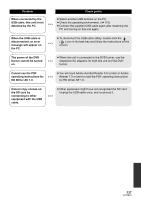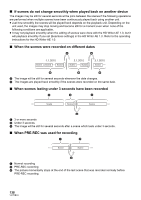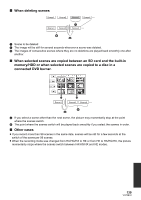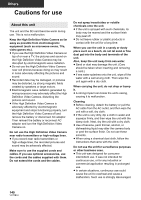Panasonic HDC-TM20K8 User Manual - Page 135
correctly connected to a, Although this unit is
 |
View all Panasonic HDC-TM20K8 manuals
Add to My Manuals
Save this manual to your list of manuals |
Page 135 highlights
Problem Auto focus function does not work. Colour balance of images is strange when recording in a place such as a gymnasium. Some playback images are skipped automatically. Scene does not playback to the end. Although this unit is correctly connected to a TV, images cannot be seen. The images are squeezed horizontally. Scenes cannot be deleted. If the SD card is inserted in this unit, it is not recognised. If the SD card is inserted in another device, it is not recognised. Check points ≥ Set to Intelligent auto mode to on or off. ≥ If you are trying to record a scene which is hard to bring into focus in auto focus mode, use the manual focus mode to adjust the focus. (l 40, 71) ≥ In a place with multiple light sources, such as a gymnasium or a hall, set the white balance setting to (Indoor mode2). If you cannot record clearly with the (Indoor mode2), set it to (Manual adjustment mode). (l 69) ≥ Playback of (Intelligent scene selection) is set. Return to normal playback. (l 76) ≥ Please read the operating instructions of your TV and select the channel that matches the input used for the connection. ≥ Change the [TV ASPECT] setting to match the aspect ratio of the TV. ≥ Change the setting of the unit depending on the cable connecting to the TV. (l 92, 95) ≥ Protected scenes cannot be deleted. Release the protect setting. (l 85) ≥ Any scenes/still pictures where the thumbnails are displayed as cannot be deleted. If the scenes/still pictures are unnecessary, format the media to erase the data. (l 91) Please be aware that if a media is formatted then all the data recorded on the media is erased and cannot be recovered. Back up important data on a PC, disc etc. ≥ If the SD card is formatted on a PC, it may not be recognised by this unit. Use this unit to format SD cards. (l 91) ≥ Check that the device is compatible with the capacity or type of SD card (SD Memory Card/SDHC Memory Card) that you inserted. Refer to the operating instructions of the device for details. 135 VQT2B34