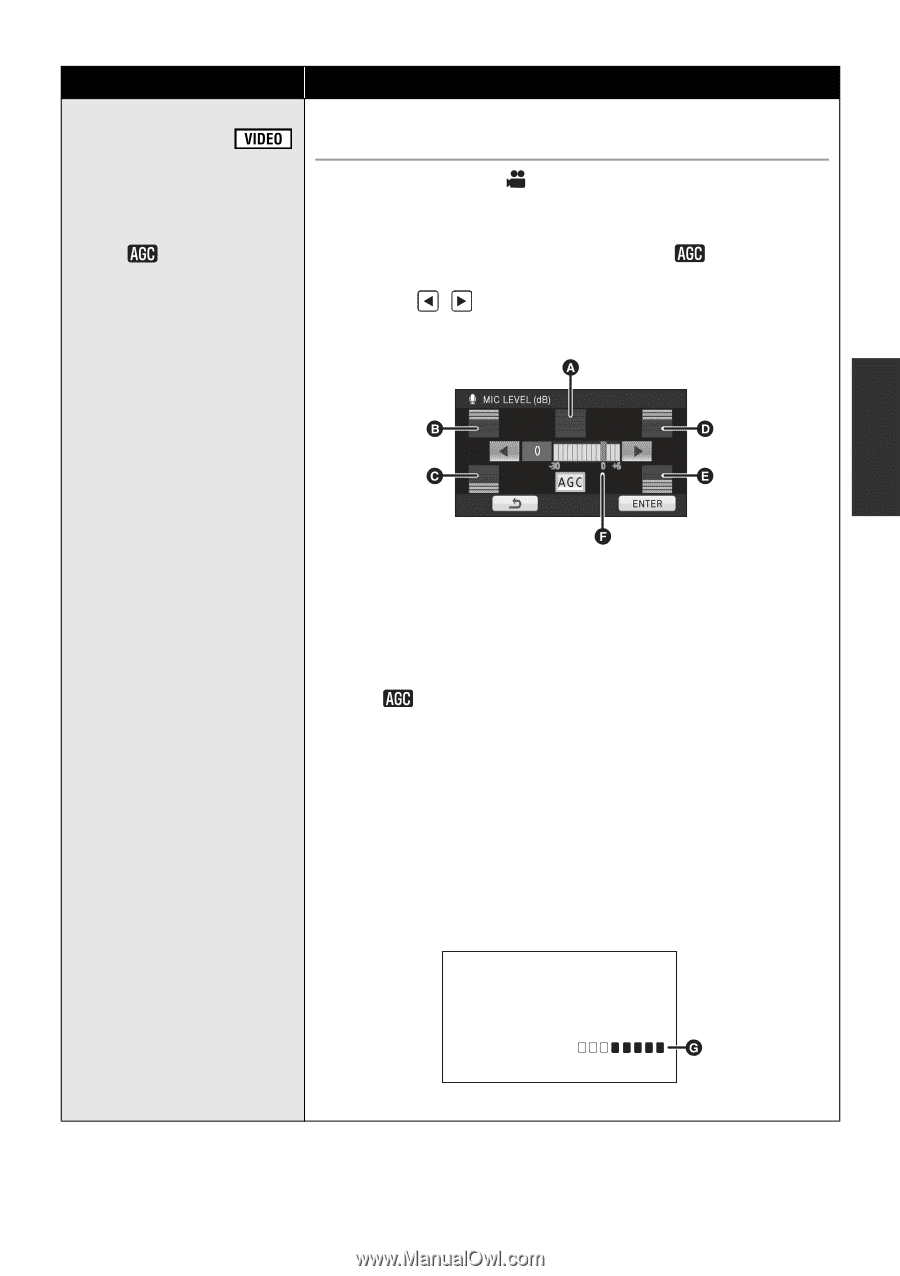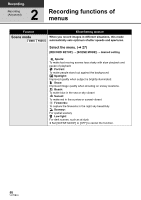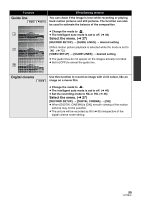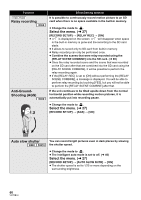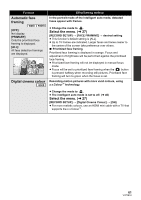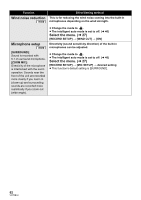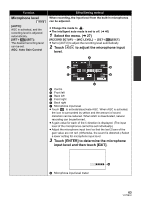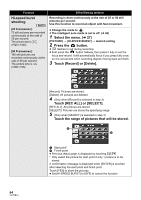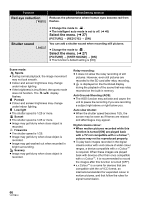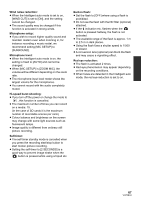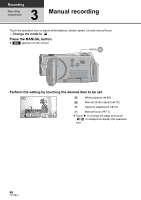Panasonic HDC-TM20K8 User Manual - Page 63
input level and then touch [EXIT]., Touch [ENTER] to determine the microphone
 |
View all Panasonic HDC-TM20K8 manuals
Add to My Manuals
Save this manual to your list of manuals |
Page 63 highlights
Function Microphone level [AUTO]: AGC is activated, and the recording level is adjusted automatically. [SETr ]/[SET]: The desired recording level can be set. AGC: Auto Gain Control Effect/Setting method When recording, the input level from the built-in microphones can be adjusted. ≥ Change the mode to . ≥ The intelligent auto mode is set to off. (l 40) 1 Select the menu. (l 27) [RECORD SETUP] # [MIC LEVEL] # [SETr ]/[SET] ≥ Set to [AUTO] to adjust the recording level automatically. 2 Touch / to adjust the microphone input level. A Centre B Front left C Back left D Front right E Back right F Microphone input level ≥ Touch to activate/disactivate AGC. When AGC is activated, the icon is surrounded by yellow and the amount of sound distortion can be reduced. When AGC is disactivated, natural recording can be performed. ≥ A gain value for each of the 5 direction is displayed. (The input level of the microphones cannot be set individually.) ≥ Adjust the microphone input level so that the last 2 bars of the gain value are not red. (Otherwise, the sound is distorted.) Select a lower setting for microphone input level. 3 Touch [ENTER] to determine the microphone input level and then touch [EXIT]. G Microphone input level meter 63 VQT2B34