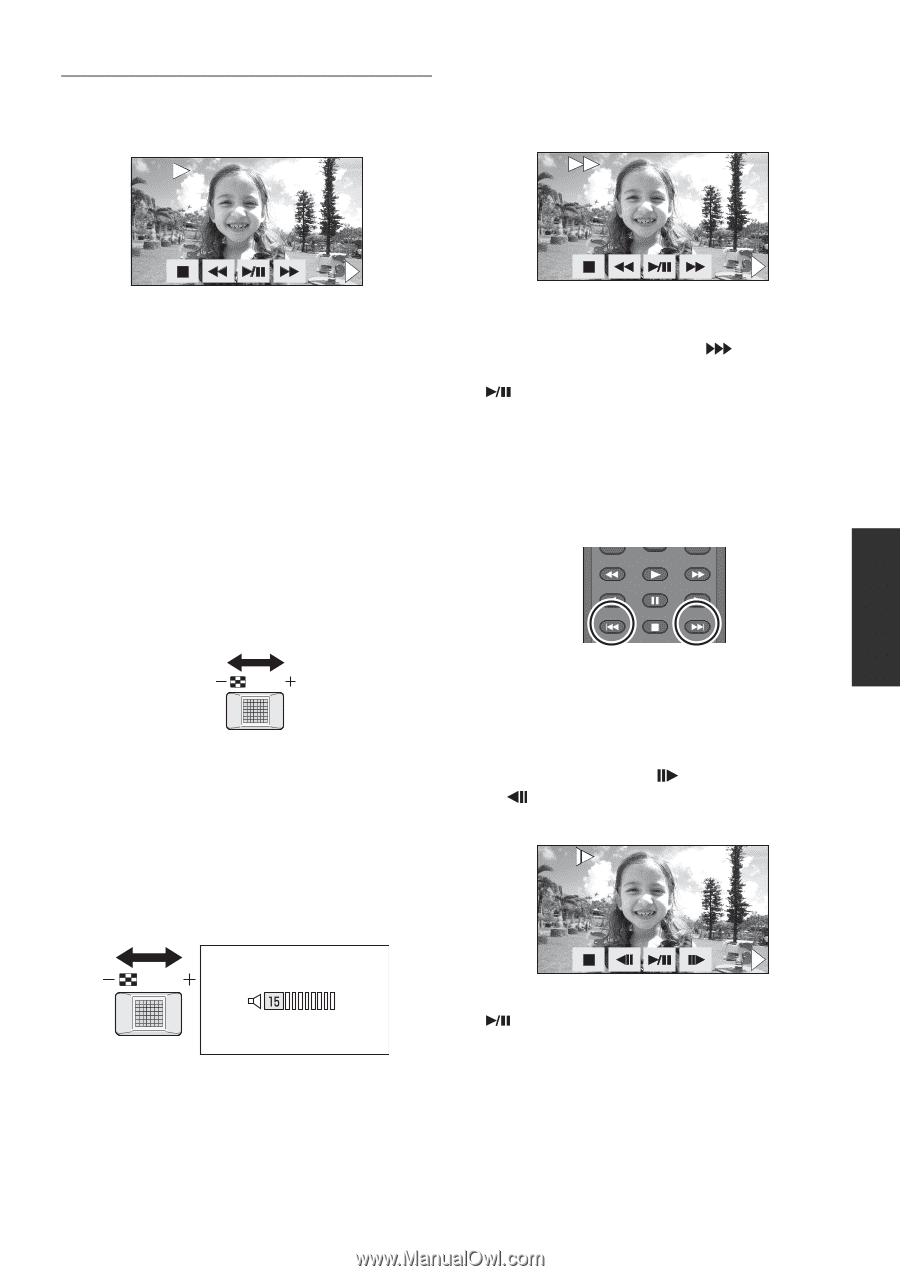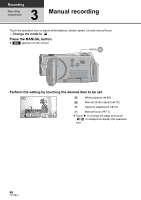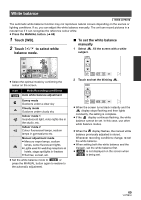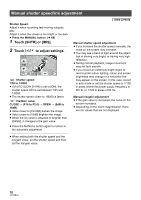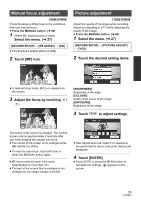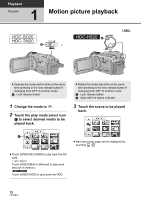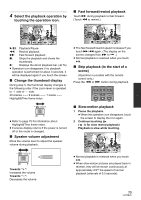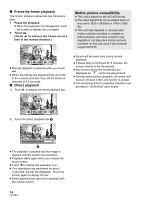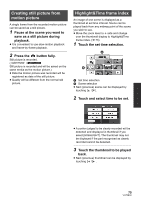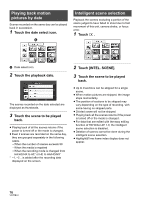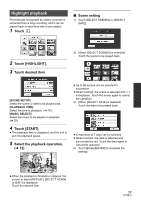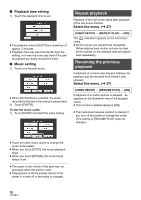Panasonic HDC-TM20K8 User Manual - Page 73
Fast forward/rewind playback, Skip playback to the start of
 |
View all Panasonic HDC-TM20K8 manuals
Add to My Manuals
Save this manual to your list of manuals |
Page 73 highlights
4 Select the playback operation by touching the operation icon. 0h00m00s ∫ Fast forward/rewind playback Touch 5 during playback to fast forward. (Touch 6 to rewind.) 1/;: Playback/Pause 6: Rewind playback 5: Fast forward playback ∫: Stops the playback and shows the thumbnails. 1: Displays the direct playback bar. (l 74) ≥ Operation icon disappears if no playback operation is performed for about 3 seconds. It will be displayed again if you touch the screen. ∫ Change the thumbnail display During step 3, the thumbnail display changes in the following order if the zoom lever is operated to _ side or ` side. 20 scenes () 9 scenes () 1 scene () Highlight&Time frame index / VOL WT ≥ Refer to page 75 for information about Highlight&Time frame index. ≥ 9 scenes display returns if the power is turned off or the mode is changed. ∫ Speaker volume adjustment Move the volume lever to adjust the speaker volume during playback. ≥ The fast forward/rewind speed increases if you touch 5/6 again. (The display on the screen changes from 5 to .) ≥ Normal playback is restored when you touch . ∫ Skip playback (to the start of a scene) (Operation is possible with the remote control only.) Press the : or 9 button during playback. SEARCH PLAY SEARCH STILL ADV PAUSE STILL ADV SKIP STOP SKIP ∫ Slow-motion playback 1 Pause the playback. ≥ When the operation icon disappears, touch the screen to display the icon again. 2 Continue touching . ( is for slow rewind playback) Playback is slow while touching. / VOL WT Towards "r": Increases the volume Towards "s": Decreases the volume ≥ Normal playback is restored when you touch . ≥ When slow-motion pictures are played back in reverse, they will be shown continuously at approximately 2/3rd the speed of normal playback (intervals of 0.5 seconds). 73 VQT2B34