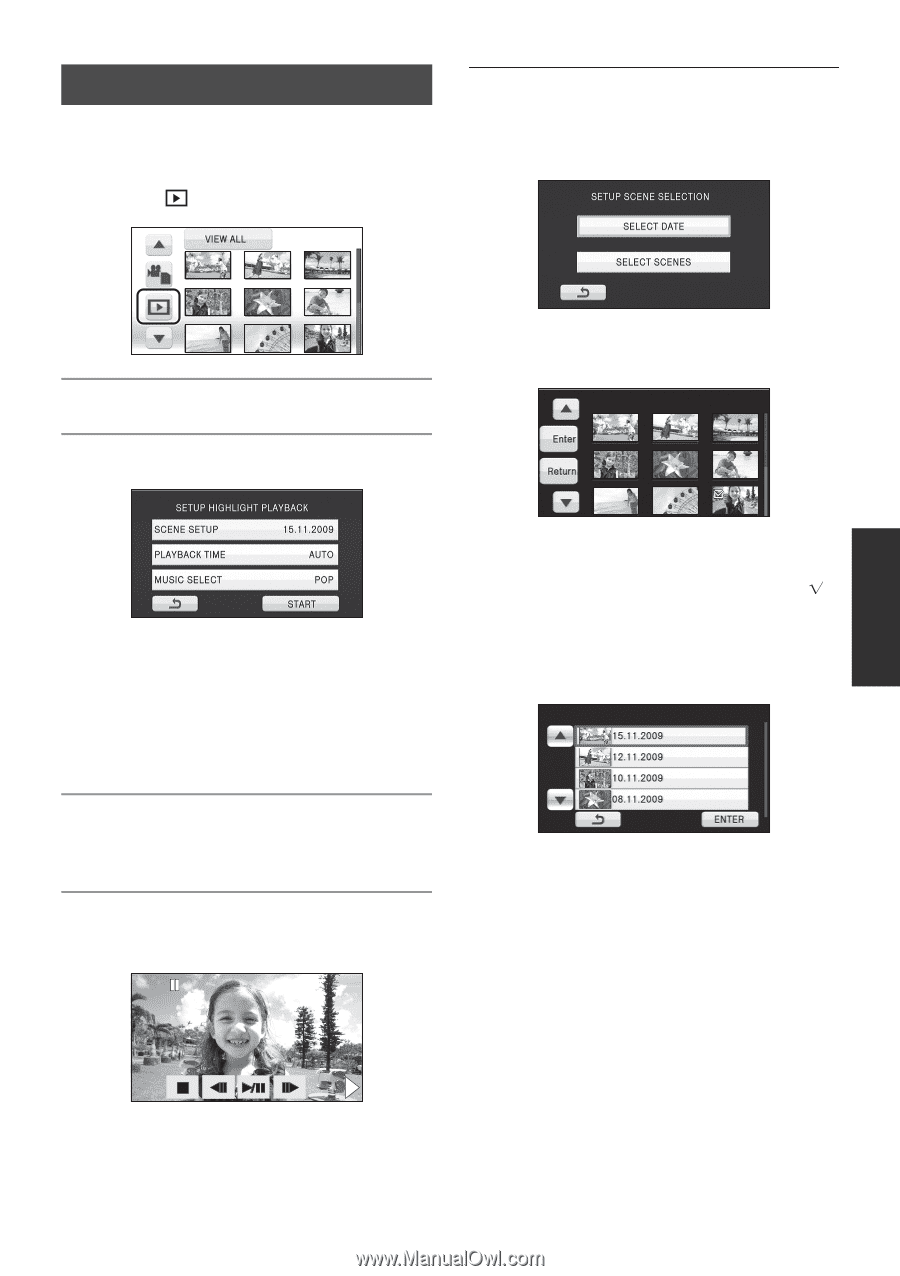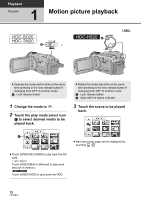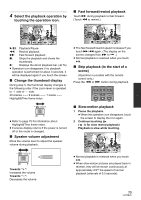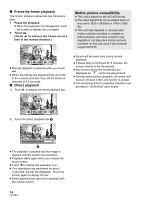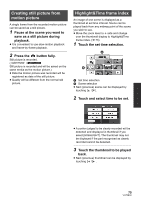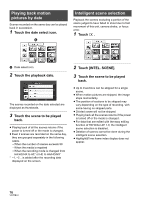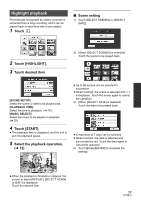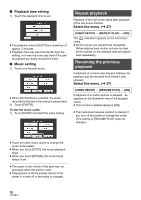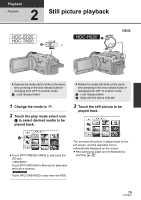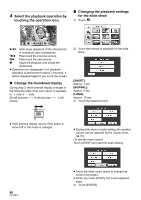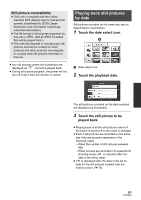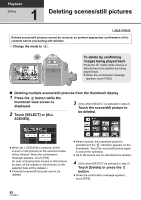Panasonic HDC-TM20K8 User Manual - Page 77
Highlight playback, Touch, Touch [HIGHLIGHT]., Touch desired item., Touch [START].
 |
View all Panasonic HDC-TM20K8 manuals
Add to My Manuals
Save this manual to your list of manuals |
Page 77 highlights
Highlight playback Part that was recognised as clearly recorded is extracted from a long recording, and it can be played back in short time with music added. 1 Touch . ∫ Scene setting 1) Touch [SELECT SCENES] or [SELECT DATE]. 2 Touch [HIGHLIGHT]. 3 Touch desired item. 2) (When [SELECT SCENES] is selected) Touch the scene to be played back. [SCENE SETUP]: Select the scene or date to be played back. [PLAYBACK TIME]: Select the time to playback. (l 78) [MUSIC SELECT]: Select the music to be played on playback. (l 78) 4 Touch [START]. ≥ The playback time is displayed, and the unit is put into playback pause. 5 Select the playback operation. (l 72) ≥ Up to 99 scenes can be selected in succession. ≥ When touched, the scene is selected and [ ] is displayed. Touch the scene again to cancel the operation. 3) (When [SELECT DATE] is selected) Touch the date to be played back. ≥ A maximum of 7 days can be selected. ≥ When touched, the date is selected and surrounded by red. Touch the date again to cancel the operation. 4) Touch [Enter]/[ENTER] to complete the settings. ≥ When the playback is finished or stopped, the screen to select [REPLAY], [SELECT AGAIN] or [EXIT] is displayed. Touch the desired item. 77 VQT2B34