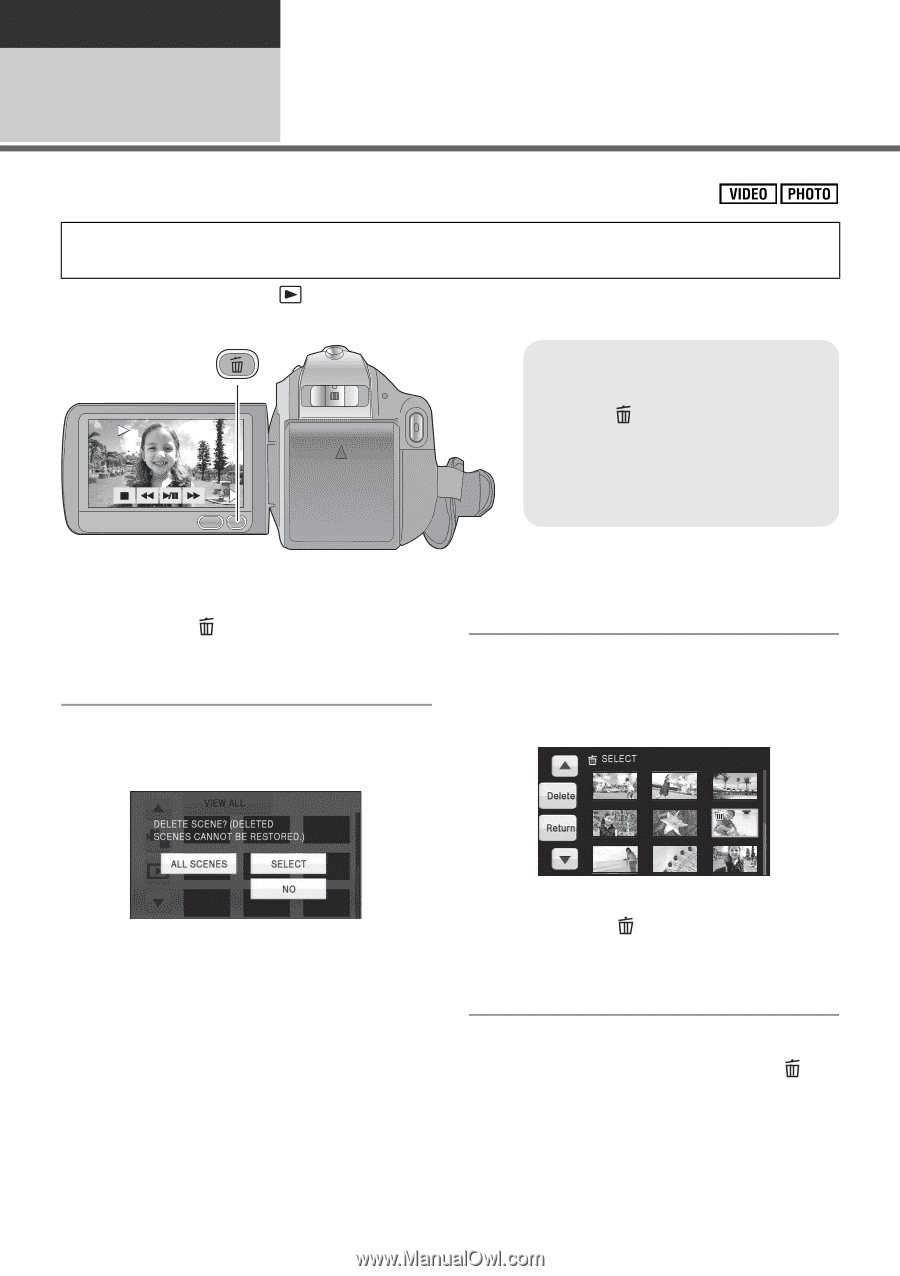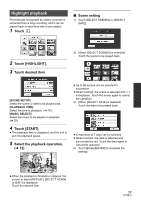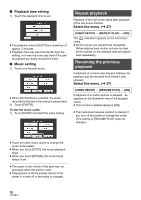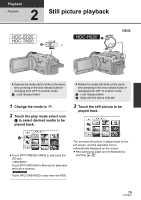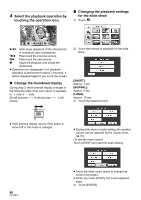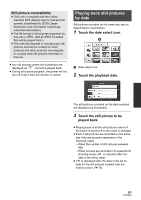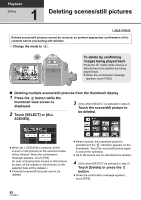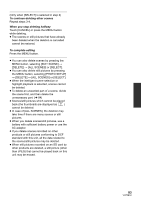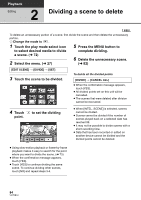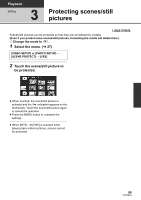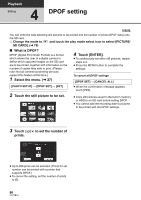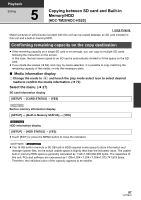Panasonic HDC-TM20K8 User Manual - Page 82
Editing, Deleting scenes/still pictures
 |
View all Panasonic HDC-TM20K8 manuals
Add to My Manuals
Save this manual to your list of manuals |
Page 82 highlights
Playback Editing 1 Deleting scenes/still pictures Deleted scenes/still pictures cannot be restored, so perform appropriate confirmation of the contents before proceeding with deletion. ¬ Change the mode to . 0h00m00s To delete by confirming images being played back Press the button while scenes or still pictures to be deleted are being played back. ≥ When the confirmation message appears, touch [YES]. ∫ Deleting multiple scenes/still pictures from the thumbnail display 1 Press the button while the thumbnail view screen is displayed. 3 (Only when [SELECT] is selected in step 2) Touch the scene/still picture to 2 Touch [SELECT] or [ALL be deleted. SCENES]. ≥ When [ALL SCENES] is selected, all the scenes or still pictures on the selected media will be deleted. When the confirmation message appears, touch [YES]. (In case of playing back scenes or still pictures by date, all the scenes or still pictures on the selected date will be deleted.) ≥ Protected scenes/still pictures cannot be deleted. ≥ When touched, the scene/still picture is selected and the indication appears on the thumbnails. Touch the scene/still picture again to cancel the operation. ≥ Up to 99 scenes can be selected to be deleted. 4 (Only when [SELECT] is selected in step 2) Touch [Delete] or press the button. ≥ When the confirmation message appears, touch [YES]. 82 VQT2B34