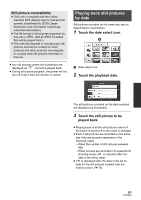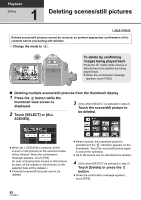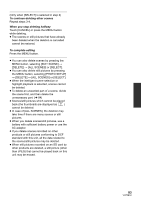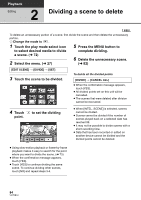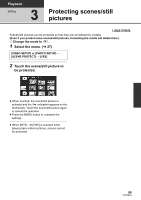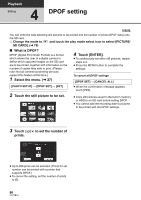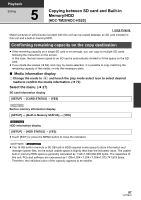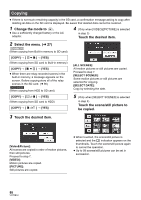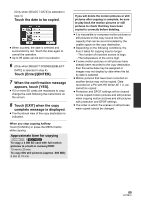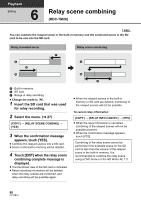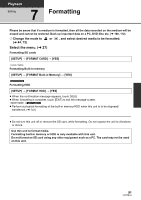Panasonic HDC-TM20K8 User Manual - Page 86
DPOF setting
 |
View all Panasonic HDC-TM20K8 manuals
Add to My Manuals
Save this manual to your list of manuals |
Page 86 highlights
Playback Editing 4 DPOF setting You can write the data selecting still pictures to be printed and the number of prints (DPOF data) onto the SD card. ¬ Change the mode to and touch the play mode select icon to select [PICTURE/ SD CARD]. (l 79) ∫ What is DPOF? DPOF (Digital Print Order Format) is a format which allows the user of a digital camera to define which captured images on the SD card are to be printed, together with information on the number of copies they wish to print. (Please note: Not all commercial printing services support this feature at this time.) 1 Select the menu. (l 27) [PHOTO SETUP] # [DPOF SET] # [SET] 4 Touch [ENTER]. ≥ To continuously set other still pictures, repeat steps 2-4. ≥ Press the MENU button to complete the settings. To cancel all DPOF settings [DPOF SET] # [CANCEL ALL] ≥ When the confirmation message appears, touch [YES]. 2 Touch the still picture to be set. ≥ Copy still pictures saved in the built-in memory or HDD to an SD card before setting DPOF. ≥ You cannot add the recording date to pictures to be printed with the DPOF settings. 3 Touch / to set the number of prints. ≥ Up to 999 prints can be selected. (Prints for set number can be printed with a printer that supports DPOF.) ≥ To cancel the setting, set the number of prints to [0]. 86 VQT2B34