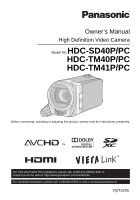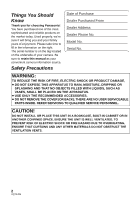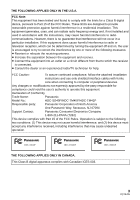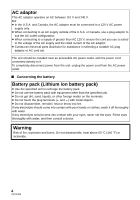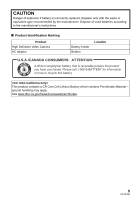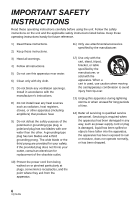Panasonic HDC-TM41H HDCSD40P User Guide
Panasonic HDC-TM41H Manual
 |
View all Panasonic HDC-TM41H manuals
Add to My Manuals
Save this manual to your list of manuals |
Panasonic HDC-TM41H manual content summary:
- Panasonic HDC-TM41H | HDCSD40P User Guide - Page 1
Owner's Manual High Definition Video Camera Model No.HDC-SD40P/PC HDC-TM40P/PC HDC-TM41P/PC Before connecting, operating or adjusting this product, please read the instructions completely. For USA and Puerto Rico assistance, please call: 1-800-211-PANA(7262) or, contact us via the web at: http://www - Panasonic HDC-TM41H | HDCSD40P User Guide - Page 2
Panasonic camera. Be sure to retain this manual as your convenient camera information source. Safety Precautions Date of Purchase Dealer Purchased From Dealer Address Dealer Phone BACK); THERE ARE NO USER SERVICEABLE PARTS INSIDE. REFER SERVICING TO QUALIFIED SERVICE PERSONNEL. CAUTION! DO NOT - Panasonic HDC-TM41H | HDCSD40P User Guide - Page 3
the limits for a Class B digital device, pursuant to Part 15 of the attached installation instructions and use only Panasonic Model No.: HDC-SD40P/HDC-TM40P/HDC-TM41P Responsible party: Panasonic Corporation of North America One Panasonic Way, Secaucus, NJ 07094 Support Contact: Panasonic - Panasonic HDC-TM41H | HDCSD40P User Guide - Page 4
AC adaptor This AC adaptor operates on AC between 110 V and 240 V. But ≥ In the U.S.A. and Canada, the AC adaptor must be connected to a 120 V AC power supply only. ≥ When connecting to an AC supply outside of the U.S.A. or Canada, use a plug adaptor to suit the AC outlet configuration. ≥ When - Panasonic HDC-TM41H | HDCSD40P User Guide - Page 5
type recommended by the manufacturer. Dispose of used batteries according to the manufacturer's instructions. ∫ Product Identification Marking Product High Definition Video Camera AC adaptor Battery holder Bottom Location U.S.A./CANADA CONSUMERS: ATTENTION: A lithium ion/polymer battery - Panasonic HDC-TM41H | HDCSD40P User Guide - Page 6
block any ventilation openings. Install in accordance with the manufacturer's instructions. 8) Do not install near any heat sources such as unused for long periods of time. 14) Refer all servicing to qualified service personnel. Servicing is required when the apparatus has been damaged in any - Panasonic HDC-TM41H | HDCSD40P User Guide - Page 7
a pool or even a cup of coffee. This action could permanently damage the internal parts of your camera. Do not attempt to disassemble this unit. There are no user serviceable parts inside. Unplug your camera from the power supply before cleaning. ≥ AS WITH ANY SMALL OBJECT, SD CARDS CAN BE SWALLOWED - Panasonic HDC-TM41H | HDCSD40P User Guide - Page 8
about recorded content Panasonic does not accept any responsibility for damages directly or indirectly due to any type of problems that result in non-built-in memory related component). ∫ Handling of built-in memory [HDC-TM40/HDC-TM41] This unit is equipped with the built-in memory. When using - Panasonic HDC-TM41H | HDCSD40P User Guide - Page 9
is designed for use with models , and . Pictures may be slightly different from the original. ≥ The illustrations used in this owner's manual show model , however, parts of the explanation refer to different models. ≥ Depending on the model, some functions are not available. ≥ Features - Panasonic HDC-TM41H | HDCSD40P User Guide - Page 10
12 Quick Guide 13 Advanced 28 Basic Before recording 29 Selecting a media to record [HDC-TM40/HDC-TM41 30 Recording motion pictures 31 Recording still pictures 33 Manual recording 59 White balance 59 Manual shutter speed/ iris adjustment 61 Recording with Manual VIERA Link 78 10 VQT3J95 - Panasonic HDC-TM41H | HDCSD40P User Guide - Page 11
Memory to SD card [HDC-TM40/HDC-TM41 80 Dubbing with a instructions of the software applications 97 If using Mac 98 Others Indications 99 Messages 101 About recovery 102 Troubleshooting (For Canadian Customers 125 Index 126 Spanish Quick Use Guide/ Guía española para el uso rápido........ 128 - Panasonic HDC-TM41H | HDCSD40P User Guide - Page 12
. These may be subject to change. Battery pack VW-VBK180 AC adaptor VSK0711 AC cable K2CA2CA00025 AV multi cable K1HY12YY0008 USB cable K1HA05AD0007 CD-ROM Software 12 VQT3J95 - Panasonic HDC-TM41H | HDCSD40P User Guide - Page 13
Quick Guide ∫ Inserting the battery Install the battery by inserting it in the direction shown in the figure. ∫ Inserting/removing an SD card A Insert the battery until - Panasonic HDC-TM41H | HDCSD40P User Guide - Page 14
use the cursor button ≥ Use the cursor button to select the recording functions and playback operations, and to operate the menu screen. ≥ In this owner's manual, the cursor button is denoted as shown below or as 3/4/2/1. Example: For pressing the (down) button. A The status indicator lights on. To - Panasonic HDC-TM41H | HDCSD40P User Guide - Page 15
∫ Selecting a media to record [HDC-TM40/HDC-TM41] 1) Change the mode to . 2) Select the menu. : [MEDIA SELECT] 3) Select the media to record motion pictures or still pictures using 3/4/2/1, and press the ENTER - Panasonic HDC-TM41H | HDCSD40P User Guide - Page 16
4) Select the scene or the still picture to be played back using 3/4/2/1, then press the ENTER button. NOV 15 2011 0h00m15 s B is displayed when [AVCHD] is selected or is displayed when [iFrame] is selected in step 3. ≥ When you select / and press the ENTER button, the next (previous) page - Panasonic HDC-TM41H | HDCSD40P User Guide - Page 17
5 AV MULTI 7 89 6 10 11 12 1 Power button [ ] (l 26) 2 Delete/Video light button [ /LIGHT] (l 48, 69) 3 Intelligent auto/Manual button [iA/MANUAL] (l 34, 59) 4 Optical image stabilizer button [ O.I.S.] (l 48) 5 Recording start/stop button (l 31) 6 Battery holder (l 20) 7 HDMI mini connector [HDMI - Panasonic HDC-TM41H | HDCSD40P User Guide - Page 18
(l 36, 39, 49) ≥ Use the cursor button to select the recording functions and playback operations, and to operate the menu screen. ≥ In this owner's manual, the cursor button is denoted as shown below or as 3/4/2/1. Example: For pressing the (down) button or Press 4 22 Enter button [ENTER] (l 36 - Panasonic HDC-TM41H | HDCSD40P User Guide - Page 19
23 24 252627 28 30 23 Tripod receptacle ≥ If you attach a tripod which has a 5.5 mm (0.22 q) screw or larger, it may damage this unit. 24 Battery release lever [BATT] (l 20) 25 Photoshot button [ ] (l 33) 26 Zoom lever [W/T] (In Recording Mode) (l 47) Thumbnail display switch [ / ]/ Volume lever - Panasonic HDC-TM41H | HDCSD40P User Guide - Page 20
. The only batteries suitable for use with this unit are genuine Panasonic products and batteries manufactured by other companies and certified by Panasonic. (Batteries which do not support this function cannot be used). Panasonic cannot in any way guarantee the quality, performance or safety of - Panasonic HDC-TM41H | HDCSD40P User Guide - Page 21
with power supplied from the outlet. ≥ If the status indicator flashes at a particularly fast or slow rate, refer to page 111. ≥ We recommend using Panasonic batteries (l 12, 22, 120). ≥ If you use other batteries, we cannot guarantee the quality of this product. ≥ Do not heat or expose to flame - Panasonic HDC-TM41H | HDCSD40P User Guide - Page 22
2 h 40 min 4 h 30 min 4 h 35 min 5 h 20 min Actual recordable time 1 h 10 min 1 h 25 min 2 h 20 min 2 h 20 min 2 h 45 min HDC-TM40/HDC-TM41 Battery model number [Voltage/Capacity (minimum)] Charging time Recording mode Maximum continuous recordable time Supplied battery/ VW-VBK180 (optional - Panasonic HDC-TM41H | HDCSD40P User Guide - Page 23
less than 3 minutes remaining, then will become red. If the battery discharges, then will flash. ≥ The remaining battery capacity is displayed when using the Panasonic battery that you can use for this unit. The actual time can vary depending on your actual use. ≥ When using the AC adaptor or - Panasonic HDC-TM41H | HDCSD40P User Guide - Page 24
latest information about SD Memory Cards/SDHC Memory Cards/ SDXC Memory Cards that can be used for motion picture recording on the following website. http://panasonic.jp/support/global/cs/e_cam (This website is in English only.) ≥ 4 GB or more Memory Cards that do not have the SDHC logo or 48 GB - Panasonic HDC-TM41H | HDCSD40P User Guide - Page 25
Inserting/removing an SD card When using an SD card not from Panasonic, or one previously used on other equipment, for the first time on this unit, format the SD card. (l 44) When the SD card is formatted, - Panasonic HDC-TM41H | HDCSD40P User Guide - Page 26
Preparation Turning the unit on/off You can turn the unit on and off using the power button or by opening and closing the LCD monitor. A clicking sound is heard when the unit is shaken. ≥ This is the sound of the lens moving and is not a defect. This sound will no longer be heard when the unit is - Panasonic HDC-TM41H | HDCSD40P User Guide - Page 27
Preparation Selecting a mode Change the mode to recording or playback. Operate the mode switch to change the mode to or . Recording Mode (l 31) Playback Mode (l 36, 63) 27 VQT3J95 - Panasonic HDC-TM41H | HDCSD40P User Guide - Page 28
Preparation Setting date and time When the unit is turned on for the first time, a message asking you to set the date and time will appear. Select [YES] and perform steps 2 to 3 below to set the date and time. ¬ Change the mode to . 1 Select the menu. (l 39) : [SETUP] # [CLOCK SET] 2 Select the - Panasonic HDC-TM41H | HDCSD40P User Guide - Page 29
Basic Before recording ∫ Basic camera positioning 1 Hold the unit with both hands. 2 Put your hand through the grip belt. ≥ When recording, make sure your footing is stable and there is - Panasonic HDC-TM41H | HDCSD40P User Guide - Page 30
Basic Selecting a media to record [HDC-TM40/HDC-TM41] The card and built-in memory can be selected separately to record motion pictures or still pictures. 1 Change the mode to . 2 Select the menu. (l - Panasonic HDC-TM41H | HDCSD40P User Guide - Page 31
Basic Recording motion pictures ≥ Open the lens cover before turning on the unit. (l 17) 1 Change the mode to and open the LCD monitor. 2 Press the recording start/ stop button to start recording. A When you begin recording, ; changes to ¥. 3 Press the recording start/ stop button again - Panasonic HDC-TM41H | HDCSD40P User Guide - Page 32
by AVCHD compatible equipment. Images cannot be played with equipment that does not support AVCHD (ordinary DVD recorders). Confirm that your equipment supports AVCHD by referring to the operating instructions. ≥ It is not always possible to play back motion pictures recorded with the recording - Panasonic HDC-TM41H | HDCSD40P User Guide - Page 33
Basic Recording still pictures Still picture recorded with size of 2.1M (1920k1080) and an aspect ratio of 16:9. ≥ Open the lens cover before turning on the unit. (l 17) 1 Change the mode to and open the LCD monitor. 2 Press the button. ∫ About the screen indications in still picture - Panasonic HDC-TM41H | HDCSD40P User Guide - Page 34
you want to record. Intelligent auto/Manual button Press this button to switch Intelligent Auto Mode/Manual Mode. ≥ Please refer to page 59 for details about Manual Mode. Mode Portrait Scenery Spotlight Low they are of a certain size or at certain angles or when digital zoom is used. 34 VQT3J95 - Panasonic HDC-TM41H | HDCSD40P User Guide - Page 35
8) Auto focus The unit focuses automatically. 9) 1 000K ≥ Auto focus does not work correctly in the following situations. Record pictures in the Manual Focus Mode. (l 62) j Recording distant and close-up objects at the same time j Recording a subject behind a dirty or dusty window j Recording - Panasonic HDC-TM41H | HDCSD40P User Guide - Page 36
Basic Motion picture/Still picture playback 1 Change the mode to . 2 Select the play mode select icon A using 3/4/2 and press the ENTER button. 3 Select the [VIDEO/PICTURE] you wish to play back, then press the ENTER button. / Select the [MEDIA] and [VIDEO/PICTURE] you wish to play back, then - Panasonic HDC-TM41H | HDCSD40P User Guide - Page 37
5 Select the operation icon using 3/4/2/1. A Operation icon ≥ Press the ENTER button to display (/not-display) the operation icon. 0h00m00s Motion picture playback Still picture playback 1/;: 6: 5: ∫: Playback/Pause Rewind playback Fast forward playback Stops the playback and shows the - Panasonic HDC-TM41H | HDCSD40P User Guide - Page 38
≥ This unit is compliant with the unified standard DCF (Design rule for Camera File system) established by JEITA (Japan Electronics and Information Technology Industries Association). ≥ The file format of still pictures supported by this unit is JPEG. (Not all JPEG formatted files will be played - Panasonic HDC-TM41H | HDCSD40P User Guide - Page 39
Basic Using the menu screen 1 Press the MENU button. 2 Select the top menu A using 3/4 and press 1 or press the ENTER button. 3 Select the submenu B using 3/4 and press 1 or press the ENTER button. To get back to the previous screen Press 2 of the cursor button. To exit the menu screen Press the - Panasonic HDC-TM41H | HDCSD40P User Guide - Page 40
Basic Using the Setup Menu ≥ The items displayed differ depending on the position or settings of the mode switch. Select the menu. : [SETUP] # desired setting [DISPLAY] [OFF]/[ON] The screen display can be changed to [OFF] (a portion of information displayed) or [ON] (all information displayed). - Panasonic HDC-TM41H | HDCSD40P User Guide - Page 41
5 (Only when setting the region of your travel destination) Select your travel destination using 2/1 and press the ENTER button. ≥ Press 3 to set daylight saving time. appears and the summer time setting is turned on. The travel destination time and time difference from the home region - Panasonic HDC-TM41H | HDCSD40P User Guide - Page 42
[QUICK START] [OFF]/[ON] This unit is put into recording pause approx. 0.6 seconds after the LCD monitor is reopened. ≥ When in Quick start standby mode about 60% of the power used in Recording pause mode is being consumed, so the recording time will be reduced. ≥ Quick start will not work if - Panasonic HDC-TM41H | HDCSD40P User Guide - Page 43
exit the menu screen. [AV MULTI] Please refer to page 77. [COMPONENT OUT] Please refer to page 77. [HDMI RESOLUTION] Please refer to page 77. [VIERA Link] Please refer to page 78. [TV ASPECT] Please refer to page 76. [COMPONENT]/[AV OUT] [480i]/[1080i] [AUTO]/[1080i]/[480p] [OFF]/[ON] [16 - Panasonic HDC-TM41H | HDCSD40P User Guide - Page 44
[INITIAL SET] Set to [YES] for changing the menu settings back to the default condition. (Only when the mode is at the position) ≥ Settings for [MEDIA SELECT]*, [CLOCK SET] and [LANGUAGE] will not be changed. * For users who have , this menu is not displayed. [FORMAT CARD] Please be aware - Panasonic HDC-TM41H | HDCSD40P User Guide - Page 45
less than the indicated value. The usable space is generally calculated as 1 GB=1,000,000,000 bytes. The capacities of this unit, PCs and software are expressed as 1 GB=1,024k1,024k1,024=1,073,741,824 bytes. Therefore, the indicated value of the capacity appears to be smaller. / [MEDIA STATUS - Panasonic HDC-TM41H | HDCSD40P User Guide - Page 46
[DEMO MODE] [OFF]/[ON] This item is used to start the unit demonstration. (Only when the mode is at the position) If [DEMO MODE] is switched to [ON] and you press the MENU button when there is no SD card inserted and while this unit is connected to the AC adaptor, the demonstration - Panasonic HDC-TM41H | HDCSD40P User Guide - Page 47
Advanced (Recording) Zoom in/out function ¬ Change the mode to . Zoom lever T side: Close-up recording (zoom in) W side: Wide-angle recording (zoom out) T 6 W ≥ The zoom speed varies depending on the range over which the zoom lever is moved. ≥ Maximum zoom magnification can be set with [D. - Panasonic HDC-TM41H | HDCSD40P User Guide - Page 48
Advanced (Recording) Optical image stabilizer function Optical image stabilizer can stabilize the image without decreasing the image quality as much. ¬ Change the mode to . Optical image stabilizer button Press the button to turn optical image stabilizer on/off. (On) # setting canceled ≥ When you - Panasonic HDC-TM41H | HDCSD40P User Guide - Page 49
Advanced (Recording) Recording functions of operation icons Select the operation icons to add different effects to the images to be recorded. ¬ Change the mode to . 1 Press the ENTER button to 2 (e.g. Backlight compensation) display the operation icons on Select an operation icon. the screen. - Panasonic HDC-TM41H | HDCSD40P User Guide - Page 50
Fade When you start recording, the image/audio gradually appears. (Fade in) When you pause recording, the image/audio gradually disappears. (Fade out) ≥ The Fade setting is canceled when the recording stops. ∫ To select the color for Fade in/out : [RECORD SETUP] # [FADE COLOR] # [WHITE] or [BLACK] - Panasonic HDC-TM41H | HDCSD40P User Guide - Page 51
Tele macro A more impressive image can be obtained by focusing on the object only in close-up and shading off the background. ≥ The unit can focus on the subject at a distance of approx. 50 cm (20q). ≥ If you set the tele macro function when the zoom is set to less than 16.8k, the zoom is - Panasonic HDC-TM41H | HDCSD40P User Guide - Page 52
Intelligent contrast control This brightens parts that are in shadow and difficult to see and suppresses white saturation in bright parts at the same time. Both bright and dark parts can be recorded clearly. ≥ If there are extremely dark or bright parts or the brightness is insufficient, the effect - Panasonic HDC-TM41H | HDCSD40P User Guide - Page 53
Advanced (Recording) Recording functions of menus ≥ Change the mode to . [SCENE MODE] When you record images in different situations, this mode automatically sets optimum shutter speeds and apertures. : [RECORD SETUP] # [SCENE MODE] # desired setting [OFF]: 5Sports: Portrait: Spotlight: Snow: Beach - Panasonic HDC-TM41H | HDCSD40P User Guide - Page 54
ZOOM] # desired setting [OFF]: [50k]: / [1200k]: Optical zoom only (Up to 16.8k) Digital zoom (Up to 50k) Digital zoom (Up to 1200k) [1500k]: Digital zoom (Up to 1500k) ≥ The larger the digital zoom magnification, the more the image quality is degraded. [REC MODE] Switch the picture quality - Panasonic HDC-TM41H | HDCSD40P User Guide - Page 55
[FACE FRAMING] Detected faces appear with frames. : [RECORD SETUP] # [FACE FRAMING] # desired setting [OFF]: Cancel the setting. [PRIMARY]: Only the prioritized face framing is displayed. [ALL]: All face detection framings are displayed. ≥ Up to 15 frames are indicated. Larger faces and faces nearer - Panasonic HDC-TM41H | HDCSD40P User Guide - Page 56
are missed and afterimages may appear. [WIND CUT] This is for reducing the wind noise coming into the built-in microphones. ≥ Switch to Manual Mode. (l 59) : [RECORD SETUP] # [WIND CUT] # [ON] ≥ This function's default setting is [OFF]. ≥ When switching to Intelligent Auto Mode, [WIND CUT] is set - Panasonic HDC-TM41H | HDCSD40P User Guide - Page 57
[MIC LEVEL] When recording, the input level from the built-in microphones can be adjusted. ≥ Switch to Manual Mode. (l 59) 1 Select the menu. : [RECORD SETUP] # [MIC LEVEL] # desired setting [AUTO]: [SETr ]: [SET]: AGC is activated, and the recording level is adjusted automatically. The - Panasonic HDC-TM41H | HDCSD40P User Guide - Page 58
[SELF TIMER] This is for recording still pictures using the timer. : [PICTURE] # [SELF TIMER] # desired setting [OFF]: [10 SECONDS]: [2 SECONDS]: Cancel the setting. Records after 10 seconds Records after 2 seconds ≥ When the button is pressed, a still picture is recorded after the Ø10 or Ø2 - Panasonic HDC-TM41H | HDCSD40P User Guide - Page 59
may not reproduce natural colors depending on the scenes or lighting conditions. If so, you can adjust the white balance manually. ≥ Press the iA/MANUAL button to switch to Manual Mode. 1 Select [WB] using the cursor button. 2 Press 2/1 to select white balance mode. ≥ Select the optimal mode by - Panasonic HDC-TM41H | HDCSD40P User Guide - Page 60
auto white balance will not be performed correctly. Always open the lens cover before turning on the unit. ≥ When the display flashes, the manual white balance previously adjusted is stored. Whenever recording conditions change, re-set the white balance. ≥ When setting both the white balance and the - Panasonic HDC-TM41H | HDCSD40P User Guide - Page 61
Mode or set the shutter speed to 1/60 in areas where the power supply frequency is 60 Hz, or 1/100 in areas of 50 Hz. Manual Iris/Gain adjustment ≥ If the gain value is increased, the noise on the screen increases. ≥ Depending on the zoom magnification, there are iris values that - Panasonic HDC-TM41H | HDCSD40P User Guide - Page 62
If auto focusing is difficult due to the conditions, then use Manual Focus. ≥ Press the iA/MANUAL button to switch to Manual Mode. (l 59) 1 Press 4 to switch the manual icon. 2 Select [MF] using the cursor button to change to manual focus. ≥ MF appears on the screen. 3 Press 2/1 to adjust the focus - Panasonic HDC-TM41H | HDCSD40P User Guide - Page 63
Advanced (Playback) Playback Operations Motion picture playback using operation icon For details on the basic playback operations, refer to page 36. Playback operation Fast forward/ rewind playback Cursor button/ Playback display During Playback Operating steps Press 1 of the cursor button - Panasonic HDC-TM41H | HDCSD40P User Guide - Page 64
Creating still picture from motion picture A single frame from the recorded motion picture can be saved as a still picture. Picture size of the still picture to be created will differ depending on the recording mode of the recorded motion picture. Recording mode Aspect ratio Picture size after - Panasonic HDC-TM41H | HDCSD40P User Guide - Page 65
Resuming the previous playback If playback of a scene was stopped halfway, the playback can be resumed from where it was stopped. : [VIDEO SETUP] # [RESUME PLAY] # [ON] If playback of a motion picture is stopped, scene. appears on the thumbnail view of the stopped ≥ The memorized resume - Panasonic HDC-TM41H | HDCSD40P User Guide - Page 66
Advanced (Playback) Various playback functions Playing back motion pictures/still pictures by date The scenes or the still pictures recorded on the same day can be played back in succession. 1 Select the date select icon using the cursor button, then press the ENTER button. A Date select icon 2 - Panasonic HDC-TM41H | HDCSD40P User Guide - Page 67
Changing the playback settings and playing back the slide show 1 Select using the cursor button, then press the ENTER button. 2 Select the desired item and press the ENTER button. [DATE SETUP]: Select the date to be played back. [SLIDE INTERVAL]: Selects the interval between still pictures at - Panasonic HDC-TM41H | HDCSD40P User Guide - Page 68
4 Select [START] and press the ENTER button. 5 Select the playback operation. (l 36) ≥ When the playback is finished or stopped, the screen to select [REPLAY], [SELECT AGAIN] or [EXIT] is displayed. Select the desired item and press the ENTER button. ≥ To adjust the volume of music during playback - Panasonic HDC-TM41H | HDCSD40P User Guide - Page 69
Advanced (Playback) Deleting scenes/still pictures Deleted scenes/still pictures cannot be restored, so perform appropriate confirmation of the contents before proceeding with deletion. ¬ Change the mode to . To delete by confirming images being played back Press the /LIGHT button while scenes or - Panasonic HDC-TM41H | HDCSD40P User Guide - Page 70
To complete editing Press the MENU button. ≥ You can also delete scenes by pressing the MENU button, selecting [EDIT SCENE] # [DELETE] # [ALL SCENES] or [SELECT]. ≥ You can also delete still pictures by pressing the MENU button, selecting [PICT. SETUP] # [DELETE] # [ALL SCENES] or [SELECT]. ≥ - Panasonic HDC-TM41H | HDCSD40P User Guide - Page 71
Dividing a scene (AVCHD) It is possible to divide an AVCHD scene. Any unwanted parts in the scene can be deleted after dividing. ≥ Change the mode to [AVCHD]. (l 36) , and set [VIDEO/PICTURE] of the play mode selection to 1 Select the menu. : [EDIT SCENE] # [DIVIDE] # [SET] 2 Select the scene - Panasonic HDC-TM41H | HDCSD40P User Guide - Page 72
Dividing a scene to partially delete (iFrame) Divide the iFrame scene, and delete unnecessary parts. This divides the recorded scenes in two and deletes the front half or back half. The scenes that were deleted after division cannot be recovered. ≥ Change the mode to , and set [VIDEO/PICTURE] - Panasonic HDC-TM41H | HDCSD40P User Guide - Page 73
Protecting scenes/still pictures Scenes/still pictures can be protected so that they are not deleted by mistake. (Even if you protect some scenes/still pictures, formatting the media will delete them.) ≥ Change the mode to . 1 Select the menu. : [VIDEO SETUP] or [PICT. SETUP] # [SCENE PROTECT] - Panasonic HDC-TM41H | HDCSD40P User Guide - Page 74
3 Video terminal ≥ Use the AV multi cable (supplied) or HDMI mini cable (optional) and check the output settings. (l 77) ≥ HDMI is the interface for digital devices. If you connect this unit to a HDMI compatible high definition TV and then play back the recorded high definition images, you can enjoy - Panasonic HDC-TM41H | HDCSD40P User Guide - Page 75
. ≥ Always use a genuine Panasonic HDMI mini cable (RP-CDHM15 on the TV. (For more information, please read the operating instructions for the TV.) 3 Change the mode to to play ≥ Connecting with a HDMI mini cable (l 77) ≥ Playback using VIERA Link™ (l 78) ≥ Connecting with the AV multi cable (l - Panasonic HDC-TM41H | HDCSD40P User Guide - Page 76
adjust the aspect setting on the TV. (Refer to the operating instructions of the TV for details.) Refer to the following support site for information about Panasonic TVs with an SD card slot for playing back your pictures. http://panasonic.net/ ≥ Scenes recorded in [iFrame] cannot be played back on - Panasonic HDC-TM41H | HDCSD40P User Guide - Page 77
is [AUTO], switch to the method [1080i] or [480p] which enables the images to be displayed on your TV. (Please read the operating instructions for the TV.) Connecting with the AV multi cable AV multi connector output setting can be changed. : [SETUP] # [AV MULTI] # desired setting [COMPONENT - Panasonic HDC-TM41H | HDCSD40P User Guide - Page 78
by other companies that are compatible with VIERA Link, refer to the operating instructions for the respective devices. ≥ This unit is compatible with VIERA Link Ver.5. VIERA Link Ver.5 is the newest Panasonic version and is also compatible with existing Panasonic VIERA Link devices. (As of Dec 2010 - Panasonic HDC-TM41H | HDCSD40P User Guide - Page 79
the devices. ≥ Available linked operations between this unit and a Panasonic TV is different depending on the types of Panasonic TVs even if they are compatible with VIERA Link. Refer to the operating instructions of the TV for the operations that support on the TV. ≥ Operation is not possible with - Panasonic HDC-TM41H | HDCSD40P User Guide - Page 80
/Dubbing Copying from Built-in Memory to SD card [HDC-TM40/HDC-TM41] Motion pictures or still pictures recorded with this on a single SD card is not enough, you can copy to multiple SD cards following the instruction on the screen. In this case, the last scene copied to an SD card is automatically - Panasonic HDC-TM41H | HDCSD40P User Guide - Page 81
When you stop copying halfway Press the MENU button while copying. If you will delete the motion pictures or still pictures after copying is complete, be sure to play back the motion pictures or still pictures to check that they have been copied to correctly before deleting. ≥ Depending on the - Panasonic HDC-TM41H | HDCSD40P User Guide - Page 82
picture quality. (l 85) ≥ For the positions of the SD card slot, USB terminal, or terminal for connecting the AV multi cable, refer to the operating instructions of the equipment used. ≥ The iFrame scenes cannot be dubbed to SD cards or by connecting with the USB cable. To dub iFrame scenes, refer - Panasonic HDC-TM41H | HDCSD40P User Guide - Page 83
can dub using a Panasonic Blu-ray disc recorder or high-definition (AVCHD) compatible DVD recorder. ≥ Depending on the recorders or the media to be copied to, you may not be able to copy in high-definition (AVCHD) picture quality. For further details, see the operating instructions of your recorder - Panasonic HDC-TM41H | HDCSD40P User Guide - Page 84
with any other USB cables.) ≥ When this unit is connected to a Panasonic Blu-ray disc recorder or a DVD recorder using a USB cable while the unit. ≥ For details on dubbing and playback methods, read the operating instructions of the Blu-ray disc recorder or DVD recorder. ≥ When you connect - Panasonic HDC-TM41H | HDCSD40P User Guide - Page 85
TV that this unit is connected to. ≥ The channel set will differ depending on the terminal to which the unit is connected. ≥ See the operating instructions of the video device for details. ≥ Insert the plugs as far as they will go. ≥ Do not use any other AV multi cables except the - Panasonic HDC-TM41H | HDCSD40P User Guide - Page 86
or SD cards using HD Writer LE 1.0, the software installed in the supplied CD-ROM. Refer to the operating instructions of HD Writer LE 1.0 (PDF file) for ). ≥ Select the function you wish to use and follow the on-screen instructions for easy copying. What can be done with the HD Writer LE 1.0 - Panasonic HDC-TM41H | HDCSD40P User Guide - Page 87
support site. http://panasonic.net/avc/sdcard/information/SDXC.html ≥ Do not insert a disc recorded in AVCHD format with HD Writer LE 1.0 in a device that does not support software supplied with this unit. To write motion picture data recorded with the Panasonic High Definition Video Camera sold - Panasonic HDC-TM41H | HDCSD40P User Guide - Page 88
, promptly return the Software to Panasonic Corporation ("Panasonic"), its distributors or dealers from which you made the purchase. Article 1 License Licensee is granted the right to use the software, including the information recorded or described on the CD-ROM, instruction manuals, and any other - Panasonic HDC-TM41H | HDCSD40P User Guide - Page 89
With a PC Operating environment ≥ Even if the system requirements mentioned in this owner's manual are fulfilled, some PCs cannot be used. ≥ A CD-ROM drive is necessary to install the supplied software applications. (A compatible Blu-ray disc/DVD writer drive and media are necessary for writing to a - Panasonic HDC-TM41H | HDCSD40P User Guide - Page 90
Ultra DMA - 100 or more 450 MB or more (for installing the software) ≥ When writing to a DVD/Blu-ray disc/SD, more than double the amount of free space as the disc being created is necessary. DirectSound Support USB port [Hi-Speed USB (USB 2.0)] Mouse or equivalent pointing device Internet - Panasonic HDC-TM41H | HDCSD40P User Guide - Page 91
∫ Operating environment for the card reader function (mass storage) PC IBM PC/AT compatible PC OS Windows 7 (32 bit/64 bit) Windows Vista (32 bit) (SP1/SP2) Windows XP (32 bit) (SP3) CPU Windows 7/Windows Vista: 1.0 GHz or higher Windows XP: Intel Pentium III 450 MHz or higher or Intel - Panasonic HDC-TM41H | HDCSD40P User Guide - Page 92
. ≥ Do not perform any other operations on your PC while the software is being installed. ≥ Explanation of operations and screens is based on Windows (or double-click on [Computer] on the desktop), and then double-click [Panasonic]. 2 Click [Next]. 3 Read the [End User License Agreement], then place - Panasonic HDC-TM41H | HDCSD40P User Guide - Page 93
∫ Uninstalling HD Writer LE 1.0 Follow the steps below to uninstall any software applications that you no longer require. 1 Select [Start] # [Control Panel Proceed with the uninstallation by following the on-screen instructions. ≥ After uninstalling the software, be sure to reboot the PC. 93 VQT3J95 - Panasonic HDC-TM41H | HDCSD40P User Guide - Page 94
With a PC Connecting to a PC ≥ Connect this unit to the PC after the software applications are installed. ≥ Remove the supplied CD-ROM from your PC. A USB cable Card. ≥ When using an SDXC Memory Card, check the following support site. http://panasonic.net/avc/sdcard/information/SDXC.html 94 VQT3J95 - Panasonic HDC-TM41H | HDCSD40P User Guide - Page 95
the battery by connecting it to different devices When using the battery, if you turn off the unit and connect it to a PC, Panasonic Blu-ray disc recorder or Panasonic DVD recorder, the battery will charge. ≥ When connecting this unit to a PC for the first time, make sure to connect this unit - Panasonic HDC-TM41H | HDCSD40P User Guide - Page 96
(on the PC's HDD). ≥ Do not delete the SD card's folders. Doing so may make the SD card unusable in this unit. ≥ When data not supported by this unit has been recorded on a PC, it will not be recognized by this unit. ≥ Always use this unit to format SD cards. 96 - Panasonic HDC-TM41H | HDCSD40P User Guide - Page 97
. (On the PC) Select [Start] # [All Programs] # [Panasonic] # [HD Writer LE 1.0] # [HD Writer LE]. ≥ For details on how to use the software applications, read the PDF operating instructions of the software. Reading the operating instructions of the software applications ≥ You will need Adobe Acrobat - Panasonic HDC-TM41H | HDCSD40P User Guide - Page 98
Writer LE 1.0 is not available for Mac. ≥ iMovie'11 supported. For details about iMovie'11, please contact Apple Inc. GB or more Interface USB port ≥ Even if the system requirements mentioned in this owner's manual are fulfilled, some PCs cannot be used. ≥ The USB equipment operates with the - Panasonic HDC-TM41H | HDCSD40P User Guide - Page 99
1/100 OPEN 0dB 0h00m00s R 1h20m PRE-REC 2.1M R 3000 NOV 15 2011 12:34PM 1h30m A //// Intelligent Auto Mode (l 34) MNL Manual Mode (l 59) 5 Scene Mode (l 53) +2 / +1 / -1 Power LCD (l 43) ¥/; (Red) Recording ; (Green) Recording pause 0h00m00s Elapsed recording time (l 31) ("h" is - Panasonic HDC-TM41H | HDCSD40P User Guide - Page 100
C Built-in memory recording possible status (still picture)* (White) Card recording possible status (still picture) (Green) Recognizing the card (still picture) / Picture Quality (l 57) 2.1 M / 0.5 M Number of recording pixels for still pictures (l 33, 64) In Playback Mode, the picture size - Panasonic HDC-TM41H | HDCSD40P User Guide - Page 101
This message does not indicate that there is a problem with this unit. CHECK CARD. This card is with this unit. (l 20) If using a Panasonic battery compatible with this unit, remove the battery and unit needs repair. Detach the power and contact consumer support. (l 124, 125) Do not attempt to - Panasonic HDC-TM41H | HDCSD40P User Guide - Page 102
About recovery If faulty management information is found, the messages may appear and a repair is performed. (Repairing may take time depending on the error.) SOME SCENES NEED REPAIRING. PLAY SCENES TO BE REPAIRED. (IRREPARABLE SCENES WILL BE DELETED.) ≥ The above message is displayed when - Panasonic HDC-TM41H | HDCSD40P User Guide - Page 103
Troubleshooting Problem using the TV remote control, the VIERA Link is at work. If you are not using the VIERA Link, set [VIERA Link] to [OFF]. (l 78 operation is still not restored, detach the power connected, and contact consumer support. (l 124, 125) ≥ The unit has automatically detected an error. - Panasonic HDC-TM41H | HDCSD40P User Guide - Page 104
mode 2). If you cannot record clearly with the (Indoor mode 2), set it to (Manual adjustment mode). (l 59) ≥ Color or brightness of the image may change, or you using MOS for the image sensor. This is not a malfunction. Problem Scenes/still pictures cannot be played back. Playback Check points ≥ - Panasonic HDC-TM41H | HDCSD40P User Guide - Page 105
cannot be recovered. Back up important data on a PC, disc etc. Problem Video or audio is not output even though it is connected to TV not detected by the other devices. VIERA Link does not work. With other products Check points ≥ Please read the operating instructions of your TV and select the - Panasonic HDC-TM41H | HDCSD40P User Guide - Page 106
recognized the SD card. Unplug the USB cable once, and reconnect it. Problem When connected by the USB cable, this unit is not detected by the , an error message will appear on the PC. Cannot see the PDF operating instructions for HD Writer LE 1.0. Cannot import AVCHD scenes with iMovie'11. With a - Panasonic HDC-TM41H | HDCSD40P User Guide - Page 107
the HD Writer LE 1.0, but it will play back smoothly if you set the seamless settings in the HD Writer LE 1.0. Refer to the operating instructions for the HD Writer LE 1.0. Principal reasons for not playing back smoothly ≥ When the scenes were recorded on different dates ≥ When scenes lasting under - Panasonic HDC-TM41H | HDCSD40P User Guide - Page 108
by electromagnetic wave radiation. ≥ Do not use this unit near cell phones because doing so may result in noise adversely affecting the pictures and/or alter the camera body or peel the surface finish. Do not use these solvents. ≥ When using a chemical dust cloth, follow the instructions that came - Panasonic HDC-TM41H | HDCSD40P User Guide - Page 109
The data can be recovered using commercially available software or the like. ≥ We recommend that you select [YES], and then follow the on-screen instructions. About the battery The battery used in this unit built-in memory carefully. Panasonic will not be held responsible in the unlikely case that - Panasonic HDC-TM41H | HDCSD40P User Guide - Page 110
≥ Extremely high temperatures or low temperatures will shorten the life of the battery. ≥ If the battery is kept in high-temperature, high-humidity, or oily-smoky places, the terminals may rust and cause malfunctions. ≥ To store the battery for a long period of time, we recommend you charge it once - Panasonic HDC-TM41H | HDCSD40P User Guide - Page 111
light button on the screen below for about 3 seconds. When the SD card data deletion screen appears, select [YES], and then follow the on-screen instructions. / To physically format the SD card, connect the unit via the AC adaptor, select [SETUP] #[FORMAT MEDIA] # [SD CARD] from the menu, and then - Panasonic HDC-TM41H | HDCSD40P User Guide - Page 112
LCD monitor About condensation ≥ When the LCD monitor gets dirty, wipe it with a soft cloth such as eye glass cleaner. ≥ In a place with drastic temperature changes, condensation may form on the LCD monitor. Wipe it with a soft cloth such as eye glass cleaner. ≥ When the unit has become very cold, - Panasonic HDC-TM41H | HDCSD40P User Guide - Page 113
VIERA Link™ is a trademark of Panasonic Corporation. ≥ EZ Sync™ is a trademark of Panasonic Corporation. ≥ HDAVI Control™ is a trademark of Panasonic . ≥ Other names of systems and products mentioned in these instructions are usually the registered trademarks or trademarks of the manufacturers who - Panasonic HDC-TM41H | HDCSD40P User Guide - Page 114
Others Recording modes/approximate recordable time ≥ SD cards are only mentioned with their main memory size. The stated times are the approximate recordable times for continuous recording. Recording mode Picture size 4 GB SD card 16 GB 64 GB [HA] 1920k1080 30 min 2h 8 h 30 min [HG] - Panasonic HDC-TM41H | HDCSD40P User Guide - Page 115
Others Approximate number of recordable pictures ≥ SD cards are only mentioned with their main memory size. The stated number is the approximate number of recordable pictures. (When [QUALITY] is set to ) Picture size Aspect ratio 4 GB SD card 16 GB 64 GB 2.1 M 1920k1080 16:9 3600 14000 59000 - Panasonic HDC-TM41H | HDCSD40P User Guide - Page 116
Others Specifications High Definition Video Camera Information for your safety Power source: Power consumption: DC 5.0 (20q) (Tele) Zoom: / 16.8k Optical Zoom, 50k/1200k Digital Zoom 16.8k Optical Zoom, 50k/1500k Digital Zoom Image stabilizer function: Optical (Active mode) Monitor: 2.7z wide LCD - Panasonic HDC-TM41H | HDCSD40P User Guide - Page 117
): 316 mV, 600 h, 2 ch HDMI mini connector audio output level: Linear PCM USB: Reader/writer function SD card: Read/Write (No copyright protection support) / Built-in memory: Read only Hi-Speed USB (USB 2.0), USB terminal Type Mini B Battery charging function (Charges from USB terminal when the main - Panasonic HDC-TM41H | HDCSD40P User Guide - Page 118
HG]/[HX]: 1920k1080/60i [iFrame]: 960k540/30p Audio compression: AVCHD: Dolby Digital (2 ch) iFrame: AAC (2 ch) ∫ Still pictures Recording media: SD unit. / Built-in memory: 16 GB Compression: JPEG (Design rule for Camera File system, based on Exif 2.2 standard) Picture size: Picture aspect [16:9]: - Panasonic HDC-TM41H | HDCSD40P User Guide - Page 119
AC adaptor Information for your safety Power source: Power consumption: DC output: AC 110 V to 240 V, 50/60 Hz 12 W DC 5.0 V, 1.6 A Dimensions: 46 mm (W)k25 mm (H)k75.5 mm (D) [1.8 q (W)k1.0 q (H)k3.0 q (D)] Mass (Weight): Approx. 115 g (Approx. 0.25 lbs.) Specifications may change without prior - Panasonic HDC-TM41H | HDCSD40P User Guide - Page 120
Others Optional accessories Accessory No. VW-BC10PP Figure Description Battery charger VW-VBK180*1 VW-VBK360*1 RP-CDHM15 RP-CDHM30 VW-LDC103PP*2 Rechargeable Lithium Ion Battery Pack Rechargeable Lithium Ion Battery Pack HDMI mini cable Video DC Light VZ-LL10PP VW-SK12PP Light bulb for video - Panasonic HDC-TM41H | HDCSD40P User Guide - Page 121
Accessory No. Figure Description RP-SDN16GU1A RP-SDN08GU1A RP-SDN04GU1A RP-SDN02GU1A Class 4 16 GB SDHC Memory Card Class 4 8 GB SDHC Memory Card Class 4 4 GB SDHC Memory Card Class 4 2 GB SD Memory Card RP-SDW64GU1K RP-SDW48GU1K RP-SDW32GU1K RP-SDW16GU1K RP-SDW08GU1K RP-SDW04GU1K Class 10 64 - Panasonic HDC-TM41H | HDCSD40P User Guide - Page 122
Last State Zip Phone#: Day ( ) Night ( ) TO OBTAIN ANY OF OUR ACCESSORIES YOU CAN DO ANY OF THE FOLLOWING: VISIT YOUR LOCAL PANASONIC DEALER OR CALL PANASONIC'S ACCESSORY ORDER LINE AT 1-800-332-5368 [6 AM-6 PM M-F, PACIFIC TIME] OR MAIL THIS ORDER TO: PANASONIC SERVICE AND TECHNOLOGY COMPANY - Panasonic HDC-TM41H | HDCSD40P User Guide - Page 123
not sold "as is". Carry-In or Mail-In Service To find a service center please visit http://www.panasonic.com/help or call 1-800-211-PANA (7262). Panasonic is committed to providing the most up to date information. Include a letter detailing the complaint, a return address and provide a daytime phone - Panasonic HDC-TM41H | HDCSD40P User Guide - Page 124
Rico) Purchase Parts, Accessories and Instruction Books online for all Panasonic Products by visiting our Web Site at: http://www.pstc.panasonic.com Or, send your request by E-mail to: [email protected] You may also contact us directly at: 1-800-332-5368 (Phone) 1-800-237-9080 (Fax Only - Panasonic HDC-TM41H | HDCSD40P User Guide - Page 125
above sold by an authorized Panasonic dealer in Canada and purchased and used in Canada, which product was not sold "as is", and which product was delivered to you in new condition in the original packaging. IN ORDER TO BE ELIGIBLE TO RECEIVE WARRANTY SERVICE HEREUNDER, A PURCHASE RECEIPT OR OTHER - Panasonic HDC-TM41H | HDCSD40P User Guide - Page 126
Date and time display 41 Date and time setting 28 Delete 69 Demo mode 46 Digital zoom 54 Display 40 Dividing a scene (AVCHD 71 Dividing a scene to partially 125 Limited Warranty (USA and Puerto Rico 123 ∫M Manual focus 62 Manual recording 59 Media select 30 Media status 45 Menu 39 - Panasonic HDC-TM41H | HDCSD40P User Guide - Page 127
, 67 Slow-motion playback 63 Soft skin mode 51 Still picture compatibility 38 ∫T Tele macro 51 Tripod receptacle 19 TV aspect 76 ∫V Video light 48 VIERA Link 78 Volume adjustment 37 ∫W White balance 59 Wind cut 56 World time setting 40 ∫Z Zoom 47 127 VQT3J95 - Panasonic HDC-TM41H | HDCSD40P User Guide - Page 128
Spanish Quick Use Guide/Guía española para el uso rápido ∫ Insertar la batería Meta la batería insertándola en la dirección señalada en la figura. ∫ Insertar/extraer - Panasonic HDC-TM41H | HDCSD40P User Guide - Page 129
∫ Encender/apagar el dispositivo Encender y apagar el dispositivo con el botón de alimentación Pulse el botón de alimentación para encender el dispositivo. ∫ Selección del modo Utilizando el selector de modo, cambie el modo a o . A El indicador de estado se ilumina. ≥ Para apagar la unidad, - Panasonic HDC-TM41H | HDCSD40P User Guide - Page 130
∫ Seleccionar un medio para grabar [HDC-TM40/HDC-TM41] 1) Cambie el modo a . 2) Seleccione el menú. : [SELEC MEDIO] ∫ Grabación de películas 1) Cambie el modo a . 2) Abra el monitor LCD. 3) Para tomar una imagen pulse - Panasonic HDC-TM41H | HDCSD40P User Guide - Page 131
4) Seleccione la escena o la fotografía que desea reproducir usando 3/4/2/1, y pulse el botón ENTER. NOV 15 2011 0h00m15 s B se visualiza cuando se toca [AVCHD] o se visualiza cuando se toca [iFrame] en el paso 3. ≥ Cuando selecciona / y pulsa el botón ENTER, se visualiza la página - Panasonic HDC-TM41H | HDCSD40P User Guide - Page 132
Panasonic Consumer Electronics Company, Division of Panasonic Corporation of North America One Panasonic Way, Secaucus, NJ 07094 Panasonic Canada Inc. 5770 Ambler Drive, Mississauga, Ontario, L4W 2T3 P VQT3J95 F0111AK0 © Panasonic Corporation 2011 Printed in Malaysia
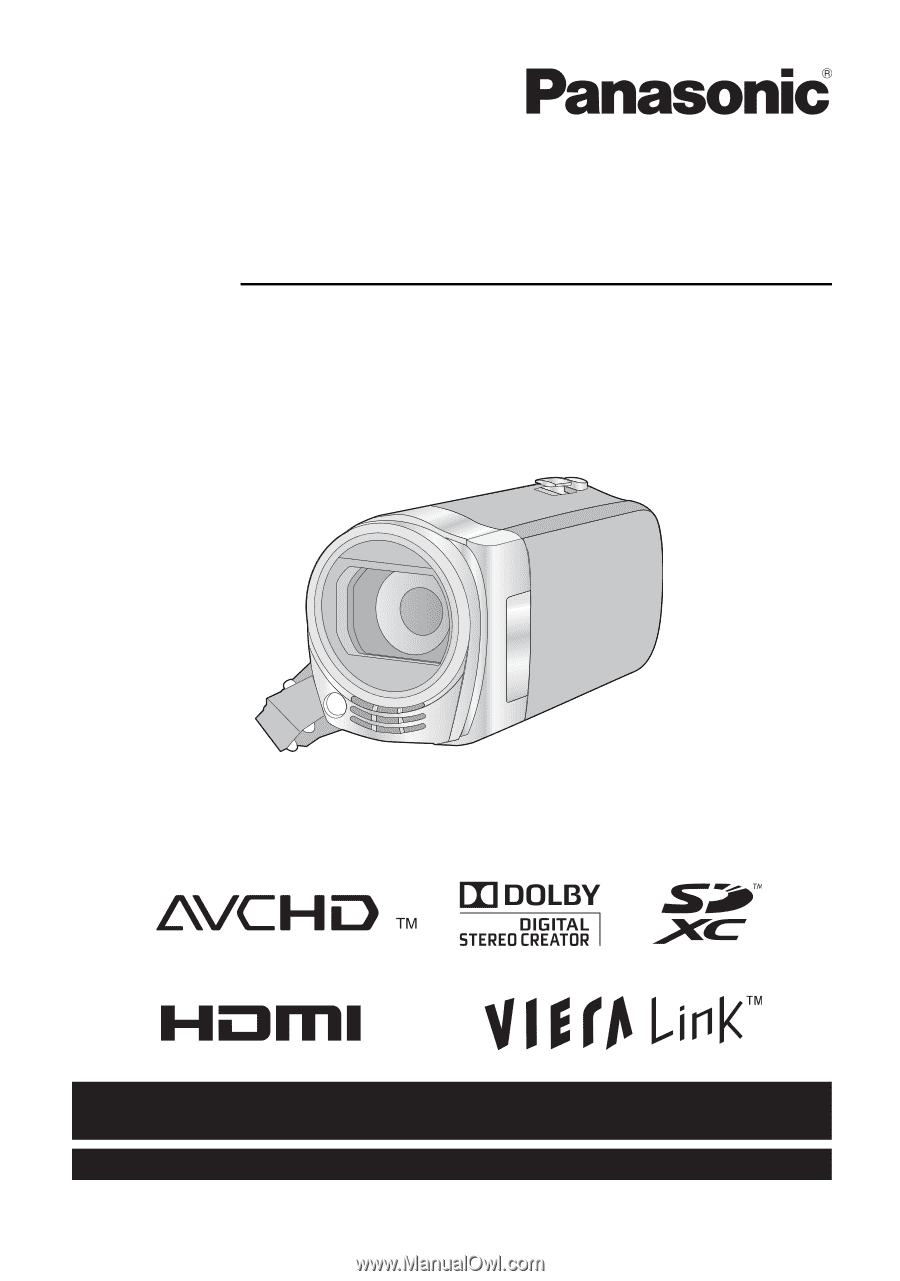
For USA and Puerto Rico assistance, please call: 1-800-211-PANA(7262) or,
contact us via the web at: http://www.panasonic.com/contactinfo
For Canadian assistance, please call: 1-800-561-5505 or visit us at www.panasonic.ca
Owner’s Manual
High Definition Video Camera
Model No.
HDC-SD40P/PC
HDC-TM40P/PC
HDC-TM41P/PC
Before connecting, operating or adjusting this product, please read the instructions completely.
VQT3J95