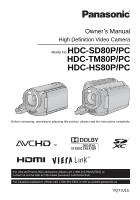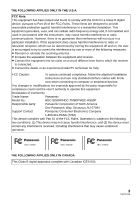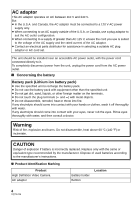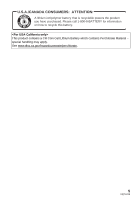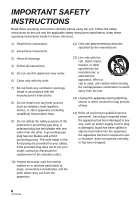Panasonic HDC-TM80R HDCHS80 User Guide
Panasonic HDC-TM80R Manual
 |
View all Panasonic HDC-TM80R manuals
Add to My Manuals
Save this manual to your list of manuals |
Panasonic HDC-TM80R manual content summary:
- Panasonic HDC-TM80R | HDCHS80 User Guide - Page 1
Video Camera Model No.HDC-SD80P/PC HDC-TM80P/PC HDC-HS80P/PC Before connecting, operating or adjusting this product, please read the instructions completely. For USA and Puerto Rico assistance, please call: 1-800-211-PANA(7262) or, contact us via the web at: http://www.panasonic.com/contactinfo For - Panasonic HDC-TM80R | HDCHS80 User Guide - Page 2
for choosing Panasonic! You the underside of your camera. Be sure to retain this manual as your convenient camera information source. Safety Precautions Date of COVER (OR BACK); THERE ARE NO USER SERVICEABLE PARTS INSIDE. REFER SERVICING TO QUALIFIED SERVICE PERSONNEL. CAUTION! DO NOT INSTALL OR - Panasonic HDC-TM80R | HDCHS80 User Guide - Page 3
assure continued compliance, follow the attached installation instructions and use only shielded interface cables with Panasonic Model No.: HDC-SD80P/HDC-TM80P/HDC-HS80P Responsible party: Panasonic Corporation of North America One Panasonic Way, Secaucus, NJ 07094 Support Contact: Panasonic - Panasonic HDC-TM80R | HDCHS80 User Guide - Page 4
incorrectly replaced. Replace only with the same or equivalent type recommended by the manufacturer. Dispose of used batteries according to the manufacturer's instructions. ∫ Product Identification Marking Product High Definition Video Camera AC adaptor Battery holder Bottom Location 4 VQT3J15 - Panasonic HDC-TM80R | HDCHS80 User Guide - Page 5
U.S.A./CANADA CONSUMERS: ATTENTION: A lithium ion/polymer battery that is recyclable powers the product you have purchased. Please call 1-800-8-BATTERY for information on how to recycle this battery. This product contains a CR Coin Cell Lithium Battery which contains - Panasonic HDC-TM80R | HDCHS80 User Guide - Page 6
block any ventilation openings. Install in accordance with the manufacturer's instructions. 8) Do not install near any heat sources such as unused for long periods of time. 14) Refer all servicing to qualified service personnel. Servicing is required when the apparatus has been damaged in any - Panasonic HDC-TM80R | HDCHS80 User Guide - Page 7
of coffee. This action could permanently damage the internal parts of your camera. Do not attempt to disassemble this unit. There are no user serviceable parts inside. Unplug your camera from the power supply before cleaning. ≥ AS WITH ANY SMALL OBJECT, SD CARDS CAN BE SWALLOWED BY YOUNG CHILDREN - Panasonic HDC-TM80R | HDCHS80 User Guide - Page 8
Panasonic does not accept any responsibility for damages directly or indirectly due to any type of problems / HDD related component). ∫ Handling of built-in memory [HDC-TM80] This unit is equipped with the built-in memory. When consumer support. (l 152, 153) Once the HDD is out of order, - Panasonic HDC-TM80R | HDCHS80 User Guide - Page 9
24 for more details on SD cards. ∫ For the purposes of this owner's manual ≥ SD Memory Card, SDHC Memory Card and SDXC Memory Card are referred to as different from the original. ≥ The illustrations used in this owner's manual show model , however, parts of the explanation refer to different - Panasonic HDC-TM80R | HDCHS80 User Guide - Page 10
Accessories 12 Quick Guide 13 Advanced ( 29 Basic Before recording 30 Selecting a media to record [HDC-TM80/HDC-HS80 31 Recording motion pictures 32 Recording still pictures 34 menus 60 Manual recording 72 White balance 73 Manual shutter speed/ iris adjustment 74 Manual focus adjustment - Panasonic HDC-TM80R | HDCHS80 User Guide - Page 11
and Built-in Memory/HDD [HDC-TM80/HDC-HS80 98 Connecting a DVD burner HD Writer AE 3.0 121 Reading the operating instructions of the software applications 121 If using Mac 122 Others Indications 123 Messages 126 About recovery 127 Troubleshooting Quick Use Guide/ Guía española para - Panasonic HDC-TM80R | HDCHS80 User Guide - Page 12
is used for operations that are hard to operate with your fingers or performing detailed operations with the touch screen operation. (l 27, 48) CD-ROM Software 12 VQT3J15 - Panasonic HDC-TM80R | HDCHS80 User Guide - Page 13
Quick Guide ∫ Inserting the battery Install the battery by inserting it in the direction shown in the figure. ∫ Inserting/removing an SD card A Insert the battery until - Panasonic HDC-TM80R | HDCHS80 User Guide - Page 14
∫ Turning the unit on/off Turning the unit on and off with the power button Open the LCD monitor and press the power button to turn on the unit. ∫ Selecting a mode Operate the mode switch to change the mode to , or . A The status indicator lights on. ≥ To turn off the unit, hold down the - Panasonic HDC-TM80R | HDCHS80 User Guide - Page 15
start recording. A Touch Menu ∫ Language selection 1) Touch [MENU], then touch [SETUP] # [LANGUAGE]. 2) Touch desired language. ∫ Selecting a media to record [HDC-TM80/HDC-HS80] 1) Change the mode to or . 2) Select the menu. MENU : [MEDIA SELECT] 3) Touch the media to record motion pictures - Panasonic HDC-TM80R | HDCHS80 User Guide - Page 16
∫ Motion picture/Still picture playback 1) Change the mode to . 2) Touch the play mode select icon A. ALL 3) Select the [VIDEO/PICTURE] you wish to play back. / Select the [MEDIA] and [VIDEO/ PICTURE] you wish to play back. ≥ Touch [ENTER]. 4) Touch the scene or the still picture to be - Panasonic HDC-TM80R | HDCHS80 User Guide - Page 17
Preparation Parts identification and handling 1 AV MULTI 67 8 1 Speaker 2 USB terminal [ ] (l 101, 106, 118) 3 Intelligent auto/Manual button 2 [iA/MANUAL] (l 36, 72) 4 Optical image stabilizer button [ O.I.S.] (l 50) 5 Power button [ ] (l 26) 3 6 HDMI mini connector [HDMI] 4 (l 92, 96) - Panasonic HDC-TM80R | HDCHS80 User Guide - Page 18
14 15 16 14 Mode switch (l 27) 15 Status indicator (l 26) 16 Recording start/stop button (l 32) 17 LCD monitor (Touch screen) (l 27) 17 18 ≥ It can open up to 90o. ≥ It can rotate up to 180o A towards the lens or 90o B towards the opposite direction. Due to limitations in LCD production - Panasonic HDC-TM80R | HDCHS80 User Guide - Page 19
/ 23 24 27 25 26 23 Photoshot button [ ] (l 34) 24 Zoom lever [W/T] (In Motion Picture Recording Mode or Still Picture Recording Mode) (l 49) Thumbnail display switch [ / ]/ Volume lever [sVOLr] (In Playback Mode) (l 39) 25 Grip belt Adjust the length of the grip belt so that it fits your hand. - Panasonic HDC-TM80R | HDCHS80 User Guide - Page 20
. The only batteries suitable for use with this unit are genuine Panasonic products and batteries manufactured by other companies and certified by Panasonic. (Batteries which do not support this function cannot be used). Panasonic cannot in any way guarantee the quality, performance or safety of - Panasonic HDC-TM80R | HDCHS80 User Guide - Page 21
unit with power supplied from the outlet. ≥ If the status indicator flashes at a particularly fast or slow rate, refer to page 137. ≥ We recommend using Panasonic batteries (l 12, 22, 23, 148). ≥ If you use other batteries, we cannot guarantee the quality of this product. ≥ Do not heat or expose to - Panasonic HDC-TM80R | HDCHS80 User Guide - Page 22
continuous recordable time 1 h 50 min 1 h 55 min 2h 3 h 45 min 3 h 55 min Actual recordable time 55 min 1h 1 h 55 min 2h HDC-TM80 Battery model number [Voltage/Capacity (minimum)] Charging time Recording mode Supplied battery/ VW-VBK180 (optional) [3.6 V/1790 mAh] 2 h 25 min [HA], [HG] [HX - Panasonic HDC-TM80R | HDCHS80 User Guide - Page 23
HDC-HS80 Battery model number [Voltage/Capacity (minimum)] Charging time Recording If the battery discharges, then will flash. ≥ The remaining battery capacity is displayed when using the Panasonic battery that you can use for this unit. The actual time can vary depending on your actual use - Panasonic HDC-TM80R | HDCHS80 User Guide - Page 24
latest information about SD Memory Cards/SDHC Memory Cards/SDXC Memory Cards that can be used for motion picture recording on the following website. http://panasonic.jp/support/global/cs/e_cam (This website is in English only.) ≥ 4 GB or more Memory Cards that do not have the SDHC logo or 48 GB - Panasonic HDC-TM80R | HDCHS80 User Guide - Page 25
Inserting/removing an SD card When using an SD card not from Panasonic, or one previously used on other equipment, for the first time on this unit, format the SD card. (l 46, 47) When the SD card is - Panasonic HDC-TM80R | HDCHS80 User Guide - Page 26
Preparation Turning the unit on/off You can turn the unit on and off using the power button or by opening and closing the LCD monitor. A clicking sound is heard when the unit is shaken. ≥ This is the sound of the lens moving and is not a defect. This sound will no longer be heard when the unit is - Panasonic HDC-TM80R | HDCHS80 User Guide - Page 27
Preparation Selecting a mode Change the mode to recording or playback. Operate the mode switch to change the mode to , or . Motion Picture Recording Mode (l 32) Still Picture Recording Mode (l 34) Playback Mode (l 38, 76) Preparation How to use the touch screen You can operate by directly touching - Panasonic HDC-TM80R | HDCHS80 User Guide - Page 28
Mode Playback Mode T FOCUS WB W SHTR IRIS MENU ALL MENU B Touch these icons to switch pages upward or downward. C Displayed only during the Manual Mode. ∫ To display the Touch Menu The Touch Menu will disappear when no function is performed for a specific period of time during - Panasonic HDC-TM80R | HDCHS80 User Guide - Page 29
≥ Do not touch on the LCD monitor with hard pointed tips, such as ball point pens. ≥ Perform the touch screen calibration when the touch is not recognized or wrong location is recognized. (l 48) Preparation Setting date and time When the unit is turned on for the first time, a message asking you - Panasonic HDC-TM80R | HDCHS80 User Guide - Page 30
Basic Before recording ∫ Basic camera positioning 1 Hold the unit with both hands. 2 Put your hand through the grip belt. 3 It is convenient to use the Recording button icon A when holding the unit at waist level. ≥ When recording, make sure your footing is stable and there is no danger - Panasonic HDC-TM80R | HDCHS80 User Guide - Page 31
Basic Selecting a media to record [HDC-TM80/HDC-HS80] The card, built-in memory and HDD media can be selected separately to record motion pictures or still pictures. 1 Change the mode to or . 2 - Panasonic HDC-TM80R | HDCHS80 User Guide - Page 32
Basic Recording motion pictures 1 Change the mode to . 2 Open the LCD monitor. 3 Press the recording start/stop button to start recording. T W A When you begin recording, ; changes to ¥. B Recording button icon ≥ Recording can also be started/stopped by touching the Recording button icon. - Panasonic HDC-TM80R | HDCHS80 User Guide - Page 33
by AVCHD compatible equipment. Images cannot be played with equipment that does not support AVCHD (ordinary DVD recorders). Confirm that your equipment supports AVCHD by referring to the operating instructions. ≥ It is not always possible to play back motion pictures recorded with the recording - Panasonic HDC-TM80R | HDCHS80 User Guide - Page 34
Basic Recording still pictures 1 Change the mode to . 2 Open the LCD monitor. 3 Press the button halfway. (For Auto focus only) 4 Press the button fully. Focus indication: A Focus indication ± (The white lamp flashes.): Focusing ¥ (The green lamp lights up.): When in focus No mark: When - Panasonic HDC-TM80R | HDCHS80 User Guide - Page 35
∫ About the focus indication is set.) ≥ The focus indication indicates the status of the Auto focus. ≥ The focus indication does not appear in Manual Focus Mode. ≥ The focus indication does not appear or has difficulty focusing in the following cases. j When close subjects and far subjects are - Panasonic HDC-TM80R | HDCHS80 User Guide - Page 36
set just by pointing the unit to what you want to record. /MANUAL Intelligent auto/Manual button Press this button to switch Intelligent Auto Mode/Manual Mode. ≥ Please refer to page 72 for details about Manual Mode. Mode Portrait Scenery *1 Spotlight Scene When the object is a person Recording - Panasonic HDC-TM80R | HDCHS80 User Guide - Page 37
8) Auto focus The unit focuses automatically. 9) 1 000K ≥ Auto focus does not work correctly in the following situations. Record pictures in the Manual Focus Mode. (l 75) j Recording distant and close-up objects at the same time j Recording a subject behind a dirty or dusty window j Recording - Panasonic HDC-TM80R | HDCHS80 User Guide - Page 38
Basic Motion picture/Still picture playback 1 Change the mode to . 2 Touch the play mode select icon A. (l 28) ALL 3 Select the [VIDEO/PICTURE] you wish to play back. ≥ Touch [ENTER]. / Select the [MEDIA] and [VIDEO/PICTURE] you wish to play back. ≥ Touch [ENTER]. 4 Touch the scene or the - Panasonic HDC-TM80R | HDCHS80 User Guide - Page 39
5 Select the playback operation by touching the operation icon. 0h01m30s C Operation icon ≥ Operation icons and screen display will disappear when no function is performed for a specific period of time. To display them again, touch the screen. Motion picture playback 1/;: 6: 5: ∫: Playback/ - Panasonic HDC-TM80R | HDCHS80 User Guide - Page 40
DCF (Design rule for Camera File system) established by JEITA (Japan Electronics and Information Technology Industries Association). ≥ The file format of still pictures supported by this unit is JPEG. (Not all JPEG formatted files will be played back.) ≥ This unit may degrade or not play back still - Panasonic HDC-TM80R | HDCHS80 User Guide - Page 41
item to enter the setting. MENU 2 Touch the top menu A. 3 Touch the submenu B. 5 Touch [EXIT] to exit the menu setting. ∫ About guide display After touching , touching the submenus and items will cause function descriptions and settings confirmation messages to appear. ≥ After the messages - Panasonic HDC-TM80R | HDCHS80 User Guide - Page 42
Basic Using the Setup Menu ≥ The items displayed differ depending on the position or settings of the mode switch. Select the menu. MENU : [SETUP] # desired setting [CLOCK SET] Please refer to page 29. [SET WORLD TIME] It is possible to display and record the time at the travel destination by - Panasonic HDC-TM80R | HDCHS80 User Guide - Page 43
5 (Only when setting the region of your travel destination) Touch / to select your travel destination and touch [ENTER]. ≥ Touch [SUMMER TIME SET] to set daylight saving time. appears and the summer time setting is turned on. The travel destination time and time difference from the home - Panasonic HDC-TM80R | HDCHS80 User Guide - Page 44
[ECONOMY] [OFF]/[5 MINUTES] When about 5 minutes have passed without any operation, this unit automatically turns off to save battery life. ≥ The Power Save function will not activate when: j connected to AC adaptor j using the USB cable for PC, DVD burner etc. j PRE-REC is used [QUICK POWER ON] - Panasonic HDC-TM80R | HDCHS80 User Guide - Page 45
affect the images actually recorded. +2 (Makes even brighter)/ +1 (Makes brighter)/ 0 (Normal)/ -1 (Makes less bright)/ A *(Automatic adjustment) * It is not displayed in the Manual Mode or in the Playback Mode. ≥ When the AC adaptor is in use, the LCD monitor is set to +1 automatically. ≥ When the - Panasonic HDC-TM80R | HDCHS80 User Guide - Page 46
[VIERA Link] [OFF]/[ON] Please refer to page 96. [TV ASPECT] [16:9]/[4:3] Please refer to page 94. [INITIAL SET] Set to [YES] for changing the menu settings back to the default condition. ≥ Settings for [MEDIA SELECT]*, [CLOCK SET] and [LANGUAGE] will not be changed. * For users who have , - Panasonic HDC-TM80R | HDCHS80 User Guide - Page 47
slightly less than the indicated value. The usable space is generally calculated as 1 GB=1,000,000,000 bytes. The capacities of this unit, PCs and software are expressed as 1 GB=1,024k1,024k1,024=1,073,741,824 bytes. Therefore, the indicated value of the capacity appears to be smaller. 47 VQT3J15 - Panasonic HDC-TM80R | HDCHS80 User Guide - Page 48
value. The usable built-in memory/HDD space is generally calculated as 1 GB=1,000,000,000 bytes. The capacities of this unit, PCs and software are expressed as 1 GB=1,024k1,024k1,024=1,073,741,824 bytes. Therefore, the indicated value of the capacity appears to be smaller. [CALIBRATION] Perform - Panasonic HDC-TM80R | HDCHS80 User Guide - Page 49
Advanced (Recording) Zoom in/out function T W T 6 W T W Zoom lever/Zoom button icons T side: Close-up recording (zoom in) W side: Wide-angle recording (zoom out) ≥ Maximum zoom ratio for recording motion pictures can be set with [ZOOM MODE]. (l 61) ≥ You can also perform zoom operation by simply - Panasonic HDC-TM80R | HDCHS80 User Guide - Page 50
Advanced (Recording) Image Stabilizer Function Use the image stabilizer to reduce the effects of shake during recording. This unit is equipped with Hybrid Optical Image Stabilizer. Hybrid Optical Image Stabilizer is a hybrid of optical and electrical image stabilizer. ≥ Please refer to page 53 for - Panasonic HDC-TM80R | HDCHS80 User Guide - Page 51
Advanced (Recording) Recording with the Touch function You can record using convenient functions just by the easy operation of touching the screen. 1 Touch (left side)/ (right side) of on the T Touch Menu to display Touch function icons. W (l 28) 2 (e.g. AF/AE tracking) Touch the Touch - Panasonic HDC-TM80R | HDCHS80 User Guide - Page 52
object that is locked. The target frame turns green when it focuses, and the target cannot be changed. ≥ This function cannot be used in Manual Mode. When Manual Mode is set in Still Picture Recording Mode, it can only be used with some settings in Scene Mode. ≥ It may track different objects - Panasonic HDC-TM80R | HDCHS80 User Guide - Page 53
Optical Image Stabilizer Lock In Motion Picture Recording Mode, you can further improve optical image stabilization by touching and holding Optical Image Stabilizer Lock icon. With this function, you can further reduce the effects of the shake that tends to occur when using zoom. A Optical Image - Panasonic HDC-TM80R | HDCHS80 User Guide - Page 54
Advanced (Recording) Recording functions of operation icons Select the operation icons to add different effects to the images to be recorded. 1 Touch (left side)/ (right side) of on the Touch Menu to display the operation icons. (l 28) ≥ Touch / on Touch Menu to switch pages upward or downward. - Panasonic HDC-TM80R | HDCHS80 User Guide - Page 55
Fade When you start recording, the image/audio gradually appears. (Fade in) When you pause recording, the image/audio gradually disappears. (Fade out) ≥ The Fade setting is canceled when the recording stops. ∫ To select the color for Fade in/out MENU : [RECORD SETUP] # [FADE COLOR] # [WHITE] or [ - Panasonic HDC-TM80R | HDCHS80 User Guide - Page 56
card inserted j / When it is set to [PICTURE/SD CARD] in [MEDIA SELECT], and there is no SD card inserted j When it is set to Manual Focus j When [FACE RECOG.] is set to [OFF], or no one is registered (In ([FACE RECOG.]) only) ≥ Depending on the recording conditions (type of smile - Panasonic HDC-TM80R | HDCHS80 User Guide - Page 57
Video light It is possible to record with illumination even in dark places with Motion Picture Recording Mode. Each time the icon is selected, the indication changes by one setting in the following order. ([ON]) # ([AUTO]) # ([OFF]) : Always on. : Turns on/off automatically according to - Panasonic HDC-TM80R | HDCHS80 User Guide - Page 58
Red-Eye Reduction Reduces the phenomena where human eyes become red from Photo light. ≥ The Photo light is activated 2 times. ≥ The red-eye phenomenon tends to appear in certain recording conditions and more with some people than with others. ≥ When faces are detected in the Intelligent Auto Mode, - Panasonic HDC-TM80R | HDCHS80 User Guide - Page 59
Change the mode to and touch the play mode select icon. Then set [VIDEO/ PICTURE] to [AVCHD] or [iFrame]. (l 38) MENU : [VIDEO SETUP] # [GUIDE LINES] # desired setting ≥ To cancel the Guideline function during playback, set to [OFF]. ≥ It cannot be set while in Still Picture Playback Mode. Color - Panasonic HDC-TM80R | HDCHS80 User Guide - Page 60
Advanced (Recording) Recording functions of menus [SCENE MODE] When you record images in different situations, this mode automatically sets optimum shutter speeds and apertures. MENU : [RECORD SETUP] # [SCENE MODE] # desired setting [OFF]: 5Sports: Portrait: Spotlight: Snow: Beach: Sunset: - Panasonic HDC-TM80R | HDCHS80 User Guide - Page 61
≥ (Night scenery/Night portrait) j The shutter speed is 1/2 or more in Still Picture Recording Mode. j Using a tripod is recommended. ≥ (Night portrait) j The Photo light is set to [ON]. [ZOOM MODE] Set the maximum zoom ratio for the Motion Picture Recording Mode. MENU : [RECORD SETUP] # [ZOOM MODE] - Panasonic HDC-TM80R | HDCHS80 User Guide - Page 62
[RELAY REC] It is possible to continuously record motion picture to an SD card when there is no space available in the built-in memory. (It allows you to record only to SD card from built-in memory.) ≥ Set [MEDIA SELECT] to [Built-inMemory]. ≥ Set [REC MODE] to [HA], [HG], [HX] or [HE]. (l 61) ≥ - Panasonic HDC-TM80R | HDCHS80 User Guide - Page 63
face recognition MENU : [RECORD SETUP] # [FACE RECOG.] # [SET] # [SET] ≥ Up to a maximum of 6 people can be registered. 1 Align the person's face with the guide. ≥ Take a picture of the persons face from the front, ensuring that their hair does not hide the outline of their face, their eyes or - Panasonic HDC-TM80R | HDCHS80 User Guide - Page 64
∫ Changing the information of a registered person 1 Select the menu. MENU : [RECORD SETUP] # [FACE RECOG.] # [SET] # [EDIT] 2 Touch the desired item to enter the setting. ≥ Up to 3 face shots can be registered. To additionally register or to change/delete the registered face shots, touch or - Panasonic HDC-TM80R | HDCHS80 User Guide - Page 65
[NAME DISPLAY] When a registered person is detected by face recognition during recording, the name registered for that person is displayed. MENU : [RECORD SETUP] # [NAME DISPLAY] # desired number [OFF]/[1]/[2]/[3] ≥ Displayed name will disappear after a while. ≥ It is displayed according to the - Panasonic HDC-TM80R | HDCHS80 User Guide - Page 66
dark places by slowing the shutter speed. ≥ Switch to Manual Mode. (l 72) MENU : [RECORD SETUP] # use an HDMI mini cable with a TV that supports the x.v.Color™. ≥ When motion pictures recorded while GUIDE] Message is displayed when this unit is moved rapidly. MENU : [RECORD SETUP] # [SHOOTING GUIDE - Panasonic HDC-TM80R | HDCHS80 User Guide - Page 67
recorded more clearly if you zoom in (close-up) and surrounding sounds are recorded more realistically if you zoom out (wide angle). ≥ Switch to Manual Mode. (l 72) MENU : [RECORD SETUP] # [ZOOM MIC] # [ON] [MIC LEVEL] When recording, the input level from the built-in microphones can be adjusted - Panasonic HDC-TM80R | HDCHS80 User Guide - Page 68
of the image. ≥ This setting is retained when you change between Motion Picture Recording Mode and Still Picture Recording Mode. ≥ Switch to Manual Mode. (l 72) 1 Select the menu. MENU : [RECORD SETUP] # [PICTURE ADJUST] 2 Touch the desired setting items. [SHARPNESS]: Sharpness of the edge [COLOR - Panasonic HDC-TM80R | HDCHS80 User Guide - Page 69
[PICTURE SIZE] The higher the number of pixels, the higher the clarity of the picture when printing. MENU : [PICTURE] # [PICTURE SIZE] # desired setting ∫ Picture size and Maximum zoom ratio Aspect ratio will change depending on the picture size. 4:3: 3:2: 16:9: Aspect ratio of 4:3 television - Panasonic HDC-TM80R | HDCHS80 User Guide - Page 70
[QUALITY] Selecting the picture quality. MENU : [PICTURE] # [QUALITY] # desired setting : Still pictures with a high picture quality are recorded. : Priority is given to the number of still pictures recorded. Still pictures are recorded in normal picture quality. [HI-SPEED BURST] Recording is done - Panasonic HDC-TM80R | HDCHS80 User Guide - Page 71
light is turned on to make it easier to focus when you are recording in dark places where it is hard to focus. ≥ Switch to Manual Mode. (l 72) MENU : [PICTURE] # [AF ASSIST LAMP] # [AUTO] ≥ Set the Photo light to ([AUTO]) or ([OFF]). (l 57) ≥ When switching to Intelligent Auto Mode, the setting - Panasonic HDC-TM80R | HDCHS80 User Guide - Page 72
Recording Mode and Still Picture Recording Mode. Press the iA/MANUAL button to switch to Manual Mode. ≥ MNL appears on the screen. /MANUAL FOCUS WB SHTR IRIS MNL A Manual icons FOCUS Focus (l 75) WB White balance (l 73) SHTR Manual shutter speed (l 74) IRIS Iris adjustment (l 74) 72 VQT3J15 - Panasonic HDC-TM80R | HDCHS80 User Guide - Page 73
may not reproduce natural colors depending on the scenes or lighting conditions. If so, you can adjust the white balance manually. ≥ Press the iA/MANUAL button to switch to Manual Mode. (l 72) 1 Touch [WB]. FOCUS MNL 2 Touch / to select White balance mode. WB SHTR ≥ Select the optimal mode by - Panasonic HDC-TM80R | HDCHS80 User Guide - Page 74
iris/gain value, set the shutter speed and then set the iris/gain value. Manual shutter speed adjustment ≥ When the shutter speed is set lower than 1/15 in power supply frequency is 60 Hz, or 1/100 in areas of 50 Hz. Manual iris/gain adjustment ≥ If the gain value is increased, the noise on the - Panasonic HDC-TM80R | HDCHS80 User Guide - Page 75
1 (When MF assist function is used) Select the menu. MENU : [RECORD SETUP] # [MF ASSIST] # [ON] ≥ Touch to display the Manual icon. 2 Touch [FOCUS]. 3 Touch [MF] to change to Manual Focus. ≥ MF appears on the screen. 4 Adjust the focus by touching MF / MF . MF : To focus on a close subject MF - Panasonic HDC-TM80R | HDCHS80 User Guide - Page 76
Advanced (Playback) Playback Operations Motion picture playback using operation icon For details on the basic playback operations, refer to page 38. Playback operation Fast forward/ rewind playback Skip playback (to the start of a scene) Slow-motion playback Frame-by-frame playback The motion - Panasonic HDC-TM80R | HDCHS80 User Guide - Page 77
Playback operation Direct playback Playback display During Playback Operating steps Touch the Direct playback bar or slide it while touching. ≥ The playback pauses temporarily and skips to the position touched or slid to while touching. ≥ Playback will start by releasing your touching or sliding - Panasonic HDC-TM80R | HDCHS80 User Guide - Page 78
Highlight & Time frame index An image of one scene is displayed as a thumbnail at set search condition. Scene can be played back from any midway point of the scene you wish to see. ≥ Operate the zoom lever to side and change over the thumbnail display to Highlight & Time frame index. (l 39) 1 - Panasonic HDC-TM80R | HDCHS80 User Guide - Page 79
Resuming the previous playback If playback of a scene was stopped halfway, the playback can be resumed from where it was stopped. MENU : [VIDEO SETUP] # [RESUME PLAY] # [ON] If playback of a motion picture is stopped, appears on the thumbnail view of the stopped scene. ≥ The memorized resume - Panasonic HDC-TM80R | HDCHS80 User Guide - Page 80
Advanced (Playback) Various playback functions Playing back motion pictures/still pictures by date The scenes or the still pictures recorded on the same day can be played back in succession. 1 Touch the date select icon. (l 28) ALL A Date select icon 2 Touch the playback date. The scenes or the - Panasonic HDC-TM80R | HDCHS80 User Guide - Page 81
Highlight Playback Part that was recognized as clearly recorded is extracted from a long recording, and it can be played back in a short time with effects and music added. ≥ Highlight playback cannot be used for iFrame scenes. 1 Touch . (l 28) ALL 2 (Only when you would like to change the settings) - Panasonic HDC-TM80R | HDCHS80 User Guide - Page 82
∫ Priority setting 1 Touch [FACE] or [FACE RECOG.]. ≥ If you touch [FACE], any detected face, including the face of person registered for Face Recognition, is given priority on playback. 2 (When [FACE RECOG.] is selected) Touch a face to specify. ≥ You can specify up to 6 faces, which are to be - Panasonic HDC-TM80R | HDCHS80 User Guide - Page 83
∫ Music setting 1 Touch your favorite music. ≥ When [EFFECT SETUP] is set to [NONE], you will be able to select [NO MUSIC]. When [NO MUSIC] is selected, the audio recorded at the time of shooting is played back. ≥ To adjust the volume of music during playback or audio testing, operate the volume - Panasonic HDC-TM80R | HDCHS80 User Guide - Page 84
(When [SLIDE INTERVAL] is selected) Touch the interval of playback for the slide show. [SHORT]: [NORMAL]: [LONG]: Approx. 1 second Approx. 5 seconds Approx. 15 seconds (When [MUSIC SELECT] is selected) Touch the desired sound. ≥ To adjust the volume of music during playback of the slide show or - Panasonic HDC-TM80R | HDCHS80 User Guide - Page 85
Advanced (Playback) Deleting scenes/still pictures Deleted scenes/still pictures cannot be restored, so perform appropriate confirmation of the contents before proceeding with deletion. ¬ Change the mode to . ∫ To delete the scene or still picture being played back Touch while scenes or still - Panasonic HDC-TM80R | HDCHS80 User Guide - Page 86
When you stop deleting halfway Touch [CANCEL] while deleting. ≥ The scenes or still pictures that have already been deleted when the deletion is canceled cannot be restored. To complete editing Touch [Return]. ≥ You can also delete scenes by touching [MENU], selecting [EDIT SCENE] # [DELETE] # [ - Panasonic HDC-TM80R | HDCHS80 User Guide - Page 87
≥ You cannot divide a scene if you are playing back a disc with a DVD burner (optional) connected, or if the number of scenes of a given date would exceed 99 scenes. ≥ It may not be possible to divide scenes with a short recording time. ≥ Data that has been recorded or edited on another device - Panasonic HDC-TM80R | HDCHS80 User Guide - Page 88
Deleting personal information Deletes face recognition information from scenes in which faces were recognized. ≥ Change the mode to and touch the play mode select icon. Then set [VIDEO/ PICTURE] to [AVCHD]. (l 38) ≥ Personal information is not recorded in the iFrame scenes. 1 Select the menu. - Panasonic HDC-TM80R | HDCHS80 User Guide - Page 89
SD card are to be printed, together with information on the number of copies they wish to print. (Please note: Not all commercial printing services support this feature at this time.) 1 Select the menu. MENU : [PICT. SETUP] # [DPOF SET] # [SET] 2 Touch the still picture to be set. 3 Touch / to - Panasonic HDC-TM80R | HDCHS80 User Guide - Page 90
Advanced (Playback) Relay scene combining [HDC-TM80] You can combine the relayed scene (l 62) in the built-in memory and the continued scene in the SD card to be one into the - Panasonic HDC-TM80R | HDCHS80 User Guide - Page 91
than the volume of the relayed scene in the built-in memory. It is recommended to combine the relay scene using a DVD burner or the HD Writer AE 3.0. ≥ When the disc playback is selected while a DVD burner (optional) is connected, you cannot combine relay scenes or cancel relay information. ≥ The - Panasonic HDC-TM80R | HDCHS80 User Guide - Page 92
Advanced (Playback) Watching Video/Pictures on your TV Confirm the terminals on your TV and use a cable compatible with the terminals. Image quality may vary with the connected terminals. A High quality 1 HDMI terminal 2 Component terminal 3 Video terminal ≥ Use the AV multi cable (supplied) or - Panasonic HDC-TM80R | HDCHS80 User Guide - Page 93
are inserted as far as they go. ≥ Always use a genuine Panasonic HDMI mini cable (RP-CDHM15, RP-CDHM30; optional). ≥ Do not and the audio input setting on the TV. (For more information, please read the operating instructions for the TV.) 3 Change the mode to to play back. Cables A HDMI mini cable - Panasonic HDC-TM80R | HDCHS80 User Guide - Page 94
, adjust the aspect setting on the TV. (Refer to the operating instructions of the TV for details.) Refer to the following support site for information about Panasonic TVs with an SD card slot for playing back your pictures. http://panasonic.net/ ≥ iFrame scenes cannot be played back on a TV. ≥ For - Panasonic HDC-TM80R | HDCHS80 User Guide - Page 95
the setting is [AUTO], switch to the method [1080i] or [480p] which enables the images to be displayed on your TV. (Please read the operating instructions for the TV.) Connecting with the AV multi cable AV multi connector output setting can be changed. MENU : [SETUP] # [AV MULTI] # desired setting - Panasonic HDC-TM80R | HDCHS80 User Guide - Page 96
that are compatible with VIERA Link, refer to the operating instructions for the respective devices. ≥ This unit is compatible with VIERA Link Ver.5. VIERA Link Ver.5 is the newest Panasonic version and is also compatible with existing Panasonic VIERA Link devices. (As of Dec. 2010) ¬ Change the - Panasonic HDC-TM80R | HDCHS80 User Guide - Page 97
the devices. ≥ Available linked operations between this unit and a Panasonic TV is different depending on the types of Panasonic TVs even if they are compatible with VIERA Link. Refer to the operating instructions of the TV for the operations that support on the TV. ≥ Operation is not possible with - Panasonic HDC-TM80R | HDCHS80 User Guide - Page 98
Copying between SD card and Built-in Memory/HDD [HDC-TM80/HDC-HS80] Motion pictures or still pictures recorded with this on a single SD card is not enough, you can copy to multiple SD cards following the instruction on the screen. In this case, the last scene copied to an SD card is automatically - Panasonic HDC-TM80R | HDCHS80 User Guide - Page 99
or more SD cards are necessary to copy, change the card following the instructions on the screen. 4 Touch [EXIT] when the copy complete message is displayed. on another device may not be copied. Data recorded on a PC with HD Writer AE 3.0, etc. cannot be copied. ≥ Protection and DPOF settings - Panasonic HDC-TM80R | HDCHS80 User Guide - Page 100
also be played back. ≥ Please read the operating instructions of the DVD burner for how to use it. (l 110) Preparing for copying/playing back We recommend using Panasonic DVD burner VW-BN01. ∫ About discs that can be used RAM copied with the DVD burner or HD Writer AE 3.0 can make additional copies - Panasonic HDC-TM80R | HDCHS80 User Guide - Page 101
1 Connect the AC adaptor (supplied with DVD burner) to the DVD burner. ≥ You cannot supply power to the DVD burner from this unit. 2 Connect this unit to the AC adaptor and change the mode to . 3 Connect this unit to the DVD burner with the USB Connection Cable (supplied with DVD burner). A USB - Panasonic HDC-TM80R | HDCHS80 User Guide - Page 102
Up to 99 scenes/99 dates can be selected in succession. 4 Touch [START]. ≥ When 2 or more discs are necessary for copying, follow the on-screen instructions to switch discs. ≥ You may need more discs than displayed number of discs when you are copying additionally to a used DVD-RAM. ≥ Eject the disc - Panasonic HDC-TM80R | HDCHS80 User Guide - Page 103
the AVCHD format. In some cases the disc may get stuck in the device. The disc will not play back on devices that do not support the AVCHD format. ≥ When inserting a disc containing recorded motion/still pictures into other devices, a message prompting you to format the disc may be displayed. Do - Panasonic HDC-TM80R | HDCHS80 User Guide - Page 104
for a single disc. Playing back the copied disc ≥ Only discs that have been copied by connecting this unit to the DVD burner or created with HD Writer AE 3.0 can be played back. A USB Connection Cable (supplied with DVD burner) 1 Connect this unit to the DVD burner to prepare for playback. (l 100 - Panasonic HDC-TM80R | HDCHS80 User Guide - Page 105
Managing the copied disc ≥ Connect this unit to the DVD burner and then touch [PLAY DISC]. (l 101) ∫ Formatting discs This is for initializing DVD-RAM, DVD-RW and +RW discs. Please be aware that if a disc is formatted, then all the data recorded on the disc will be erased. Back up important data on - Panasonic HDC-TM80R | HDCHS80 User Guide - Page 106
picture quality. (l 109) ≥ For the positions of the SD card slot, USB terminal, or terminal for connecting the AV multi cable, refer to the operating instructions of the equipment used. ≥ The iFrame scenes cannot be dubbed to SD cards or by connecting with the USB cable. To dub iFrame scenes, refer - Panasonic HDC-TM80R | HDCHS80 User Guide - Page 107
can dub using a Panasonic Blu-ray disc recorder or high-definition (AVCHD) compatible DVD recorder. ≥ Depending on the recorders or the media to be copied to, you may not be able to copy in high-definition (AVCHD) picture quality. For further details, see the operating instructions of your recorder - Panasonic HDC-TM80R | HDCHS80 User Guide - Page 108
with any other USB cables.) ≥ When this unit is connected to a Panasonic Blu-ray disc recorder or a DVD recorder using a USB cable while the unit. ≥ For details on dubbing and playback methods, read the operating instructions of the Blu-ray disc recorder or DVD recorder. ≥ When you connect - Panasonic HDC-TM80R | HDCHS80 User Guide - Page 109
TV that this unit is connected to. ≥ The channel set will differ depending on the terminal to which the unit is connected. ≥ See the operating instructions of the video device for details. ≥ Insert the plugs as far as they will go. ≥ Do not use any other AV multi cables except the - Panasonic HDC-TM80R | HDCHS80 User Guide - Page 110
the HDD of PCs or write to media like Blu-ray discs, DVD discs or SD cards using HD Writer AE 3.0, the software installed in the supplied CD-ROM. Refer to the operating instructions of HD Writer AE 3.0 (PDF file) for details on how to use it. ∫ Smart wizard The Smart wizard screen is - Panasonic HDC-TM80R | HDCHS80 User Guide - Page 111
the following support site. http://panasonic.net/avc/sdcard/information/SDXC.html ≥ Do not insert a disc recorded in AVCHD format with HD Writer AE 3.0 in a device that does not support the AVCHD unit and a PC. ≥ Refer to the operating instructions of the software for details. (l 121) 111 VQT3J15 - Panasonic HDC-TM80R | HDCHS80 User Guide - Page 112
, promptly return the Software to Panasonic Corporation ("Panasonic"), its distributors or dealers from which you made the purchase. Article 1 License Licensee is granted the right to use the software, including the information recorded or described on the CD-ROM, instruction manuals, and any other - Panasonic HDC-TM80R | HDCHS80 User Guide - Page 113
in this owner's manual are fulfilled, some PCs cannot be used. ≥ A CD-ROM drive is necessary to install the supplied software applications. (A compatible 98SE, Windows Me, Windows NT and Windows 2000. ∫ Operating environment for HD Writer AE 3.0 PC OS CPU RAM IBM PC/AT compatible PC Windows 7 - Panasonic HDC-TM80R | HDCHS80 User Guide - Page 114
double the amount of free space as the disc being created is necessary. DirectSound Support USB port [Hi-Speed USB (USB 2.0)] Mouse or equivalent pointing device Internet can use this software. (An administrative account user should install and uninstall this software.) ∫ To use the HD Writer AE 3.0 - Panasonic HDC-TM80R | HDCHS80 User Guide - Page 115
∫ Operating environment for the card reader function (mass storage) PC IBM PC/AT compatible PC OS Windows 7 (32 bit/64 bit) Windows Vista (32 bit) (SP1/SP2) Windows XP (32 bit) (SP3) CPU Windows 7/Windows Vista: 1.0 GHz or higher Windows XP: Intel Pentium III 450 MHz or higher or Intel - Panasonic HDC-TM80R | HDCHS80 User Guide - Page 116
. ≥ Do not perform any other operations on your PC while the software is being installed. ≥ Explanation of operations and screens is based on Windows (or double-click on [Computer] on the desktop), and then double-click [Panasonic]. 2 Click [Next]. 3 Read the [End User License Agreement], then place - Panasonic HDC-TM80R | HDCHS80 User Guide - Page 117
that you no longer require. 1 Select [Start] # [Control Panel] # [Uninstall a program]. 2 Select [HD Writer AE 3.0], then click [Uninstall]. ≥ Proceed with the uninstallation by following the on-screen instructions. ≥ After uninstalling the software, be sure to reboot the PC. 117 VQT3J15 - Panasonic HDC-TM80R | HDCHS80 User Guide - Page 118
this unit to the PC after the software applications are installed. ≥ Remove the this unit. ≥ The Smart wizard screen is automatically displayed when HD Writer AE 3.0 is installed. ≥ This unit is automatically recognized support site. http://panasonic.net/avc/sdcard/information/SDXC.html 118 VQT3J15 - Panasonic HDC-TM80R | HDCHS80 User Guide - Page 119
the battery by connecting it to different devices When using the battery, if you turn off the unit and connect it to a PC, Panasonic Blu-ray disc recorder or Panasonic DVD recorder, the battery will charge. ≥ When connecting this unit to a PC for the first time, make sure to connect this unit - Panasonic HDC-TM80R | HDCHS80 User Guide - Page 120
and folders recorded with this unit will result in them being unusable with HD Writer AE 3.0. It is impossible to write data to the built-in . Doing so may make the SD card unusable in this unit. ≥ When data not supported by this unit has been recorded on a PC, it will not be recognized by this - Panasonic HDC-TM80R | HDCHS80 User Guide - Page 121
. (On the PC) Select [Start] # [All Programs] # [Panasonic] # [HD Writer AE 3.0] # [HD Writer AE]. ≥ For details on how to use the software applications, read the PDF operating instructions of the software. Reading the operating instructions of the software applications ≥ You will need Adobe Acrobat - Panasonic HDC-TM80R | HDCHS80 User Guide - Page 122
a PC If using Mac ≥ HD Writer AE 3.0 is not available for Mac. ≥ iMovie'11 supported. For details about iMovie'11, GB or more Interface USB port ≥ Even if the system requirements mentioned in this owner's manual are fulfilled, some PCs cannot be used. ≥ The USB equipment operates with the driver - Panasonic HDC-TM80R | HDCHS80 User Guide - Page 123
1/100 OPEN 0dB 12:34PM NOV 15 2011 MF 1/100 OPEN 0dB 12:34PM NOV 15 2011 A //////// Intelligent Auto Mode (l 36) MNL Manual Mode (l 72) 5 Scene Mode (l 60) ¥/; (Red) Recording ; (Green) Recording pause 0h00m00s Elapsed recording time (l 32) ("h" is an abbreviation for hour, "m" for - Panasonic HDC-TM80R | HDCHS80 User Guide - Page 124
Wind Noise Canceler (l 67) Picture adjustment (l 68) Digital cinema color (l 66) AF/AE tracking (l 52) Touch zoom (l 51) Touch shutter (l 53) Manual Focus (l 75) AWB / / / / / White Balance (l 73) 1/100 Shutter Speed (l 74) OPEN/F2.0 Iris value (l 74) 0dB Gain value (l 74) ± (White)/¥ (Green - Panasonic HDC-TM80R | HDCHS80 User Guide - Page 125
∫ Playback indications 1/;/5/ /6/ D/E/;1/2; /7/8/9/:/ Display during playback (l 38, 76) 0h00m00s Playback Time (l 38) No.10 Scene Number Repeat Playback (l 78) Resume Playback (l 79) 100-0001 Still picture folder/file name 1 DPOF already set (to more than 1) (l 89) Protected motion - Panasonic HDC-TM80R | HDCHS80 User Guide - Page 126
problem with the HDD. Copy the motion pictures and still pictures stored on the HDD to a PC or a DVD disc immediately (l 100, 110), detach the power and contact consumer support is compatible with this unit. (l 20) If using a Panasonic battery compatible with this unit, remove the battery and then - Panasonic HDC-TM80R | HDCHS80 User Guide - Page 127
About recovery If faulty management information is found, the messages may appear and a repair is performed. (Repairing may take time depending on the error.) SOME SCENES NEED REPAIRING. PLAY SCENES TO BE REPAIRED. (IRREPARABLE SCENES WILL BE DELETED.) ≥ The above message is displayed when - Panasonic HDC-TM80R | HDCHS80 User Guide - Page 128
Others Troubleshooting Problem This unit cannot be turned on. This unit does not on the media.) ≥ If normal operation is still not restored, detach the power connected, and contact consumer support. (l 152, 153) ≥ The unit has automatically detected an error. Restart the unit by turning the unit - Panasonic HDC-TM80R | HDCHS80 User Guide - Page 129
Problem The unit arbitrarily stops recording. Auto focus function does not work white balance setting to (Indoor mode 2). If you cannot record clearly with the (Indoor mode 2), set it to (Manual adjustment mode). (l 73) ≥ Color or brightness of the image may change, or you may see horizontal bars in - Panasonic HDC-TM80R | HDCHS80 User Guide - Page 130
Problem Scenes/still pictures cannot be played back. Scenes cannot be deleted. White round spots like soap bubbles appear on the recorded picture. Playback Check points ≥ - Panasonic HDC-TM80R | HDCHS80 User Guide - Page 131
Problem Although this unit is correctly connected to a TV, images cannot be remote control. ≥ Check the VIERA Link setting on the connected device. ≥ Please refer to the operating instructions of the connected device. ≥ When the unit is connected to the DVD burner, use the respective AC adaptors - Panasonic HDC-TM80R | HDCHS80 User Guide - Page 132
Problem When connected by the USB cable, this unit is not detected by the PC. When the USB cable is disconnected, an error message will appear on the PC. Cannot see the PDF operating instructions for HD Writer AE 3.0. Cannot import AVCHD scenes with iMovie'11. With a PC Check points ≥ After re- - Panasonic HDC-TM80R | HDCHS80 User Guide - Page 133
AE 3.0, but it will play back smoothly if you set the seamless settings in the HD Writer AE 3.0. Refer to the operating instructions for the HD Writer AE 3.0. Principal reasons for not playing back smoothly ≥ When the scenes were recorded on different dates ≥ When scenes lasting under 3 seconds - Panasonic HDC-TM80R | HDCHS80 User Guide - Page 134
, or dishwashing liquid may alter the camera body or peel the surface finish. Do not use these solvents. ≥ When using a chemical dust cloth, follow the instructions that came with the cloth. 134 VQT3J15 - Panasonic HDC-TM80R | HDCHS80 User Guide - Page 135
, select [YES], and then follow the on-screen instructions: When you are not going to use the unit The data can be recovered using commercially available software or the like. ≥ We recommend that you in your built-in memory or HDD carefully. Panasonic will not be held responsible in the unlikely - Panasonic HDC-TM80R | HDCHS80 User Guide - Page 136
About the battery The battery used in this unit is a rechargeable lithium-ion battery. It is susceptible to humidity and temperature and the effect increases the more the temperature rises or falls. In cold areas, the full charge indication may not appear or the low battery indication may appear - Panasonic HDC-TM80R | HDCHS80 User Guide - Page 137
About the AC adaptor ≥ If the temperature of the battery is extremely high or extremely low, charging may take time or the battery may not be charged. ≥ If you use the AC adaptor near a radio, radio reception may be disturbed. Keep the AC adaptor 1 m (3.3 feet) or more away from the radio. ≥ When - Panasonic HDC-TM80R | HDCHS80 User Guide - Page 138
/stop button on the screen below for about 3 seconds. When the SD card data deletion screen appears, select [YES], and then follow the on-screen instructions. ≥ When the LCD monitor gets dirty, wipe it with a soft cloth such as eye glass cleaner. ≥ Do not touch the LCD monitor with your finger - Panasonic HDC-TM80R | HDCHS80 User Guide - Page 139
in this unit and included in recorded images. ≥ When the unit is serviced, or given away/ disposed of, the personal information should be deleted in It should be noted before use that Panasonic does not accept any responsibility for direct or indirect problems which occur as the result of the - Panasonic HDC-TM80R | HDCHS80 User Guide - Page 140
, LLC. ≥ "AVCHD" and the "AVCHD" Logo are trademarks of Panasonic Corporation and Sony Corporation. ≥ Manufactured under license from Dolby Laboratories. Dolby Other names of systems and products mentioned in these instructions are usually the registered trademarks or trademarks of the manufacturers - Panasonic HDC-TM80R | HDCHS80 User Guide - Page 141
Others Recording modes/approximate recordable time ≥ SD cards are only mentioned with their main memory size. The stated times are the approximate recordable times for continuous recording. Recording mode Picture size 4 GB SD card 16 GB 64 GB [HA] 1920k1080 30 min 2h 8 h 30 min [HG] - Panasonic HDC-TM80R | HDCHS80 User Guide - Page 142
Others Approximate number of recordable pictures ≥ SD cards are only mentioned with their main memory size. The stated number is the approximate number of recordable pictures. (When [QUALITY] is set to ) Picture size 2.6 M 0.3M 2.8M 1856k1392 640k480 2064k1376 Aspect ratio 4:3 3:2 4 GB - Panasonic HDC-TM80R | HDCHS80 User Guide - Page 143
Others Specifications High Definition Video Camera Information for your safety Power source: DC 5.0 V (When using AC adaptor) DC 3.6 V (When using battery) Power consumption: Recording; Charging; 4.5 W 4.5 W 5.4 W 7.7 W 7.7 W 7.7 W Signal system: 1080/60i, 540/30p Recording format: [HA]/[HG - Panasonic HDC-TM80R | HDCHS80 User Guide - Page 144
HDMI mini connector audio output level: AVCHD; Dolby Digital/Linear PCM iFrame; Linear PCM USB: Reader/writer function SD card; Read/Write (No copyright protection support) Built-in memory; Read only HDD; Read only Hi-Speed USB (USB 2.0), USB terminal Type Mini AB USB host function (for DVD burner - Panasonic HDC-TM80R | HDCHS80 User Guide - Page 145
Dimensions: / 51.5 mm (W)k59.0 mm (H)k109 mm (D) [2.02 q (W)k2.32 q (H)k4.29 q (D)] (excluding projecting parts) 60.0 mm (W)k64.0 mm (H)k109 mm (D) [2.37 q (W)k2.51 q (H)k4.29 q (D)] (excluding projecting parts) Mass (Weight): Approx. 192 g (Approx. 0.42 lbs.) [without battery (supplied) and an SD - Panasonic HDC-TM80R | HDCHS80 User Guide - Page 146
∫ Motion pictures Recording media: SD Memory Card (FAT12 and FAT16 system compliant) SDHC Memory Card (FAT32 system compliant) SDXC Memory Card (exFAT system compliant) Refer to page 24 for details on SD cards usable in this unit. Built-in memory; 16 GB HDD; 120 GB Compression: MPEG-4 AVC/H.264 - Panasonic HDC-TM80R | HDCHS80 User Guide - Page 147
∫ Still pictures Recording media: SD Memory Card (FAT12 and FAT16 system compliant) SDHC Memory Card (FAT32 system compliant) SDXC Memory Card (exFAT system compliant) Refer to page 24 for details on SD cards usable in this unit. Built-in memory; 16 GB HDD; 120 GB Compression: JPEG (Design rule - Panasonic HDC-TM80R | HDCHS80 User Guide - Page 148
Others Optional accessories Accessory No. VW-BC10PP Figure Description Battery charger VW-VBK180*1 VW-VBK360*1 RP-CDHM15 RP-CDHM30 VW-LDC103PP*2 Rechargeable Lithium Ion Battery Pack Rechargeable Lithium Ion Battery Pack HDMI mini cable Video DC Light VZ-LL10PP VW-SK12PP Light bulb for video - Panasonic HDC-TM80R | HDCHS80 User Guide - Page 149
Accessory No. RP-SDN16GU1A RP-SDN08GU1A RP-SDN04GU1A RP-SDN02GU1A RP-SDW64GU1K RP-SDW48GU1K RP-SDW32GU1K RP-SDW16GU1K RP-SDW08GU1K RP-SDW04GU1K VW-BN01 Figure Description Class 4 16 GB SDHC Memory Card Class 4 8 GB SDHC Memory Card Class 4 4 GB SDHC Memory Card Class 4 2 GB SD Memory Card Class 10 - Panasonic HDC-TM80R | HDCHS80 User Guide - Page 150
OUR ACCESSORIES YOU CAN DO ANY OF THE FOLLOWING: VISIT YOUR LOCAL PANASONIC DEALER OR CALL PANASONIC'S ACCESSORY ORDER LINE AT 1-800-332-5368 [6 AM-6 PM M-F, PACIFIC TIME] OR MAIL THIS ORDER TO: PANASONIC SERVICE AND TECHNOLOGY COMPANY ACCESSORY ORDER OFFICE 20421 84th Avenue South Kent, WA. 98032 - Panasonic HDC-TM80R | HDCHS80 User Guide - Page 151
is extended only to the original purchaser of a new product which was not sold "as is". Carry-In or Mail-In Service To find a service center please visit http://www.panasonic.com/help or call 1-800-211-PANA (7262). When shipping the unit, carefully pack, include all accessories, and send it prepaid - Panasonic HDC-TM80R | HDCHS80 User Guide - Page 152
Instruction Books online for all Panasonic Products by visiting our Web Site at: http://www.pstc.panasonic.com Or, send your request by E-mail to: [email protected] -237-9080 (Fax Only) (Monday-Friday 9am-9pm EST) Panasonic Service and Technology Company 20421 84th Avenue South, Kent, WA 98032 - Panasonic HDC-TM80R | HDCHS80 User Guide - Page 153
above sold by an authorized Panasonic dealer in Canada and purchased and used in Canada, which product was not sold "as is", and which product was delivered to you in new condition in the original packaging. IN ORDER TO BE ELIGIBLE TO RECEIVE WARRANTY SERVICE HEREUNDER, A PURCHASE RECEIPT OR OTHER - Panasonic HDC-TM80R | HDCHS80 User Guide - Page 154
47 Frame-by-frame playback 76 ∫G Gain 74 Grip belt 19 Guide display 41 Guideline 59 ∫H HD Writer AE 3.0 110, 121 HDD 8 HDMI mini connector 17, (Canada 153 Limited Warranty (USA and Puerto Rico 151 ∫M Manual focus 75 Manual recording 72 Media select 31 Media status 48 Menu 28, 41 MF - Panasonic HDC-TM80R | HDCHS80 User Guide - Page 155
SD Memory Card 24 SD Speed Class Rating 24 SDHC Memory Card 24 SDXC Memory Card 24 Self recording 30 Self-timer recording 58 Shooting guide 66 Shutter sound 71 Shutter speed 74 Simultaneous recording 35 Skip playback 76 Slide show 39, 83 Slow-motion playback 76 Smile shot 56 Soft - Panasonic HDC-TM80R | HDCHS80 User Guide - Page 156
Spanish Quick Use Guide/Guía española para el uso rápido ∫ Insertar la batería Meta la batería insertándola en la dirección señalada en la figura. ∫ Insertar/extraer - Panasonic HDC-TM80R | HDCHS80 User Guide - Page 157
∫ Encender/apagar la unidad Encender y apagar el dispositivo con el botón de alimentación Abra el monitor LCD y presione el botón de alimentación para encender la unidad. ∫ Selección del modo Utilice el selector de modo para cambiar el modo a , o . A El indicador de estado se ilumina. ≥ - Panasonic HDC-TM80R | HDCHS80 User Guide - Page 158
ctil ∫ Selección del idioma 1) Toque [MENU], luego toque [CONFIGURAR] > [LANGUAGE]. 2) Toque el idioma deseado. ∫ Seleccionar un medio para grabar [HDC-TM80/HDC-HS80] 1) Cambie el modo a oa . 2) Seleccione el menú. A Cuando comienza a grabar, ; cambia a ¥. ∫ Grabación de películas 1) Cambie el - Panasonic HDC-TM80R | HDCHS80 User Guide - Page 159
∫ Reproducción de película/ fotografía 1) Cambie el modo a . 2) Toque el icono de selección del modo de reproducción A. 5) Seleccione la operación de reproducción tocando el icono de operación. 0h01m30s ALL 3) Seleccione el [VIDEO/FOTO] que desea reproducir. / Seleccione el [SOPORTE] y [VIDEO/ - Panasonic HDC-TM80R | HDCHS80 User Guide - Page 160
Panasonic Consumer Electronics Company, Division of Panasonic Corporation of North America One Panasonic Way, Secaucus, NJ 07094 Panasonic Canada Inc. 5770 Ambler Drive, Mississauga, Ontario, L4W 2T3 P VQT3J15 F1210TC0 ( 5000 ) © Panasonic Corporation 2011 Printed in Japan

For USA and Puerto Rico assistance, please call: 1-800-211-PANA(7262) or,
contact us via the web at: http://www.panasonic.com/contactinfo
For Canadian assistance, please call: 1-800-561-5505 or visit us at www.panasonic.ca
Owner’s Manual
High Definition Video Camera
Model No.
HDC-SD80P/PC
HDC-TM80P/PC
HDC-HS80P/PC
Before connecting, operating or adjusting this product, please read the instructions completely.
VQT3J15