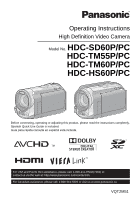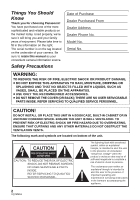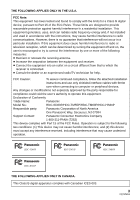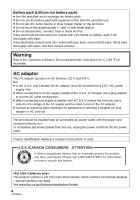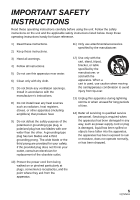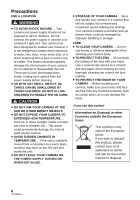Panasonic HDC-Z10000 Hd Camcorder - Multi Language
Panasonic HDC-Z10000 Manual
 |
View all Panasonic HDC-Z10000 manuals
Add to My Manuals
Save this manual to your list of manuals |
Panasonic HDC-Z10000 manual content summary:
- Panasonic HDC-Z10000 | Hd Camcorder - Multi Language - Page 1
High Definition Video Camera Model No. HDC-SD60P/PC HDC-TM55P/PC HDC-TM60P/PC HDC-HS60P/PC Before connecting, operating or adjusting this product, please read the instructions completely. Spanish Quick Use Guide is included. Guía para rápida consulta en español está incluida. For USA and - Panasonic HDC-Z10000 | Hd Camcorder - Multi Language - Page 2
Panasonic your camera. Be sure to retain this manual as your convenient camera information ACCESSORIES. ≥ DO NOT REMOVE THE COVER (OR BACK); THERE ARE NO USER SERVICEABLE PARTS INSIDE. REFER SERVICING TO QUALIFIED SERVICE servicing) instructions in the literature accompanying the appliance. 2 VQT2M51 - Panasonic HDC-Z10000 | Hd Camcorder - Multi Language - Page 3
installation instructions and use only shielded interface cables with ferrite core when connecting to Panasonic Model No.: HDC-SD60P/HDC-TM55P/HDC-TM60P/HDC-HS60P Responsible party: Panasonic Corporation of North America One Panasonic Way, Secaucus, NJ 07094 Support Contact: Panasonic - Panasonic HDC-Z10000 | Hd Camcorder - Multi Language - Page 4
selecting a suitable AC plug adaptor or AC cord set. The unit should be installed near an accessible AC power outlet, with the power cord connected directly to it. To completely disconnect power from the unit, unplug the power cord from the AC power outlet. Product Identification Marking is located - Panasonic HDC-Z10000 | Hd Camcorder - Multi Language - Page 5
Install in accordance with the manufacturer's instructions. 8) Do not install near any the obsolete outlet. 11) Only use attachments/accessories specified by the manufacturer. 12) Use only of time. 14) Refer all servicing to qualified service personnel. Servicing is required when the apparatus has - Panasonic HDC-Z10000 | Hd Camcorder - Multi Language - Page 6
exposed to rain or moisture. Do not connect the power supply or operate your camera if it gets wet. Your camera has been designed for outdoor use, internal parts of your camera. Do not attempt to disassemble this unit. There are no user serviceable parts inside. Unplug your camera from the power - Panasonic HDC-Z10000 | Hd Camcorder - Multi Language - Page 7
Panasonic does not accept any responsibility for damages directly or indirectly due to any type of problems or giving away this unit. (l 134) ∫ Handling of HDD [HDC-HS60] This unit is equipped with the built-in 120 GB HDD. contact consumer support. (l 152, 153) Once the HDD is out of order - Panasonic HDC-Z10000 | Hd Camcorder - Multi Language - Page 8
more Memory Cards that do not have the SDXC logo are not based on SD Memory Card Specifications. ≥ Refer to page 26 for more details on SD cards. ∫ For the purposes of these operating instructions ≥ SD Memory Card, SDHC Memory Card and SDXC Memory Card are referred to as the "SD card - Panasonic HDC-Z10000 | Hd Camcorder - Multi Language - Page 9
Advanced Accessories 11 Quick Guide 12 Preparation Before using [1] Parts identification and handling 15 [HDC-SD60]/[HDC-TM55]/ [HDC-TM60 15 [HDC-HS60 functions of menus 60 [7] Manual recording 74 White balance 75 Manual shutter speed/ iris adjustment 76 Manual focus adjustment 77 Playback - Panasonic HDC-Z10000 | Hd Camcorder - Multi Language - Page 10
Connecting to a PC 117 About the PC display 119 Using with a PC [1] Starting HD Writer AE 2.0 ........ 120 Reading the operating instructions of the software applications ....... 120 [2] If using Mac 121 Others Indications [1] Indications 122 [2] Messages 125 About recovery 126 Troubleshooting - Panasonic HDC-Z10000 | Hd Camcorder - Multi Language - Page 11
Accessories Check the accessories before using this unit. Product numbers correct as of Feb. 2010. These may be subject to change. Battery pack VW-VBK180 AC adaptor VSK0711 AC cable K2CA2CA00025 AV multi cable K1HY12YY0004 USB cable K1HY04YY0032 Stylus pen VGQ0C14 CD-ROM Software 11 VQT2M51 - Panasonic HDC-Z10000 | Hd Camcorder - Multi Language - Page 12
Quick Guide ∫ Inserting the battery Install the battery by inserting it in the direction Press the power button to turn on the power. A DC input terminal 1 Connect the AC adaptor to the DC input terminal. 2 Connect the AC cable to the AC adaptor, then the AC outlet. ≥ The status indicator - Panasonic HDC-Z10000 | Hd Camcorder - Multi Language - Page 13
∫ Selecting a mode Operate the mode switch to change the mode to , or . ∫ Selecting a media to record [HDC-TM55/HDC-TM60/HDC-HS60] 1) Change the mode to or . 2) Select the menu. Motion Picture Recording Mode (l 34) Still Picture Recording Mode (l 36) Playback Mode (l 40, 78) ∫ How to - Panasonic HDC-Z10000 | Hd Camcorder - Multi Language - Page 14
∫ Motion picture/Still picture playback 1) Change the mode to . 2) Touch the play mode select icon A. 3) Touch the desired media to be played back motion pictures or still pictures. ≥ Touch [VIDEO/SD CARD] or [PICTURE/ SD CARD] to play back the SD card. / Touch [VIDEO/Built-inMemory] or [ - Panasonic HDC-Z10000 | Hd Camcorder - Multi Language - Page 15
Preparation Before using 1 Parts identification and handling [HDC-SD60]/[HDC-TM55]/[HDC-TM60] 1 2 34 5 6 AV MULTI 10 7 89 11 12 1 Power button [ ] (l 28) 2 Speaker 3 Intelligent auto/Manual button [iA/MANUAL] (l 38) 4 Optical image stabilizer button [ /O.I.S.] (l 52) 5 Mode switch (l 29) 6 - Panasonic HDC-Z10000 | Hd Camcorder - Multi Language - Page 16
18 19 18 LCD monitor (Touch screen) (l 30) 20 21 222324 25 ≥ It can open up to 90o. ≥ It can rotate up to 180o A towards the lens or 90o B towards the opposite direction. Due to limitations in LCD production technology, there may be some tiny bright or dark spots on the LCD monitor screen. - Panasonic HDC-Z10000 | Hd Camcorder - Multi Language - Page 17
27 28 29 31 27 Status indicator (l 28) 28 Photoshot button [ ] (l 36) 29 Zoom lever [W/T] (In Motion Picture Recording Mode or Still Picture Recording Mode) (l 51) Thumbnail display switch [ / ]/ Volume lever [sVOLr] (In Playback Mode) (l 42) 30 DC input terminal (l 23) ≥ Do not use any other AC - Panasonic HDC-Z10000 | Hd Camcorder - Multi Language - Page 18
[HDC-HS60] 1 2 34 5 6 AV MULTI 10 789 11 12 1 Power button [ ] (l 28) 2 Speaker 3 Intelligent auto/Manual button [iA/MANUAL] (l 38) 4 Optical image stabilizer button [ /O.I.S.] (l 52) 5 Mode switch (l 29) 6 Battery holder (l 22) 7 HDMI mini connector [HDMI] (l 94, 97) 8 USB terminal [ ] (l 102, 117 - Panasonic HDC-Z10000 | Hd Camcorder - Multi Language - Page 19
18 19 18 LCD monitor (Touch screen) (l 30) 20 21 222324 25 ≥ It can open up to 90o. ≥ It can rotate up to 180o A towards the lens or 90o B towards the opposite direction. Due to limitations in LCD production technology, there may be some tiny bright or dark spots on the LCD monitor screen. - Panasonic HDC-Z10000 | Hd Camcorder - Multi Language - Page 20
27 28 29 30 32 27 Status indicator (l 28) 28 Photoshot button [ ] (l 36) 29 Zoom lever [W/T] (In Motion Picture Recording Mode or Still Picture Recording Mode) (l 51) Thumbnail display switch [ / ]/ Volume lever [sVOLr] (In Playback Mode) (l 42) 30 HDD access lamp [ACCESS HDD] 31 DC input terminal - Panasonic HDC-Z10000 | Hd Camcorder - Multi Language - Page 21
any accident or failure occurring as a result of use of a counterfeit battery pack. To ensure that safe products are used we would recommend that a genuine Panasonic battery pack is used. 21 VQT2M51 - Panasonic HDC-Z10000 | Hd Camcorder - Multi Language - Page 22
to hold down the power button until the status indicator goes off. Then remove the battery while supporting the unit to prevent it from dropping. Move the battery release lever in the direction indicated by . Dispose of used batteries according to the manufacturer's instructions. 22 VQT2M51 - Panasonic HDC-Z10000 | Hd Camcorder - Multi Language - Page 23
red at an interval of 2 seconds, indicating that charging has begun. ∫ Connecting to the AC outlet If you turn on the unit while charging with the at a particularly fast or slow rate, refer to page 136. ≥ We recommend using Panasonic batteries (l 11, 24, 25, 148). ≥ If you use other batteries, we - Panasonic HDC-Z10000 | Hd Camcorder - Multi Language - Page 24
h 55 min Battery model number [Voltage/Capacity (minimum)] Supplied battery/ VW-VBK180 (optional) [3.6 V/1790 mAh] VW-VBK360 (optional) [3.6 V/3580 mAh] HDC-TM55/HDC-TM60 Charging time Recording mode Maximum continuous recordable time 2 h 50 min HA/HG/HX HE 1 h 45 min 1 h 50 min 4 h 50 min - Panasonic HDC-Z10000 | Hd Camcorder - Multi Language - Page 25
HDC-HS60 Battery model number [Voltage/Capacity (minimum)] Charging time Recording If the battery discharges, then will flash. ≥ The remaining battery capacity is displayed when using the Panasonic battery that you can use for this unit. The actual time can vary depending on your actual use - Panasonic HDC-Z10000 | Hd Camcorder - Multi Language - Page 26
have the SDHC logo or 48 GB or more Memory Cards that do not have the SDXC logo are not based on SD Memory Card Specifications. ≥ When the write-protect switch A on SD card is locked, no recording, deletion or editing will be 32 possible on the card. ≥ Keep the Memory - Panasonic HDC-Z10000 | Hd Camcorder - Multi Language - Page 27
Inserting/removing an SD card When using an SD card not from Panasonic, or one previously used on other equipment, for the first time on this unit, format the SD card. (l 48) When the SD card is formatted, - Panasonic HDC-Z10000 | Hd Camcorder - Multi Language - Page 28
Preparation Setup 3 Turning the unit on/off You can turn the power on and off using the power button or by opening and closing the LCD monitor. Turning the power on and off with the power button Press the power button to turn on the power. To turn off the power Hold down the power button until - Panasonic HDC-Z10000 | Hd Camcorder - Multi Language - Page 29
Preparation Setup 4 Selecting a mode Change the mode to recording or playback. Operate the mode switch to change the mode to , or . Motion Picture Recording Mode (l 34) Still Picture Recording Mode (l 36) Playback Mode (l 40, 78) 29 VQT2M51 - Panasonic HDC-Z10000 | Hd Camcorder - Multi Language - Page 30
Preparation Setup 5 Adjusting LCD monitor How to use the touch screen You can operate by directly touching the LCD monitor (touch screen) with your finger. It is easier to use the stylus pen (supplied) for detailed operation or if it is hard to operate with your fingers. ∫ Touch Touch and release - Panasonic HDC-Z10000 | Hd Camcorder - Multi Language - Page 31
, the clock is set. If the time display becomes [- -], the built-in lithium battery needs to be charged. To recharge the built-in lithium battery, connect the AC adaptor or attach the battery to this unit. Leave the unit as it is for approx. 24 hours and the battery will maintain - Panasonic HDC-Z10000 | Hd Camcorder - Multi Language - Page 32
Basic Recording/ Playback 1 Before recording ∫ Basic camera positioning 1 Hold the unit with both hands. 2 Put your hand through the grip belt. 3 It is convenient to use the Sub-recording Start/Stop button A - Panasonic HDC-Z10000 | Hd Camcorder - Multi Language - Page 33
Basic Recording/ Playback 2 Selecting a media to record [HDC-TM55/HDC-TM60/HDC-HS60] The card, built-in memory, and HDD media can be selected separately to record motion pictures or still pictures. 1 Change the mode to or . 2 - Panasonic HDC-Z10000 | Hd Camcorder - Multi Language - Page 34
Basic Recording/ Playback 3 Recording motion pictures 1 Change the mode to . 2 Open the LCD monitor. 3 Press the recording start/stop button to start recording. A When you begin recording, ; changes to ¥. 4 Press the recording start/stop button again to pause recording. ≥ Still pictures can - Panasonic HDC-Z10000 | Hd Camcorder - Multi Language - Page 35
are not compatible with devices other than those that support AVCHD. Images cannot be played with equipment that does not support AVCHD (ordinary DVD recorders). Confirm that your equipment supports AVCHD by referring to the operating instructions. ≥ There are some cases where the recorded motion - Panasonic HDC-Z10000 | Hd Camcorder - Multi Language - Page 36
Basic Recording/ Playback 4 Recording still pictures 1 Change the mode to . 2 Open the LCD monitor. 3 Press the button halfway. (For Auto focus only) 4 Press the button fully. Focus indication: A Focus indication ± (The white lamp flashes.): Focusing ¥ (The green lamp lights up.): - Panasonic HDC-Z10000 | Hd Camcorder - Multi Language - Page 37
lamp (l 73) ∫ About the focus indication ≥ The focus indication indicates the status of the Auto focus. ≥ The focus indication does not appear in Manual Focus Mode. ≥ The focus indication does not appear or has difficulty focusing in the following cases. j When close subjects and far subjects are - Panasonic HDC-Z10000 | Hd Camcorder - Multi Language - Page 38
set just by pointing the unit to what you want to record. /MANUAL Intelligent auto/Manual button Press this button to switch Intelligent Auto Mode/Manual Mode. ≥ Please refer to page 74 for details about Manual Mode. Mode Portrait Scenery Spotlight*1 Scene When the object is a person Recording - Panasonic HDC-Z10000 | Hd Camcorder - Multi Language - Page 39
. (l 75) Auto focus The unit focuses automatically. ≥ Auto focus does not work correctly in the following situations. Record pictures in the Manual Focus Mode. (l 77) j Recording distant and close-up objects at the same time j Recording a subject behind a dirty or dusty window j Recording a subject - Panasonic HDC-Z10000 | Hd Camcorder - Multi Language - Page 40
Basic Recording/ Playback 6 Motion picture/Still picture playback 1 Change the mode to . 2 Touch the play mode select icon A. 3 Touch the desired media to be played back motion pictures or still pictures. A [VIDEO/SD CARD] B [PICTURE/SD CARD] / C [VIDEO/SD CARD] D [VIDEO/Built- - Panasonic HDC-Z10000 | Hd Camcorder - Multi Language - Page 41
4 Touch the scene or the still picture to be played back. ≥ Next (previous) page can be displayed by touching /. 5 Select the playback operation by touching the operation icon. 0h00m00s A Operation icon ≥ Touch F / F to display/not-display the operation icon. F Motion picture playback 1/;: - Panasonic HDC-Z10000 | Hd Camcorder - Multi Language - Page 42
not play back motion pictures recorded on this unit, even if the products support AVCHD. Still picture compatibility ≥ This unit is compliant with the unified standard DCF (Design rule for Camera File system) established by JEITA (Japan Electronics and Information Technology Industries Association - Panasonic HDC-Z10000 | Hd Camcorder - Multi Language - Page 43
Next (previous) page can be displayed by touching / . 5 Touch [EXIT] or press the MENU button to exit the menu setting. ∫ About guide display After touching , touching the submenus and items will cause function descriptions and settings confirmation messages to appear. ≥ After the messages - Panasonic HDC-Z10000 | Hd Camcorder - Multi Language - Page 44
Basic Setup 2 Using the Setup Menu ≥ The items displayed differ depending on the position or settings of the mode switch. Select the menu. MENU : [SETUP] # desired setting [DISPLAY] [OFF]/[ON] The screen indications are selected as shown in the illustration. [OFF] [ON] A R 1h20m 1h30m NOV - Panasonic HDC-Z10000 | Hd Camcorder - Multi Language - Page 45
] When about 5 minutes have passed without any operation, this unit automatically turns off to save battery life. ≥ The Power Save Function will not activate when: j connected to AC adaptor j using the USB cable for PC, DVD burner etc. j PRE-REC is used 45 VQT2M51 - Panasonic HDC-Z10000 | Hd Camcorder - Multi Language - Page 46
[QUICK POWER ON] [OFF]/[ON] The unit is put into recording pause approx. 1 second when the power is turned on with the mode set to or . ≥ Depending on the recording conditions, start time may be longer than 1 second in Still Picture Recording Mode. ≥ In the Quick power on mode, the zoom - Panasonic HDC-Z10000 | Hd Camcorder - Multi Language - Page 47
the images actually recorded. +2 (Makes even brighter)/ +1 (Makes brighter)/ 0 (Normal)/ -1 (Makes less bright)/ A *(Automatic adjustment) * It is not displayed in the Manual Mode or in the Playback Mode. ≥ When the AC adaptor is in use, the LCD monitor is set to +1 automatically. ≥ The recordable - Panasonic HDC-Z10000 | Hd Camcorder - Multi Language - Page 48
[TV ASPECT] [16:9]/[4:3] Please refer to page 95. [INITIAL SET] Set to [YES] for changing the menu settings back to the default condition. ≥ Settings for [MEDIA SELECT]*, [CLOCK SET] and [LANGUAGE] will not be changed. * For users who have , this menu is not displayed. [FORMAT CARD] Please be - Panasonic HDC-Z10000 | Hd Camcorder - Multi Language - Page 49
value. The usable built-in memory/HDD space is generally calculated as 1 GB=1,000,000,000 bytes. The capacities of this unit, PCs and software are expressed as 1 GB=1,024k1,024k1,024=1,073,741,824 bytes. Therefore, the indicated value of the capacity appears to be smaller. [CALIBRATION] Perform - Panasonic HDC-Z10000 | Hd Camcorder - Multi Language - Page 50
demonstration automatically starts. / / If [DEMO MODE] is switched to [ON] when there is no SD card inserted and while this unit is connected to the AC adaptor, the demonstration automatically starts. If any operation takes place, the demonstration is canceled. However if no operations take - Panasonic HDC-Z10000 | Hd Camcorder - Multi Language - Page 51
Advanced Recording (Advanced) 1 Zoom in/out function The maximum optical zoom ratio is 25k. The default setting of the [ZOOM MODE] is [i.Zoom 35k]. It can be extended to a maximum of 35k during Motion Picture Recording Mode. (l 61) ¬ Change the mode to or . W ヷヰロ T ヷヰロ ヸ ヵ Zoom lever/ - Panasonic HDC-Z10000 | Hd Camcorder - Multi Language - Page 52
button changes the Optical image stabilizer setting. (Motion Picture Recording Mode) # # OFF (Still Picture Recording Mode) / # / # OFF ≥ Switch to Manual Mode before setting the Optical image stabilizer function to off. : Active mode This setting gives more stabilization and is suitable - Panasonic HDC-Z10000 | Hd Camcorder - Multi Language - Page 53
following cases. j When the mode is changed j When the power is turned off j When the Scene mode is set j Switch to Intelligent Auto Mode/Manual Mode j Switch to recording of yourself. ≥ After setting [DISPLAY] to [OFF] if no operation is performed for a few seconds, the operation icon disappears - Panasonic HDC-Z10000 | Hd Camcorder - Multi Language - Page 54
Advanced Recording (Advanced) 4 Recording with the video light The video light enables brightening of the images taken in a dimly-lit place. ¬ Change the mode to or . Video light button Each time the button is pressed, the indication changes by one setting in the following order. # / # - Panasonic HDC-Z10000 | Hd Camcorder - Multi Language - Page 55
Advanced Recording (Advanced) 5 Recording functions of operation icons Select the operation icons to add different effects to the images to be recorded. ¬ Change the mode to or . 1 Touch F to display the 2 (e.g. Backlight compensation) operation icons on the screen. Select an operation icon - Panasonic HDC-Z10000 | Hd Camcorder - Multi Language - Page 56
Fade When you start recording, the image/audio gradually appears. (Fade in) When you pause recording, the image/audio gradually disappears. (Fade out) ≥ The Fade setting is canceled when the recording stops. ∫ To select the color for Fade in/out MENU : [RECORD SETUP] # [FADE COLOR] # [WHITE] or [ - Panasonic HDC-Z10000 | Hd Camcorder - Multi Language - Page 57
Smile Shot When a smiling face is detected during motion picture recording, the unit automatically records a still picture. The icon changes each time it is touched. (ON) # (Face Recognition) # OFF : The unit records a still picture on detecting a smiling face. : Still pictures are only - Panasonic HDC-Z10000 | Hd Camcorder - Multi Language - Page 58
Red-Eye Reduction Reduces the phenomena where human eyes become red from flashes. ≥ The flash is activated 2 times. ≥ The red-eye phenomenon tends to appear in certain recording conditions and more with some people than with others. ≥ When faces are detected in the Intelligent Auto Mode, the Red-Eye - Panasonic HDC-Z10000 | Hd Camcorder - Multi Language - Page 59
on the images actually recorded. ∫ Selecting the type of Guideline MENU : [RECORD SETUP] # [GUIDE LINES] # desired setting ∫ Displaying Guidelines at playback ≥ Change the mode to . MENU : [VIDEO SETUP] # [GUIDE LINES] # desired setting ≥ To cancel the Guideline function during playback, set to - Panasonic HDC-Z10000 | Hd Camcorder - Multi Language - Page 60
Advanced Recording (Advanced) 6 Recording functions of menus [SCENE MODE] When you record images in different situations, this mode automatically sets optimum shutter speeds and apertures. ≥ Change the mode to or . MENU : [RECORD SETUP] # [SCENE MODE] # desired setting [OFF]: 5Sports: - Panasonic HDC-Z10000 | Hd Camcorder - Multi Language - Page 61
[ZOOM MODE] Set the maximum zoom ratio for the Motion Picture Recording Mode. ≥ Change the mode to . MENU : [RECORD SETUP] # [ZOOM MODE] # desired setting [Opt.Zoom 25k]: Optical zoom (Up to 25k) [i.Zoom 35k]: This zoom function allows you to maintain high-definition picture quality. (Up to - Panasonic HDC-Z10000 | Hd Camcorder - Multi Language - Page 62
/ [RELAY REC] It is possible to continuously record motion picture to an SD card when there is no space available in the built-in memory. (It allows you to record only to SD card from built-in memory.) ≥ Change the mode to . MENU : [RECORD SETUP] # [RELAY REC] # [ON] ≥ is displayed on the - Panasonic HDC-Z10000 | Hd Camcorder - Multi Language - Page 63
≥ Touch [ENTER]. ≥ It may not be possible to register a face depending on the recording conditions. In this case, try recording the face again. A Guide 3 Entering the person's name. ≥ Touch the text entry icon in the center of the screen and enter the name. ≥ After entering the name, touch - Panasonic HDC-Z10000 | Hd Camcorder - Multi Language - Page 64
∫ Changing the information of a registered person 1 Select the menu. [RECORD SETUP] # [FACE RECOG.] # [SET] # [EDIT] 2 Touch the desired item to enter the setting. ≥ Up to 3 face shots can be registered. To additionally register or to change/delete the registered face shots, touch or the face - Panasonic HDC-Z10000 | Hd Camcorder - Multi Language - Page 65
[NAME DISPLAY] When a registered person is detected by face recognition during recording, the name registered for that person is displayed. ≥ Change the mode to or . MENU : [RECORD SETUP] # [NAME DISPLAY] # desired number [OFF]/[1]/[2]/[3] ≥ Displayed name will disappear after a while. ≥ It - Panasonic HDC-Z10000 | Hd Camcorder - Multi Language - Page 66
places by slowing the shutter speed. ≥ Change the mode to . ≥ Switch to Manual Mode. (l 74) MENU : [RECORD SETUP] # [AUTO SLOW SHTR] # [ ≥ For more realistic colors, use an HDMI mini cable with a TV that supports the x.v.Color™. ≥ This function cannot be used when switched to Intelligent Auto - Panasonic HDC-Z10000 | Hd Camcorder - Multi Language - Page 67
. MENU : [RECORD SETUP] # [SHOOTING GUIDE] # [ON] When "CAMERA PANNING IS TOO FAST." appears, move the unit the realism. ≥ Change the mode to . ≥ Switch to Manual Mode. (l 74) MENU : [RECORD SETUP] # [ be changed. ≥ You may not see the full effect depending on the recording conditions. [ZOOM - Panasonic HDC-Z10000 | Hd Camcorder - Multi Language - Page 68
[MIC LEVEL] When recording, the input level from the built-in microphones can be adjusted. ≥ Change the mode to . ≥ Switch to Manual Mode. (l 74) 1 Select the menu. MENU : [RECORD SETUP] # [MIC LEVEL] # desired setting [AUTO]: [SETr ]/[SET]: AGC is activated, and the recording level is - Panasonic HDC-Z10000 | Hd Camcorder - Multi Language - Page 69
image while recording. Adjust by outputting to a TV while adjusting the quality of the image. ≥ Change the mode to or . ≥ Switch to Manual Mode. (l 74) 1 Select the menu. MENU : [RECORD SETUP] # [PICTURE ADJUST] 2 Touch the desired setting items. [SHARPNESS]: Sharpness of the edge [COLOR - Panasonic HDC-Z10000 | Hd Camcorder - Multi Language - Page 70
[PICTURE SIZE] The higher the number of pixels, the higher the clarity of the picture when printing. ≥ Change the mode to . MENU : [PICTURE] # [PICTURE SIZE] # desired setting ≥ The number of recording pixels that can be set changes depending on selected screen aspect ratio. (l 71) ∫ Picture - Panasonic HDC-Z10000 | Hd Camcorder - Multi Language - Page 71
≥ Change the mode to . MENU : [PICTURE] # [ASPECT RATIO] # desired setting 4:3: Aspect ratio of 4:3 television 3:2: Aspect ratio of conventional film camera or prints (such as L-size print) 16:9: Aspect ratio of high-definition television, etc. ≥ This function's default setting is [4:3]. ≥ When - Panasonic HDC-Z10000 | Hd Camcorder - Multi Language - Page 72
[HI-SPEED BURST] Recording is done continuously at the rate of 30 or 60 still pictures per second. Use this function to record an object with fast movement. ≥ Change the mode to . 1 Select the menu. MENU : [PICTURE] # [HI-SPEED BURST] # desired setting [OFF]: Cancel the setting. [30 frames/sec - Panasonic HDC-Z10000 | Hd Camcorder - Multi Language - Page 73
recording environment is dark and focusing is difficult, the video light turns on to make focusing easier. ≥ Change the mode to . ≥ Switch to Manual Mode. (l 74) MENU : [PICTURE] # [AF ASSIST LAMP] # [AUTO] ≥ Set the video light to / or OFF. (l 54) ≥ When switching to Intelligent Auto Mode - Panasonic HDC-Z10000 | Hd Camcorder - Multi Language - Page 74
recording ¬ Change the mode to or . Press the iA/MANUAL button to switch to Manual Mode. ≥ MNL appears on the screen. /MANUAL F FOCUS WB SHTR IRIS FOCUS Focus (l 77) WB White balance (l 75) SHTR Manual shutter speed (l 76) IRIS Aperture adjustment (l 76) Perform the setting by touching the - Panasonic HDC-Z10000 | Hd Camcorder - Multi Language - Page 75
wedding receptions at hotels, stage spotlights in theaters ≥ Sunrise, sunset, etc. ≥ To return to auto setting, set to AWB or press the iA/MANUAL button again. F FOCUS WB SHTR IRIS ≥ When the screen turns black instantly and the display stops flashing and then lights constantly, the setting is - Panasonic HDC-Z10000 | Hd Camcorder - Multi Language - Page 76
image. ≥ When the iris value is adjusted to brighter than [OPEN], it changes to the gain value. ≥ To return to auto setting, press the iA/ MANUAL button again. record under indoor lighting, color and screen brightness may change or a horizontal line may appear on the screen. In this case, record in - Panasonic HDC-Z10000 | Hd Camcorder - Multi Language - Page 77
Focus, touch [AF] in step 3 or press the iA/MANUAL button again. 2 Touch [FOCUS]. 3 Touch [MF] to change to ≥ The blue display does not appear on the images actually recorded. Manual Focus. ≥ MF appears on the screen. 4 Adjust the focus by touching - Panasonic HDC-Z10000 | Hd Camcorder - Multi Language - Page 78
Advanced Playback (Advanced) 1 Playback Operations Motion picture playback using operation icon For details on the basic playback operations, refer to page 40. Playback operation Fast forward/ rewind playback Slow-motion playback Frame-by-frame playback The motion picture is advanced one frame - Panasonic HDC-Z10000 | Hd Camcorder - Multi Language - Page 79
Playback operation Direct playback Playback display During Playback Operating steps 1) Touch 1 to display the direct playback bar A. 2) Touch the direct playback bar. ≥ The playback is paused and the image is skipped until the position you touched. ≥ Playback starts again when you release the - Panasonic HDC-Z10000 | Hd Camcorder - Multi Language - Page 80
Playback of the first scene starts after playback of the last scene finishes. MENU : [VIDEO SETUP] # [REPEAT PLAY] # [ON] The indication appears on the full screen views. ≥ All the scenes are played back repeatedly. (When playing back motion pictures by date, all the scenes on the selected date are - Panasonic HDC-Z10000 | Hd Camcorder - Multi Language - Page 81
Resuming the previous playback If playback of a scene was stopped halfway, the playback can be resumed from where it was stopped. MENU : [VIDEO SETUP] # [RESUME PLAY] # [ON] If playback of a motion picture is stopped, scene. appears on the thumbnail view of the stopped ≥ The memorized resume - Panasonic HDC-Z10000 | Hd Camcorder - Multi Language - Page 82
Advanced Playback (Advanced) 2 Various playback functions Playing back motion pictures/still pictures by date The scenes or the still pictures recorded on the same day can be played back in succession. 1 Touch the date select icon. 2 Touch the playback date. A Date select icon The scenes - Panasonic HDC-Z10000 | Hd Camcorder - Multi Language - Page 83
]: Scenes can be played back with music, excluding a portion of the scene judged to have failed to shoot due to fast movement of this unit, camera shake, or focus error. 3 Touch the desired item. ≥ When [FACE HIGHLIGHT]/[HIGHLIGHT] is selected [SCENE SETUP]: Select the scene or date to be played - Panasonic HDC-Z10000 | Hd Camcorder - Multi Language - Page 84
are skipped, the image stops momentarily. ≥ Divided scene will not be skipped. ≥ For data that are edited with the editing function of HD Writer AE 2.0, the Intelligent scene selection is disabled. ∫ Scene setting 1 Touch [SELECT SCENES] or [SELECT DATE]. 2 (When [SELECT SCENES] is selected) Touch - Panasonic HDC-Z10000 | Hd Camcorder - Multi Language - Page 85
∫ Playback time setting Touch the playback time to set. ≥ The playback time of [AUTO] is a maximum of approx. 5 minutes. ≥ Playback time may become shorter than the setting, or it may not even play back if the part recognized as clearly recorded is short. ∫ Date setting Touch the playback date. ∫ - Panasonic HDC-Z10000 | Hd Camcorder - Multi Language - Page 86
Changing the playback setting and playing back the slide show 1 Touch . 2 Touch the desired item. [DATE SETUP]: Select the date to be played back. [SLIDE INTERVAL]: Selects the interval between still pictures at playback. [MUSIC SELECT]: Select the music to be played on playback 3 (When [DATE - Panasonic HDC-Z10000 | Hd Camcorder - Multi Language - Page 87
Advanced Editing 1 Deleting scenes/still pictures Deleted scenes/still pictures cannot be restored, so perform appropriate confirmation of the contents before proceeding with deletion. ¬ Change the mode to . 0h00m00s F To delete by confirming images being played back Press the button while - Panasonic HDC-Z10000 | Hd Camcorder - Multi Language - Page 88
SETUP] # [DELETE] # [ALL SCENES] or [SELECT]. ≥ During Face Highlight Playback, Highlight Playback, Intelligent Scene Selection, or Disc Playback when connected to a DVD burner (optional), scenes/still pictures cannot be deleted. ≥ Scenes/still pictures which cannot be played back (the thumbnails - Panasonic HDC-Z10000 | Hd Camcorder - Multi Language - Page 89
The scenes that were deleted after division cannot be recovered. ≥ You cannot divide a scene if you are playing back a disc with a DVD burner (optional) connected, or if the number of scenes of a given date would exceed 99 scenes. ≥ It may not be possible to divide scenes with a short recording time - Panasonic HDC-Z10000 | Hd Camcorder - Multi Language - Page 90
picture again to cancel the operation. ≥ Press the MENU button to complete the settings. ≥ When the disc playback is selected while a DVD burner (optional) is connected, scenes/ still pictures cannot be protected. 90 VQT2M51 - Panasonic HDC-Z10000 | Hd Camcorder - Multi Language - Page 91
camera to define which captured images on the SD card are to be printed, together with information on the number of copies they wish to print. (Please note: Not all commercial printing services support is selected while a DVD burner (optional) is connected, scenes/ still pictures cannot be set DPOF. - Panasonic HDC-Z10000 | Hd Camcorder - Multi Language - Page 92
Advanced Editing 3 Relay scene combining [HDC-TM55/HDC-TM60] You can combine the relayed scene (l 62) in the built-in memory and the continued scene in the SD card to be one into - Panasonic HDC-Z10000 | Hd Camcorder - Multi Language - Page 93
the built-in memory. It is recommended to combine the relay scene using a DVD burner or the HD Writer AE 2.0. ≥ When the disc playback is selected while a DVD burner (optional) is connected, you cannot combine relay scenes or cancel relay information. ≥ The personal information of the relayed scene - Panasonic HDC-Z10000 | Hd Camcorder - Multi Language - Page 94
the video terminal with the AV multi cable. (l 96) ≥ Use of the following Panasonic HDMI mini cables is recommended to connect the unit to the HDMI terminal. ≥ HDMI is the interface for digital devices. If you connect this unit to a HDMI compatible high definition TV and then play back the recorded - Panasonic HDC-Z10000 | Hd Camcorder - Multi Language - Page 95
a genuine Panasonic HDMI mini cable (RP-CDHM15, RP-CDHM30; optional). ≥ Do not use any other AV multi cables except the supplied one. ≥ When connecting to the ≥ If a wide-screen TV is connected, adjust the aspect setting on the TV. (Refer to the operating instructions of the TV for details.) ≥ - Panasonic HDC-Z10000 | Hd Camcorder - Multi Language - Page 96
Refer to the following support site for information about Panasonic TVs with an SD card slot for playing back your pictures. http://panasonic.net/ ≥ For details on how to play back, please read the operating instructions for the TV. Connecting with a HDMI mini cable Select the desired method of - Panasonic HDC-Z10000 | Hd Camcorder - Multi Language - Page 97
Link? ≥ VIERA Link™ is a new name for EZ Sync™. ≥ This function allows you to use your remote control for the Panasonic TV for easy operations when this unit has been connected to a VIERA Link compatible device using a HDMI mini cable (optional) for automatic linked operations. (Not all operations - Panasonic HDC-Z10000 | Hd Camcorder - Multi Language - Page 98
the devices. ≥ Available linked operations between this unit and a Panasonic TV is different depending on the types of Panasonic TVs even if they are compatible with VIERA Link. Refer to the operating instructions of the TV for the operations that support on the TV. ≥ Operation is not possible with - Panasonic HDC-Z10000 | Hd Camcorder - Multi Language - Page 99
Copying between SD card and Built-in Memory/ HDD [HDC-TM55/HDC-TM60/HDC-HS60] Motion pictures or still pictures recorded with this unit single SD card is not enough, you can copy to multiple SD cards following the instruction on the screen. In this case, the last scene copied to an SD card is - Panasonic HDC-Z10000 | Hd Camcorder - Multi Language - Page 100
to copy, change the card following the instructions on the screen. 4 Touch [EXIT] copying When copying a recorded motion picture of full 4 GB size: 10 minutes to 20 a DVD burner (optional) is connected, menus are not displayed. ≥ . Data recorded on a PC with HD Writer AE 2.0, etc. cannot be - Panasonic HDC-Z10000 | Hd Camcorder - Multi Language - Page 101
Connection Cable (supplied with DVD burner). The copied DVD disc can also be played back. ≥ Please read the operating instructions of the DVD burner for how to use it. Preparing for copying/playing back We recommend using Panasonic burner or HD Writer AE 2.0 can additionally copy. *3 Connect this - Panasonic HDC-Z10000 | Hd Camcorder - Multi Language - Page 102
this unit to the AC adaptor and change the mode to . 3 Connect this unit to the DVD burner with the Mini AB USB Connection Cable (supplied with DVD burner). A Mini AB USB Connection Cable (supplied with DVD burner) B DVD burner (optional) ≥ Insert the plugs as far as they will go. 4 Insert - Panasonic HDC-Z10000 | Hd Camcorder - Multi Language - Page 103
, the continued scene that is on the SD card will be copied together to the disc. 1 Connect this unit to the DVD burner to prepare for copying. (l 102) 2 Touch the desired items following the instructions on the screen. ≥ It will return to the previous step by touching . ≥ (When [SELECT SCENES] is - Panasonic HDC-Z10000 | Hd Camcorder - Multi Language - Page 104
Important Notice ≥ When connecting an optional DVD burner and this unit for copying a disc, do not insert a disc with recorded motion pictures in high definition picture quality into devices that do not support the AVCHD format. In some cases the disc may get stuck in the device. The disc will not - Panasonic HDC-Z10000 | Hd Camcorder - Multi Language - Page 105
Approximate time for copying to a disc To copy motion pictures to the full capacity of a disc Disc type [High Definition] Copy time [Standard] ([ has become high ≥ The disc that was copied to can be played back by connecting this unit and a DVD burner. (l 106) ≥ Do not turn off this unit or the - Panasonic HDC-Z10000 | Hd Camcorder - Multi Language - Page 106
Playing back the copied disc ≥ Only discs that have been copied by connecting this unit to the DVD burner or created with HD Writer AE 2.0 can be played back. A Mini AB USB Connection Cable (supplied with DVD burner) 1 Connect this unit to the DVD burner to prepare for playback. (l 102) ≥ When - Panasonic HDC-Z10000 | Hd Camcorder - Multi Language - Page 107
Managing the copied disc ≥ Connect this unit to the DVD burner and then touch [PLAY DISC]. (l [DISC SETUP] # [FORMAT DISC] ≥ When formatting is complete, touch [EXIT] to exit the message screen. ≥ Connect this unit and the DVD burner to format discs. You may no longer be able to use the discs if you - Panasonic HDC-Z10000 | Hd Camcorder - Multi Language - Page 108
. AV MULTI Change the video input on the video device and TV that this unit is connected to. ≥ The channel set will differ depending on the terminal to which the unit is connected. ≥ See the operating instructions of the video device for details. ≥ Insert the plugs as far as they will go - Panasonic HDC-Z10000 | Hd Camcorder - Multi Language - Page 109
BD), DVD discs or SD cards using HD Writer AE 2.0, the software installed in the supplied CD-ROM. Refer to the operating instructions of HD Writer AE 2.0 (PDF file) for details on how to use it. ∫ Smart wizard The Smart wizard screen is automatically displayed when you connect this unit to a PC with - Panasonic HDC-Z10000 | Hd Camcorder - Multi Language - Page 110
the software supplied with this unit. To write motion picture data recorded with the Panasonic High Definition Video Camera sold previously, use the HD Writer details about the connection of this unit and a PC. ≥ Refer to the operating instructions of the software for details. (l 120) 110 VQT2M51 - Panasonic HDC-Z10000 | Hd Camcorder - Multi Language - Page 111
, promptly return the Software to Panasonic Corporation ("Panasonic"), its distributors or dealers from which you made the purchase. Article 1 License Licensee is granted the right to use the software, including the information recorded or described on the CD-ROM, instruction manuals, and any other - Panasonic HDC-Z10000 | Hd Camcorder - Multi Language - Page 112
using 2 Operating environment ≥ Even if the system requirements mentioned in these operating instructions are fulfilled, some PCs cannot be used. ≥ A CD-ROM drive is necessary to install the supplied software applications. (A compatible BD/DVD writer drive and media are necessary for writing to - Panasonic HDC-Z10000 | Hd Camcorder - Multi Language - Page 113
or equivalent pointing device Internet connection ≥ Supplied CD-ROM is available for Windows only. ≥ Input is not supported in languages other than users only can use this software. (An administrative account user should install and uninstall this software.) ∫ To use the HD Writer AE 2.0 You will - Panasonic HDC-Z10000 | Hd Camcorder - Multi Language - Page 114
3 Microsoft Windows Vista Home Basic Service Pack 1/Service Pack 2 Microsoft Windows Vista Home Premium Service Pack 1/Service Pack 2 Microsoft Windows Vista Business Service Pack 1/Service Pack 2 Microsoft Windows Vista Ultimate Service Pack 1/Service Pack 2 Microsoft Windows Vista Enterprise - Panasonic HDC-Z10000 | Hd Camcorder - Multi Language - Page 115
running. ≥ Do not perform any other operations on your PC while the software is being installed. ≥ Explanation of operations and screens is based on (or double-click on [Computer] on the desktop), and then double-click [PANASONIC]. 2 Click [Next]. 3 Read the [End User License Agreement], then place - Panasonic HDC-Z10000 | Hd Camcorder - Multi Language - Page 116
that you no longer require. 1 Select [Start] # [Control Panel] # [Uninstall a Program]. 2 Select [HD Writer AE 2.0], then click [Uninstall]. ≥ Proceed with the uninstallation by following the on-screen instructions. ≥ After uninstalling the software, be sure to reboot the PC. 116 VQT2M51 - Panasonic HDC-Z10000 | Hd Camcorder - Multi Language - Page 117
the PC. (l 119) ≥ When HD Writer AE 2.0 is not installed, a USB function selection screen will appear. Touch [PC]. When you select an option other than [PC], reconnect the USB cable. ≥ When using an SDXC Memory Card, check the following support site. http://panasonic.net/avc/sdcard/information/SDXC - Panasonic HDC-Z10000 | Hd Camcorder - Multi Language - Page 118
/SD USB Device] or [MATSHITA HDC-HS60/HDD USB Device] is selected and click [OK]. ∫ Charging the battery by connecting it to different devices When using the battery, if you turn off the unit and connect it to a PC, Panasonic Blu-ray disc recorder or Panasonic DVD recorder, the battery will charge - Panasonic HDC-Z10000 | Hd Camcorder - Multi Language - Page 119
unit is connected to a PC, it is recognized as an external drive. ≥ Removable disk (Example: ) is displayed in [Computer]. We recommend using HD Writer AE so may make the SD card unusable in this unit. ≥ When data not supported by this unit has been recorded on a PC, it will not be recognized by - Panasonic HDC-Z10000 | Hd Camcorder - Multi Language - Page 120
(On the PC) Select [Start] # [All Programs] # [Panasonic] # [HD Writer AE 2.0] # [HD Writer AE]. ≥ For details on how to use the software applications, read the PDF operating instructions of the software. Reading the operating instructions of the software applications ≥ You will need Adobe Acrobat - Panasonic HDC-Z10000 | Hd Camcorder - Multi Language - Page 121
Mac ≥ HD Writer AE 2.0 is not available for Mac. ≥ iMovie'09 supported. For instructions are fulfilled, some PCs cannot be used. ≥ The USB equipment operates with the driver installed as standard in the OS. ≥ Supplied CD-ROM is available for Windows only. ∫ Copying still pictures on PC 1 Connect - Panasonic HDC-Z10000 | Hd Camcorder - Multi Language - Page 122
*1 HDD recording possible status*2 (White) Card recording possible status (Green) Recognizing the card ¥/; (Red) Recording ; (Green) Recording pause PRE-REC MNL PRE-REC (l 56) Manual Mode (l 74) //////// Intelligent Auto Mode (l 38) F/ F MF Operation icon is displayed/not displayed. (l 55 - Panasonic HDC-Z10000 | Hd Camcorder - Multi Language - Page 123
1/100 Shutter Speed (l 76) OPEN/F2.0 Iris Value (l 76) 0dB Gain Value (l 76) 5 Scene Mode (l 60) +2 / +1 / -1 / A Power LCD (l 47) //// / Image Stabilizer (l 52) / AF/AE Tracking (l 53) Relay Recording (l 62)*1 / / Video Light (l 54) Picture Adjustment (l 69) Hi-Speed Burst Shooting - Panasonic HDC-Z10000 | Hd Camcorder - Multi Language - Page 124
-- (Time The built-in battery is low. display) (l 31) Warning for recording yourself (l 30) ∫ Confirmatory indications when a DVD burner is connected Disc playback (l 106) XP Scene copied in [Standard] ([XP]) SP Scene copied in [Standard] ([SP]) ////// Disc type (l 101) Unusable disc - Panasonic HDC-Z10000 | Hd Camcorder - Multi Language - Page 125
that there is a problem with this unit. HDD BACKUP RECOMMENDED.*2 There is a possible problem with the HDD. with this unit. (l 21) If using a Panasonic battery compatible with this unit, remove the battery support. (l 152, 153) Do not attempt to repair it by yourself. ≥ You are attempting to connect - Panasonic HDC-Z10000 | Hd Camcorder - Multi Language - Page 126
the unit to the DVD burner has been inserted, or the DVD burner is not recognized properly. Connect the Mini AB USB Connection Cable again and insert a disc to copy the data. (l 101) About recovery If faulty management information is found, the messages may appear and a repair is - Panasonic HDC-Z10000 | Hd Camcorder - Multi Language - Page 127
Troubleshooting Problem turns off when you turn off the power to the TV using the TV remote control, the VIERA Link is at work. If you are not using the being accessed), the power turns off automatically if the Mini AB USB Connection Cable is removed. A clicking sound is heard when the unit is - Panasonic HDC-Z10000 | Hd Camcorder - Multi Language - Page 128
Problem This unit damage the data on the media.) ≥ If normal operation is still not restored, detach the power connected, and contact consumer support. (l 152, 153) ≥ Calibrate the touch screen. (l 49) ≥ [DISPLAY] of the Auto Focus Mode, use the Manual Focus Mode to adjust the focus. (l 39, 77) - Panasonic HDC-Z10000 | Hd Camcorder - Multi Language - Page 129
(Indoor mode2), set it to (Manual adjustment mode). (l 75) ≥ Any scenes/still pictures where the thumbnails are displayed as cannot be played back. ≥ Please read the operating instructions of your TV and select the channel that matches the input used for the connection. ≥ Change the [TV ASPECT - Panasonic HDC-Z10000 | Hd Camcorder - Multi Language - Page 130
Problem Color or brightness of the image changes, or you may see horizontal bars in the image. The . ≥ Repair is needed if it is repeatedly displayed even if it is restarted. Detach the power connected, contact consumer support. (l 152, 153) Do not attempt to repair the unit by yourself. 130 VQT2M51 - Panasonic HDC-Z10000 | Hd Camcorder - Multi Language - Page 131
Problem VIERA Link does not work. When connected by the USB cable, this unit is not detected by the PC. When the USB cable is disconnected, an error message will appear on the PC. The power of the DVD burner cannot be turned on. Cannot see the PDF operating instructions for HD Writer AE 2.0. Cannot - Panasonic HDC-Z10000 | Hd Camcorder - Multi Language - Page 132
back smoothly if you set the seamless settings in the HD Writer AE 2.0. Refer to the operating instructions for the HD Writer AE 2.0. Principal reasons for not playing back are copied to a disc in a connected DVD burner. ≥ When scenes recorded with more than 99 scenes on the same date 132 VQT2M51 - Panasonic HDC-Z10000 | Hd Camcorder - Multi Language - Page 133
the damp cloth. Next, dry the unit with a dry cloth. ≥ Use of benzine, paint thinner, alcohol, or dishwashing liquid may alter the camera body or peel the surface finish. Do not use these solvents. ≥ When using a chemical dust cloth, follow the instructions that came with the cloth. 133 VQT2M51 - Panasonic HDC-Z10000 | Hd Camcorder - Multi Language - Page 134
strongly discouraged. ≥ To physically format the HDD, connect the unit via the AC adaptor, select [FORMAT data can be recovered using commercially available software or the like. ≥ We recommend that you instructions. ≥ Please look after the data in your built-in memory or HDD carefully. Panasonic - Panasonic HDC-Z10000 | Hd Camcorder - Multi Language - Page 135
battery. It is susceptible to humidity and temperature and the effect increases the more the temperature rises or falls. In cold areas, the full charge indication may not appear or the low battery indication may appear about 5 minutes after starting use. At high temperatures, the protection function - Panasonic HDC-Z10000 | Hd Camcorder - Multi Language - Page 136
low or something may be wrong with the battery or AC adaptor. Contact consumer support. (l 152, 153) ≥ If you use the AC adaptor near a radio, unit or battery are not dirty or covered with a foreign object, and connect the battery correctly once again. If a foreign object or dirt is present, - Panasonic HDC-Z10000 | Hd Camcorder - Multi Language - Page 137
of or giving away the SD card. ≥ To physically format the SD card, connect the unit via the AC adaptor, select [FORMAT CARD] # [YES] from SD card data deletion screen appears, select [YES], and then follow the on-screen instructions. ≥ When the LCD monitor gets dirty, wipe it with a soft cloth such - Panasonic HDC-Z10000 | Hd Camcorder - Multi Language - Page 138
in this unit and included in recorded images. ≥ When the unit is serviced, or given away/ disposed of, the personal information should be deleted in It should be noted before use that Panasonic does not accept any responsibility for direct or indirect problems which occur as the result of the - Panasonic HDC-Z10000 | Hd Camcorder - Multi Language - Page 139
-3C, LLC. ≥ "AVCHD" and the "AVCHD" Logo are trademarks of Panasonic Corporation and Sony Corporation. ≥ Manufactured under license from Dolby Laboratories. Dolby and Other names of systems and products mentioned in these instructions are usually the registered trademarks or trademarks of the - Panasonic HDC-Z10000 | Hd Camcorder - Multi Language - Page 140
Others Recording modes/approximate recordable time ≥ SD cards are only mentioned with their main memory size. Recording mode Picture size 4 GB 8 GB SD card 16 GB 32 GB 48 GB 64 GB HA 1920k1080 30 min 1h 2h 4 h 10 min 6 h 20 min 8 h 30 min HG 1920k1080 40 min 1 h 20 min 2 h 40 min 5 h 30 - Panasonic HDC-Z10000 | Hd Camcorder - Multi Language - Page 141
Others Number of recordable pictures ≥ SD cards are only mentioned with their main memory size. Aspect ratio Picture size Picture quality 512 MB 1 GB 2 GB 4 GB SD card 8 GB 16 GB 24 GB 32 GB 48 GB 64 GB 5M 2592k1944 4:3 1.9M 1600k1200 0.3M 640k480 180 370 750 1400 3000 6000 8900 - Panasonic HDC-Z10000 | Hd Camcorder - Multi Language - Page 142
Aspect ratio Picture size Picture quality 512 MB 1 GB 2 GB 4 GB SD card 8 GB 16 GB 24 GB 32 GB 48 GB 64 GB 16:9 4.5 M 2816k1584 2.1 M 1920k1080 200 410 850 1680 3400 6800 10000 13000 20000 27000 320 650 1300 2600 5300 10000 15800 21000 32000 43000 440 900 1800 3600 7300 14000 21000 - Panasonic HDC-Z10000 | Hd Camcorder - Multi Language - Page 143
Others Specifications High Definition Video Camera Information for your safety Power source: Power consumption: DC 5.0 V (When using AC 16:9) Auto Iris, F1.8 to F3.3 Focal length: 3.02 mm to 75.5 mm Macro (Full range AF) 35 mm equivalent: Motion picture: 35.7 mm to 893 mm (16:9) Still - Panasonic HDC-Z10000 | Hd Camcorder - Multi Language - Page 144
h Pb: 0.7 Vp-p, 75 h Pr: 0.7 Vp-p, 75 h HDMI™ (x.v.Color™) 1080i/480p 316 mV, 600 h, 2 ch Dolby Digital/Linear PCM Read/Write (No copyright protection support) / Read only Read only Hi-Speed USB (USB 2.0), USB terminal Type Mini AB USB host function (for DVD burner) Available range: Approx. 1.0 m to - Panasonic HDC-Z10000 | Hd Camcorder - Multi Language - Page 145
Mass (Weight) in operation Operating temperature Operating humidity Battery operation time Approx. 299 g (Approx. 0.66 lbs.) [with battery (supplied) and an SD card (optional)] / Approx. 300 g (Approx. 0.66 lbs.) [with battery (supplied)] Approx. 369 g (Approx. 0.81 lbs.) [with battery (supplied)] - Panasonic HDC-Z10000 | Hd Camcorder - Multi Language - Page 146
) Refer to page 26 for details on SD cards usable in this unit. 8 GB 16 GB 120 GB JPEG (Design rule for Camera File system, based on Exif 2.2 standard), DPOF corresponding Picture aspect [4:3]: 2592k1944/1600k1200/640k480 Picture aspect [3:2]: 2688k1792/1680k1120 Picture aspect [16:9]: 2816k1584 - Panasonic HDC-Z10000 | Hd Camcorder - Multi Language - Page 147
: AC 110 V to 240 V, 50/60 Hz 12 W DC 5.0 V, 1.6 A Dimensions Mass (Weight) 46 mm (W)k25 mm (H)k75.5 mm (D) [1.8 q (W)k1.0 q (H)k3.0 q (D)] Approx. 115 g (Approx. 0.25 lbs.) Specifications may change without prior notice. 147 VQT2M51 - Panasonic HDC-Z10000 | Hd Camcorder - Multi Language - Page 148
Others Optional accessories Accessory No. VW-BC10PP Figure Description Battery charger VW-VBK180*1 VW-VBK360*1 RP-CDHM15 RP-CDHM30 VW-LDC103PP*2 Rechargeable Lithium mini cable Video DC Light VZ-LL10PP VW-SK12PP VW-ACK180PP Light bulb for video DC light Shoe adaptor Accessory kit 148 VQT2M51 - Panasonic HDC-Z10000 | Hd Camcorder - Multi Language - Page 149
*1 Please refer to page 24, concerning the battery charging time and available recording time. *2 The shoe adaptor VW-SK12PP (optional) is necessary. NOTE: Accessories and/or model numbers may vary by country. Please consult your local dealer. Product numbers correct as of Feb. 2010. These may be - Panasonic HDC-Z10000 | Hd Camcorder - Multi Language - Page 150
Model # 2. Items Ordered Accessory # Description Price Each Quantity Total Price Subtotal Your State & Local PANASONIC DEALER OR CALL PANASONIC'S ACCESSORY ORDER LINE AT 1-800-332-5368 [6 AM-6 PM M-F, PACIFIC TIME] OR MAIL THIS ORDER TO: PANASONIC SERVICE AND TECHNOLOGY COMPANY ACCESSORY - Panasonic HDC-Z10000 | Hd Camcorder - Multi Language - Page 151
price. The decision to repair, replace or refund will be made by the warrantor. Product or Part Name Camcorder Rechargeable Service To find a service center please visit http://www.panasonic.com/help or call 1-800-211-PANA (7262). When shipping the unit, carefully pack, include all accessories - Panasonic HDC-Z10000 | Hd Camcorder - Multi Language - Page 152
hearing or speech impaired TTY users, TTY: 1-877-833-8855 Accessory Purchases (United States and Puerto Rico) Purchase Parts, Accessories and Instruction Books online for all Panasonic Products by visiting our Web Site at: http://www.pstc.panasonic.com Or, send your request by E-mail to: npcparts@us - Panasonic HDC-Z10000 | Hd Camcorder - Multi Language - Page 153
product, or (c) refund your purchase price. The decision to repair, replace or refund will be made by Panasonic Canada Inc. Camcorder Products - One (1) year, parts you specific legal rights and you may have other rights which vary depending on your province or territory. WARRANTY SERVICE For - Panasonic HDC-Z10000 | Hd Camcorder - Multi Language - Page 154
level 57 Focus 36, 77 Format disc 107 Formatting 48, 107 Frame-by-frame playback 78 ∫G Gain 76 Grip belt 17, 20 Guide display 43 Guideline 59 ∫H HD Writer AE 2.0 109 HDD 7 HDMI mini connector . . . . . 15, 18, 94, 97 HDMI resolution 96 Highlight playback 83 Highlight&Time frame index - Panasonic HDC-Z10000 | Hd Camcorder - Multi Language - Page 155
focus 77 Manual recording 74 Media select 33, 40 Media status 49 Menu 43 Rating 26 SDHC Memory Card 26 SDXC Memory Card 26 Self-recording 30 Self-timer recording 58 Shooting guide 67 Shutter sound 73 Shutter speed 76 Simultaneous recording 37 Slide show 41, 86 Slow-motion playback - Panasonic HDC-Z10000 | Hd Camcorder - Multi Language - Page 156
Spanish Quick Use Guide/ Guía española para el uso rápido ∫ Insertar la batería ∫ Insertar/extraer una tarjeta SD Meta la batería insertándola en la dirección señalada - Panasonic HDC-Z10000 | Hd Camcorder - Multi Language - Page 157
∫ Encender/apagar la unidad Encender y apagar el dispositivo con el botón de alimentación Pulse el botón de alimentación para encender el dispositivo. ∫ Selección del modo Utilice el selector de modo para cambiar el modo a , o . A El indicador de estado se ilumina. ≥ Para apagar la unidad, - Panasonic HDC-Z10000 | Hd Camcorder - Multi Language - Page 158
∫ Selección de un medio para grabar [HDC-TM55/HDC-TM60/HDC-HS60] 1) Cambie el modo a o a . 2) Seleccione el menú. ∫ Grabación de películas 1) Cambie el modo a . 2) Abra el monitor LCD. 3) Pulse el botón de inicio/parada de - Panasonic HDC-Z10000 | Hd Camcorder - Multi Language - Page 159
∫ Reproducción de película/ fotografía 1) Cambie el modo a . 2) Toque el icono de selección del modo de reproducción A. 3) Toque el medio deseado para reproducir las películas o fotografías. ≥ Toque [VÍDEO/TARJETA SD] o [IMAGEN/ TARJETA SD] para reproducir la tarjeta SD. / Toque [VÍDEO/MEM INTERNA] - Panasonic HDC-Z10000 | Hd Camcorder - Multi Language - Page 160
Panasonic Consumer Electronics Company, Division of Panasonic Corporation of North America One Panasonic Way, Secaucus, NJ 07094 Panasonic Canada Inc. 5770 Ambler Drive, Mississauga, Ontario, L4W 2T3 P VQT2M51 F0110ML0 ( 24000 ) © Panasonic Corporation 2010 Printed in Japan
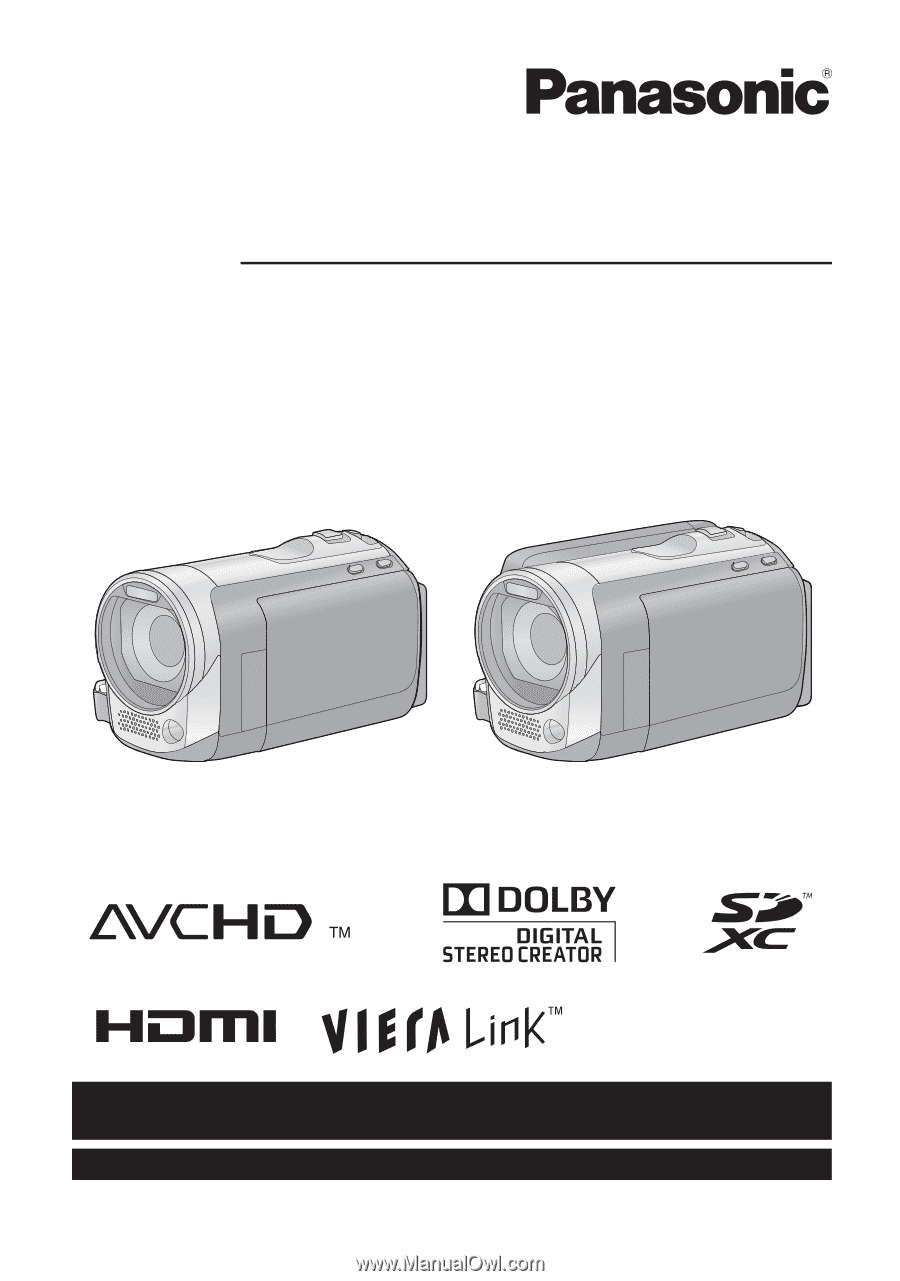
For USA and Puerto Rico assistance, please call: 1-800-211-PANA(7262) or,
contact us via the web at: http://www.panasonic.com/contactinfo
For Canadian assistance, please call: 1-800-561-5505 or visit us at www.panasonic.ca
Operating Instructions
High Definition Video Camera
Model No.
HDC-SD60P/PC
HDC-TM55P/PC
HDC-TM60P/PC
HDC-HS60P/PC
Before connecting, operating or adjusting this product, please read the instructions completely.
Spanish Quick Use Guide is included.
Guía para rápida consulta en español está incluida.
VQT2M51