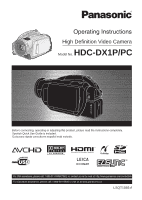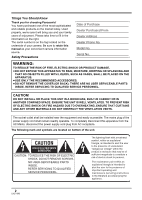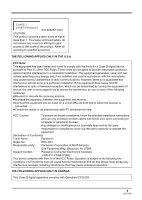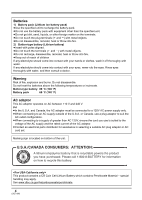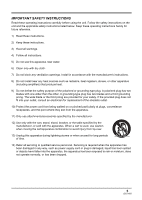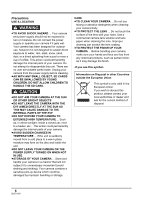Panasonic HDCDX1P Hd Video Camera - English / Spanish
Panasonic HDCDX1P - HD VIDEO CAMERA Manual
 |
View all Panasonic HDCDX1P manuals
Add to My Manuals
Save this manual to your list of manuals |
Panasonic HDCDX1P manual content summary:
- Panasonic HDCDX1P | Hd Video Camera - English / Spanish - Page 1
Operating Instructions High Definition Video Camera Model No. HDC-DX1P/PC Before connecting, operating or adjusting this product, please read the instructions completely. Spanish Quick Use Guide is included. Guía para rápida consulta en español está incluida. For USA assistance, please call: 1-800- - Panasonic HDCDX1P | Hd Video Camera - English / Spanish - Page 2
disconnect the power supply cord plug from AC receptacle. The following mark and symbols are located on bottom of the unit. CAUTION RISK OF ELECTRIC SHOCK DO NOT OPEN CAUTION: TO REDUCE THE RISK OF ELECTRIC SHOCK, DO NOT REMOVE SCREWS. NO USER-SERVICEABLE PARTS INSIDE. REFER SERVICING TO QUALIFIED - Panasonic HDCDX1P | Hd Video Camera - English / Spanish - Page 3
all servicing to instructions compliance could void the user's authority to operate this equipment. Declaration of Conformity Trade Name: Panasonic Model No.: HDC-DX1 Responsible party: Panasonic Corporation of North America One Panasonic Way, Secaucus, NJ 07094 Support Contact: Panasonic - Panasonic HDCDX1P | Hd Video Camera - English / Spanish - Page 4
the following temperatures or incinerate. Button-type battery 60 oC (140 oF) Battery pack 60 oC (140 oF) AC adaptor This AC adaptor operates on AC between 110 V and 240 V. But ≥In the U.S.A. and Canada, the AC adaptor must be connected to a 120V AC power supply only. ≥When connecting to an AC - Panasonic HDCDX1P | Hd Video Camera - English / Spanish - Page 5
during lightning storms or when unused for long periods of time. 14) Refer all servicing to qualified service personnel. Servicing is required when the apparatus has been damaged in any way, such as power-supply cord or plug is damaged, liquid has been spilled or objects have fallen into the - Panasonic HDCDX1P | Hd Video Camera - English / Spanish - Page 6
cup of coffee. This action could permanently damage the internal parts of your camera. Do not attempt to disassemble this unit. There are no user serviceable parts inside. Unplug your camera from the power supply before cleaning. ≥AS WITH ANY SMALL OBJECT, SD CARDS CAN BE SWALLOWED BY YOUNG CHILDREN - Panasonic HDCDX1P | Hd Video Camera - English / Spanish - Page 7
this unit, its accessories or recordable media. Camera AG. ≥Microsoft® and Windows® are either registered trademarks or trademarks of the Microsoft Corporation in the United States and/or other countries. ≥IBM and PC video in compliance with the AVC Standard ("AVC Video") and/or (ii) decode AVC Video - Panasonic HDCDX1P | Hd Video Camera - English / Spanish - Page 8
Contents Quick Guide 10 Before using Features of the High Definition Video Camera 13 Accessories 16 Parts identification with this unit 29 Disc and card handling 30 Setup Charging the battery 31 Fitting/Removing the battery 31 Charging time and recordable time 32 Connecting to the AC outlet - Panasonic HDCDX1P | Hd Video Camera - English / Spanish - Page 9
98 Dubbing images onto a connected DVD recorder or video device ......... 99 With a To disconnect USB cable safely Troubleshooting 118 Cautions for use 124 Explanation of terms 127 Specifications 129 Optional accessories 132 Accessory Order Form (For USA Customers 133 Request for Service - Panasonic HDCDX1P | Hd Video Camera - English / Spanish - Page 10
Quick Guide ª Charging the battery ª How to turn on the power While pressing the lock release button A, set the mode dial to , or PC . OFF PC PC 1 Connect the AC cable to the AC adaptor and the AC outlet. 2 Put the battery on the battery mount by aligning the mark, and then securely plug it in. ª - Panasonic HDCDX1P | Hd Video Camera - English / Spanish - Page 11
insert/remove the SD card into/ from the card slot. ª Record the still picture on an SD card 1 Rotate the mode dial to select . OFF PC PC ª Record motion pictures onto a disc 1 Rotate the mode dial to select . OFF 2 Press the PHOTO SHOT button halfway in order to adjust focusing. (For auto - Panasonic HDCDX1P | Hd Video Camera - English / Spanish - Page 12
Playback of still pictures on an SD card 1 Rotate the mode dial to select . PC PC OFF OFF 2 Press the cursor button up and then left to select the [ ] 6 (Move and hold): 5 (Move and hold): ∫: Playback/Pause Review playback Cue playback Stops the playback and shows the thumbnails. 5 Move the - Panasonic HDCDX1P | Hd Video Camera - English / Spanish - Page 13
Before using Features of the High Definition Video Camera Very clear high definition pictures This unit is an AVCHD format video camera for recording highly detailed high definition images to an 8 cm (3z) DVD disc. You can watch images in high-resolution HD video if you connect this unit and a high - Panasonic HDCDX1P | Hd Video Camera - English / Spanish - Page 14
back in standard picture quality. Using the remote control for the TV for playback If you connect this unit to a Panasonic TV compatible with EZ Sync™ (HDAVI Control™) A with a HDMI cable (optional) B, you can use the remote control for the TV for playback. Refer to the operating instructions of the - Panasonic HDCDX1P | Hd Video Camera - English / Spanish - Page 15
-away sounds can be recorded more clearly with the zoom microphone function. (l 58) B A A AV amplifier with HDMI terminal B HDMI cable (optional) ≥Refer to the operating instructions of the TV, AV amplifier, speakers etc. for details on how to connect. ≥If you record with an external microphone, the - Panasonic HDCDX1P | Hd Video Camera - English / Spanish - Page 16
using Accessories Check the accessories before using this unit. Battery pack VW-VBG260 AC adaptor VW-AD20PP DC cable K2GJYYC00001 AV cable K2KZ9CB00002 Component cable K2KZ9DB00004 AC cable K2CA2CA00029 Remote control N2QAEC000023 Button-type battery CR2025 USB cable K2KZ4CB00011 Disc cleaning cloth - Panasonic HDCDX1P | Hd Video Camera - English / Spanish - Page 17
Parts identification and handling Before using 1 4 2 3 5 1) Lens (LEICA DICOMAR) 2) Built-in flash (l 64) 3) Recording lamp (l 110) 4) Lens cover 5) White balance sensor/remote control sensor (l 25, 72) 17 LSQT1093 - Panasonic HDCDX1P | Hd Video Camera - English / Spanish - Page 18
17 10 18 6) Speaker 7) Viewfinder (l 23 the recorded picture. 8) LCD monitor open latch (l 23) 9) Battery holder (l 31) 10) DC input terminal [DC IN 7.3V] 33) 11) Menu button [MENU] (l 44) 12) Disc/computer access lamp [ACCESS/PC] (l 35) 13) Delete button [ ] (l 80, 82) 14) Status indicator (l - Panasonic HDCDX1P | Hd Video Camera - English / Spanish - Page 19
mode) (l 76) 21) Photoshot button [ ] (l 53) 22) Eyepiece corrector knob (l 47) 23) Shoe cover (l 22) 24) Accessory shoe (l 22) ≥Accessories, such as a video DC light/VW-LDC102 (optional), are attached here. 25 26 25) Battery release lever [BATT] (l 31) 26) Tripod receptacle (l 22) 19 LSQT1093 - Panasonic HDCDX1P | Hd Video Camera - English / Spanish - Page 20
slot (l 38) 34) HDMI terminal [HDMI] (l 90, 91, 93) 35) Audio-video output terminal [A/V] (l 94, 95, 99) ≥Use the supplied AV cable only. 36) USB terminal [ ] (l 100, 103) 37) Component terminal [COMPONENT] (l 94) 38) Microphone terminal [MIC] ≥A compatible plug-in powered microphone can be used as - Panasonic HDCDX1P | Hd Video Camera - English / Spanish - Page 21
Before using 39 41 42 40 39) Disc compartment (l 35) 40) Grip belt (l 22) 41) Outlet 42) Cooling fan (inlet) ≥About the cooling fan: The cooling fan rotates to prevent the internal temperature rising. Take care not to cover the inlet and outlet when using this unit. 21 LSQT1093 - Panasonic HDCDX1P | Hd Video Camera - English / Spanish - Page 22
the pad position. Accessory shoe The video DC light/VW- accessory shoe. Tripod receptacle This is a hole for attaching the unit to the optional tripod. (Please carefully read the operating instructions for how to attach the unit to the tripod.) 22 LSQT1093 ≥When a tripod is used, you can perform - Panasonic HDCDX1P | Hd Video Camera - English / Spanish - Page 23
pull the LCD monitor out in the direction of the arrow. Using the viewfinder Pull out the viewfinder. ≥The brightness of the viewfinder and the field of view can be adjusted. (l 47) ≥It can open up to 90o. 2 Adjust the angle of the LCD monitor as desired. A B ≥It can rotate up - Panasonic HDCDX1P | Hd Video Camera - English / Spanish - Page 24
10 ª Install a button-type battery Install the supplied button-type battery in the remote control before batteries according to the manufacturer's instructions. Replace battery with Panasonic PART NO. CR2025 only. Use of another battery may present a risk of fire or explosion. Caution: Battery - Panasonic HDCDX1P | Hd Video Camera - English / Spanish - Page 25
ª Remote control usable range The distance between the remote control and the unit's remote control sensor A: Within approx. 5 m (16 feet) Angle: Approx. 10o up and 15o down, left, and right A ≥The remote control is intended for indoor operation. Outdoors or under strong light, the unit may not - Panasonic HDCDX1P | Hd Video Camera - English / Spanish - Page 26
DVD-RAM 8 cm (3q) Single sided/ double sided DVD-RW 8 cm (3q) Single sided/ double sided DVD-R 8 cm (3q) Single sided/ double sided DVD-R a disc is formatted, then all the data recorded on the disc will be erased and it cannot be restored. (l 85) *2 Products that support 8 cm (3q) discs and the - Panasonic HDCDX1P | Hd Video Camera - English / Spanish - Page 27
meet the DVD standard for quality and performance. If you use one of these discs, you may not be able to record or playback normally. (The message "RECOMMENDED TO USE PANASONIC DISC" appears.) ≥Discs recorded on this unit may not be playable on other products even if the other products support the - Panasonic HDCDX1P | Hd Video Camera - English / Spanish - Page 28
to select [YES], then press the cursor button. ≥If the disc is formatted, then all the data recorded on the disc will be erased. When inserting a disc recorded on another device When a DVD-RAM or a DVD-RW recorded on another device is inserted in this unit, the screen shown in the illustration may - Panasonic HDCDX1P | Hd Video Camera - English / Spanish - Page 29
unit. ≥For the purposes of these operating instructions, SD Memory Card and SDHC Memory Card are referred to as the "SD card". ≥This unit supports SD Memory Cards formatted in FAT12 system and FAT16 system based on SD Memory Card Specifications and SDHC Memory Cards formatted in FAT32 system. ≥If - Panasonic HDCDX1P | Hd Video Camera - English / Spanish - Page 30
DATA.", "PLEASE CHECK THE DISC.", "CHECK THE DISC AFTER PUSHING THE RESET SWITCH TO REPAIR THE DISC.", etc. appears. ª If there is dirt on the disc ≥Clean it with the supplied disc cleaning use ballpoint pens or other hard writing implements. ≥Do not use record cleaning sprays, benzine, thinner, - Panasonic HDCDX1P | Hd Video Camera - English / Spanish - Page 31
the AC cable to the AC adaptor and the AC outlet. ≥Remove the DC cable beforehand. 2 Put the battery on the battery mount by aligning the mark, and then securely plug it in. ≥The output plug of the AC cable is not completely connected to the AC adaptor jack. As shown in A, there - Panasonic HDCDX1P | Hd Video Camera - English / Spanish - Page 32
, performance or safety of such batteries. ≥In order to safely use the unit we recommend that you use genuine Panasonic batteries which ≥When you charge a battery that has not been used for long time, the charging time will become longer. ª Recordable time (When using a DVD-RAM disc) ≥The times shown - Panasonic HDCDX1P | Hd Video Camera - English / Spanish - Page 33
unit with the LCD monitor lit up by pressing the POWER LCD button. ≥The batteries heat up after use or charging. This unit will battery for use when recording. ª About the remaining battery capacity indication The remaining battery capacity is displayed in minutes when using the Panasonic battery - Panasonic HDCDX1P | Hd Video Camera - English / Spanish - Page 34
Do not forcefully rotate the dial. When the power is turned on for the first time after changing the disc or battery, the unit carries out a recognition procedure to check that there are no problems with the disc. This takes approximately 25 seconds with DVD-RAM. If you want to start using the unit - Panasonic HDCDX1P | Hd Video Camera - English / Spanish - Page 35
cover of the disc compartment will not open unless the unit is powered. 1 Attach the battery or connect the AC adaptor. 2 Slide the DISC EJECT lever once and release it. A ACCESS /PC DISC EJECT The status indicator A lights and the power turns on. ≥It lights up when the viewfinder is extended with - Panasonic HDCDX1P | Hd Video Camera - English / Spanish - Page 36
when inserting/removing it. 4 Push the section marked PUSH CLOSE on the cover of the disc compartment to close the cover. ≥When using brand-new DVD-RAM or DVD-RW (l 28) ≥When inserting a disc recorded on another device (l 28) 36 LSQT1093 - Panasonic HDCDX1P | Hd Video Camera - English / Spanish - Page 37
happens, reattach the battery pack or reconnect the AC adaptor, slide the DISC EJECT lever once, and then release it. A repair disc message may be displayed when the power is turned back on. (l 115) ≥Do not insert anything other than the 8 cm (3z) DVD-RAM, DVD-RW, DVD-R or DVD-R DL disc into the - Panasonic HDCDX1P | Hd Video Camera - English / Spanish - Page 38
removed while the power is on, this unit may malfunction or the data recorded on the operations are performed when the access lamp is lit, then the SD card or the recorded data may be data stored on the SD card. We recommend saving important data on a computer using the supplied USB cable beforehand. (l - Panasonic HDCDX1P | Hd Video Camera - English / Spanish - Page 39
Setup How to use the cursor button This unit has a cursor button A for selecting functions, performing operations, etc. so it is easy to operate this unit with one hand. OFF PC B A B Operating the operation icons and menu screens that are displayed Basic operations The following describes - Panasonic HDCDX1P | Hd Video Camera - English / Spanish - Page 40
Setup Operations during playback ¬ Rotate the mode dial to select . 1 Move the cursor button up, down, left or right to select the scene to be played back and press the cursor button. The selected scene is played back on the full screen. The operation icon is automatically displayed on the screen. 2 - Panasonic HDCDX1P | Hd Video Camera - English / Spanish - Page 41
1 Red eye reduction Set the AUTO/MANUAL/FOCUS switch to MANUAL. In manual mode [MANUAL] (4/4) 3 White balance 2 Iris or gain value 1 Shutter speed Set the AUTO/MANUAL/FOCUS switch to FOCUS. In manual focus mode [FOCUS] (5/5) 21 Manual focus adjustment ≥The shaded operation icons are - Panasonic HDCDX1P | Hd Video Camera - English / Spanish - Page 42
Setup Playback mode ( In motion picture playback) Icon 1/; ∫ 6 2; 5 ;1 Direction 3 4 2 1 Function Playback/pause Stop playback and show thumbnails Rewind (during playback) Reverse slow/frame playback (during pause) Fast forward (during playback) Forward slow/frame playback (during pause) - Panasonic HDCDX1P | Hd Video Camera - English / Spanish - Page 43
Help mode The help mode explains the operation icons displayed when the AUTO/MANUAL/FOCUS switch is set to AUTO in recording mode. ¬ Rotate the mode dial to select . 1 Press the cursor button to display the icon. Setup To - Panasonic HDCDX1P | Hd Video Camera - English / Spanish - Page 44
Setup Using the menu screen Refer to "Menu list" (l 108) for information about the menus. 1 While stopped, press the MENU button. 4 Move the cursor button up or down in order to select the submenu item. C MENU The menu displayed differs depending on the position of the mode dial. ≥Do not switch - Panasonic HDCDX1P | Hd Video Camera - English / Spanish - Page 45
the date and time will appear. Move the cursor button up or down to select [YES], press the center of the cursor button and then perform steps 2 and 3 below to set the date and time. ¬ Rotate the mode dial to select . 1 Press the MENU button, then select [BASIC] # [CLOCK SET] # [YES - Panasonic HDCDX1P | Hd Video Camera - English / Spanish - Page 46
≥Make sure to check the time before recording. ≥If the time display becomes [- -], the built-in lithium battery has run down. Use the following steps to charge the battery. When you turn on the power for the first time after charging, a message asking you to set the date and time will appear. Select - Panasonic HDCDX1P | Hd Video Camera - English / Spanish - Page 47
≥After adjustments are made if no operations are performed for about 2 seconds, the bar will disappear. . twice as bright as usual. ≥When the POWER LCD button is pressed again, the [ ] indication function cannot be used in PC connection mode. Adjusting the field of view Adjust the focus by - Panasonic HDCDX1P | Hd Video Camera - English / Spanish - Page 48
Recording Before recording Basic camera positioning Recording 1 3 B 5 2 A 4 C 6 D 1 Hold the unit with both hands. 2 Put your hand through the grip belt. 3 Do not cover inlet A or outlet B of the cooling fan - Panasonic HDCDX1P | Hd Video Camera - English / Spanish - Page 49
is automatically set to recording pause. Turning the AGS function on/off ¬ Rotate the mode dial to select . Press the MENU button, then select [VIDEO] # [AGS] # [ON] or [OFF] and press the cursor button. MENU ≥This function's default setting is [OFF]. ≥The AGS function may activate and cause the - Panasonic HDCDX1P | Hd Video Camera - English / Spanish - Page 50
RAM) (-RW) (-R) (-R\DL) Record motion pictures onto a disc. ≥This unit is compatible with the 16:9 aspect ratio of a wide-screen TV and images are recorded in high definition video pause, the unit automatically turns off to prevent the battery from running down. When you want to use the unit, - Panasonic HDCDX1P | Hd Video Camera - English / Spanish - Page 51
≥While "WRITING CONTROL DATA TO THE DISC. DO NOT SHAKE THE UNIT." is displayed, do not disconnect the AC adaptor or remove the battery as doing so may or remove the battery. If you do, a repair disc message may be displayed when the power is turned back on. (l 115) The ACCESS/PC lamp lights - Panasonic HDCDX1P | Hd Video Camera - English / Spanish - Page 52
[VIDEO] # [REC MODE] # desired item and press the cursor button. Approximate recordable time for 1 disc Disc type (RAM) does not vary the bit rate (amount of data in a fixed time). ≥This unit records recording with the built-in microphone) ≥About batteries that you can use with this unit (l - Panasonic HDCDX1P | Hd Video Camera - English / Spanish - Page 53
¥ (The green lamp lights up.): When in focus No mark: When focusing is unsuccessful. 4 Press the PHOTO SHOT button fully to take the picture. PC The lens cover opens automatically. 2 Open the LCD monitor or extend the viewfinder. 3 Press the PHOTO SHOT button halfway in order to adjust focusing - Panasonic HDCDX1P | Hd Video Camera - English / Spanish - Page 54
( is displayed/the access lamp is lit), do not perform the following operations. The SD card or the recorded data may be damaged. - Turn the unit off. - auto focus. ≥The focus indication does not appear in manual focus mode. ≥Focus on a subject manually when it is not easily focused. (l 70) ≥You - Panasonic HDCDX1P | Hd Video Camera - English / Spanish - Page 55
Recording Switching the shutter effect on/off You can add a shutter sound when recording still pictures. Press the MENU button, then select [PICTURE] # [SHTR EFFECT] # [ON] or [OFF] and press the cursor button. MENU About simultaneous recording (recording still pictures while recording motion - Panasonic HDCDX1P | Hd Video Camera - English / Spanish - Page 56
Recording Number of pixels and picture quality for still picture recording (SD) Picture quality Selecting the picture quality. Press the MENU button, then select [PICTURE] # [PICT. QUALITY] # desired item and press the cursor button. MENU : Still pictures with a high picture quality are recorded. : - Panasonic HDCDX1P | Hd Video Camera - English / Spanish - Page 57
Recording Various recording functions Zoom in/out function (RAM) (-RW) (-R) (-R\DL) (SD) You can zoom in up to 12k optically. ¬ Rotate the mode dial to select . Move the zoom lever. ≥If the zoom lever - Panasonic HDCDX1P | Hd Video Camera - English / Spanish - Page 58
press the cursor button. MENU About using the zoom microphone function (RAM) (-RW) (-R) (-R\DL) The zoom microphone is linked to the recorded with presence if you zoom out (wide angle). Press the MENU button, then select [VIDEO] # [ZOOM MIC] # [ON] and press the cursor button. [OFF]: Optical zoom - Panasonic HDCDX1P | Hd Video Camera - English / Spanish - Page 59
side. Backlight compensation function This is for preventing a backlit subject from being darkened. (RAM) (-RW) (-R) (-R\DL) (SD) Use this function when the light is emanating ] again. ≥If you turn off the power or operate the mode dial, the backlight compensation function is canceled. 59 LSQT1093 - Panasonic HDCDX1P | Hd Video Camera - English / Spanish - Page 60
Recording Fade in/fade out function (RAM) (-RW) (-R) (-R\DL) Fade in: Fade out: The image and audio be selected. Press the MENU button, then select [VIDEO] # [FADE COLOR] # [WHITE] or [BLACK] and press the cursor button. ≥If you turn off the power, the fade function is canceled. ≥While the fade - Panasonic HDCDX1P | Hd Video Camera - English / Spanish - Page 61
. (RAM) (- dark locations brightly in color. (Minimum required illumination: approx. 2 lx) 0 Lux If there is difficulty focusing with auto focus, manually adjust the focus. ≥The flash cannot be is not a malfunction. ≥If you turn off the power or operate the mode dial, the MagicPix function is canceled - Panasonic HDCDX1P | Hd Video Camera - English / Spanish - Page 62
appear softer for a more attractive appearance. (RAM) (-RW) (-R) (-R\DL) (SD) This close-ups bringing only what you want to record into focus. (RAM) (-RW) (-R) (-R\DL) (SD) By focusing only on a sharper focus cannot be achieved, adjust the focus manually. (l 70) ≥In the following cases, the tele macro function - Panasonic HDCDX1P | Hd Video Camera - English / Spanish - Page 63
the illustration. To stop the timer midway through Press the MENU button. (The self-timer setting is canceled.) ≥The self-timer is canceled if the power is turned off or the mode dial is operated. ≥The self-timer standby mode is canceled when you press the recording start/stop button to - Panasonic HDCDX1P | Hd Video Camera - English / Spanish - Page 64
fixes the shutter speed of 1/750 or faster to 1/500. ≥The picture may become out of focus in dark places. If so, adjust the focus manually. ≥The picture may appear dark if the flash is lit in front of a white background. ≥Set the flash to [FLASH OFF] where using a flash is - Panasonic HDCDX1P | Hd Video Camera - English / Spanish - Page 65
the cursor button down to display the icon shown in the illustration. Image stabilizer function This is for reducing image shakes during recording. (RAM) (-RW) (-R) (-R\DL) (SD) Reduces the image shaking due to hand movement when recording. ¬ Rotate the mode dial to select . Press the MENU button - Panasonic HDCDX1P | Hd Video Camera - English / Spanish - Page 66
the microphone when recording. (RAM) (-RW) (-R) (-R\DL) ¬ Rotate the mode dial to select . Press the MENU button, then select [VIDEO] # [WIND CUT] # To cancel the guide line function Press the MENU button, then select [BASIC] or [PLAY SETUP] > [GUIDE LINES] > [OFF]. ≥The guide lines do not appear - Panasonic HDCDX1P | Hd Video Camera - English / Spanish - Page 67
RAM) (-RW) (-R) (-R\DL) When recording, the input level from the built-in microphones and the external microphone terminal can be adjusted. ¬ Rotate the mode dial to select . 1 Press the MENU button, then select [VIDEO activated and so natural recording can be performed. A Center B Front left C - Panasonic HDCDX1P | Hd Video Camera - English / Spanish - Page 68
58) Zebra display This is for displaying the parts that are too bright (RAM) (-RW) (-R) (-R\DL) (SD) Parts where white saturation (color A Zebra pattern ≥You can record an image with little white saturation if you manually adjust the shutter speed or brightness (iris/gain) (l 73). To cancel the - Panasonic HDCDX1P | Hd Video Camera - English / Spanish - Page 69
Manual recording functions Scene mode This is for recording in various situations. (RAM MANUAL/FOCUS switch to MANUAL. AUTO MANUAL FOCUS To cancel the color bar Press the MENU button, then select [ADVANCED] # [COLOR BAR] # [OFF] and press the cursor button. ≥This function is canceled when the power - Panasonic HDCDX1P | Hd Video Camera - English / Spanish - Page 70
or playback pause of recorded pictures, this mode helps diminish camera shake. ≥During normal playback, the image movement may image may become whitish. Manual focus adjustment (RAM) (-RW) (-R) (-R\DL) (SD) If auto focusing is difficult due to the conditions, then manual focusing is available. ¬ - Panasonic HDCDX1P | Hd Video Camera - English / Spanish - Page 71
≥You can also restore the auto focusing by setting the AUTO/MANUAL/FOCUS switch to AUTO. ≥The subject may not be in focus subject, and then focus on it. White balance This is for recording in natural colors. (RAM) (-RW) (-R) (-R\DL) (SD) The automatic white balance function may not reproduce natural - Panasonic HDCDX1P | Hd Video Camera - English / Spanish - Page 72
Set the white balance mode to [ AWB ]. ≥You can also restore the automatic adjustment by setting the AUTO/MANUAL/FOCUS switch to AUTO. To set the white balance manually 1 Select [ ], fill the screen with a white subject. ª About the white balance sensor A The white balance sensor A detects the - Panasonic HDCDX1P | Hd Video Camera - English / Spanish - Page 73
speed/aperture adjustment (RAM) (-RW) (-R) (-R\DL) (SD) Shutter Speed: Adjust it when recording fast-moving subjects. Aperture: Adjust it when the screen is too bright or too dark. ¬ Rotate the mode dial to select . 1 Set the AUTO/MANUAL/FOCUS switch to MANUAL. The icon shown in the illustration - Panasonic HDCDX1P | Hd Video Camera - English / Spanish - Page 74
. Motion picture playback (RAM) (-RW) (-R) (-R\DL) Play back the motion pictures recorded on the disc. 1 Rotate the mode dial to select . PC The lens cover closes cursor button to operate. 1/;: Playback/Pause 6 (Move and hold): Review playback* 5 (Move and hold): Cue playback* ∫: Stops the - Panasonic HDCDX1P | Hd Video Camera - English / Spanish - Page 75
the AVCHD format. ≥The video signal that can be played motion pictures recorded on this unit, even if the products support the AVCHD. ≥No sound will be heard except during normal error message appears and the screen shows the thumbnails. ≥The power will not turn off when the LCD monitor and the - Panasonic HDCDX1P | Hd Video Camera - English / Spanish - Page 76
the remote control 1) Press the ; button. SEARCH PLAY SEARCH STILL ADV PAUSE STILL ADV SKIP STOP SKIP To adjust the volume Adjust the speaker volume during playback. Move the volume lever to change the volume level. VOL øü WT Towards "r": increases the volume Towards "s": decreases the volume ≥The - Panasonic HDCDX1P | Hd Video Camera - English / Spanish - Page 77
# [PLAY MODE] # [BY DATE] and press the cursor button. Repeat playback (RAM) (-RW) (-R) (-R\DL) Playback of the first scene starts after playback of the succession. ([ ] is displayed.) ≥Playing back all the scenes returns if the power is turned off or the mode dial is operated. ≥Even if scenes are - Panasonic HDCDX1P | Hd Video Camera - English / Spanish - Page 78
previous playback (RAM) (-RW recorded on the card. 1 Rotate the mode dial to select . PC MENU OFF If playback of a motion picture is stopped, [ ] cursor button. ≥The memorized resume position is cleared if you turn off the power, operate the mode dial or eject the disc. (The [RESUME PLAY] setting - Panasonic HDCDX1P | Hd Video Camera - English / Spanish - Page 79
unified standard DCF (Design rule for Camera File system) established by JEITA (Japan Electronics and Information Technology Industries Association). ≥The file format supported by recorded on this unit. ≥The power will not turn off when the LCD monitor and the viewfinder are closed and retracted. - Panasonic HDCDX1P | Hd Video Camera - English / Spanish - Page 80
Editing Editing Editing scenes Deleting scenes This is for deleting scenes recorded on discs. (RAM) The deleted scenes cannot be restored. ≥Scenes on DVD-RW, DVD-R and DVD-R DL cannot be deleted. Deleting multiple scenes from the thumbnail display ¬ Rotate the mode dial to select and then select - Panasonic HDCDX1P | Hd Video Camera - English / Spanish - Page 81
scenes, use a battery with sufficient battery power or use the AC adaptor. ≥If you delete scenes recorded on other products with this unit, all the data related to the scenes may be deleted. Protecting scenes This is for preventing scenes from being deleted by mistake. (RAM) Scenes recorded on - Panasonic HDCDX1P | Hd Video Camera - English / Spanish - Page 82
Editing Editing still pictures Deleting still pictures This is for deleting still picture files recorded on SD cards. The deleted files cannot be restored. (SD) Deleting files one at a time ¬ Rotate the mode dial to select and then select the [ ] (still picture playback) tab. 1 Press the button - Panasonic HDCDX1P | Hd Video Camera - English / Spanish - Page 83
off this unit while deleting. ≥When you delete files, use a battery with sufficient battery power or use the AC adaptor. ≥Do not remove the SD card while deleting. ≥If files conforming to DCF standard are deleted, all the data related to the files will be deleted. Protecting still pictures This is - Panasonic HDCDX1P | Hd Video Camera - English / Spanish - Page 84
data on an SD card. (SD) You can write the data of the still pictures to be printed and the number of prints (DPOF data that it can be used on a system supporting DPOF. ≥The DPOF setting can be established may not be recognized by this unit. Please perform the DPOF settings on this unit. ≥You cannot - Panasonic HDCDX1P | Hd Video Camera - English / Spanish - Page 85
(RAM) (-RW) Please be aware that if a disc is formatted, then all the data battery power or the AC adaptor. Formatting an SD card This is for initializing SD cards. (SD) Please be aware that if an SD card is formatted, then all the data recorded on the card will be erased. Store important data - Panasonic HDCDX1P | Hd Video Camera - English / Spanish - Page 86
DVD-RAM. ¬ Rotate the mode dial to select and then select the [ ] (motion picture playback) tab. 1 Connect this unit to the AC adaptor. ≥Finalization cannot be executed when using a battery. ≥If the power supply stops while finalizing, the finalization will fail and the data that support the AVCHD - Panasonic HDCDX1P | Hd Video Camera - English / Spanish - Page 87
when a DVD-RAM is played back on other devices that support the AVCHD. (RAM) ¬ Rotate the mode dial to select and then select the [ ] (motion picture playback) tab. 1 Connect this unit to the AC adaptor. ≥Creating a top menu cannot be executed when using a battery. ≥If the power supply stops while - Panasonic HDCDX1P | Hd Video Camera - English / Spanish - Page 88
Disc and card management Protecting a disc (RAM) (-RW) This is for protecting discs (write protection) when they are being ejected from this unit to prevent them from being formatted if they are - Panasonic HDCDX1P | Hd Video Camera - English / Spanish - Page 89
AUTO PROTECT] # [ON] and press the cursor button. MENU Displaying disc information (RAM) (-RW) (-R) (-R\DL) Information such as the type of recorded disc, the displayed prompting you to format the disc. If the disc is formatted, the data on it will be erased, and the process cannot be reversed. ≥If - Panasonic HDCDX1P | Hd Video Camera - English / Spanish - Page 90
on the terminal used for connection A C D A High quality B Standard quality C HDMI terminal D Component terminal E Video terminal B E TV/Devices you use Reference items TV with a HDMI terminal 1 Connecting with a HDMI cable (optional) (l 91) TV with a HDMI terminal and AV amplifier with - Panasonic HDCDX1P | Hd Video Camera - English / Spanish - Page 91
and audio can be output with a digital signal. If you connect this unit and a HDMI compatible high definition TV and then play back the recorded high definition images (l 13), you can enjoy them in high resolution with high quality sound. If you connect this unit to a Panasonic TV compatible with EZ - Panasonic HDCDX1P | Hd Video Camera - English / Spanish - Page 92
instructions for the TV.) ≥Be sure to connect to an HDMI input terminal. Do not connect to an HDMI output the 480 scan lines used to display standard images until now so the images have Video signals until now (NTSC) are referred to as 480i ("i" is short for interlace) whereas a high-density video - Panasonic HDCDX1P | Hd Video Camera - English / Spanish - Page 93
sound recorded from the internal microphones. ≥Please read the operating instructions for the AV amplifier, speakers and TV for more information about how to connect them etc. C B C E A F HDMI IN D D A A HDMI cable (optional) ≥Use a HDMI cable (optional) with the logo shown above. B Center - Panasonic HDCDX1P | Hd Video Camera - English / Spanish - Page 94
and a TV with the component cable (supplied) and the AV cable (supplied). A C COMPONENT VIDEO IN A/V COMPONENT B AUDIO IN A Component cable (supplied) B AV cable (supplied) ≥Connect to terminals of the same color. ≥The component terminal C is for outputting images only so be sure to also - Panasonic HDCDX1P | Hd Video Camera - English / Spanish - Page 95
IN A A/V A AV cable (supplied) 2 Set the mode dial to to turn on the power. 3 Select the input channel on the TV. Example: Select the [Video 2] channel etc. (The name of the channel may differ depending on the cable.) 4 Start playback on this unit. The image and audio are output on the TV. ª If the - Panasonic HDCDX1P | Hd Video Camera - English / Spanish - Page 96
recording a motion picture, formatting a disc, finalizing a disc, un-finalizing a disc, deleting data, recovering data or connecting the unit to a computer with a USB cable.) ≥If you connect with a HDMI cable and then turn on the power, the input channel on the TV automatically switches to this unit - Panasonic HDCDX1P | Hd Video Camera - English / Spanish - Page 97
icons D Display/cancel operation icons ≥The playback operation is performed the same as on this unit. - Playing back motion instructions of the TV for the operations that support on the TV. ≥Operation is not possible with a cable that is not based on the HDMI standard. We recommend Panasonic - Panasonic HDCDX1P | Hd Video Camera - English / Spanish - Page 98
using Blu-ray Disc Players (RAM) (-RW) (-R) (-R\DL) Discs recorded with this unit can be inserted in Panasonic Blu-ray Disc Players and played back. Devices which can play back discs recorded with this unit - DMP-BD10 Blu-ray Disc Player ≥Do not insert DVD-RW, DVD-R or DVD-R DL discs that have not - Panasonic HDCDX1P | Hd Video Camera - English / Spanish - Page 99
products Dubbing images onto a connected DVD recorder or video device (RAM) (-RW) (-R) (-R\DL) Dubbing images onto a connected DVD recorder or video device ≥Images are dubbed in standard picture quality. ≥Use the AC adaptor to free you from worrying about the battery running down. 1 Connect this - Panasonic HDCDX1P | Hd Video Camera - English / Spanish - Page 100
instructions for the printer.) ≥Use the AC adaptor to free you from worrying about the battery running down. ≥Insert an SD card with recorded images in this unit and then set the mode dial to to turn on the power display the PictBridge menus. A A USB cable (supplied) ≥Insert the plugs as far - Panasonic HDCDX1P | Hd Video Camera - English / Spanish - Page 101
supported on the printer. 7 Select the layout setting on [PAGE LAYOUT]. [STANDARD]: Layout specific USB cable - Removing the SD card - Switching the mode dial - Turning off the power instructions of USB hub. ≥Exit PictBridge by disconnecting the USB cable (supplied) after the pictures - Panasonic HDCDX1P | Hd Video Camera - English / Spanish - Page 102
Edition Microsoft Windows XP Professional CPU Intel Pentium III 450 MHz or higher or Intel Celeron 400 MHz or higher RAM 128 MB or more (256 MB or more recommended) Interface USB port Other requirements Mouse or equivalent pointing device ≥Operates with the driver installed as standard in - Panasonic HDCDX1P | Hd Video Camera - English / Spanish - Page 103
unit to the AC adaptor. ≥If a battery is used, operation is not possible when this unit is connected to a computer. 2 Insert an SD card with recorded images in this unit and then set the mode dial to PC to turn on the power. PC A USB cable (supplied) This unit is automatically recognized by the - Panasonic HDCDX1P | Hd Video Camera - English / Spanish - Page 104
that supports the AVCHD. ª Copying still pictures recorded on the SD card to a computer Card reader function (mass storage) When an SD card with recorded data on it is inserted into the unit and the unit is connected to a computer using a USB cable, the SD card can be used as an external drive so - Panasonic HDCDX1P | Hd Video Camera - English / Spanish - Page 105
]. ≥Verify [MATSHITA DVD-RAM LMXK1987 USB Device] is selected and click [OK]. ≥Click [Close], and you can safely disconnect the USB cable. ≥Do not disconnect the USB cable while the ACCESS/PC lamp or card access lamp lights ( appears on the LCD monitor) as it may damage the data. With a computer - Panasonic HDCDX1P | Hd Video Camera - English / Spanish - Page 106
dial on this unit to select PC connection mode, then connect the unit to the computer with a USB cable and follow the steps below. instructions to establish a mode in which all the functions can be used, then proceed with operation. 1 Select [start] # ([Settings] #) [Control Panel] # ([Performance - Panasonic HDCDX1P | Hd Video Camera - English / Spanish - Page 107
≥Even if the system requirements mentioned in these operating instructions are fulfilled, some personal computers RAM 64 MB or more Interface USB port ≥Use an OS standard driver for operation. ª Copying still pictures on PC 1 Connect this unit to the personal computer via the supplied USB - Panasonic HDCDX1P | Hd Video Camera - English / Spanish - Page 108
SCENE MODE] (l 69) [D.ZOOM] (l 58) [O.I.S.] (l 65) [GUIDE LINES] (l 66) [CLOCK SET] (l 45) ª [VIDEO] [REC MODE] (l 52) [FADE COLOR] (l 60) [WIND ) [DATE FORMAT] (l 46) [POWER SAVE] (l 110) [BEEP SOUND] (l 110) [LCD SET] (l 47) [EVF SET] (l 47) [COMPONENT OUT] (l 94) [HDMI RESOLUTION] (l 91) [EZ Sync] - Panasonic HDCDX1P | Hd Video Camera - English / Spanish - Page 109
] (When using a DVD-RAM) (l 87) [UN-FINALIZE] (l 87) [AUTO PROTECT] (l 88) [INFORMATION] (l 89) [FORMAT CARD] (l 85) [DISPLAY] (l 110) [DATE/TIME] (l 45) [DATE FORMAT] (l 46) [POWER SAVE] (l 110) [BEEP SOUND] (l 110) [LCD SET] (l 47) [EVF SET] (l 47) [COMPONENT OUT] (l 94) [HDMI RESOLUTION] (l 91 - Panasonic HDCDX1P | Hd Video Camera - English / Spanish - Page 110
SAVE] ≥[OFF] ≥[5 MINUTES] [OFF]: The power saving function is not activated. [5 MINUTES]: When about 5 minutes have passed without any operation, this unit automatically turns off to prevent the battery from running down. When you use this unit turn it on again. ≥In the following cases - Panasonic HDCDX1P | Hd Video Camera - English / Spanish - Page 111
10t 1/100 OPEN, F2.0 0dB , / Remaining battery power Remaining time for battery power Remaining time for motion pictures recording Elapsed recording time mode (recording under incandescent lamp) Outdoor mode Manual adjustment mode Disc type DVD-RAM DVD-RW DVD-R DVD-R DL (dual layer on single side) - Panasonic HDCDX1P | Hd Video Camera - English / Spanish - Page 112
0h00m00s No.10 øü 100-0001 PictBridge 1 Playback Pause Cue/Review playback Last/first scene paused Skip playback Slow motion playback Frame- . ª PC connection indications Accessing the card (When connected to a computer) ª Confirmatory indications -- (Time display) ° The built-in battery is low - Panasonic HDCDX1P | Hd Video Camera - English / Spanish - Page 113
message appears although data is recorded on the SD card, the condition of the card is probably not stable. Turn off the power and then turn a new disc. RECOMMENDED TO USE PANASONIC DISC You inserted a disc that does not meet the DVD standard for quality and performance so you may not be able - Panasonic HDCDX1P | Hd Video Camera - English / Spanish - Page 114
, use the supplied cleaning cloth to wipe it. (l 30) Scenes on the DVD-RAM for which top menus have been created cannot be protected. The temperature of the unit is high so it cannot be operated. Turn off the power, wait until the unit cools and then turn on the power again. Use a battery that is - Panasonic HDCDX1P | Hd Video Camera - English / Spanish - Page 115
OR CHANGE BATTERY.] ≥Use a sufficiently charged battery or the AC adaptor. ≥Depending on the condition of the data, it may not be possible to completely repair the data. ≥If the recovery fails, you will no longer be able to playback the data recorded before the power went off. ≥When data recorded on - Panasonic HDCDX1P | Hd Video Camera - English / Spanish - Page 116
disabled or cannot be selected due to the unit's specifications. The table below shows examples of functions restricted by various of white balance Adjusting the shutter speed, iris/ gain ≥When setting the AUTO/MANUAL/FOCUS switch to AUTO ≥When the MagicPix function is used ≥When digital zoom (12k - Panasonic HDCDX1P | Hd Video Camera - English / Spanish - Page 117
of discs can be used? DVD-RAM, DVD-RW, DVD-R and DVD-R DL can be used if data recorded on the DVD-R or DVD-R DL cannot be erased. Is playback possible on a DVD player? To playback a disc recorded on this unit, you will need a playback device that supports the AVCHD. Also if a DVD-RW, DVD-R or DVD - Panasonic HDCDX1P | Hd Video Camera - English / Spanish - Page 118
Others Troubleshooting ª Unit operations Problem This unit cannot be turned on. This unit is turned off automatically. This unit does not stay on long enough. A clicking sound is heard when the unit is shaken about. Battery runs down quickly. The minute display of the remaining battery power - Panasonic HDCDX1P | Hd Video Camera - English / Spanish - Page 119
access lamp is on may destroy the data on the disc or SD card.) ≥Has the button-type battery of the remote control run out? # Replace it with a new button-type battery. (l 24) ≥The disc cover will not open unless the unit is powered. # Connect a charged battery or AC adaptor. ≥The DISC EJECT lever - Panasonic HDCDX1P | Hd Video Camera - English / Spanish - Page 120
(l 49) ≥Is manual focus mode selected? # Set the AUTO/MANUAL/FOCUS switch to AUTO. ≥Are you trying to record a scene which is hard to bring into focus one side of the speakers. When the TV has surround sound effect function, we recommend using it. Refer to the operating instructions of the TV for - Panasonic HDCDX1P | Hd Video Camera - English / Spanish - Page 121
Card/SDHC Memory Card) that you inserted. (l 29) # Refer to the operating instructions of the device for details. ≥Is this unit connected to a computer? # No operation can be performed on this unit when it is connected to a computer. ≥Turn off the power to this unit. If the power cannot be turned - Panasonic HDCDX1P | Hd Video Camera - English / Spanish - Page 122
Problem "PUSH THE RESET SWITCH." or "CHECK THE DISC AFTER PUSHING THE RESET SWITCH TO REPAIR THE DISC." is displayed. Check points ≥Is the disc scratched or dirty? # After using the following method to restart the unit, eject the disc and clean repair. Detach the power connected, and consult - Panasonic HDCDX1P | Hd Video Camera - English / Spanish - Page 123
HDMI] to [Off] on the TV and then turn it back to [On]. (Refer to the operating instructions of the TV for details.) ≥Is the mode dial on the unit set to PC connection mode? # EZ Sync does not work with the unit in PC connection mode. ª With a computer Problem Even if connected by the USB - Panasonic HDCDX1P | Hd Video Camera - English / Spanish - Page 124
Video Camera near cell phones because doing so may result in noise adversely affecting the pictures and sound. ≥Recorded data may be damaged, or pictures may be distorted, by strong magnetic fields created by speakers use a chemical dust cloth, follow the instructions that came with the cloth. Do not - Panasonic HDCDX1P | Hd Video Camera - English / Spanish - Page 125
sure to detach the battery after use. ≥If the battery is left attached, a minute amount of current continues to flow even if the unit's power is off. Keeping the ≥Always keep the electrodes of the AC adaptor and battery clean. Put this unit near the outlet to make it easy for the interrupting device (plug - Panasonic HDCDX1P | Hd Video Camera - English / Spanish - Page 126
Delay between video and audio When the ACCESS/PC lamp is illuminated (during access to the disc), do not open the disc cover, turn off the power, or cause any vibrations or impacts. DVD-R/DVD-R DL ≥For optimum recording on DVD-R or DVD-R DL discs, this unit writes control data to a DVD-R or DVD-R DL - Panasonic HDCDX1P | Hd Video Camera - English / Spanish - Page 127
the unit is close to the ambient temperature of the room, then use it. What to do with the lens is fogged up. Remove the battery or AC adaptor and leave the unit for about 1 hour. When the unit becomes close to the ambient temperature, the fog disappears naturally. Explanation of - Panasonic HDCDX1P | Hd Video Camera - English / Spanish - Page 128
in the following situations. Record pictures in the manual focus mode. ≥Recording distant and close-up objects dusty window The subject behind the window will not be focused because the focus is on the dirty window. or glistens is brought into focus, it is hard to focus on the subject to be recorded - Panasonic HDCDX1P | Hd Video Camera - English / Spanish - Page 129
Lens Filter diameter Zoom Monitor Viewfinder Microphone Speaker White balance adjustment Standard illumination Minimum required illumination Video output level Component terminal output level HDMI terminal output level Audio output level (Line) Mic input USB Flash 1080/60i AVCHD format compliant - Panasonic HDCDX1P | Hd Video Camera - English / Spanish - Page 130
-sided DVD-RAM) Dolby Digital (Dolby AC3)/5.1 ch SD Memory Card: 8 MB/16 MB/32 MB/64 MB/128 MB/256 MB/512 MB/1 GB/2 GB (FAT12 and FAT16 format corresponding) SDHC Memory Card: 4 GB (FAT32 format corresponding) JPEG (Design rule for Camera File system, based on Exif 2.2 standard), DPOF corresponding - Panasonic HDCDX1P | Hd Video Camera - English / Spanish - Page 131
for your safety Power source: Power consumption: DC output: AC 110 V to 240 V, 50/60 Hz 22 W DC 7.3 V, 1.75 A (Unit operation) DC 8.4 V, 1.3 A (Battery charging) Dimensions Mass 103 mm (W)k36 mm (H)k62 mm (D) [4.1z (W)k1.4z (H)k2.4z (D)] Approx. 140 g (0.31 lbs.) Battery pack Information for - Panasonic HDCDX1P | Hd Video Camera - English / Spanish - Page 132
Class 6 4 GB SDHC Memory Card Class 6 2 GB SD Memory Card Class 6 1 GB SD Memory Card Video DC Light (10 W) ≥Battery pack (VW-VBG260/130) is necessary to activate it. * Please refer to page 32 concerning the battery charging time and available recording time. NOTE: Accessories and/or model numbers - Panasonic HDCDX1P | Hd Video Camera - English / Spanish - Page 133
order. 1. Model # 2. Items Ordered Accessory # Description Price Each Quantity Others Total Price Subtotal Your State & Local Sales Tax Shipping Money Order Payable to: PANASONIC ACCESSORIES (Please do not send cash) 4. Shipping information (UPS delivery requires complete street address) Ship - Panasonic HDCDX1P | Hd Video Camera - English / Spanish - Page 134
is wrong with the unit and any symptom it is exhibiting. Mail this completed from and your Proof of Purchase along with your unit to: Panasonic Camera and Digital Service Center 1590 Touhy Ave. Elk Grove Village, IL 60007 134 LSQT1093 - Panasonic HDCDX1P | Hd Video Camera - English / Spanish - Page 135
States call toll free contact number listed above or visit Panasonic Web Site: http://www.panasonic.com For assistance in Puerto Rico call Panasonic Puerto Rico, Inc. (787)-750-4300 or fax (787)-768-2910. In-Home service, if applicable, requires clear, complete and easy access to the product by the - Panasonic HDCDX1P | Hd Video Camera - English / Spanish - Page 136
Accessory Purchases Purchase Parts, Accessories and Instruction Books online for all Panasonic Products by visiting our Web Site at: http://www.pstc.panasonic.com 866-605-1277 Product Repairs Centralized Factory Service Center Panasonic Camera and Digital Service Center MAIL TO: 1590 Touhy Ave. - Panasonic HDCDX1P | Hd Video Camera - English / Spanish - Page 137
of original purchase is required before warranty service is performed. THIS EXPRESS, LIMITED WARRANTY IS IN LIEU OF ALL OTHER WARRANTIES, EXPRESS OR IMPLIED, INCLUDING ANY IMPLIED WARRANTIES OF MERCHANTABILITY AND FITNESS FOR A PARTICULAR PURPOSE. IN NO EVENT WILL PANASONIC CANADA INC. BE LIABLE - Panasonic HDCDX1P | Hd Video Camera - English / Spanish - Page 138
, 33, 125 Accessory shoe 22 Aperture Backlight compensation 59 Battery 31, 32, DVD-RAM, DVD-RW, DVD-R, DVD-R DL .....26 ªE EZ Sync 96 ªF Fade 60 Finalize 86 Flash 64 Focus 53, 70 Format card 85 Format disc 85 Frame-by-frame playback 76 ªG Gain 73 Grip belt 22 Guide line 66 ªH HDMI - Panasonic HDCDX1P | Hd Video Camera - English / Spanish - Page 139
Power LCD 47 Power save battery capacity indication ...........33 Remaining number of still pictures 54 Remaining time 51 Remote control 24 Repair (Disc 115 Repeat playback 77 Request for Service Notice (USA Only) .......134 Resume playback 78 ªS Scene mode 69 SD Memory Card 29 SDHC Memory - Panasonic HDCDX1P | Hd Video Camera - English / Spanish - Page 140
Others Spanish Quick Use Guide/ Guía española para el uso rápido ª Carga de la batería ª Cómo encender la cámara Mientras pulsa el botón de desbloqueo A, ajuste el disco del modo a , o a PC . OFF PC PC 1 Conecte el cable de CA al adaptador de CA y a la toma de CA. 2 Instale la batería en el - Panasonic HDCDX1P | Hd Video Camera - English / Spanish - Page 141
ª Insertar/extraer un disco 1 Unir la batería o conectar el adaptador de CA. 2 Deslice la palanca DISC EJECT una vez y luego suéltela. ACCESS /PC DISC EJECT Others ª Insertar/extraer una tarjeta SD 1 Ajuste el disco del modo a OFF. 2 Abra el monitor LCD e inserte/ extraiga la tarjeta SD en/de - Panasonic HDCDX1P | Hd Video Camera - English / Spanish - Page 142
1 Gire el disco del modo para seleccionar . OFF ª Utilice una tarjeta SD para grabar imágenes fijas 1 Gire el disco del modo para seleccionar . OFF PC PC 2 Pulse el botón de inicio/parada de grabación para iniciar la grabación. 2 Pulse el botón PHOTO SHOT hasta la mitad para ajustar el enfoque - Panasonic HDCDX1P | Hd Video Camera - English / Spanish - Page 143
Reproducción de imágenes en movimiento en un disco 1 Gire el disco del modo para seleccionar . PC Others ª Reproducción de imágenes fijas en una tarjeta SD 1 Gire el disco del modo para seleccionar . PC OFF OFF 2 Pulse el botón cursor hacia arriba y luego a la izquierda para seleccionar la ficha - Panasonic HDCDX1P | Hd Video Camera - English / Spanish - Page 144
Electronics Company, Division of Panasonic Corporation of North America One Panasonic Way, Secaucus, NJ 07094 Panasonic Puerto Rico, Inc. Ave. 65 de Infantería, Km. 9.5, San Gabriel Industrial Park, Carolina, Puerto Rico 00985 Panasonic Canada Inc. 5770 Ambler Drive, Mississauga, Ontario, L4W 2T3

LSQT1093 A
For USA assistance, please call: 1-800-211-PANA(7262) or, contact us via the web at: http://www.panasonic.com/contactinfo
For Canadian assistance, please call: 1-800-561-5505 or visit us at www.panasonic.ca
High Definition Video Camera
Operating Instructions
Model No.
HDC-DX1P/PC
Before connecting, operating or adjusting this product, please read the instructions completely.
Spanish Quick Use Guide is included.
Guía para rápida consulta en español está incluida.