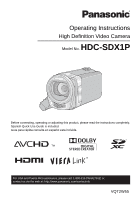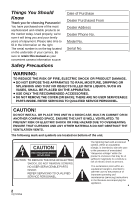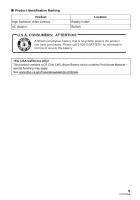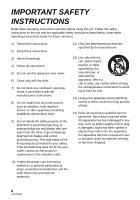Panasonic HDCSX1 HDCSX1 User Guide
Panasonic HDCSX1 - HD VIDEO CAMERA Manual
 |
View all Panasonic HDCSX1 manuals
Add to My Manuals
Save this manual to your list of manuals |
Panasonic HDCSX1 manual content summary:
- Panasonic HDCSX1 | HDCSX1 User Guide - Page 1
High Definition Video Camera Model No. HDC-SDX1P Before connecting, operating or adjusting this product, please read the instructions completely. Spanish Quick Use Guide is included. Guía para rápida consulta en español está incluida. For USA and Puerto Rico assistance, please call: 1-800 - Panasonic HDCSX1 | HDCSX1 User Guide - Page 2
you for choosing Panasonic! You have purchased camera. Be sure to retain this manual as your convenient camera information source. Safety Precautions Date of Purchase Dealer Purchased From Dealer Address Dealer Phone servicing) instructions in the literature accompanying the appliance. 2 VQT2W55 - Panasonic HDCSX1 | HDCSX1 User Guide - Page 3
the limits for a Class B digital device, pursuant to Part 15 follow the attached installation instructions and use only shielded interface Panasonic Model No.: HDC-SDX1P Responsible party: Panasonic Corporation of North America One Panasonic Way, Secaucus, NJ 07094 Support Contact: Panasonic - Panasonic HDCSX1 | HDCSX1 User Guide - Page 4
Battery pack (Lithium ion battery pack) ≥ Use the specified unit to recharge the battery pack. ≥ Do not use the battery pack with equipment other than the specified unit. ≥ Do not get dirt, sand, liquids, or other foreign matter on the terminals. ≥ Do not touch the plug terminals (i and j) with - Panasonic HDCSX1 | HDCSX1 User Guide - Page 5
∫ Product Identification Marking Product High Definition Video Camera AC adaptor Battery holder Bottom Location U.S.A. CONSUMERS: ATTENTION: A lithium ion/polymer battery that is recyclable powers the product you have purchased. Please call 1-800-8-BATTERY - Panasonic HDCSX1 | HDCSX1 User Guide - Page 6
block any ventilation openings. Install in accordance with the manufacturer's instructions. 8) Do not install near any heat sources such as unused for long periods of time. 14) Refer all servicing to qualified service personnel. Servicing is required when the apparatus has been damaged in any - Panasonic HDCSX1 | HDCSX1 User Guide - Page 7
a pool or even a cup of coffee. This action could permanently damage the internal parts of your camera. Do not attempt to disassemble this unit. There are no user serviceable parts inside. Unplug your camera from the power supply before cleaning. ≥ AS WITH ANY SMALL OBJECT, SD CARDS CAN BE SWALLOWED - Panasonic HDCSX1 | HDCSX1 User Guide - Page 8
are indicated by in these operating instructions. ≥ Pages for reference are indicated by an arrow, for example: l 00 ∫ Indemnity about recorded content Panasonic does not accept any responsibility for damages directly or indirectly due to any type of problems that result in loss of recording - Panasonic HDCSX1 | HDCSX1 User Guide - Page 9
Preparation Basic Advanced Contents Accessories 11 Quick Guide 12 Preparation Before using [1] Parts identification and handling Recording functions of menus 56 [7] Manual recording 70 White balance 71 Manual shutter speed/ iris adjustment 72 Manual focus adjustment 73 Playback (Advanced) - Panasonic HDCSX1 | HDCSX1 User Guide - Page 10
Playback using VIERA Link™ instructions of the software applications 113 [2] If using Mac 114 [3] To use as a camera for Skype 115 How to connect 116 Others Indications [1] Indications 117 [2] Messages 120 About recovery 121 Troubleshooting Guide/ Guía española para el uso rápido 148 - Panasonic HDCSX1 | HDCSX1 User Guide - Page 11
Accessories Check the accessories before using this unit. Keep the accessories out of reach of children to prevent swallowing. Product numbers correct as of Jun. 2010. These may be subject to change. Battery pack VW-VBK180 AC adaptor VSK0711 AC cable K2CA2CA00025 AV multi cable K1HY12YY0004 USB - Panasonic HDCSX1 | HDCSX1 User Guide - Page 12
Quick Guide ∫ Inserting the battery Install the battery by inserting it in the direction shown in the figure. A Insert the battery until it clicks and locks. ∫ Charging - Panasonic HDCSX1 | HDCSX1 User Guide - Page 13
∫ To turn off the unit B The status indicator goes off. ∫ Selecting a mode Operate the mode switch to change the mode to , or . ∫ Language selection 1) Press the MENU button, then touch [SETUP] # [LANGUAGE]. 2) Touch [English]. ∫ Recording motion pictures 1) Change the mode to . 2) Open the - Panasonic HDCSX1 | HDCSX1 User Guide - Page 14
∫ Motion picture/Still picture playback 1) Change the mode to . 2) Touch the play mode select icon A. 3) Select the [VIDEO/PICTURE] you wish to play back. ≥ Touch [ENTER]. 4) Touch the scene or the still picture to be played back. (Motion picture playback) 1/;: Playback/Pause 6: Rewind - Panasonic HDCSX1 | HDCSX1 User Guide - Page 15
AV MULTI 7 89 6 10 11 12 1 Power button [ ] (l 24) 2 Delete/Video light button [ /LIGHT] ( l 50, 83) 3 Intelligent auto/Manual button [iA/MANUAL] (l 33, 70) 4 Optical image stabilizer button [ O.I.S.] (l 47) 5 Recording start/stop button (l 29) 6 Battery holder (l 19) 7 HDMI mini connector [HDMI - Panasonic HDCSX1 | HDCSX1 User Guide - Page 16
21 20 22 23 24 20 LCD monitor (Touch screen) (l 26) ≥ It can open up to 90o. ≥ It can rotate up to 180o A towards the lens or 90o B towards the opposite direction. Due to limitations in LCD production technology, there may be some tiny bright or dark spots on the LCD monitor screen. However, this - Panasonic HDCSX1 | HDCSX1 User Guide - Page 17
262728 29 31 26 Photoshot button [ ] (l 31) 27 Zoom lever [W/T] (In Motion Picture Recording Mode or Still Picture Recording Mode) (l 46) Thumbnail display switch [ / ]/ Volume lever [sVOLr] (In Playback Mode) (l 37) 28 Mode switch (l 25) 29 Status indicator (l 24) 30 DC input terminal (l 20) ≥ - Panasonic HDCSX1 | HDCSX1 User Guide - Page 18
. The only batteries suitable for use with this unit are genuine Panasonic products and batteries manufactured by other companies and certified by Panasonic. (Batteries which do not support this function cannot be used). Panasonic cannot in any way guarantee the quality, performance or safety of - Panasonic HDCSX1 | HDCSX1 User Guide - Page 19
to hold down the power button until the status indicator goes off. Then remove the battery while supporting the unit to prevent it from dropping. Move the battery release lever in the direction indicated by . Dispose of used batteries according to the manufacturer's instructions. 19 VQT2W55 - Panasonic HDCSX1 | HDCSX1 User Guide - Page 20
with power supplied from the outlet. ≥ If the status indicator flashes at a particularly fast or slow rate, refer to page 131. ≥ We recommend using Panasonic batteries (l 11, 21, 141). ≥ If you use other batteries, we cannot guarantee the quality of this product. ≥ Do not heat or expose to flame - Panasonic HDCSX1 | HDCSX1 User Guide - Page 21
less than 3 minutes remaining, then will become red. If the battery discharges, then will flash. ≥ The remaining battery capacity is displayed when using the Panasonic battery that you can use for this unit. The actual time can vary depending on your actual use. ≥ When using the AC adaptor or - Panasonic HDCSX1 | HDCSX1 User Guide - Page 22
Preparation Setup 2 Recording to a card This unit (an SDXC compatible device) is compatible with SD Memory Cards, SDHC Memory Cards and SDXC Memory Cards. When using an SDHC memory card/SDXC memory card with other equipment, check the equipment is compatible with these memory cards. Cards that - Panasonic HDCSX1 | HDCSX1 User Guide - Page 23
Inserting/removing an SD card When using an SD card not from Panasonic, or one previously used on other equipment, for the first time on this unit, format the SD card. (l 44) When the SD card is formatted, - Panasonic HDCSX1 | HDCSX1 User Guide - Page 24
Preparation Setup 3 Turning the unit on/off You can turn the unit on and off using the power button or by opening and closing the LCD monitor. Turning the unit on and off with the power button Press the power button to turn on the unit. To turn off the unit Hold down the power button until - Panasonic HDCSX1 | HDCSX1 User Guide - Page 25
Preparation Setup 4 Selecting a mode Change the mode to recording or playback. Operate the mode switch to change the mode to , or . Motion Picture Recording Mode (l 29) Still Picture Recording Mode (l 31) Playback Mode (l 35, 74) 25 VQT2W55 - Panasonic HDCSX1 | HDCSX1 User Guide - Page 26
Preparation Setup 5 Adjusting LCD monitor How to use the touch screen You can operate by directly touching the LCD monitor (touch screen) with your finger. It is easier to use the stylus pen (supplied) for detailed operation or if it is hard to operate with your fingers. ∫ Touch Touch and release - Panasonic HDCSX1 | HDCSX1 User Guide - Page 27
Preparation Setup 6 Setting date and time When the unit is turned on for the first time, a message asking you to set the date and time will appear. Select [YES] and perform steps 2 to 3 below to set the date and time. ¬ Change the mode to 1 Select the menu. or . : [SETUP] # [CLOCK SET] 2 Touch - Panasonic HDCSX1 | HDCSX1 User Guide - Page 28
Basic Recording/ Playback 1 Before recording ∫ Basic camera positioning 1 Hold the unit with both hands. 2 Put your hand through the grip belt. 3 It is convenient to use the Sub-recording Start/Stop button A - Panasonic HDCSX1 | HDCSX1 User Guide - Page 29
Basic Recording/ Playback 2 Recording motion pictures ≥ Open the lens cover before turning on the unit. (l 15) 1 Change the mode to . 2 Open the LCD monitor. 3 Press the recording start/ stop button to start recording. A When you begin recording, ; changes to ¥. 4 Press the recording - Panasonic HDCSX1 | HDCSX1 User Guide - Page 30
no compatibility with non-MP4 compatible equipment. Images cannot be played with equipment that does not support MP4. Confirm that your equipment supports MP4 by referring to the operating instructions. ≥ It is not always possible to play back motion pictures recorded with the recording format set - Panasonic HDCSX1 | HDCSX1 User Guide - Page 31
Basic Recording/ Playback 3 Recording still pictures ≥ Open the lens cover before turning on the unit. (l 15) 1 Change the mode to . 2 Open the LCD monitor. 3 Press the button halfway. (For Auto focus only) 4 Press the button fully. Focus indication: A Focus indication ± (The white - Panasonic HDCSX1 | HDCSX1 User Guide - Page 32
lamp (l 69) ∫ About the focus indication ≥ The focus indication indicates the status of the Auto focus. ≥ The focus indication does not appear in Manual Focus Mode. ≥ The focus indication does not appear or has difficulty focusing in the following cases. j When close subjects and far subjects are - Panasonic HDCSX1 | HDCSX1 User Guide - Page 33
record. Intelligent auto/Manual button Press this button to switch Intelligent Auto Mode/Manual Mode. ≥ Please refer to page 70 for details about Manual Mode. Mode are of certain sizes or at certain tilts or when digital zoom is used. ≥ The zoom microphone is set to [OFF] in the Intelligent Auto - Panasonic HDCSX1 | HDCSX1 User Guide - Page 34
. (l 71) Auto focus The unit focuses automatically. ≥ Auto focus does not work correctly in the following situations. Record pictures in the Manual Focus Mode. (l 73) j Recording distant and close-up objects at the same time j Recording a subject behind a dirty or dusty window j Recording a subject - Panasonic HDCSX1 | HDCSX1 User Guide - Page 35
Basic Recording/ Playback 5 Motion picture/Still picture playback 1 Change the mode to . 2 Touch the play mode select icon A. 3 Select the [VIDEO/PICTURE] you wish to play back. ≥ Touch [ENTER]. 35 VQT2W55 - Panasonic HDCSX1 | HDCSX1 User Guide - Page 36
4 Touch the scene or the still picture to be played back. A is displayed when [AVCHD] is touched or is displayed when [MP4] is touched in step 3. ≥ Next (previous) page can be displayed by touching / . 5 Select the playback operation by touching the operation icon. 0h00m00s B Operation - Panasonic HDCSX1 | HDCSX1 User Guide - Page 37
∫ Change the thumbnail display While the thumbnail is displayed, the thumbnail display changes in the following order if the zoom lever or adjust zoom buttons are operated to side or side. 20 scenes () 9 scenes () 1 scene () Highlight&Time frame index* (l 76) * Highlight&Time frame index can only - Panasonic HDCSX1 | HDCSX1 User Guide - Page 38
or not play back motion pictures recorded on this unit, even if the products support MP4. Still picture compatibility ≥ This unit is compliant with the unified standard DCF (Design rule for Camera File system) established by JEITA (Japan Electronics and Information Technology Industries Association - Panasonic HDCSX1 | HDCSX1 User Guide - Page 39
5 Touch [EXIT] or press the MENU button to exit the menu setting. ≥ Next (previous) page can be displayed by touching / . ∫ About guide display After touching , touching the submenus and items will cause function descriptions and settings confirmation messages to appear. ≥ After the messages - Panasonic HDCSX1 | HDCSX1 User Guide - Page 40
Basic Setup 2 Using the Setup Menu ≥ The items displayed differ depending on the position or settings of the mode switch. Select the menu. : [SETUP] # desired setting [DISPLAY] [OFF]/[ON] The screen display can be changed to [OFF] (a portion of information displayed) or [ON] (all information - Panasonic HDCSX1 | HDCSX1 User Guide - Page 41
4 (Only when setting the region of your travel destination) Touch [DESTINATION]. ≥ Touch [ENTER]. ≥ When the home region is set for the first time, the screen for selecting home/travel destination appears after setting the home region successively. If the home region has already been set once, - Panasonic HDCSX1 | HDCSX1 User Guide - Page 42
[QUICK POWER ON] [OFF]/[ON] The unit is put into recording pause approx. 1 second when the unit is turned on with the mode set to or . ≥ Depending on the recording conditions, start time may be longer than 1 second. ≥ In the Quick power on mode, the zoom magnification becomes 1k. [QUICK START] - Panasonic HDCSX1 | HDCSX1 User Guide - Page 43
0 (Normal)/ -1 (Makes less bright)/ A *(Automatic adjustment) * It is not displayed in the Manual Mode or in the Playback Mode. ≥ When the AC adaptor is in use, the LCD monitor is ] [AUTO]/[1080i]/[480p] Please refer to page 92. [VIERA Link] [OFF]/[ON] Please refer to page 93. 43 VQT2W55 - Panasonic HDCSX1 | HDCSX1 User Guide - Page 44
[TV ASPECT] [16:9]/[4:3] Please refer to page 91. [INITIAL SET] Set to [YES] for changing the menu settings back to the default condition. ≥ Settings for [CLOCK SET] and [LANGUAGE] will not be changed. [FORMAT CARD] Please be aware that if a medium is formatted, then all the data recorded on - Panasonic HDCSX1 | HDCSX1 User Guide - Page 45
[DEMO MODE] [OFF]/[ON] This item is used to start the unit demonstration. (Only when the mode is at the or position) If [DEMO MODE] is switched to [ON] and you touch [EXIT] when there is no SD card inserted, the demonstration automatically starts. If any operation takes place, the - Panasonic HDCSX1 | HDCSX1 User Guide - Page 46
Advanced Recording (Advanced) 1 Zoom in/out function The default setting of the [ZOOM MODE] is [i.Zoom 23k]. It can be extended to a maximum of 23k during Motion Picture Recording Mode. (l 57) ¬ Change the mode to or . T 6 W Zoom lever/Adjust zoom buttons T side: Close-up recording (zoom in - Panasonic HDCSX1 | HDCSX1 User Guide - Page 47
Advanced Recording (Advanced) 2 Image Stabilizer Function Use the image stabilizer to reduce the effects of shake during recording. ¬ Change the mode to or . Optical image stabilizer button Press the button to turn optical image stabilizer on/off. (Motion Picture Recording Mode) / # OFF ≥ - Panasonic HDCSX1 | HDCSX1 User Guide - Page 48
Optical Image Stabilizer Lock In Motion Picture Recording Mode, you can further improve optical image stabilization by touching and holding O.I.S. LOCK icon. With this function, you can further reduce the effects of the shake that tends to occur when using zoom. F A O.I.S. LOCK icon ≥ Press the - Panasonic HDCSX1 | HDCSX1 User Guide - Page 49
a registered face is detected, the target is automatically locked. 2 Touch the object and lock the target. ≥ This function cannot be used in the Manual Mode. ≥ It may track different objects or may not lock the target depending on the recording conditions such as the following: j When the object - Panasonic HDCSX1 | HDCSX1 User Guide - Page 50
Advanced Recording (Advanced) 4 Recording with the video light The video light enables brightening of the images taken in a dimly-lit place. ¬ Change the mode to or . Delete/Video light button Setting of the video light switches every time the button is pressed while in recording mode. # / - Panasonic HDCSX1 | HDCSX1 User Guide - Page 51
Advanced Recording (Advanced) 5 Recording functions of operation icons Select the operation icons to add different effects to the images to be recorded. ¬ Change the mode to or . 1 Touch F to display the 2 (e.g. Backlight compensation) operation icons on the screen. Select an operation icon - Panasonic HDCSX1 | HDCSX1 User Guide - Page 52
Fade When you start recording, the image/audio gradually appears. (Fade in) When you pause recording, the image/audio gradually disappears. (Fade out) ≥ The Fade setting is canceled when the recording stops. ∫ To select the color for Fade in/out : [RECORD SETUP] # [FADE COLOR] # [WHITE] or [BLACK] - Panasonic HDCSX1 | HDCSX1 User Guide - Page 53
red. ≥ Smile Shot recording will not work in the following cases. ( / will flash) j When there is no SD card inserted j When it is set to manual focus j When [FACE RECOG.] is set to [OFF], or no one is registered (In (Face Recognition) only) ≥ The face of the subject may not be - Panasonic HDCSX1 | HDCSX1 User Guide - Page 54
Red-Eye Reduction Reduces the phenomena where human eyes become red from flashes. ≥ The flash is activated 2 times. ≥ The red-eye phenomenon tends to appear in certain recording conditions and more with some people than with others. ≥ When faces are detected in the Intelligent Auto Mode, the Red-Eye - Panasonic HDCSX1 | HDCSX1 User Guide - Page 55
Change the mode to and touch the play mode select icon to select [SD CARD]/ [AVCHD] or [SD CARD]/[MP4]. (l 35) : [VIDEO SETUP] # [GUIDE LINES] # desired setting ≥ To cancel the Guideline function during playback, set to [OFF]. ≥ It cannot be set while in Still Picture Playback Mode. Color Night - Panasonic HDCSX1 | HDCSX1 User Guide - Page 56
Advanced Recording (Advanced) 6 Recording functions of menus [SCENE MODE] When you record images in different situations, this mode automatically sets optimum shutter speeds and apertures. ≥ Change the mode to or . : [RECORD SETUP] # [SCENE MODE] # desired setting [OFF]: 5Sports: Portrait: - Panasonic HDCSX1 | HDCSX1 User Guide - Page 57
This zoom function allows you to maintain high-definition picture quality. (Up to 23k) [D.Zoom 50k]: Digital zoom (Up to 50k) [D.Zoom 1200k]: Digital zoom (Up to 1200k) ≥ The larger the digital zoom magnification, the more the image quality is degraded. ≥ This function cannot be used in Still - Panasonic HDCSX1 | HDCSX1 User Guide - Page 58
[REC MODE] Switch the picture quality of the motion pictures to be recorded. The recording mode that can be selected will differ depending on the recording format. (l 57) ≥ Change the mode to . : [RECORD SETUP] # [REC MODE] # desired setting (When [AVCHD] is selected) [HA]/[HG]/[HX]/[HE] - Panasonic HDCSX1 | HDCSX1 User Guide - Page 59
≥ Touch [ENTER]. ≥ It may not be possible to register a face depending on the recording conditions. In this case, try recording the face again. A Guide 3 Entering the person's name. ≥ Touch the text entry icon in the center of the screen and enter the name. ≥ After entering the name, touch - Panasonic HDCSX1 | HDCSX1 User Guide - Page 60
∫ Changing the information of a registered person 1 Select the menu. [RECORD SETUP] # [FACE RECOG.] # [SET] # [EDIT] 2 Touch the desired item to enter the setting. ≥ Up to 3 face shots can be registered. To additionally register or to change/delete the registered face shots, touch or the face - Panasonic HDCSX1 | HDCSX1 User Guide - Page 61
[NAME DISPLAY] When a registered person is detected by face recognition during recording, the name registered for that person is displayed. ≥ Change the mode to or . : [RECORD SETUP] # [NAME DISPLAY] # desired number [OFF]/[1]/[2]/[3] ≥ Displayed name will disappear after a while. ≥ It is - Panasonic HDCSX1 | HDCSX1 User Guide - Page 62
colors, using x.v.Color™ technology. ≥ Change the mode to . ≥ Switch to Manual Mode. (l 70) : [RECORD SETUP] # [Digital Cinema Color] # [ON] ≥ For more realistic colors, use an HDMI mini cable with a TV that supports the x.v.Color™. ≥ This function cannot be used when switched to Intelligent - Panasonic HDCSX1 | HDCSX1 User Guide - Page 63
≥ Change the mode to . : [RECORD SETUP] # [SHOOTING GUIDE] # [ON] When "CAMERA PANNING IS TOO FAST." appears, move the unit slowly while recording. in microphones while maintaining the realism. ≥ Change the mode to . ≥ Switch to Manual Mode. (l 70) : [RECORD SETUP] # [WIND NOISE CANCELER] # [ON - Panasonic HDCSX1 | HDCSX1 User Guide - Page 64
[MIC LEVEL] When recording, the input level from the built-in microphones can be adjusted. ≥ Change the mode to . ≥ Switch to Manual Mode. (l 70) 1 Select the menu. : [RECORD SETUP] # [MIC LEVEL] # desired setting [AUTO]: [SETr ]/[SET]: AGC is activated, and the recording level is adjusted - Panasonic HDCSX1 | HDCSX1 User Guide - Page 65
mode to or . (This setting is retained when you change between Motion Picture Recording Mode and Still Picture Recording Mode) ≥ Switch to Manual Mode. (l 70) 1 Select the menu. : [RECORD SETUP] # [PICTURE ADJUST] 2 Touch the desired setting items. [SHARPNESS]: Sharpness of the edge [COLOR - Panasonic HDCSX1 | HDCSX1 User Guide - Page 66
Maximum zoom ratio Aspect ratio will change depending on the picture size. 4:3: 3:2: 16:9: Aspect ratio of 4:3 television Aspect ratio of conventional film camera or prints (such as L-size print) Aspect ratio of high-definition television, etc. Picture size Aspect ratio Extra optical zoom (l 46 - Panasonic HDCSX1 | HDCSX1 User Guide - Page 67
[QUALITY] Selecting the picture quality. ≥ Change the mode to or . : [PICTURE] # [QUALITY] # desired setting : Still pictures with a high picture quality are recorded. : Priority is given to the number of still pictures recorded. Still pictures are recorded in normal picture quality. 67 - Panasonic HDCSX1 | HDCSX1 User Guide - Page 68
[HI-SPEED BURST] Recording is done continuously at the rate of 30 or 60 still pictures per second. Use this function to record an object with fast movement. ≥ Change the mode to . 1 Select the menu. : [PICTURE] # [HI-SPEED BURST] # desired setting [OFF]: Cancel the setting. [30 frames/sec]: 90 - Panasonic HDCSX1 | HDCSX1 User Guide - Page 69
recording environment is dark and focusing is difficult, the video light turns on to make focusing easier. ≥ Change the mode to . ≥ Switch to Manual Mode. (l 70) : [PICTURE] # [AF ASSIST LAMP] # [AUTO] ≥ Set the video light to / or OFF. (l 50) ≥ When switching to Intelligent Auto Mode, the - Panasonic HDCSX1 | HDCSX1 User Guide - Page 70
speed, brightness (Iris and Gain) settings are retained when you change between Motion Picture Recording Mode and Still Picture Recording Mode) Press the iA/MANUAL button to switch to Manual Mode. ≥ MNL appears on the screen. F FOCUS WB SHTR IRIS FOCUS Focus (l 73) WB White balance (l 71) SHTR - Panasonic HDCSX1 | HDCSX1 User Guide - Page 71
auto white balance will not be performed correctly. Always open the lens cover before turning on the unit. ≥ When the display flashes, the manual white balance previously adjusted is stored.Whenever recording conditions change, re-set the white balance. ≥ When setting both the white balance and the - Panasonic HDCSX1 | HDCSX1 User Guide - Page 72
the iris value is adjusted to brighter than [OPEN], it changes to the gain value. ≥ To return to auto setting, press the iA/MANUAL button again. Manual iris/gain adjustment ≥ If the gain value is increased, the noise on the screen increases. ≥ Depending on the zoom magnification, there are iris - Panasonic HDCSX1 | HDCSX1 User Guide - Page 73
ON] ≥ When [MF ASSIST] is [OFF], the blue area is not displayed. ≥ To restore Auto Focus, touch [AF] in step 3 or press the iA/MANUAL button again. ≥ Touch F to display the manual icon. 2 Touch [FOCUS]. ≥ The blue display does not appear on the images actually recorded. 3 Touch [MF] to change to - Panasonic HDCSX1 | HDCSX1 User Guide - Page 74
Advanced Playback (Advanced) 1 Playback Operations Motion picture playback using operation icon For details on the basic playback operations, refer to page 35. Playback operation Playback display Fast forward/ rewind playback During Playback Slow-motion playback During Pause Frame-by- - Panasonic HDCSX1 | HDCSX1 User Guide - Page 75
Playback operation Direct playback Playback display During Playback Operating steps 1) Touch 1 to display the direct playback bar A. 2) Touch or drag the direct playback bar. (l 26) ≥ The playback pauses temporarily and skips to the touched or dragged position. ≥ Playback will start by releasing - Panasonic HDCSX1 | HDCSX1 User Guide - Page 76
Highlight&Time frame index An image of one scene is displayed as a thumbnail at set search condition. Scene can be played back from any midway point of the scene you wish to see. ≥ Operate the zoom lever or the adjust zoom buttons to side and change over the thumbnail display to Highlight&Time - Panasonic HDCSX1 | HDCSX1 User Guide - Page 77
Resuming the previous playback If playback of a scene was stopped halfway, the playback can be resumed from where it was stopped. : [VIDEO SETUP] # [RESUME PLAY] # [ON] If playback of a motion picture is stopped, scene. appears on the thumbnail view of the stopped ≥ The memorized resume - Panasonic HDCSX1 | HDCSX1 User Guide - Page 78
Advanced Playback (Advanced) 2 Various playback functions Playing back motion pictures/still pictures by date The scenes or the still pictures recorded on the same day can be played back in succession. 1 Touch the date select icon. 2 Touch the playback date. A Date select icon The scenes - Panasonic HDCSX1 | HDCSX1 User Guide - Page 79
]: Scenes can be played back with music, excluding a portion of the scene judged to have failed to shoot due to fast movement of this unit, camera shake, or focus error. 3 Touch the desired item. ≥ When [FACE HIGHLIGHT]/[HIGHLIGHT] is selected [SCENE SETUP]: Select the scene or date to be played - Panasonic HDCSX1 | HDCSX1 User Guide - Page 80
4 Touch [START]. ≥ When Face Highlight Playback/Highlight Playback is selected, the playback time is displayed and playback is paused. 5 Select the playback operation. (l 35, 74) ≥ When the playback is finished or stopped, the screen to select [REPLAY], [SELECT AGAIN] or [EXIT] is displayed.Touch - Panasonic HDCSX1 | HDCSX1 User Guide - Page 81
∫ Playback time setting Touch the playback time. ≥ The playback time of [AUTO] is a maximum of approx. 5 minutes. ≥ Playback time may become shorter than the setting, or it may not even play back if the part recognized as clearly recorded is short. ∫ Date setting Touch the playback date. ∫ Music - Panasonic HDCSX1 | HDCSX1 User Guide - Page 82
Changing the playback setting and playing back the slide show 1 Touch . 2 Touch the desired item. [DATE SETUP]: Select the date to be played back. [SLIDE INTERVAL]: Selects the interval between still pictures at playback. [MUSIC SELECT]: Select the music to be played on playback 3 (When [DATE - Panasonic HDCSX1 | HDCSX1 User Guide - Page 83
Advanced Editing 1 Deleting scenes/still pictures Deleted scenes/still pictures cannot be restored, so perform appropriate confirmation of the contents before proceeding with deletion. ¬ Change the mode to and touch the play mode select icon to select [SD CARD]/[AVCHD], [SD CARD]/[MP4] or [SD - Panasonic HDCSX1 | HDCSX1 User Guide - Page 84
To complete editing Press the MENU button. ≥ You can also delete scenes by pressing the MENU button, selecting [EDIT SCENE] # [DELETE] # [ALL SCENES] or [SELECT]. ≥ You can also delete still pictures by pressing the MENU button, selecting [PICT. SETUP] # [DELETE] # [ALL SCENES] or [SELECT]. ≥ - Panasonic HDCSX1 | HDCSX1 User Guide - Page 85
To delete all the divided points [DIVIDE] # [CANCEL ALL] ≥ The scenes that were deleted after division cannot be recovered. ≥ You cannot divide a scene if you are playing back a disc with a DVD burner (optional) connected, or if the number of scenes of a given date would exceed 99 scenes. ≥ It may - Panasonic HDCSX1 | HDCSX1 User Guide - Page 86
Deleting personal information Delete personal information from the AVCHD scene for which faces were recognized. ≥ Change the mode to and touch the play mode select icon to select [SD CARD]/[AVCHD]. (l 35) ≥ Personal information is not recorded in the MP4 scenes. 1 Select the menu. : [VIDEO - Panasonic HDCSX1 | HDCSX1 User Guide - Page 87
Protecting scenes/still pictures Scenes/still pictures can be protected so that they are not deleted by mistake. (Even if you protect some scenes/still pictures, formatting the media will delete them.) ≥ Change the mode to . 1 Select the menu. : [VIDEO SETUP] or [PICT. SETUP] # [SCENE PROTECT] - Panasonic HDCSX1 | HDCSX1 User Guide - Page 88
) is a format which allows the user of a digital camera to define which captured images on the SD card are to be printed, together with information on the number of copies they wish to print. (Please note: Not all commercial printing services support this feature at this time.) 1 Select the menu - Panasonic HDCSX1 | HDCSX1 User Guide - Page 89
terminal or the video terminal with the AV multi cable. (l 92) ≥ Use of the following Panasonic HDMI mini cables is recommended to connect the unit to the HDMI terminal. ≥ HDMI is the interface for digital devices. If you connect this unit to a HDMI compatible high definition TV and then play back - Panasonic HDCSX1 | HDCSX1 User Guide - Page 90
are inserted as far as they go. ≥ Always use a genuine Panasonic HDMI mini cable (RP-CDHM15, RP-CDHM30; optional). ≥ Do not and the audio input setting on the TV. (For more information, please read the operating instructions for the TV.) 3 Change the mode to to play back. Cables A HDMI mini cable - Panasonic HDCSX1 | HDCSX1 User Guide - Page 91
. Adjust the aspect setting on the TV. (Refer to the operating instructions of the TV for details.) Refer to the following support site for information about Panasonic TVs with an SD card slot for playing back your pictures. http://panasonic.net/ ≥ For details on how to play back, please read the - Panasonic HDCSX1 | HDCSX1 User Guide - Page 92
setting is [AUTO], switch to the method [1080i] or [480p] which enables the images to be displayed on your TV. (Please read the operating instructions for the TV.) ≥ When multiple scenes with different recording modes are played back among the MP4 scenes, the image may not display for a few seconds - Panasonic HDCSX1 | HDCSX1 User Guide - Page 93
other companies that are compatible with VIERA Link, refer to the operating instructions for the respective devices. ≥ This unit is compatible with VIERA Link Ver.5. VIERA Link Ver.5 is the newest Panasonic version and is also compatible with existing Panasonic VIERA Link devices. (As of Dec. 2009 - Panasonic HDCSX1 | HDCSX1 User Guide - Page 94
the devices. ≥ Available linked operations between this unit and a Panasonic TV is different depending on the types of Panasonic TVs even if they are compatible with VIERA Link. Refer to the operating instructions of the TV for the operations that support on the TV. ≥ Operation is not possible with - Panasonic HDCSX1 | HDCSX1 User Guide - Page 95
The copied DVD disc can also be played back. ≥ Please read the operating instructions of the DVD burner for how to use it. ≥ MP4 scenes cannot be to make a backup. (l 102) Preparing for copying/playing back We recommend using Panasonic DVD burner VW-BN2/VW-BN01. ∫ About discs that can be used for copying - Panasonic HDCSX1 | HDCSX1 User Guide - Page 96
1 Connect the AC adaptor (supplied with DVD burner) to the DVD burner. ≥ You cannot supply power to the DVD burner from this unit. 2 Connect this unit to the AC adaptor and change the mode to . 3 Connect this unit to the DVD burner with the Mini AB USB Connection Cable (supplied with DVD burner). - Panasonic HDCSX1 | HDCSX1 User Guide - Page 97
burner to prepare for copying. (l 96) 2 Touch the desired items following the instructions on the screen. ≥ It will return to the previous step by touching . ≥ device. The disc will not play back on devices that do not support the AVCHD format. ≥ When inserting a disc containing recorded AVCHD - Panasonic HDCSX1 | HDCSX1 User Guide - Page 98
Approximate time for copying to a disc To copy AVCHD scenes to the full capacity of a disc Disc type [High Definition] Copy time [Standard] ([XP]) [Standard] ([SP]) DVD-RAM DVD-RW*/ +RW* DVD-R*/+R* Approx. 50 min to 1 h 20 min Approx. 35 min to 1 h 15 min Approx. 15 min to 45 min Approx. 1 h - Panasonic HDCSX1 | HDCSX1 User Guide - Page 99
Playing back the copied disc ≥ Only discs that have been copied by connecting this unit to the DVD burner or created with HD Writer AE 2.6X can be played back. A Mini AB USB Connection Cable (supplied with DVD burner) 1 Connect this unit to the DVD burner to prepare for playback. (l 96) ≥ When - Panasonic HDCSX1 | HDCSX1 User Guide - Page 100
Managing the copied disc ≥ Connect this unit to the DVD burner and then touch [PLAY DISC]. (l 96) ∫ Formatting discs This is for initializing DVD-RAM, DVD-RW and +RW discs. Please be aware that if a disc is formatted, then all the data recorded on the disc will be erased. Back up important data on a - Panasonic HDCSX1 | HDCSX1 User Guide - Page 101
TV that this unit is connected to. ≥ The channel set will differ depending on the terminal to which the unit is connected. ≥ See the operating instructions of the video device for details. ≥ Insert the plugs as far as they will go. ≥ Do not use any other AV multi cables except the - Panasonic HDCSX1 | HDCSX1 User Guide - Page 102
AE 2.6X, the software installed in the supplied CD-ROM. Refer to the operating instructions of HD Writer AE 2.6X (PDF file) for details on how to use it. ≥ Select the function you wish to use and follow the on-screen instructions for easy copying. Available function Copying data to a PC Copying in - Panasonic HDCSX1 | HDCSX1 User Guide - Page 103
an SDXC Memory Card, check the following support site. http://panasonic.net/avc/sdcard/information/SDXC.html ≥ write motion picture data recorded with the Panasonic High Definition Video Camera sold previously, use the HD Writer supplied instructions of the software for details. (l 113) 103 VQT2W55 - Panasonic HDCSX1 | HDCSX1 User Guide - Page 104
return the Software to Panasonic Corporation ("Panasonic"), its distributors or dealers from which you made the purchase. Article 1 License Licensee is granted the right to use the software, including the information recorded or described on the CD-ROM, instruction manuals, and any other media - Panasonic HDCSX1 | HDCSX1 User Guide - Page 105
in these operating instructions are fulfilled, some Service Pack 2/Service Pack 3 Microsoft Windows Vista (32 bit) Home Basic Service Pack 1/Service Pack 2 Microsoft Windows Vista (32 bit) Home Premium Service Pack 1/Service Pack 2 Microsoft Windows Vista (32 bit) Business Service Pack 1/Service - Panasonic HDCSX1 | HDCSX1 User Guide - Page 106
) ≥ When writing to a DVD/BD/SD, more than double the amount of free space as the disc being created is necessary. Sound DirectSound Support Interface USB port [Hi-Speed USB (USB 2.0)] Other requirements Mouse or equivalent pointing device Internet connection ≥ Supplied CD-ROM is available for - Panasonic HDCSX1 | HDCSX1 User Guide - Page 107
IBM PC/AT compatible PC OS Microsoft Windows XP (32 bit) Home Edition Service Pack 2/Service Pack 3 Microsoft Windows XP (32 bit) Professional Service Pack 2/Service Pack 3 Microsoft Windows Vista (32 bit) Home Basic Service Pack 1/Service Pack 2 Microsoft Windows Vista (32 bit) Home Premium - Panasonic HDCSX1 | HDCSX1 User Guide - Page 108
the following screen is not displayed automatically, select [Start] # [Computer] (or double-click on [Computer] on the desktop), and then double-click [PANASONIC]. 2 Click [Next]. 3 Read the [End User License Agreement], then place a check beside [I accept the terms of the license agreement] if you - Panasonic HDCSX1 | HDCSX1 User Guide - Page 109
longer require. 1 Select [Start] # [Control Panel] # [Uninstall a Program]. 2 Select [HD Writer AE 2.6X], then click [Uninstall]. ≥ Proceed with the uninstallation by following the on-screen instructions. ≥ After uninstalling the software, be sure to reboot the PC. 109 VQT2W55 - Panasonic HDCSX1 | HDCSX1 User Guide - Page 110
some SD card readers are not compatible with the SDHC Memory Card or SDXC Memory Card. ≥ When using an SDXC Memory Card, check the following support site. http://panasonic.net/avc/sdcard/information/SDXC.html 110 VQT2W55 - Panasonic HDCSX1 | HDCSX1 User Guide - Page 111
] and click [Stop]. 3 Verify [MATSHITA HDC-SDX1/SD USB Device] is selected and click [OK]. ∫ Charging the battery by connecting it to different devices When using the battery, if you turn off the unit and connect it to a PC, Panasonic Blu-ray disc recorder or Panasonic DVD recorder, the battery will - Panasonic HDCSX1 | HDCSX1 User Guide - Page 112
(on the PC's HDD). ≥ Do not delete the SD card's folders. Doing so may make the SD card unusable in this unit. ≥ When data not supported by this unit has been recorded on a PC, it will not be recognized by this unit. ≥ Always use this unit to format SD cards. 112 - Panasonic HDCSX1 | HDCSX1 User Guide - Page 113
used. (On the PC) Select [Start] # [All Programs] # [Panasonic] # [HD Writer AE 2.6X] # [HD Writer AE]. ≥ For details on how to use the software applications, read the PDF operating instructions of the software. Reading the operating instructions of the software applications ≥ You will need Adobe - Panasonic HDCSX1 | HDCSX1 User Guide - Page 114
Writer AE 2.6X is not available for Mac. ≥ iMovie'09 supported. For details about iMovie'09, please contact Apple Inc. ≥ There Interface USB port ≥ Even if the system requirements mentioned in these operating instructions are fulfilled, some PCs cannot be used. ≥ The USB equipment operates with - Panasonic HDCSX1 | HDCSX1 User Guide - Page 115
PC 3 To use as a camera for Skype It is possible to Service Pack 1/ Service Pack 2 Microsoft Windows Vista (32 bit) Home Premium Service Pack 1/ Service Pack 2 Microsoft Windows Vista (32 bit) Business Service Pack 1/ Service Pack 2 Microsoft Windows Vista (32 bit) Ultimate Service Pack 1/ Service - Panasonic HDCSX1 | HDCSX1 User Guide - Page 116
≥ Even if the system requirements mentioned in these operating instructions are fulfilled, some PCs cannot be used. ≥ The USB 4:3 aspect ratio on you and your partner's PCs. ≥ When you use the camera as a Web camera continuously for 8 hours, it will stop the operation and return to the USB function - Panasonic HDCSX1 | HDCSX1 User Guide - Page 117
picture recording mode (l 58) (White) Card recording possible status (Green) Recognizing the card ¥/; (Red) Recording ; (Green) Recording pause PRE-REC MNL PRE-REC (l 52) Manual Mode (l 70) //////// Intelligent Auto Mode (l 33) F/ F Operation icon is displayed/not displayed. (l 51) MF - Panasonic HDCSX1 | HDCSX1 User Guide - Page 118
AE Tracking (l 49) / / Video Light (l 50) Picture Adjustment (l 65) Hi-Speed Burst Shooting (l 68) Digital Cinema Color (l 62) AF Assist Lamp (l 69) Zoom Microphone (l 63) Wind Noise Canceler (l 63) / icon (Red) Recording still picture MEGA MEGA OIS (l 31) WEB camera (l 115) 118 VQT2W55 - Panasonic HDCSX1 | HDCSX1 User Guide - Page 119
∫ Playback indications 1/;/5/ 2; /6/ /7/8/D/E/;1/ Display during playback (l 35, 74) F/ F Operation Icon is displayed/not displayed. (l 35) 0h00m00s Playback Time (l 35) No.10 Scene Number Repeat Playback (l 76) Resume Playback (l 77) 100-0001 Still picture folder/file name DPOF already - Panasonic HDCSX1 | HDCSX1 User Guide - Page 120
a battery that is compatible with this unit. (l 18) If using a Panasonic battery compatible with this unit, remove the battery and then insert it again. If several times, this unit needs repair. Detach the power and contact consumer support. (l 145) Do not attempt to repair it by yourself. ≥ You - Panasonic HDCSX1 | HDCSX1 User Guide - Page 121
About recovery If faulty management information is found, the messages may appear and a repair is performed. (Repairing may take time depending on the error.) SOME SCENES NEED REPAIRING. PLAY SCENES TO BE REPAIRED. (IRREPARABLE SCENES WILL BE DELETED.) ≥ The above message is displayed when abnormal - Panasonic HDCSX1 | HDCSX1 User Guide - Page 122
Others Troubleshooting Problem Check points This unit cannot be the power to the TV using the TV remote control, the VIERA Link is at work. If you are not using the VIERA Link, set [VIERA Link] to [OFF]. (l 93) ≥ When this unit is power connected, and contact consumer support. (l 145) 122 VQT2W55 - Panasonic HDCSX1 | HDCSX1 User Guide - Page 123
Problem Item other than the touched one is selected. The remaining time indication or Mode. ≥ If you are trying to record a scene which is hard to bring into focus in Auto Focus Mode, use the Manual Focus Mode to adjust the focus. (l 34, 73) ≥ Before turning on the unit, open the lens cover. ≥ This - Panasonic HDCSX1 | HDCSX1 User Guide - Page 124
Problem Although this unit is correctly connected to a TV, images cannot be seen. of SD card (SD Memory Card/SDHC Memory Card/SDXC Memory Card) that you inserted. Refer to the operating instructions of the device for details. ≥ Color or brightness of the image may change, or you may see horizontal - Panasonic HDCSX1 | HDCSX1 User Guide - Page 125
Problem White round spots like soap bubbles appear on the recorded picture. "ERROR OCCURRED. PLEASE TURN UNIT OFF, THEN TURN ON AGAIN." is displayed. VIERA power connected, contact consumer support. (l 145) Do not VIERA Link setting on the connected device. ≥ Please refer to the operating instructions - Panasonic HDCSX1 | HDCSX1 User Guide - Page 126
Problem When the USB cable is disconnected, an error message will appear on the PC. The power of the DVD burner cannot be turned on. Cannot see the PDF operating instructions for HD Writer AE 2.6X. Cannot copy scenes on the SD card by connecting to other equipment with the USB cable. Cannot - Panasonic HDCSX1 | HDCSX1 User Guide - Page 127
Writer AE 2.6X, but it will play back smoothly if you set the seamless settings in the HD Writer AE 2.6X. Refer to the operating instructions for the HD Writer AE 2.6X. Principal reasons for not playing back smoothly ≥ When the scenes were recorded on different dates ≥ When scenes lasting under - Panasonic HDCSX1 | HDCSX1 User Guide - Page 128
by electromagnetic wave radiation. ≥ Do not use this unit near cell phones because doing so may result in noise adversely affecting the pictures and/or alter the camera body or peel the surface finish. Do not use these solvents. ≥ When using a chemical dust cloth, follow the instructions that came - Panasonic HDCSX1 | HDCSX1 User Guide - Page 129
Do not use the unit for surveillance purposes or other business uses. ≥ This unit was designed for consumer intermittent use. It was not intended for continuous use, or for any industrial or commercial application resulting in prolonged use. ≥ In certain situations, continuous use could cause the - Panasonic HDCSX1 | HDCSX1 User Guide - Page 130
Prepare spare batteries when going out for recording. ≥ Prepare batteries enough to last for 3 to 4 times the period you are planning to record for. Cold places such as a ski resort can shorten recording time. If you drop the battery accidentally, check to see if the terminals are damaged. ≥ - Panasonic HDCSX1 | HDCSX1 User Guide - Page 131
button on the screen below for about 3 seconds. When the SD card data deletion screen appears, select [YES], and then follow the on-screen instructions. ≥ The customer is responsible for the management of the data in the SD card. Off: ≥ Charging has finished. ≥ If the status indicator stays off - Panasonic HDCSX1 | HDCSX1 User Guide - Page 132
in this unit and included in recorded images. ≥ When the unit is serviced, or given away/ disposed of, the personal information should be deleted in It should be noted before use that Panasonic does not accept any responsibility for direct or indirect problems which occur as the result of the - Panasonic HDCSX1 | HDCSX1 User Guide - Page 133
About condensation When condensation forms on the unit, the lens will cloud up and the unit may not work properly. Make every effort to ensure that condensation does not form. If it does form, take the actions described below. Causes of condensation Condensation takes place when the ambient - Panasonic HDCSX1 | HDCSX1 User Guide - Page 134
≥ VIERA Link™ is a trademark of Panasonic Corporation. ≥ EZ Sync™ is a trademark of Panasonic Corporation. ≥ HDAVI Control™ is a trademark of Panasonic Corporation. Other names of systems and products mentioned in these instructions are usually the registered trademarks or trademarks of the - Panasonic HDCSX1 | HDCSX1 User Guide - Page 135
Others Recording modes/approximate recordable time ≥ SD cards are only mentioned with their main memory size. The stated times are the approximate recordable times for continuous recording. Recording format Recording mode Picture size 4 GB 8 GB SD card 16 GB 32 GB 48 GB 64 GB HA - Panasonic HDCSX1 | HDCSX1 User Guide - Page 136
Others Approximate number of recordable pictures ≥ SD cards are only mentioned with their main memory size. The stated number is the approximate number of recordable pictures. Aspect ratio Picture size Picture quality 512 MB 1 GB 2 GB 4 GB SD card 8 GB 16 GB 32 GB 48 GB 64 GB 4:3 2.9M - Panasonic HDCSX1 | HDCSX1 User Guide - Page 137
Others Specifications High Definition Video Camera Information for your safety Power source: DC 5.0 V (When using AC adaptor 50 cm (20q) (Tele) Zoom: i.Zoom OFF 20k, 23k i.Zoom, 50k/1200k Digital Zoom Using image sensor effective area Image Stabilizer Function: Optical (HYBRID O.I.S., active mode, - Panasonic HDCSX1 | HDCSX1 User Guide - Page 138
; Dolby Digital/Linear PCM MP4; Linear PCM USB: Card reader/writer function (No copyright protection support) Hi- Speed USB (USB 2.0), USB terminal Type Mini AB USB host function (for DVD burner) Battery charging function (Charges from USB terminal when the main unit is off) WEB camera - Panasonic HDCSX1 | HDCSX1 User Guide - Page 139
time. Picture size: AVCHD; HA/HG/HX/HE; 1920k1080/60i MP4; 1280k720p; 1280k720/30p 640k480p; 640k480/30p iFrame 960k540p; 960k540/30p Audio compression: AVCHD; Dolby Digital/2ch MP4; AAC/2ch 139 VQT2W55 - Panasonic HDCSX1 | HDCSX1 User Guide - Page 140
Card (exFAT system compliant) Refer to page 22 for details on SD cards usable in this unit. Compression: JPEG (Design rule for Camera File system, based on Exif 2.2 standard), DPOF corresponding Picture size: Picture aspect [4:3]; 1952k1464/640k480 Picture aspect [3:2]; 2064k1376 Picture aspect [16 - Panasonic HDCSX1 | HDCSX1 User Guide - Page 141
Others Optional accessories Accessory No. VW-BC10PP Figure Description Battery charger VW-VBK180*1 VW-VBK360*1 RP-CDHM15 RP-CDHM30 VW-LDC103PP*2 Rechargeable Lithium Ion Battery Pack Rechargeable Lithium Ion Battery Pack HDMI mini cable Video DC Light VZ-LL10PP VW-SK12PP VW-ACK180PP Light - Panasonic HDCSX1 | HDCSX1 User Guide - Page 142
Accessory No. RP-SDP16GU1K RP-SDP12GU1K RP-SDP08GU1K RP-SDP04GU1K RP-SDP02GU1K RP-SDW64GU1K RP-SDW48GU1K RP-SDW32GU1K RP-SDW16GU1K RP-SDW08GU1K RP-SDW04GU1K RP-SDW02GU1K VW-BN2 Figure Description Class 4 16 GB SDHC Memory Card Class 4 12 GB SDHC Memory Card Class 4 8 GB SDHC Memory Card Class 4 4 - Panasonic HDCSX1 | HDCSX1 User Guide - Page 143
Last State Zip Phone#: Day ( ) Night ( ) TO OBTAIN ANY OF OUR ACCESSORIES YOU CAN DO ANY OF THE FOLLOWING: VISIT YOUR LOCAL PANASONIC DEALER OR CALL PANASONIC'S ACCESSORY ORDER LINE AT 1-800-332-5368 [6 AM-6 PM M-F, PACIFIC TIME] OR MAIL THIS ORDER TO: PANASONIC SERVICE AND TECHNOLOGY COMPANY - Panasonic HDCSX1 | HDCSX1 User Guide - Page 144
was not sold "as is". Carry-In or Mail-In Service To find a service center please visit http://www.panasonic.com/help or call 1-800-211-PANA (7262). When letter detailing the complaint, a return address and provide a daytime phone number where you can be reached. A valid registered receipt is - Panasonic HDCSX1 | HDCSX1 User Guide - Page 145
Rico) Purchase Parts, Accessories and Instruction Books online for all Panasonic Products by visiting our Web Site at: http://www.pstc.panasonic.com Or, send your request by E-mail to: [email protected] You may also contact us directly at: 1-800-332-5368 (Phone) 1-800-237-9080 (Fax Only - Panasonic HDCSX1 | HDCSX1 User Guide - Page 146
27 Delete 83 Deleting personal information 86 Demo mode 45 Digital cinema color 62 Digital zoom 57 Direct playback 75 Disc status 100 Display 40 Formatting 44, 100 Frame-by-frame playback 74 ∫G Gain 72 Grip belt 17 Guide display 39 Guideline 55 ∫H HD Writer AE 2.6X 102, 113 HDMI mini - Panasonic HDCSX1 | HDCSX1 User Guide - Page 147
Warranty (USA and Puerto Rico 144 ∫M Manual focus 73 Manual recording 70 Menu 39 MF assist 73 Self-recording 26 Self-timer recording 54 Shooting guide 63 Shutter sound 69 Shutter speed 72 Simultaneous 16 TV aspect 91 ∫V Video light 50 VIERA Link 93 Volume adjustment 37 ∫W White balance - Panasonic HDCSX1 | HDCSX1 User Guide - Page 148
Spanish Quick Use Guide/ Guía española para el uso rápido ∫ Insertar la batería ∫ Insertar/extraer una tarjeta SD Meta la batería insertándola en la dirección señalada - Panasonic HDCSX1 | HDCSX1 User Guide - Page 149
∫ Encender/apagar la unidad Encender y apagar el dispositivo con el botón de alimentación Pulse el botón de alimentación para encender el dispositivo. ∫ Selección del modo Utilice el selector de modo para cambiar el modo a , o . A El indicador de estado se ilumina. ≥ Para apagar la unidad, - Panasonic HDCSX1 | HDCSX1 User Guide - Page 150
∫ Selección del idioma 1) Pulse el botón MENU, luego toque [CONFIGURAR] > [LANGUAGE]. 2) Toque [Español]. ∫ Grabación de películas 1) Cambie el modo a . 2) Abra el monitor LCD. 3) Pulse el botón de inicio/parada de grabación para iniciar la grabación. ∫ Reproducción de película/ fotografía 1) - Panasonic HDCSX1 | HDCSX1 User Guide - Page 151
(Reproducción de películas) 1/;: Reproducción/Pausa 6: Rebobinado (durante la reproducción) 5: Avance rápido (durante la reproducción) ∫: Detener la reproducción y visualizar las miniaturas. 1: Visualiza la barra de reproducción directa. (l 75) (Reproducción de fotografías) 1/;: Iniciar - Panasonic HDCSX1 | HDCSX1 User Guide - Page 152
Panasonic Consumer Electronics Company, Division of Panasonic Corporation of North America One Panasonic Way, Secaucus, NJ 07094 P VQT2W55 F0610LE0 ( 1000 ) © Panasonic Corporation 2010 Printed in Japan
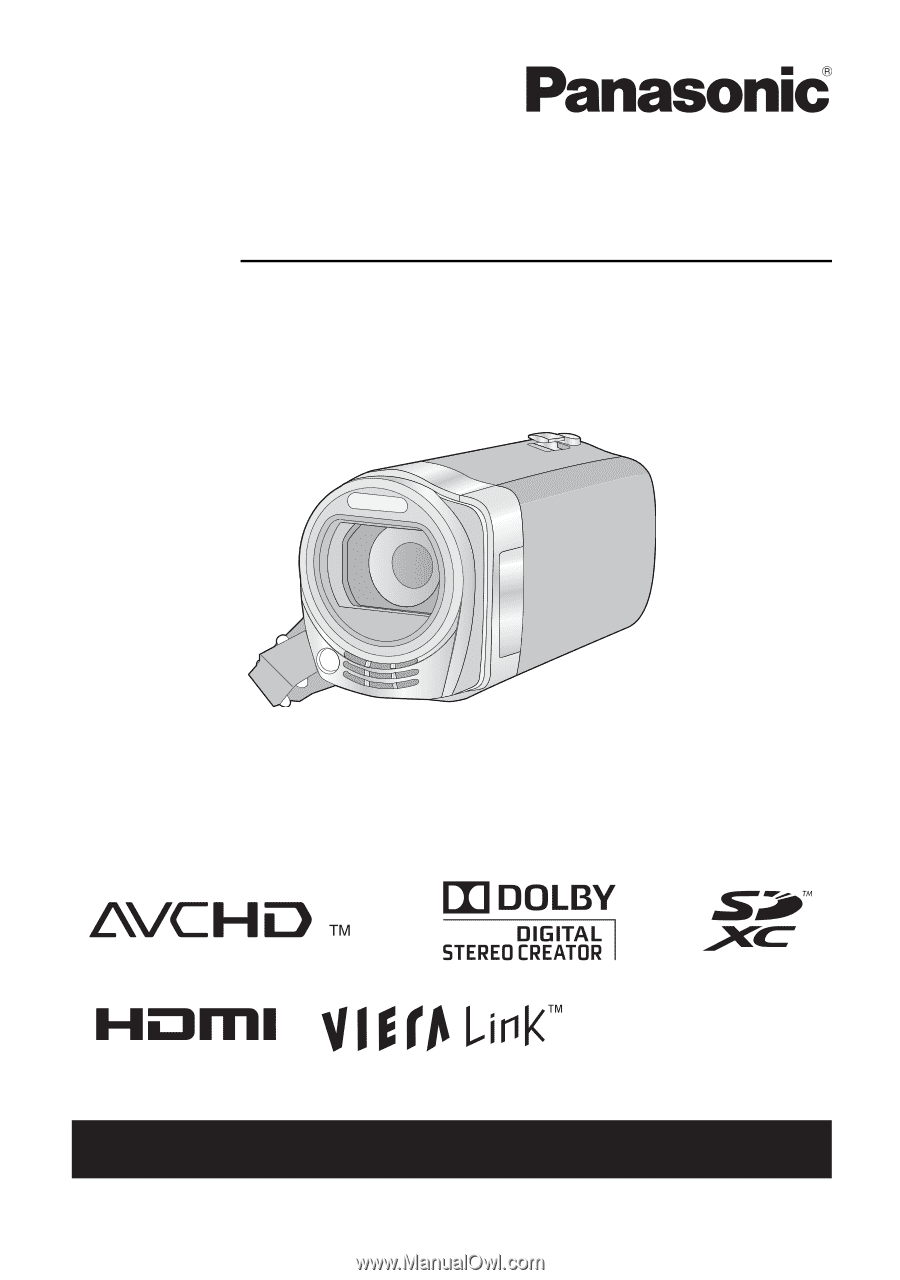
For USA and Puerto Rico assistance, please call: 1-800-211-PANA(7262) or,
contact us via the web at: http://www.panasonic.com/contactinfo
Operating Instructions
High Definition Video Camera
Model No.
HDC-SDX1P
Before connecting, operating or adjusting this product, please read the instructions completely.
Spanish Quick Use Guide is included.
Guía para rápida consulta en español está incluida.
VQT2W55